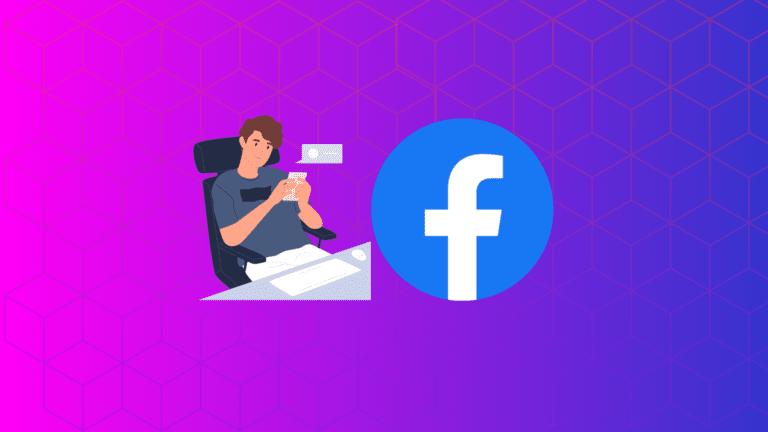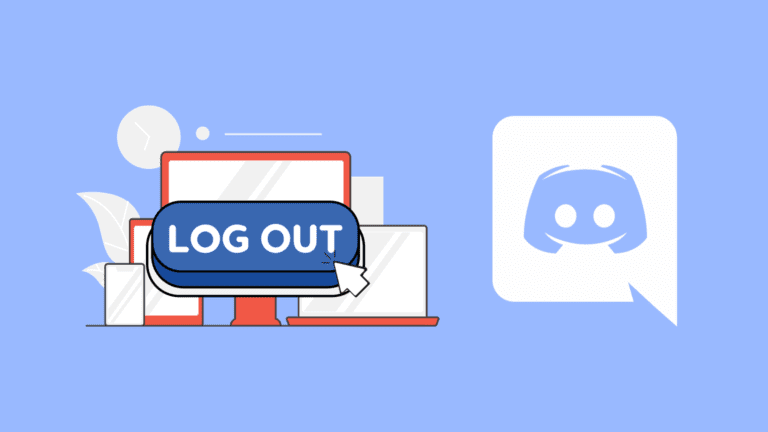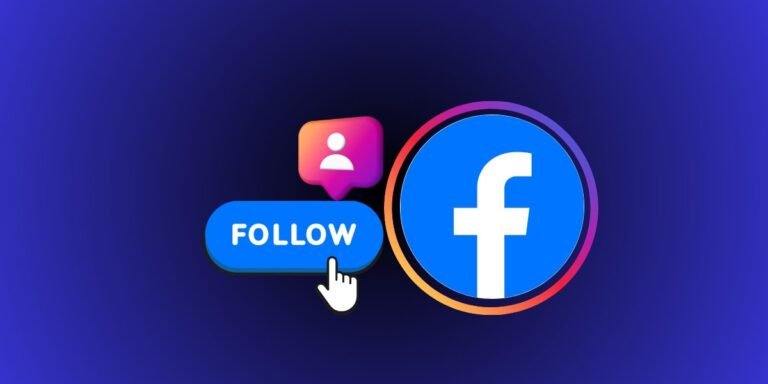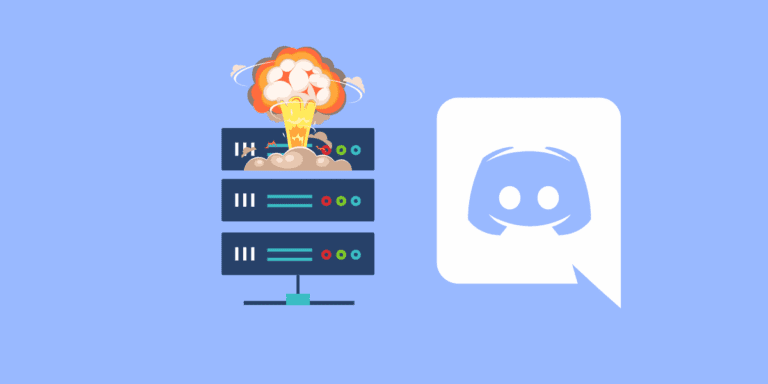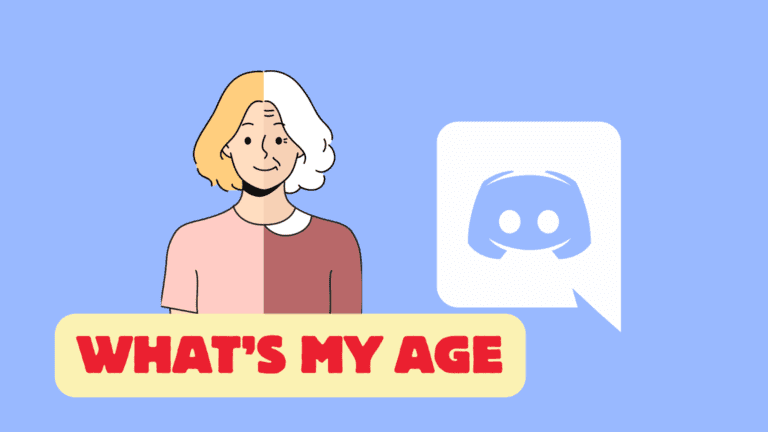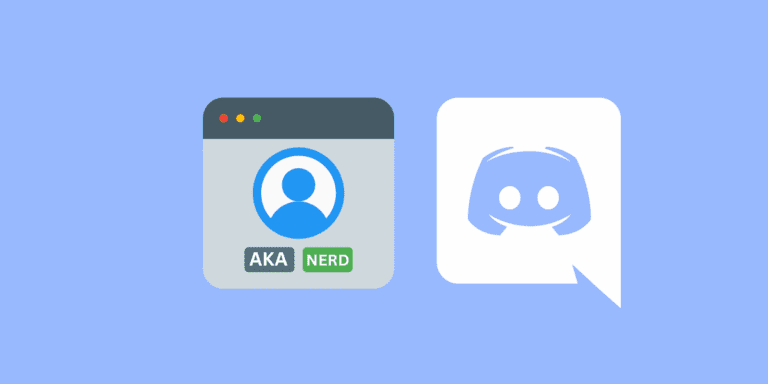How to Delete a Folder in Discord [Step-by-Step]
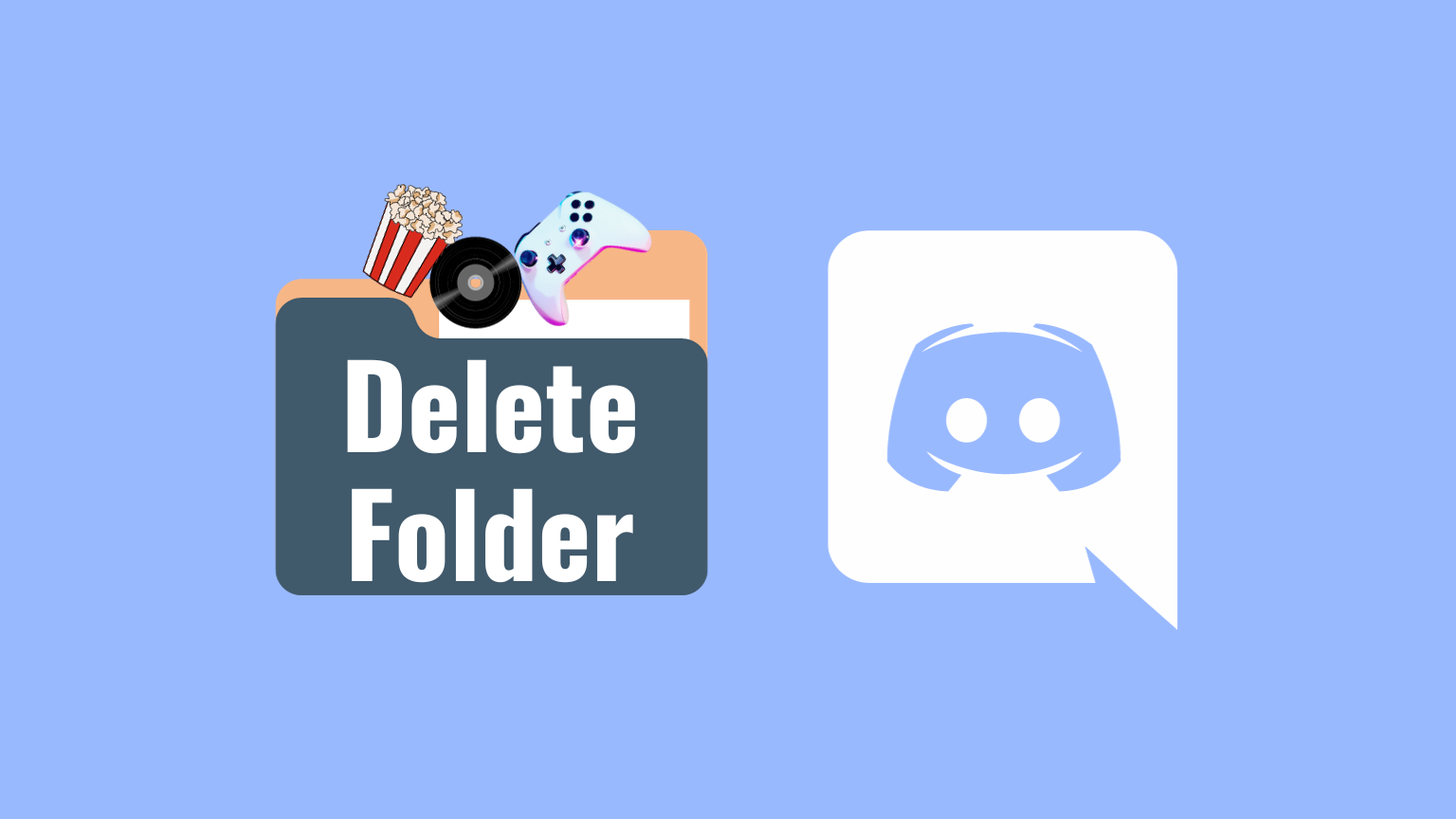
Discord, a popular communication platform, lets users organize their servers into folders. However, managing these folders, including deleting them, can sometimes be unclear.
This article guides you through deleting server folders on both desktop and mobile devices, ensuring a more organized Discord experience.
TO THE POINT:
To delete a server folder on Discord, log in to Discord -> find the folder you want to delete from the servers list -> drag each server out of the folder.
Once the last server is dragged out of the folder, the folder will be removed automatically.
DID YOU KNOW: How to Mention a Channel in Discord Embed Message?
What are Discord Server Folders?
Discord server folders are a feature within the Discord platform that allows users to organize their server lists more efficiently.
Server folders help users manage and declutter their server list, especially when they are on numerous servers. By categorizing servers into folders, users can group similar servers together, making navigating and finding specific servers easier.
Server folders are designed to be user-friendly. Users can expand or collapse folders with a simple click or tap, making it easy to access or hide the servers within them.
How to Delete a Folder in Discord on PC?
Follow the steps below to delete a server folder in Discord using Discord Desktop.
STEP 1: Open the “Discord” desktop or web app on your PC.

STEP 2: In the server list on the left, find the folder you wish to delete.
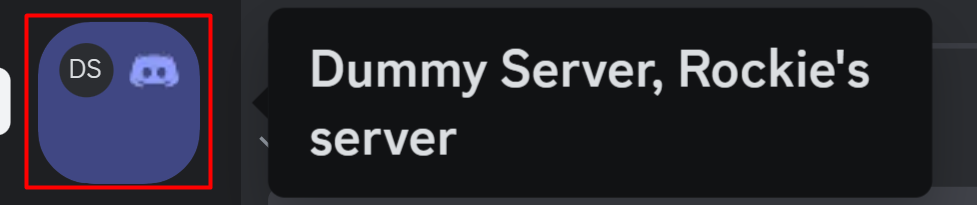
STEP 3: Click on the folder to expand it and view its servers.
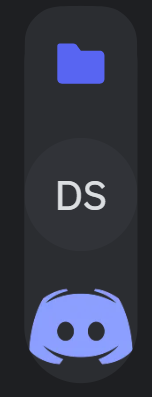
STEP 4: Drag each server out of the folder one by one.
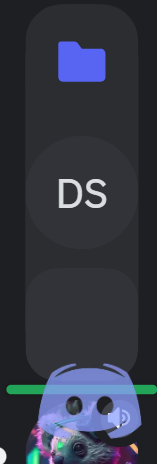
Once the last server is removed from the folder, the folder will automatically disappear.
How to Delete a Folder in Discord on Mobile?
To delete a Discord server folder on the mobile app, follow the steps below:
STEP 1: Open the “Discord” mobile app and log in to your account.
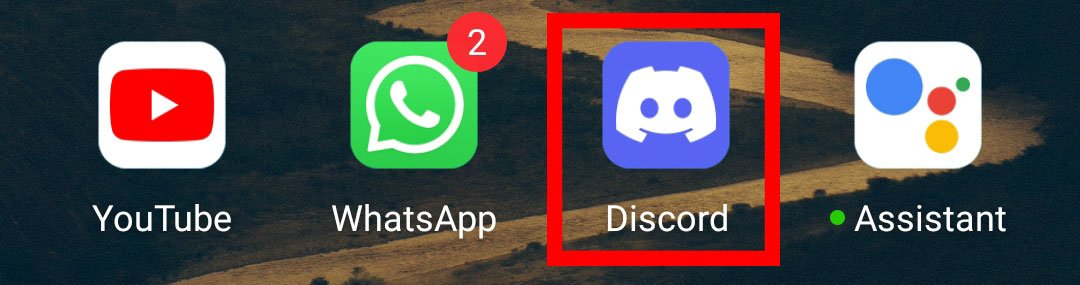
STEP 2: Tap the hamburger icon in the top-left corner of the Discord app.

STEP 3: Find the folder you want to delete.
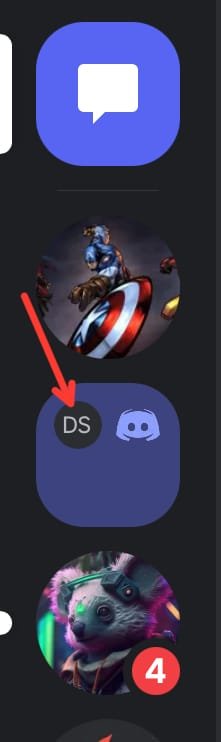
STEP 4: Press on the folder to expand it and view its servers.
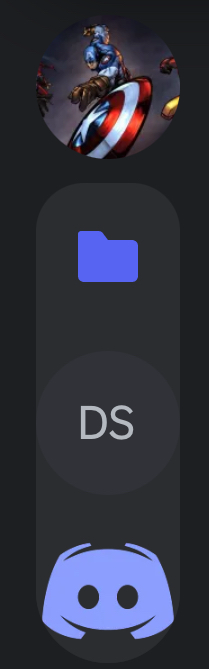
STEP 5: Hold and drag each server out of the folder.
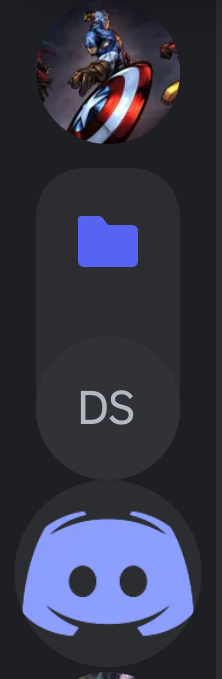
The folder vanishes after the last server is removed.
ALSO READ: How to Send Embed Messages on Discord?
Conclusion
Folders are a fantastic feature in Discord for users who are part of multiple communities, allowing for a clean, organized interface that makes server navigation a breeze. However, as your Discord use evolves, so too might your organizational needs. Deleting a folder in Discord is an easy process that helps you maintain an interface that best suits your current preferences and priorities. By following the steps outlined in this guide, you can efficiently manage your server list, ensuring your Discord experience is both enjoyable and tailored to your needs. Remember, the key to a great Discord experience is not just in how you communicate but also in how you navigate.
Frequently Asked Questions (FAQs)
Can I delete a Discord folder with all its servers at once?
No, you need to remove each server individually from the folder. Once the last server is removed, the folder will automatically disappear.
How do I move a server folder on Discord?
To move a server folder, simply drag it to your preferred location in the server list. This applies to both desktop and mobile versions.
Can I create multiple folders for the same server?
No, each server can only be in one folder at a time.