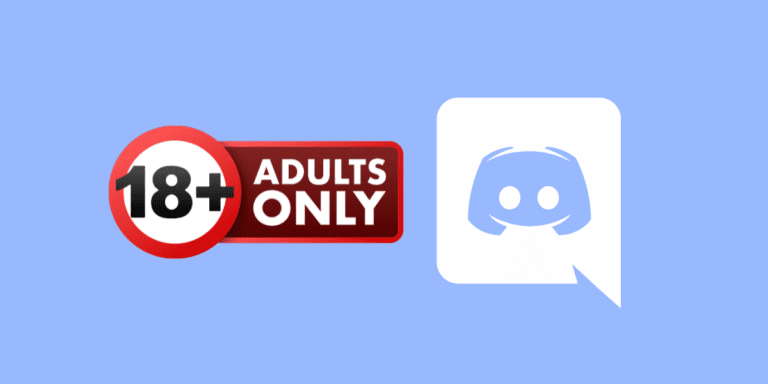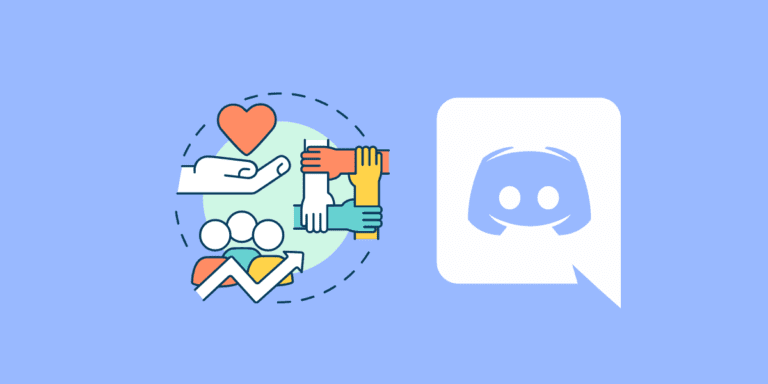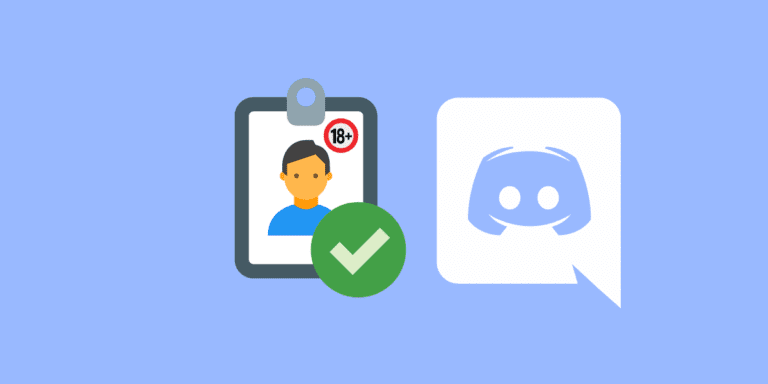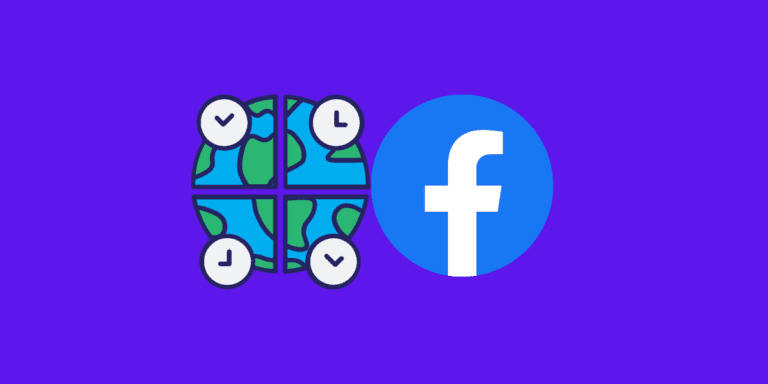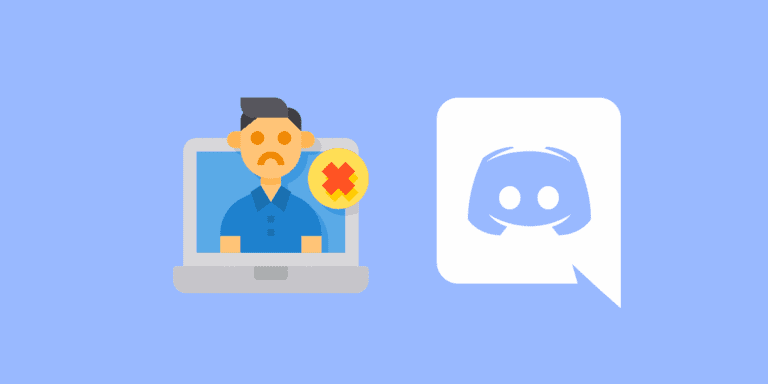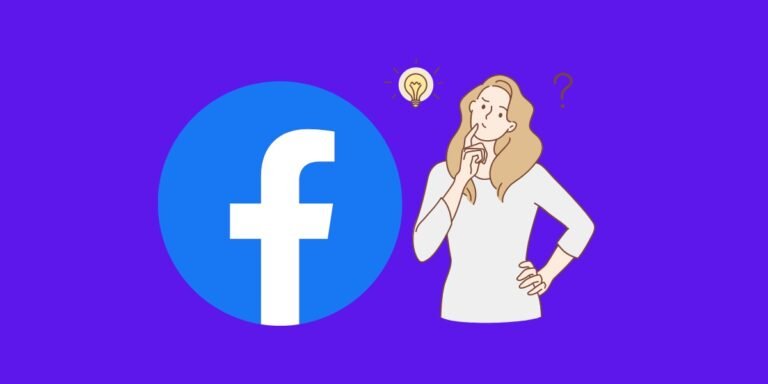How to Go Down A Line in Discord? [Step-by-Step]
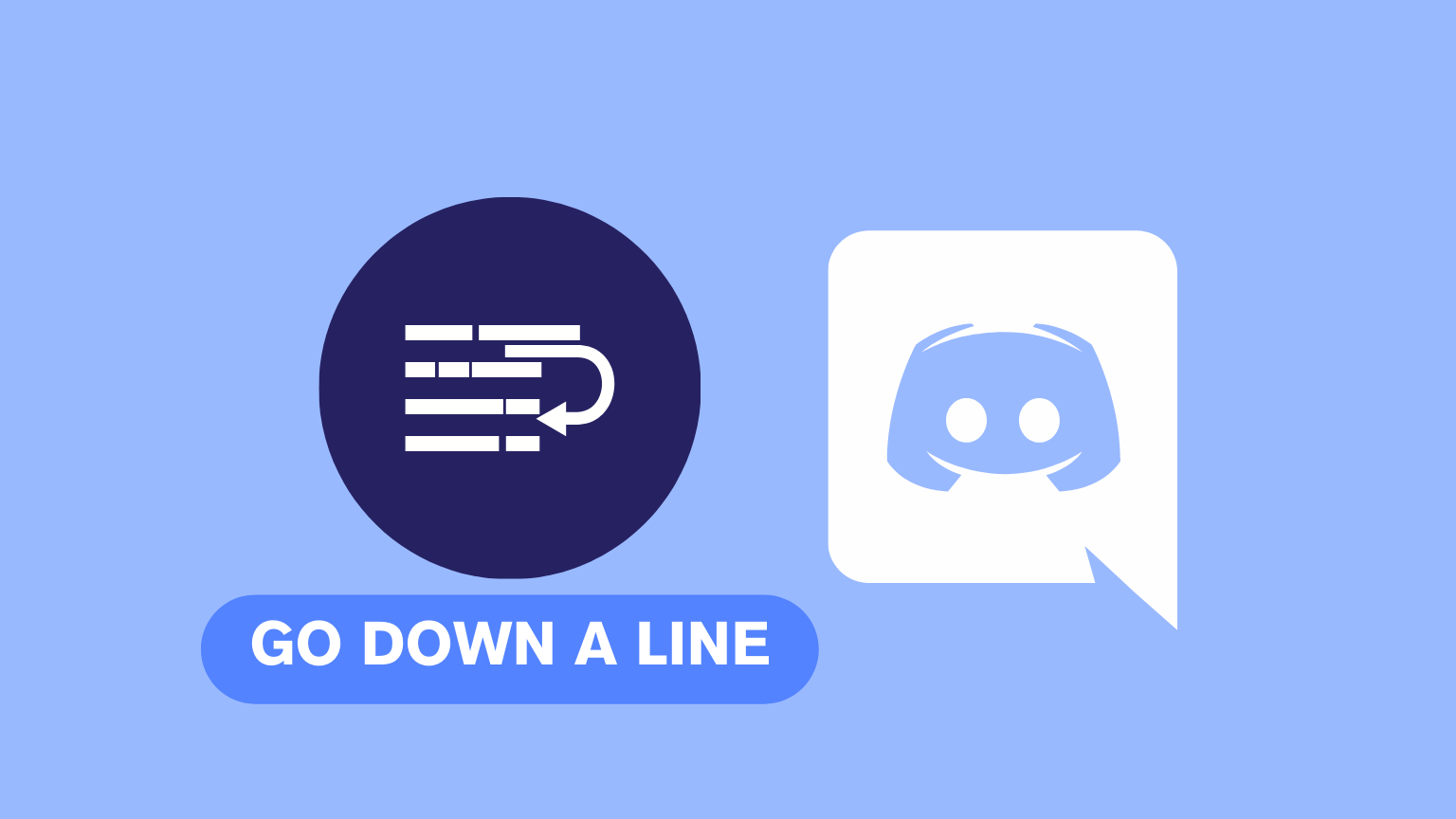
Have you ever found yourself in a pickle while trying to format your messages on Discord?
You’re typing away, and suddenly, you hit ‘Enter’ expecting to start a new line, but whoops! Your message gets sent instead. Many users face this issue, but fear not!
This article will guide you on going down a line in Discord without actually sending the message.
TO THE POINT:
To go down a line in Discord, you can either press the “Shift” + “Enter” keys on your keyboard or you can copy-paste the message content from Notepad. You can also use code block to go down a line in Discord PC.
For Android or iOS users, pressing the “Return” key will do the job.
DID YOU KNOW: How Old is My Discord Account? [Step-by-Step]
How to Go Down A Line in Discord?
Below are some simple methods to go down a line in Discord. With these simple methods, you can master the art of typing in Discord, ensuring your messages are formatted just the way you want.
METHOD 1: Press Shift + Enter
Did you know there’s a secret shortcut in Discord for inserting a new line? It’s not even in the settings! Here’s how to use it:
STEP 1: Open the “Discord” web or Desktop app.

STEP 2: Go to the chat where you want to send the message.
STEP 3: Type the content of the message up to the point where you want to insert a line break.

STEP 4: Press “Shift” + “Enter” on your keyboard.
A new line will be inserted; this way, you can go down a line in Discord. Continue typing your message as the cursor moves to a new line.

ALSO READ: How to Inspect Element on Discord? [Step-by-Step]
METHOD 2: Copy-paste the Message Content
This method might seem a bit roundabout, but it’s a lifesaver in certain situations, especially if you’re dealing with keyboard issues.
STEP 1: Open “Notepad” on your PC.
STEP 2: Type the content of the message with line breaks (by pressing ‘Enter’) in the notepad.
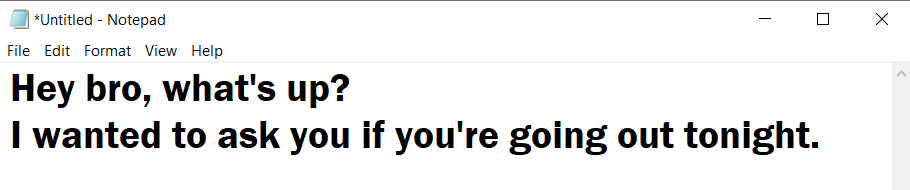
STEP 3: Now select all (Ctrl + A) and copy (Ctrl + C).
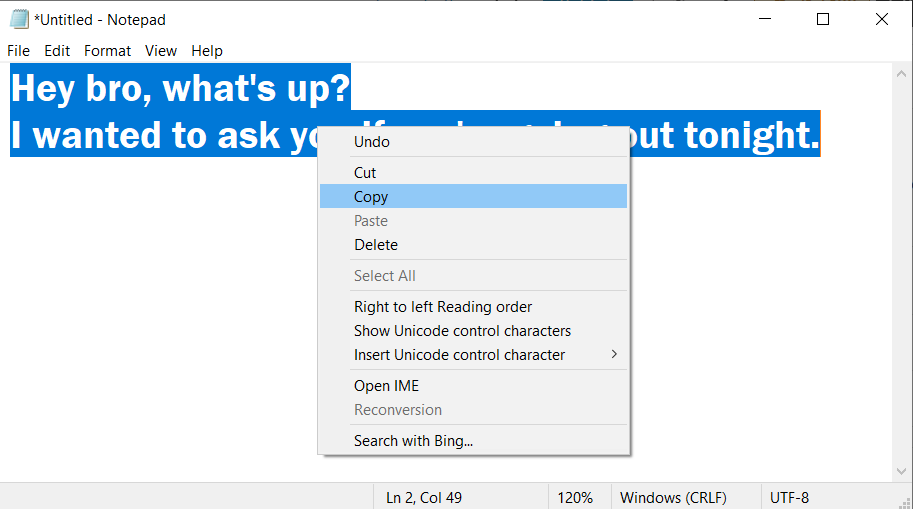
STEP 4: Open the “Discord” web or Desktop app.

STEP 5: Go to the chat where you want to send the message.
STEP 6: Paste (Ctrl + V) the message in the chatbox.

Your message will be sent with proper line breaks.
METHOD 3: Using Code Blocks
This is a bit advanced method and the message you send appears as a block but it works perfectly fine. Whatever you type in the block will be sent as it is in the Discord chat.
STEP 1: Open the “Discord” web or Desktop app.
STEP 2: Go to the chat where you want to send the message.
STEP 3: Type three backticks(`) before typing your message content.

STEP 4: Then type the content of the message. You can press “Enter” to go down a line.
STEP 5: Once you’ve finished typing the message, put three backticks again and hit “Enter” to send.

For those using Discord on Android or iOS, it’s much simpler. Just tap the ‘Return’ key on your keyboard, and you’ll get a new line without sending the message.
CONCLUSION
Knowing how to effectively go down a line or insert a line break in Discord messages is a basic yet crucial skill for anyone looking to communicate clearly and effectively on the platform. Whether you’re chatting with friends, coordinating with teammates, or participating in community discussions, proper message formatting can greatly enhance the readability and impact of your communication. By mastering the simple Shift + Enter shortcut and exploring more advanced options like code blocks, you can take your Discord messaging to the next level, ensuring your ideas are presented cleanly and coherently.