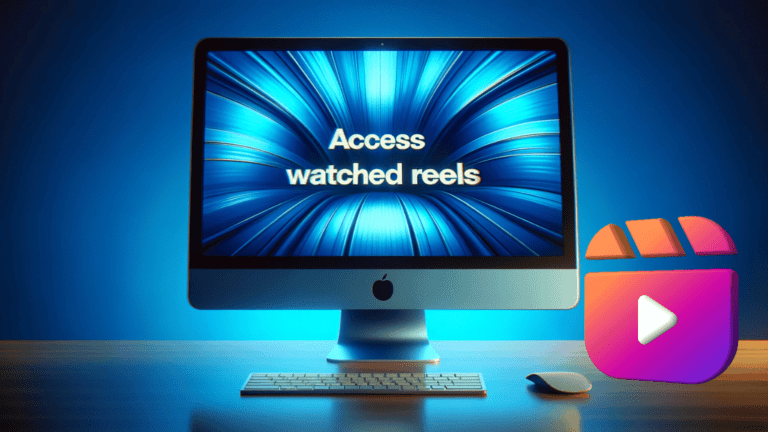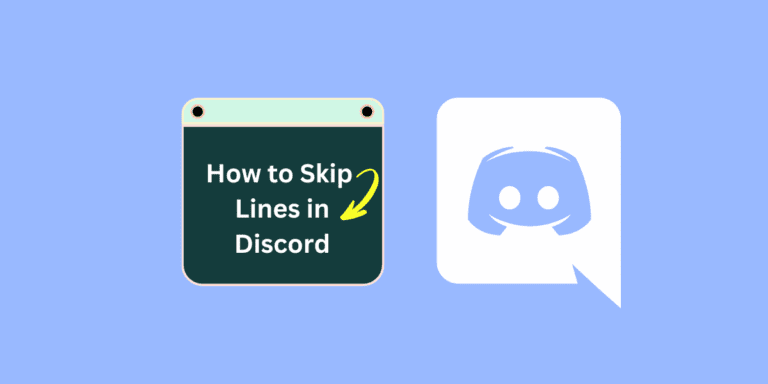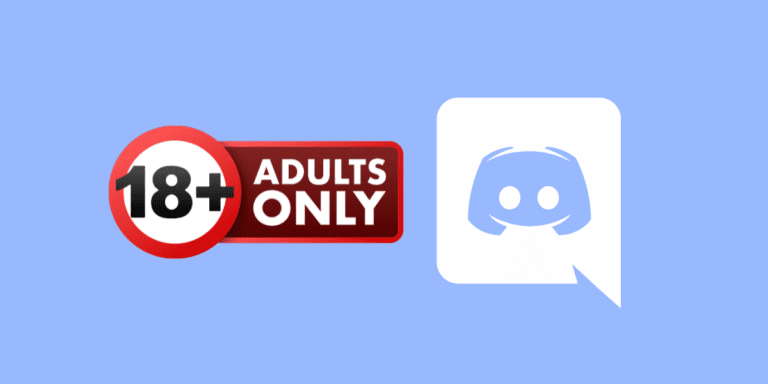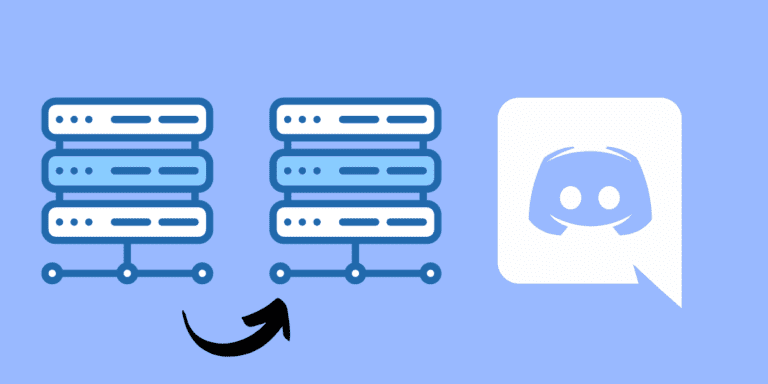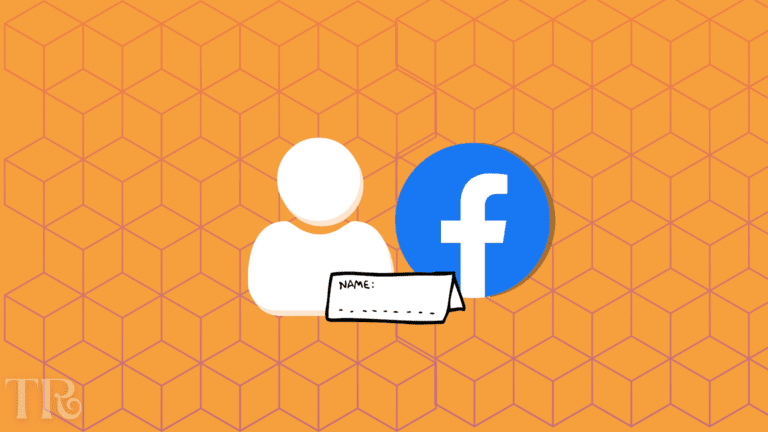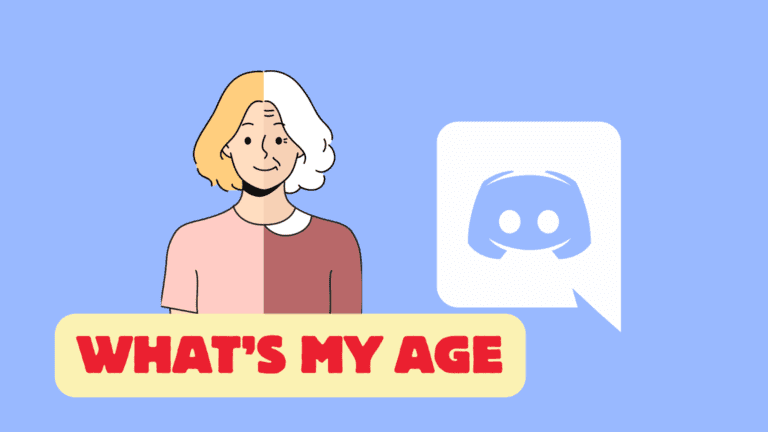How to Mention a Channel in Discord Embed Message? [Step-by-Step]
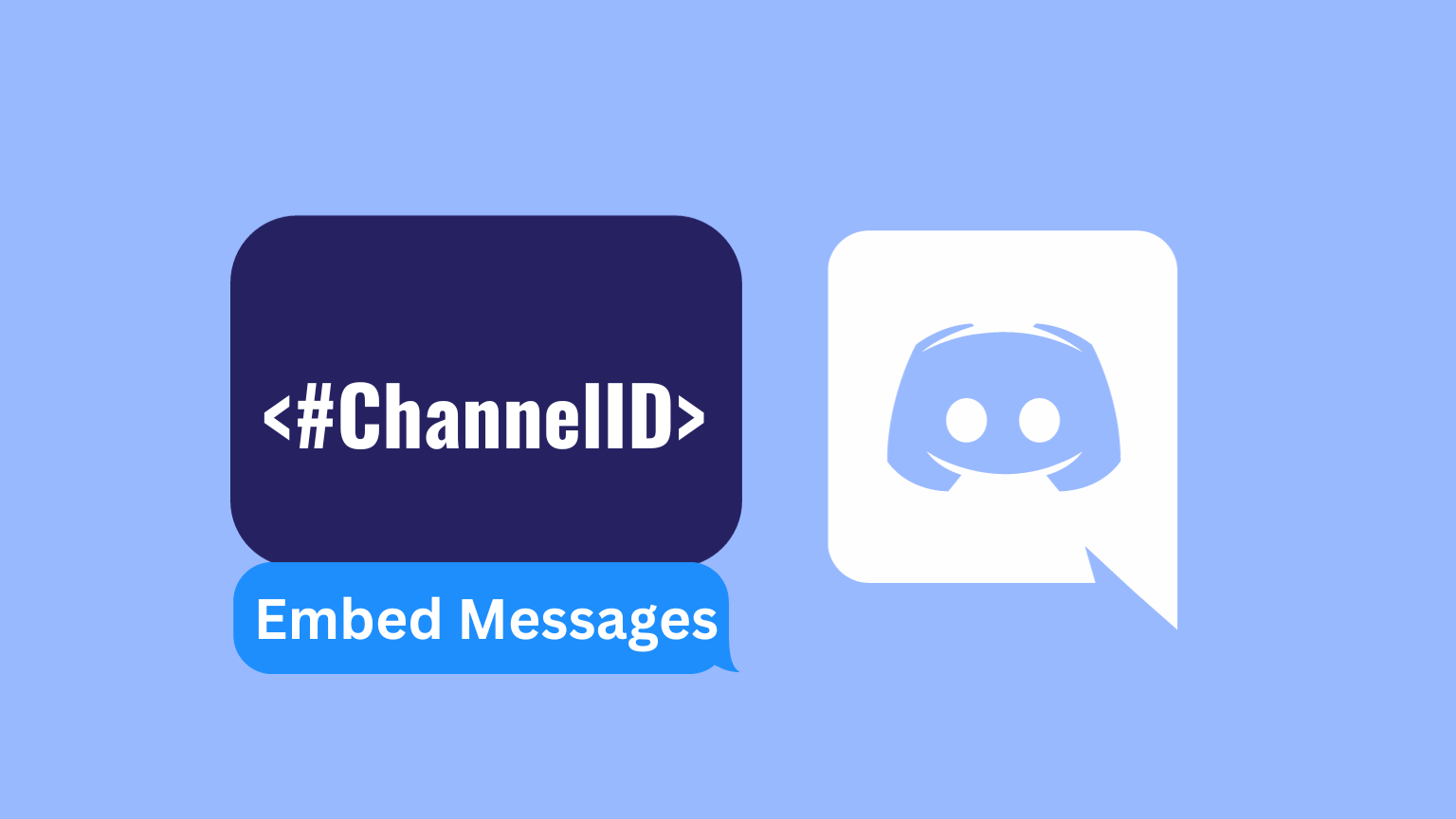
Have you ever scratched your head, wondering how to mention a channel in a Discord embed? You’re not alone.
Discord embeds are a fantastic way to make your messages stand out, but they can be a bit tricky to master, especially when it comes to mentioning channels.
This article is your go-to guide for mentioning channels in a Discord embed message like a pro.
TO THE POINT:
To mention a channel in Discord embedded message, first turn on the developer mode from Advanced settings and then copy the channel’s ID.
Then, in the embed message, use the format “<#ChannelID>” to mention that channel.
DID YOU KNOW: How to Send Embed Messages on Discord? [Step-by-Step]
What are Embed Messages in Discord?
Embed messages are special types of messages that allow for richer content. Unlike regular text messages, embeds can include titles, descriptions, fields, colors, and even images. Think of them as mini webpages or interactive panels within your Discord chat.
Mentioning a channel in an embed message can be particularly useful for several reasons:
- Guidance: Directing members to a specific channel for more information, discussions, or resources.
- Organization: Keeping server communication organized by linking to relevant channels.
- Engagement: Encouraging interaction within the server by highlighting active or important channels.
You can send embedded messages on Discord using Discohook.
Firstly, you must create a webhook from your preferred Discord channel.
Secondly, you have to paste the Webhook URL into Discohook, click on the “Embed” button, and type the title of your message. The, type the content of your message.
Finally, click the “Send” message to send the embedded message to your server channel. The message will appear in your Discord server’s channel.
How to Mention a Channel in Discord Embed Message?
You’ll need ‘Manage Messages’ permissions to create embeds in the Discord server. In other words, you must have editorial privileges to the server where you want to send embedded messages.
If you don’t know how to send embedded messages in Discord, click here & follow our guide to send embedded messages.
Follow the steps below:
STEP 1: Open the Discord Desktop app on your device.

STEP 2: Click on the “Settings” icon next to your username at the bottom of Discord.

STEP 3: From the left-navigational panel, go to “Advanced”.
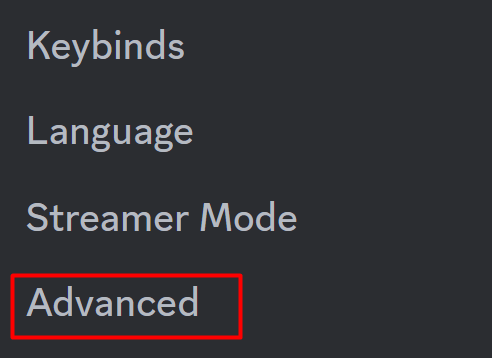
STEP 4: Toggle on the developer mode.

STEP 5: Right-click on the channel you want to mention in your embed message and select “Copy Channel ID”.
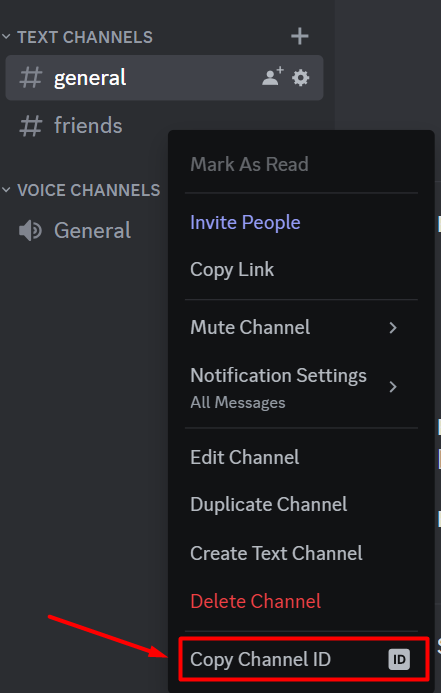
STEP 6: Go to Discohook in the embed message body. The format for mentioning a channel is “<#ChannelID>” (inverted commas excluded).
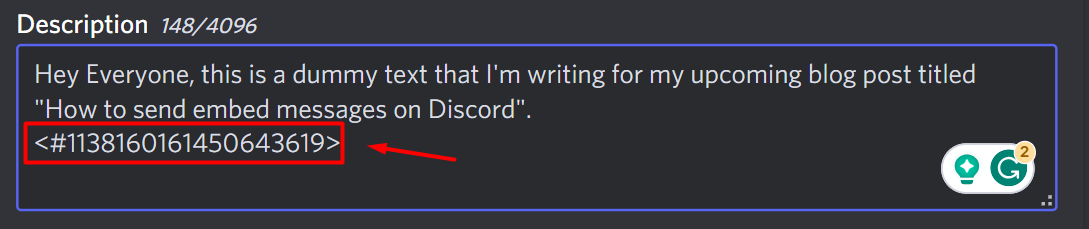
STEP 7: Click on the “Send” button.

The embedded message with channel mention will appear in the channel where you sent the message.
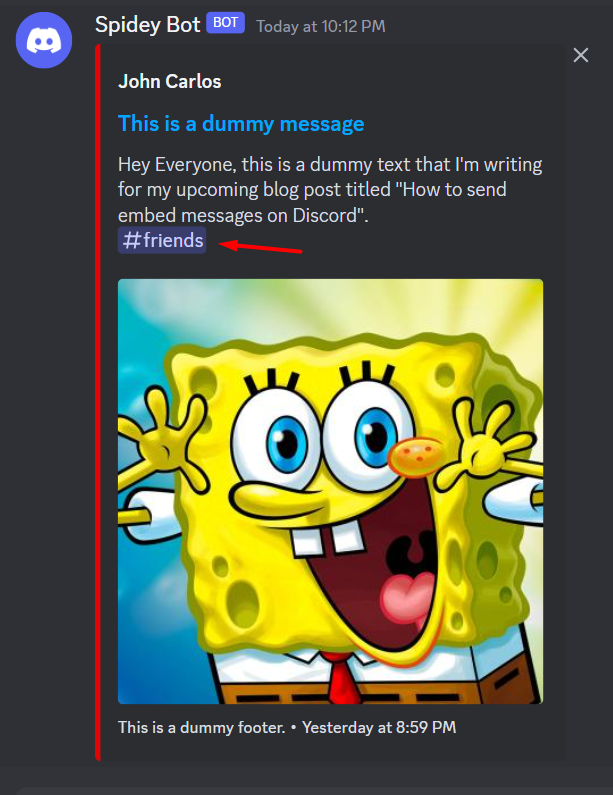
BONUS:
You can use the format “:emojiname:” to put an emoji in the Discord embed message. For example – :joy:
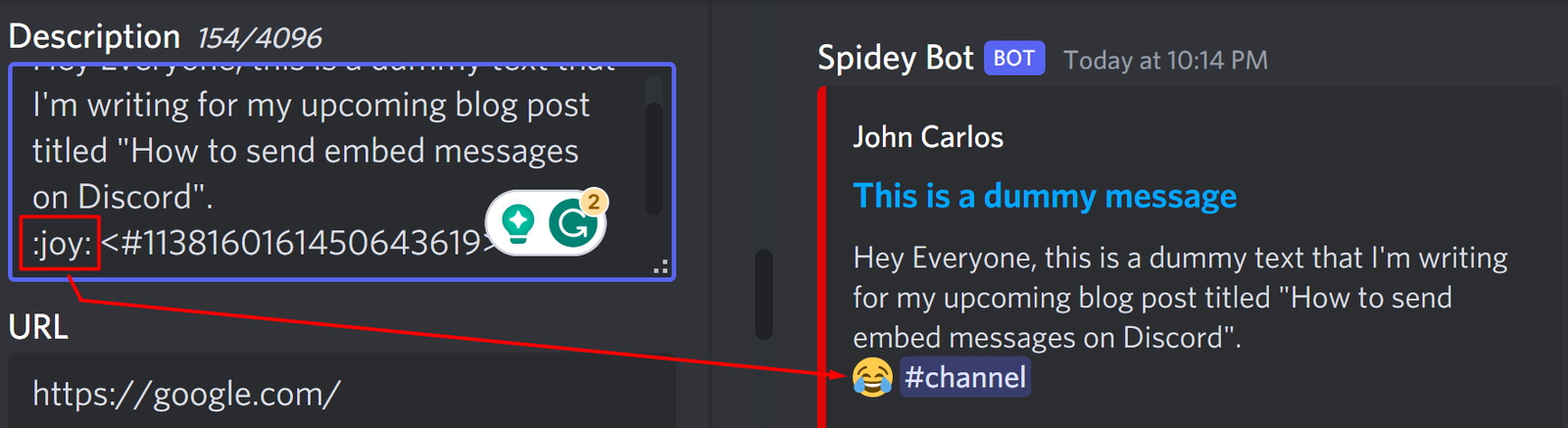
ALSO READ: How to Log Out of All Devices on Discord? [Step-by-Step]
Conclusion
Mentioning a channel in a Discord embed might seem daunting at first, but with these steps, you’ll be doing it with ease. Embeds are a powerful tool to enhance communication on Discord, and now you’re equipped to use them to their fullest potential.
Frequently Asked Questions (FAQs)
Can I mention multiple channels in a single embed?
Absolutely! Just follow the same process for each channel you want to mention.
Can everyone see the channel mentions in an embed?
Yes, as long as they have access to the mentioned channels. If they don’t, it will appear as plain text without a hyperlink.