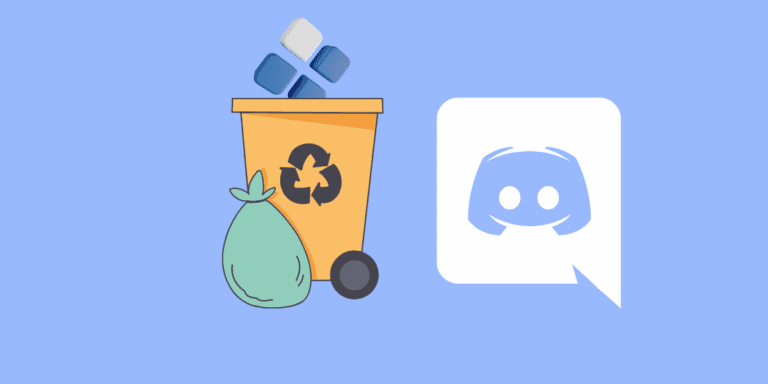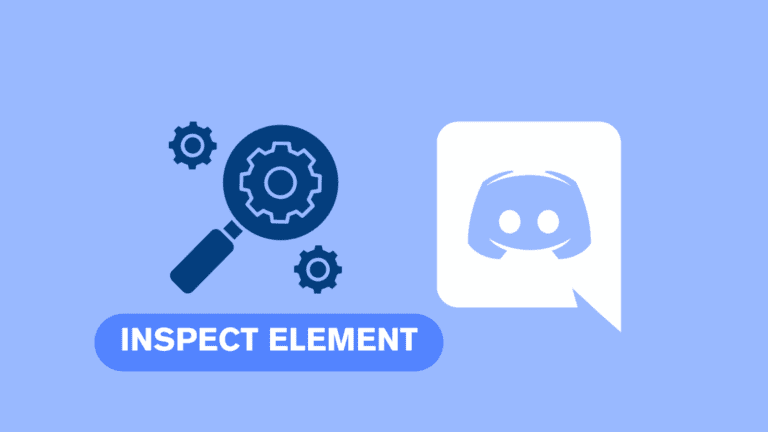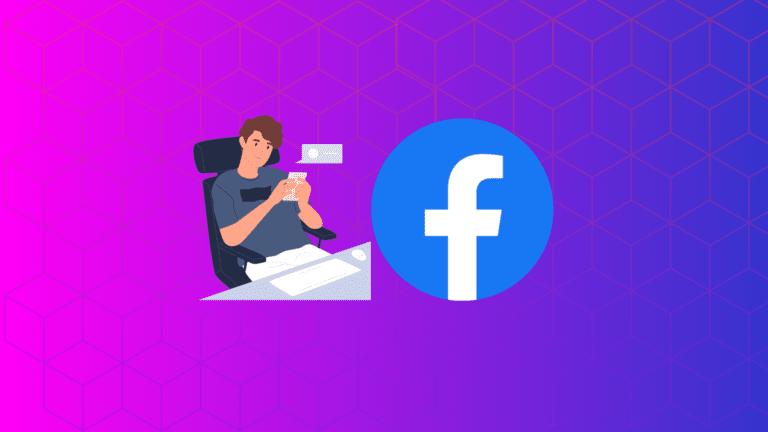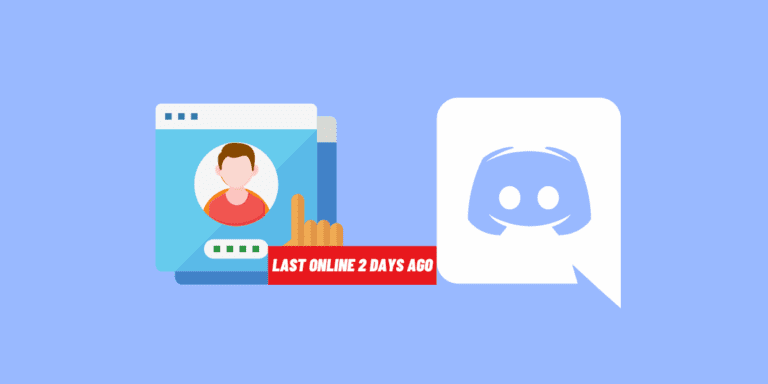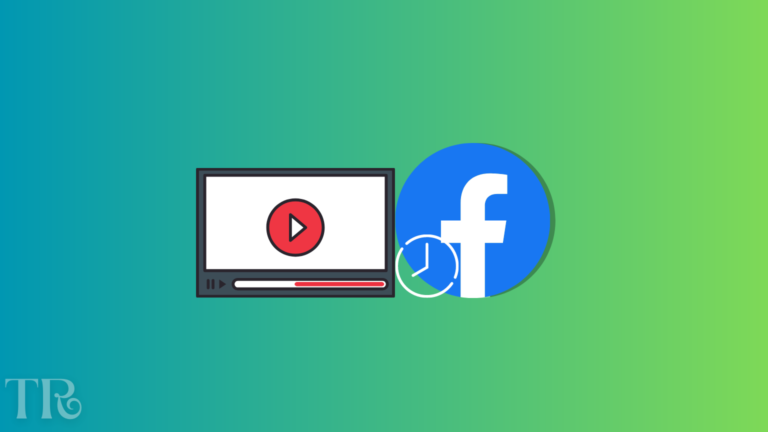How to Tell If Someone is Invisible or Offline on Discord?
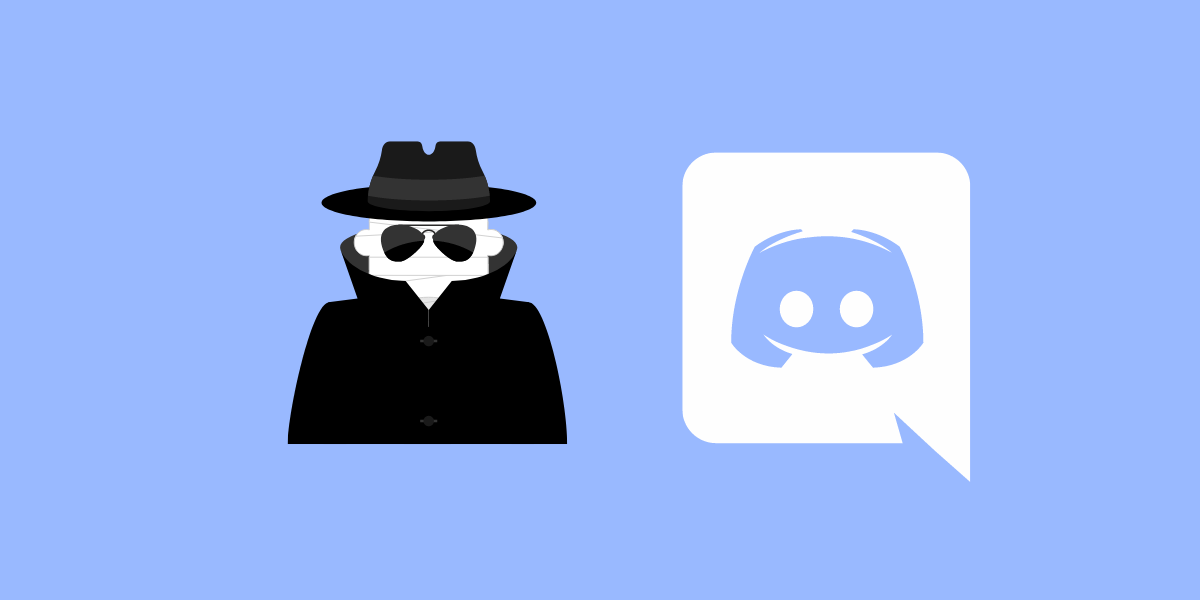
Discord has become a popular platform for gamers and creators alike to connect and communicate with others.
With its various status options, such as online, idle, do not disturb, and invisible, users can control how they appear to others.
But what if you suspect someone is faking their offline status? Is there a way to know for sure?
In this article, we will explore the different status types on Discord and discuss methods to determine if someone is online while appearing offline.
DID YOU KNOW: HOW TO VERIFY AGE ON DISCORD?
What are Different Statuses on Discord?
Discord offers four status types to enhance the user experience and privacy. These status types are:
- Online: A green dot means that they are online and active on Discord. This is the default status on Discord and indicates that the user is currently online and available to chat.

- Idle: A yellow moon means that they are idle or away from Discord for more than 10 minutes. When a user is online but inactive on Discord for a certain period of time, their status will change to idle. This indicates that they may not be actively engaging with the platform at the moment.

- Do Not Disturb: A red dot means that they are in do not disturb mode and have muted all notifications and sounds from Discord. Choosing the “Do Not Disturb” status means that the user wants to avoid receiving any notifications or messages. It’s a way of signaling that they are not open to chatting at the moment.
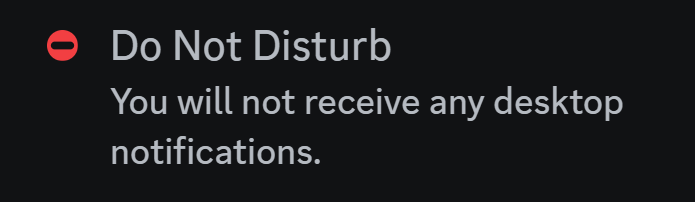
- Invisible: A gray dot means that they are offline or invisible on Discord. The invisible status allows users to appear offline even when they are online. This status is ideal for those who want to hide their activity and remain unpredictable. When someone chooses the invisible status, others cannot tell whether they are online or offline.
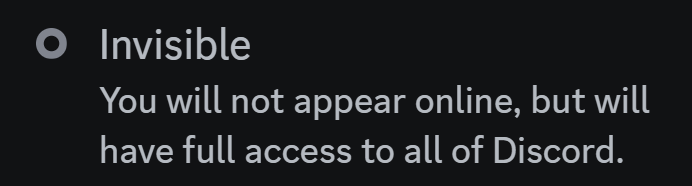
How to Tell If Someone is Invisible or Offline on Discord?
Unfortunately, Discord does not provide any direct means of knowing if someone is faking being offline.
The platform prioritizes user privacy, and when someone chooses the invisible status, it does not reveal whether they are online or offline.
However, there are a few ways you can try to determine if someone is actually online while appearing offline.
ALSO READ: HOW TO CHECK DISCORD USER LAST ONLINE?
1. Browse Through the Voice Chat Servers
If you are on the same server as the person you suspect is faking being offline, take the time to browse through the voice chat servers.
Look for any voice messages or chats they may have sent. If you find evidence of their activity, it indicates that they are online despite appearing offline.
2. Message Them
Another way to test if someone is faking being offline is to send them a direct message (DM) on Discord.
If the person has allowed DMs from you in their privacy settings, you can message them and see if they respond.

If they do respond, it means they are online and using the invisible status to hide their activity.
However, keep in mind that some users may have their DMs closed to prevent receiving unwanted messages.
3. Look for the Typing Indicator
Discord, like many other chat applications, has a typing indicator that appears when someone is typing a message.
If you are in the same servers or groups as the person you suspect of faking being offline, pay attention to the typing indicator.
If you see them typing in any chat, it indicates that they are online despite their offline status.

4. User Activity
Detail how observing changes in a user’s game status, Spotify listening activity, or profile updates might indicate they are online but set to invisible. For example, if a game status updates or a Spotify track changes, the user is likely invisible rather than offline.
How to Set Your Own Discord Status
If you want to set your own Discord status, follow the steps given below:
Using the Desktop App:
STEP 1: Open the Discord app on your desktop.
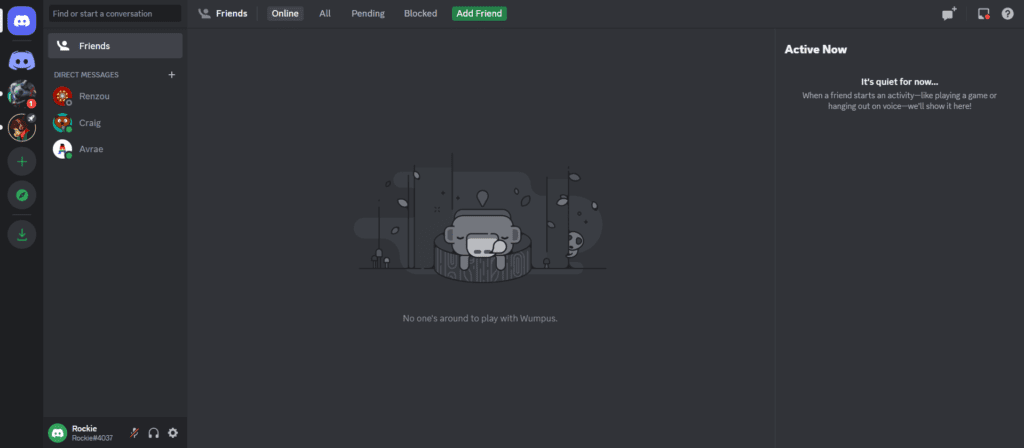
STEP 2: Click on your profile avatar located at the bottom.
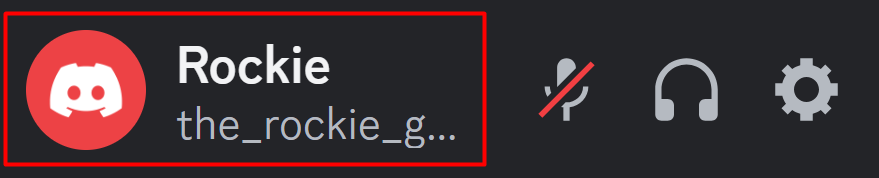
STEP 3: Click on “Set Custom Status”.
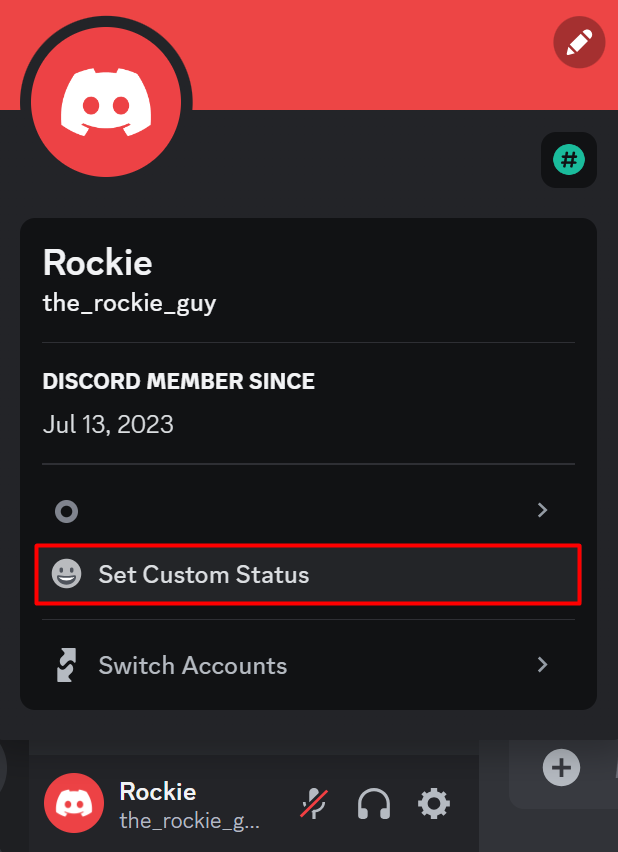
A Discord status box will appear.
STEP 4: Select the status type you prefer, such as online, idle, do not disturb, or invisible.
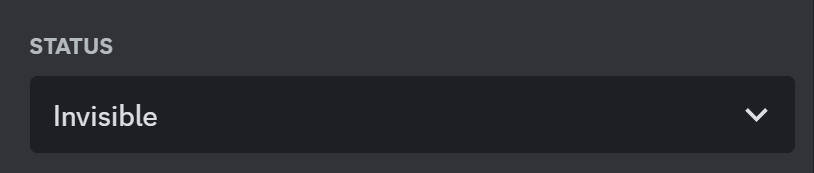
STEP 5: Choose when you want the status to disappear.
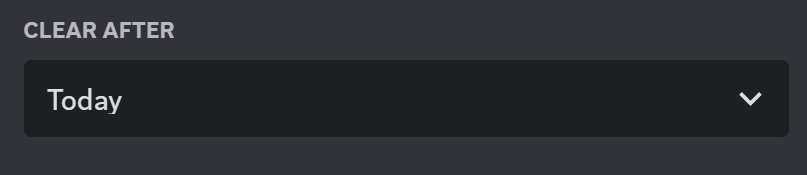
STEP 6: Click “Save” and the status will appear on your profile.
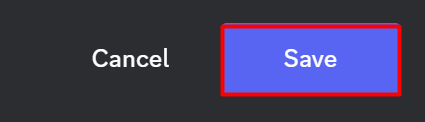
Using the Mobile App:
STEP 1: Open the Discord app on your mobile device.
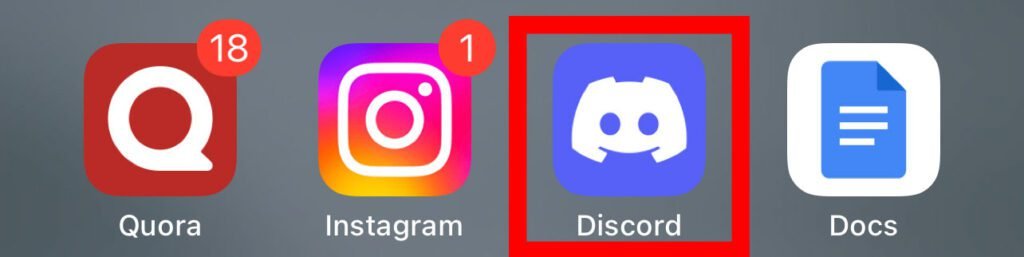
STEP 2: Tap on your profile avatar located at the bottom-right corner.

STEP 3: Select the “Set Status” option.
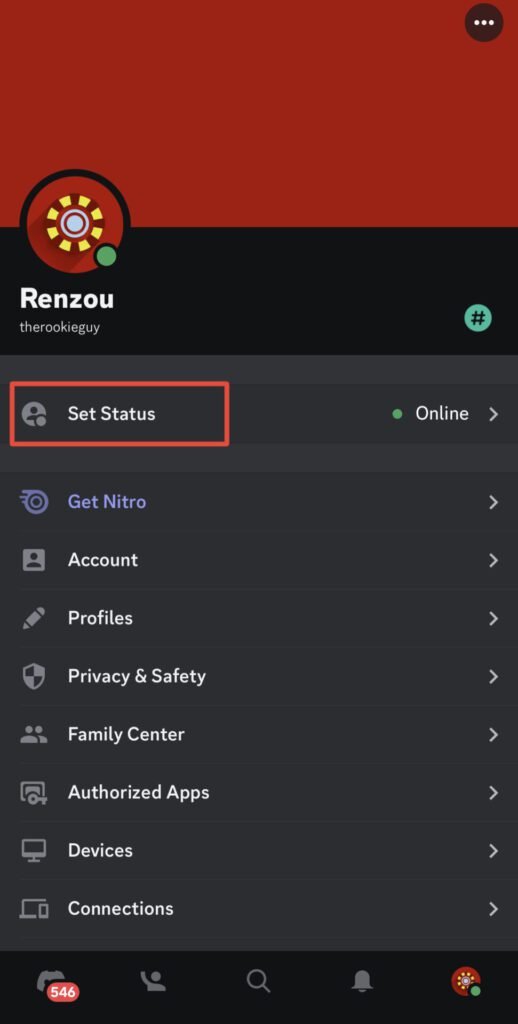
STEP 4: Choose the status you want to set, such as online, idle, do not disturb, or invisible.
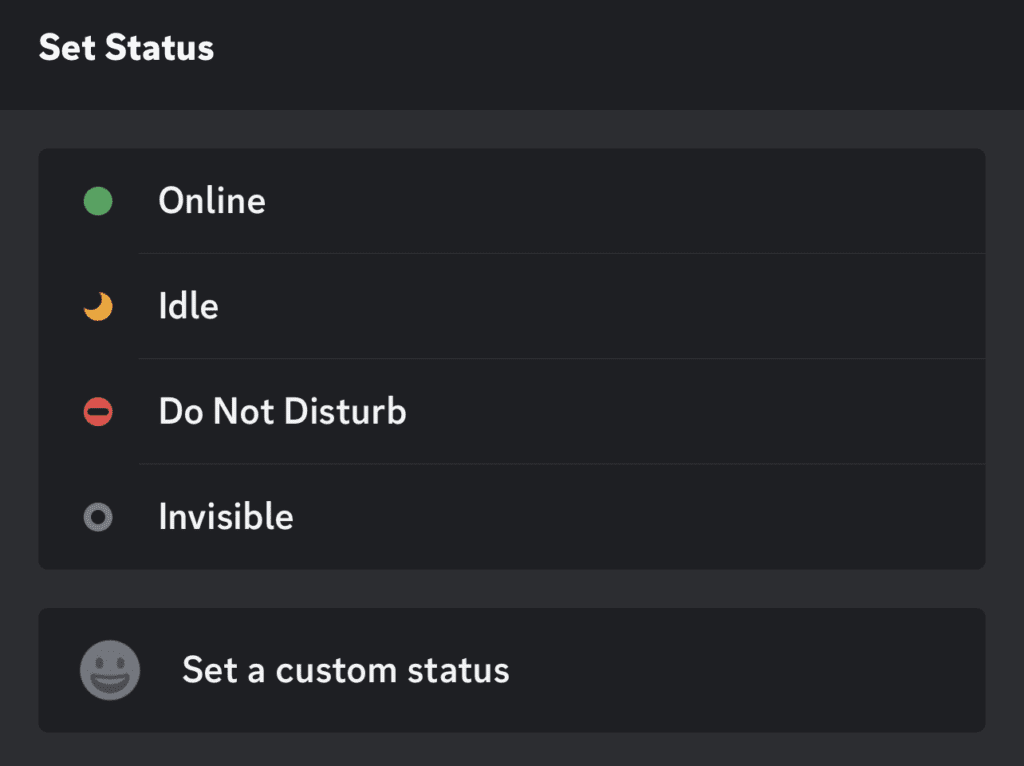
This will set your new Discord status and it will show on your profile.
Conclusion
The platform prioritizes user privacy and does not disclose whether someone is online or offline when they choose the invisible status. While it may be tempting to uncover the truth about someone’s status, it’s important to respect their privacy and boundaries. Discord provides users with the option to control their visibility for personal reasons. If someone chooses to use the invisible status, it’s best to assume that they have their reasons for doing so.
FAQs
Why would Someone Set Their Status to Invisible?
Setting your status to invisible can make it challenging for others to track your activities when you appear offline. Many users choose the invisible status when they want to hide their actions or avoid missing messages.
Can invisible users see who is online?
Yes, invisible users can see who is online. They remain undetected while being able to observe the activity of others on Discord.