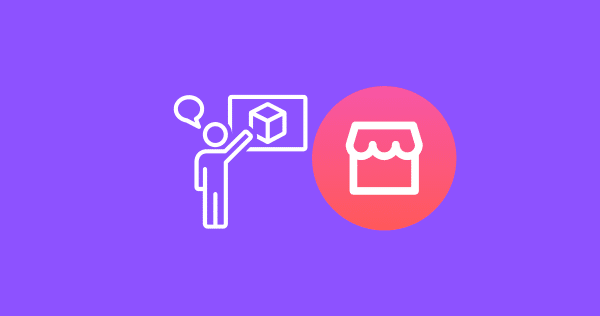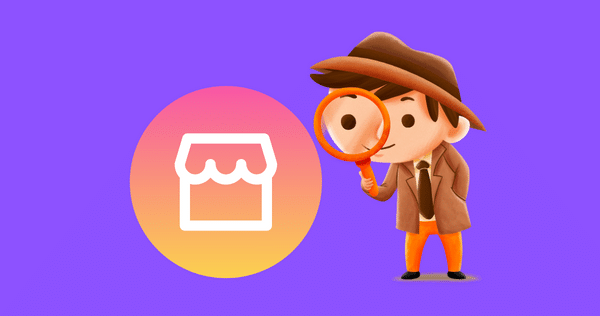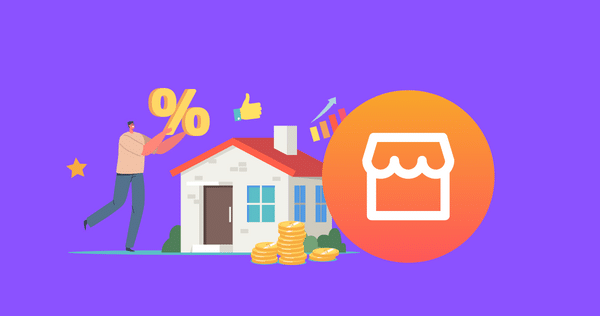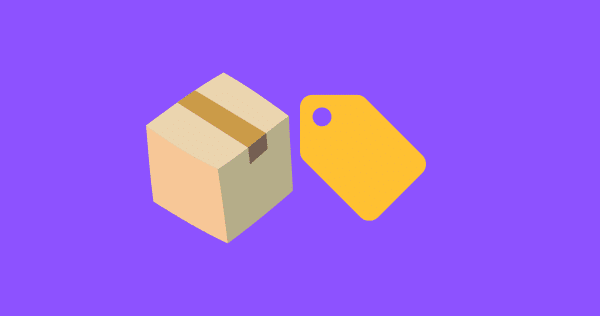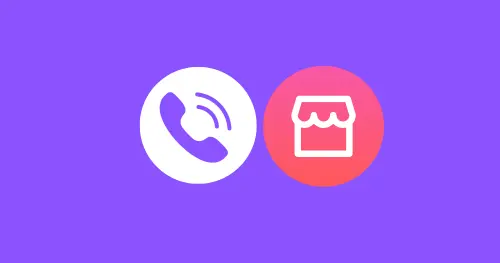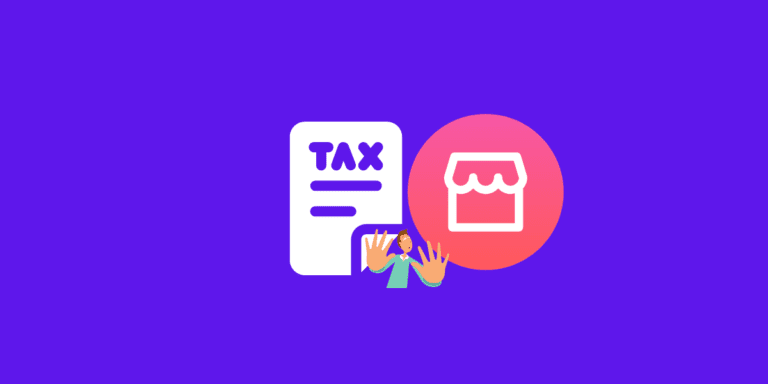How to Set Up Paypal on Facebook Marketplace? [UPDATED]
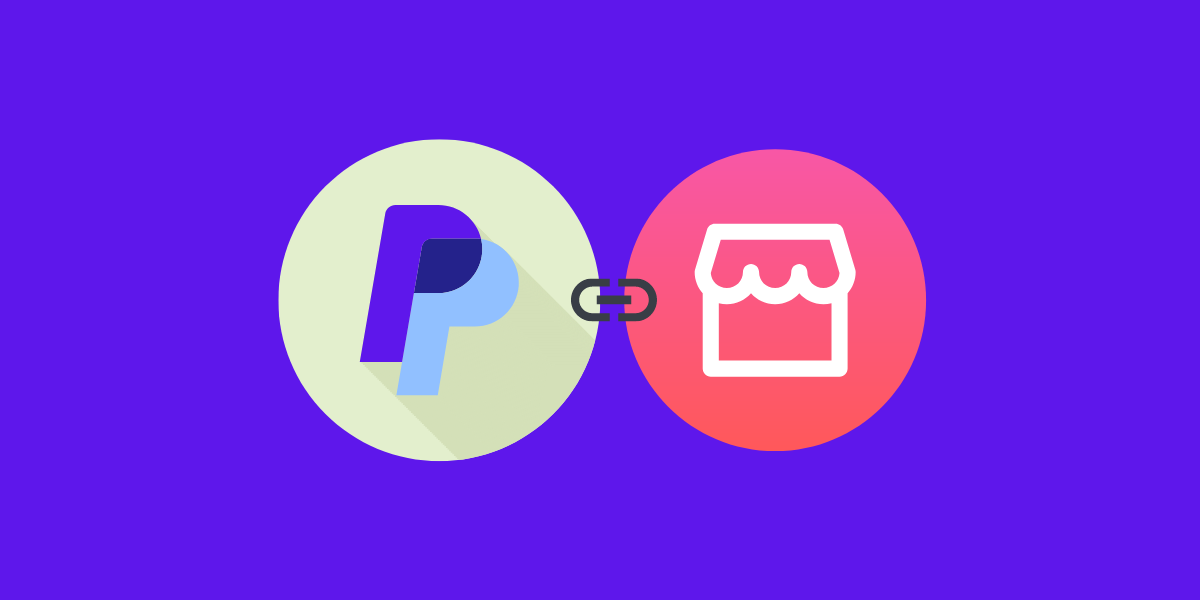
If you’re looking to sell items on Facebook Marketplace, you’ll need to set up a payment method. PayPal is one of the most popular payment options and can be easily linked to your Facebook account.
In this article, we’ll show you how to set up PayPal on Facebook Marketplace in just a few simple steps.
First, it’s important to note that you’ll need a verified PayPal account to use it as a payment method on Facebook Marketplace. This means that you’ll need to confirm your identity and link a bank account or credit card to your PayPal account.
Once you have a verified Paypal account, you can easily link it to your Facebook account and start using it to buy and sell items on Marketplace.
DID YOU KNOW: HOW TO DELETE SAVED ITEMS ON FACEBOOK MARKETPLACE?
To link your PayPal account to Facebook Marketplace, go to the “Settings” section of your Facebook account. From there, select “Payments” and then “Account Settings“. Add your PayPal account by clicking “Add Payment Method” and following the prompts.
How to Setup/Link Paypal to Facebook Marketplace?
Linking your PayPal account to Facebook Marketplace is a straightforward process that allows you to receive payments for your sales. Here’s how to setup/link your PayPal account to Facebook Marketplace:
STEP 1: Log in to your Facebook account.
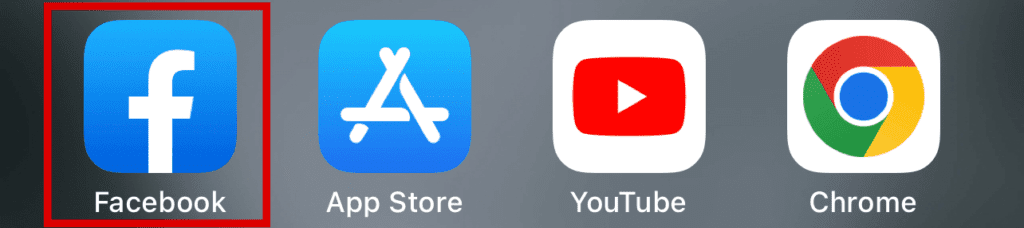
STEP 2: Click on the three-line button in the top right corner of the screen.
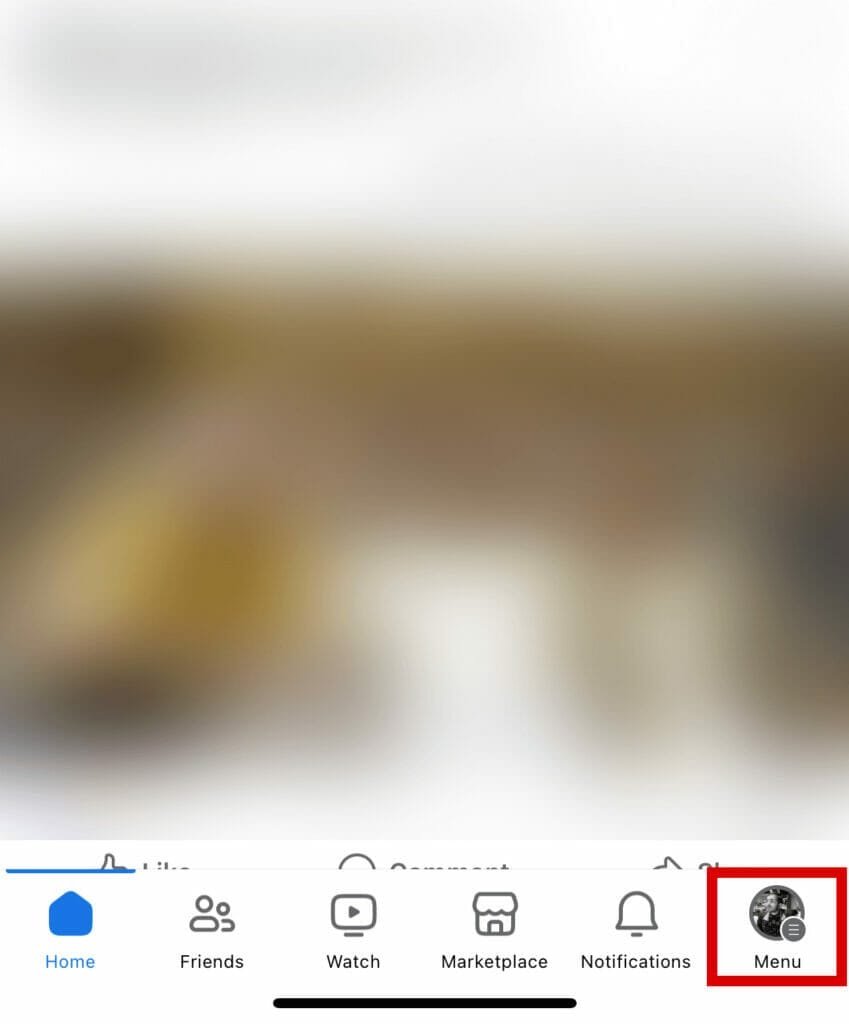
STEP 3: Select “Settings & Privacy” and click “Orders and Payments.”
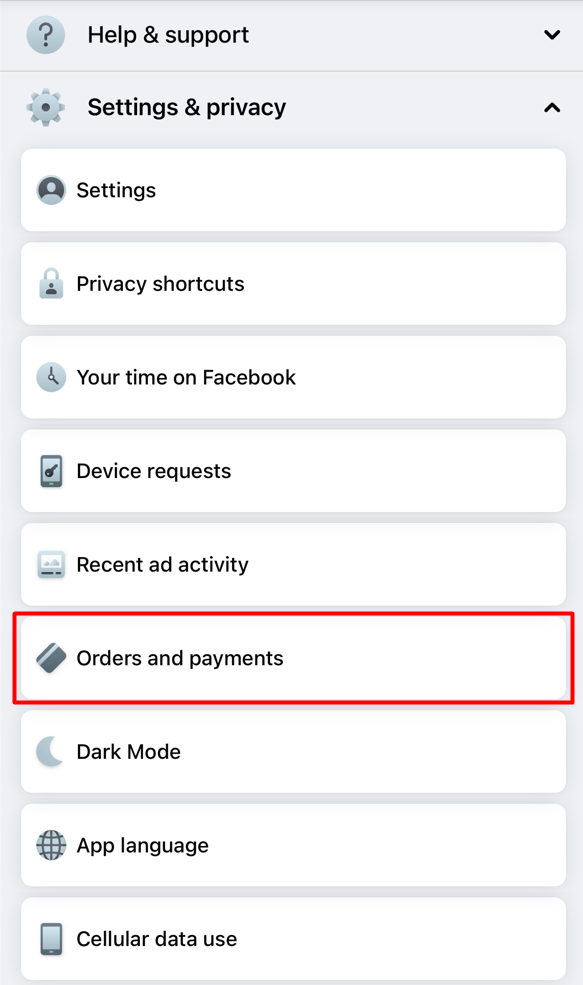
STEP 4: Select “Payment Methods” under the “Settings” section.
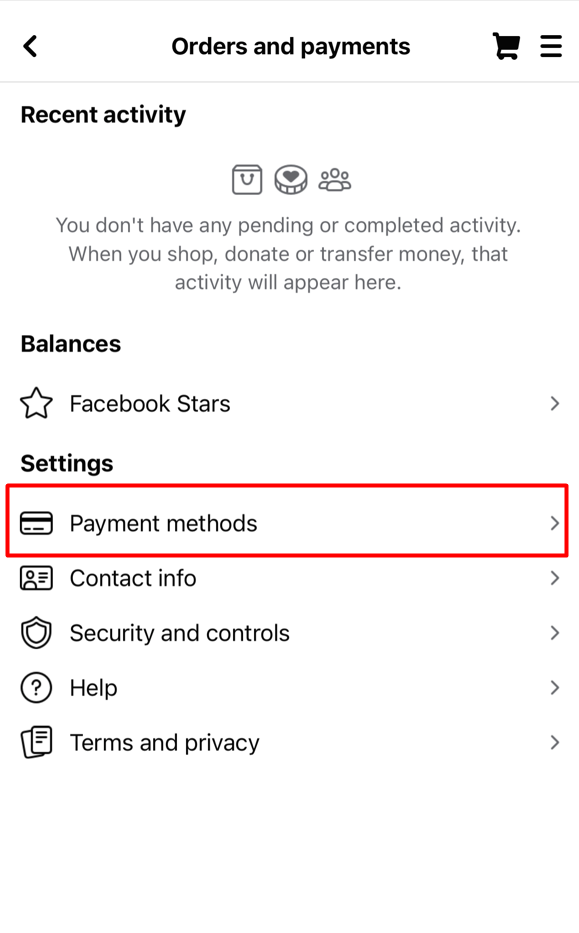
STEP 6: Click on “Add payment method” and select “PayPal” from the list of available payment methods.
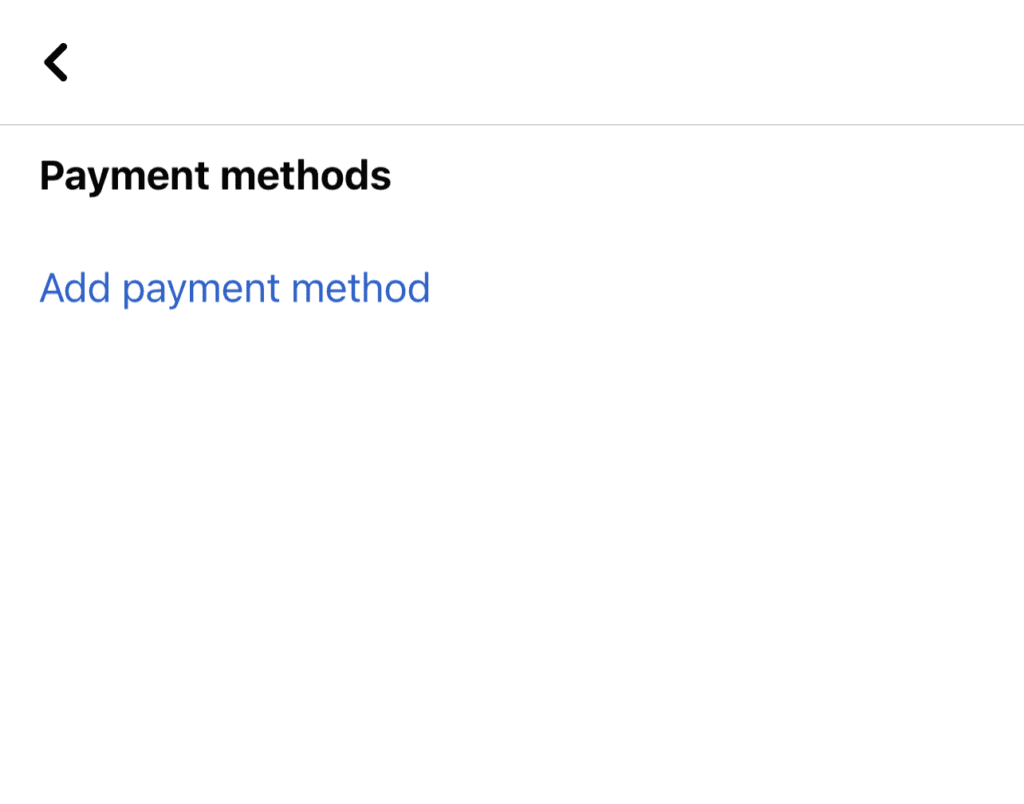
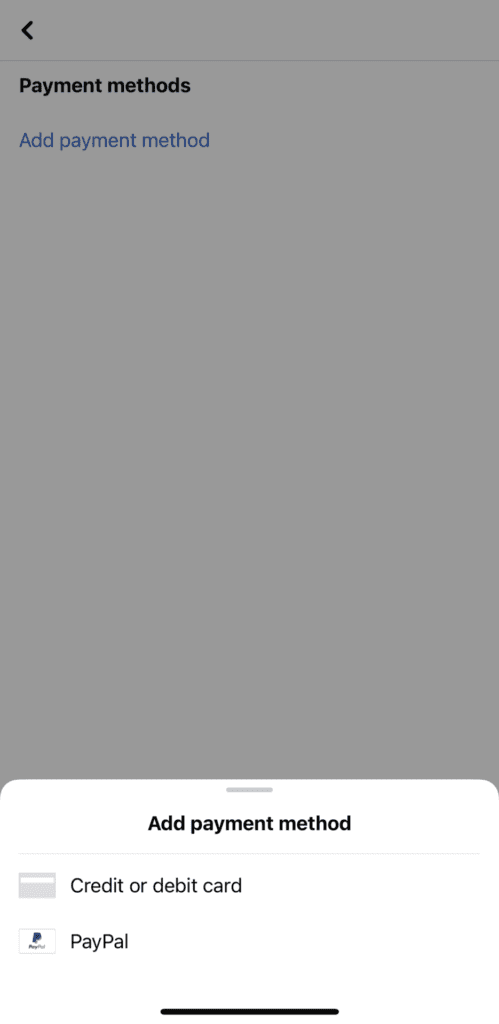
STEP 7: Follow the prompts to link your PayPal account to Facebook Marketplace.
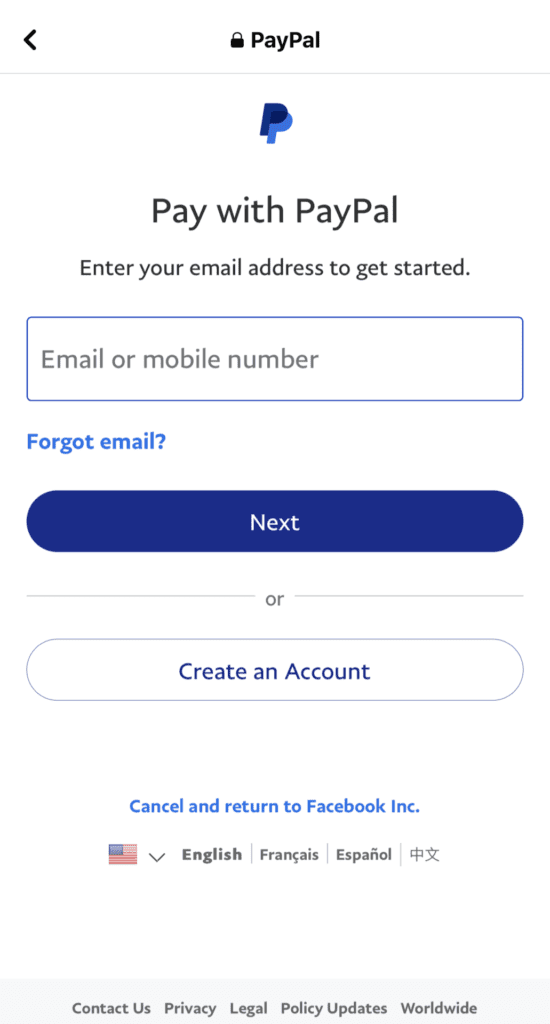
Once you’ve linked your PayPal account to Facebook Pay, you can use it to buy and sell items on Facebook Marketplace.
How to Add Paypal Button on Facebook Marketplace?
STEP 1: Log in to your Facebook account and go to Facebook Marketplace.
STEP 2: Click on the “Sell Something” button.
STEP 3: Enter the details of the item you want to sell.
STEP 4: Scroll to the “Delivery and Payment” section and click “Add another option.”
STEP 5: Select “PayPal” from the list of payment options.
STEP 6: Enter your PayPal email address.
STEP 7: Click “Save.”
ALSO READ: SELLING ON FACEBOOK MARKETPLACE COMPLETE GUIDE
How to Buy Items Using Paypal on Facebook Marketplace?
If you’re a buyer, you can use PayPal to purchase items on Facebook Marketplace. Here’s how:
STEP 1: Go to Facebook Marketplace and browse the items for sale.
STEP 2: When you find an item you want to buy, click on it to see more details.
STEP 3: If the seller accepts PayPal, you’ll see an option to “Pay with PayPal” under the “Buy Now” button.
STEP 4: Input your shipping details and select PayPal as your payment method.
STEP 5: Review your order and click “Place Order.”
FAQs
Do I need a PayPal account to sell items on Facebook Marketplace?
No, you do not need a PayPal account to sell items on Facebook Marketplace. However, having a PayPal account can provide added convenience for receiving payments from buyers.
Can I use PayPal on Facebook Marketplace without linking my bank account?
Yes, you can use PayPal on Facebook Marketplace without linking a bank account. However, linking a bank account or credit card to your PayPal account allows for more flexibility in sending and receiving funds.
Can I use PayPal on Facebook Marketplace for international transactions?
Yes, PayPal supports international transactions. However, currency conversion fees and other charges may apply when dealing with different currencies.
Can I unlink my PayPal account from Facebook Marketplace?
Yes, you can unlink your PayPal account from Facebook Marketplace at any time. Follow the steps to manage your payment methods and choose to remove PayPal as an option.
SIMILAR TO THIS: DOES FACEBOOK MARKETPLACE CHARGE FEES AND HOW TO AVOID IT?