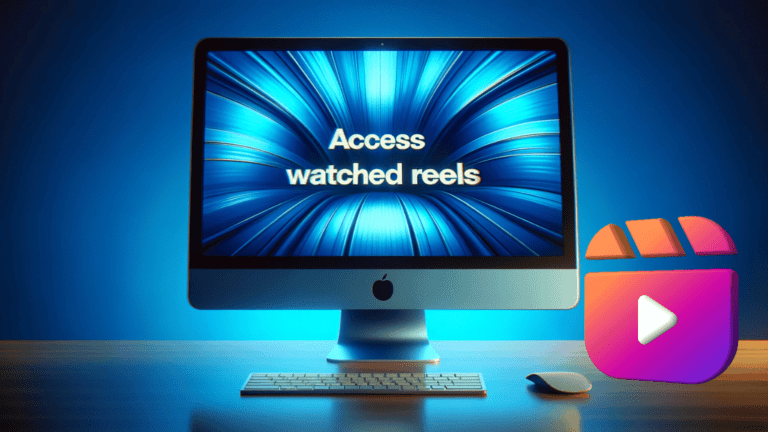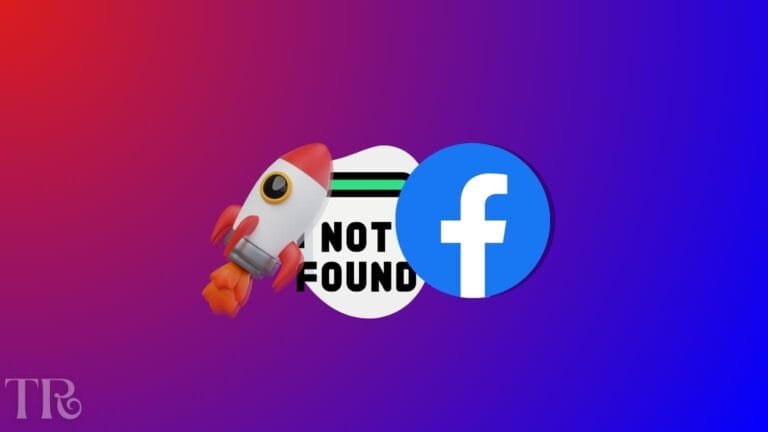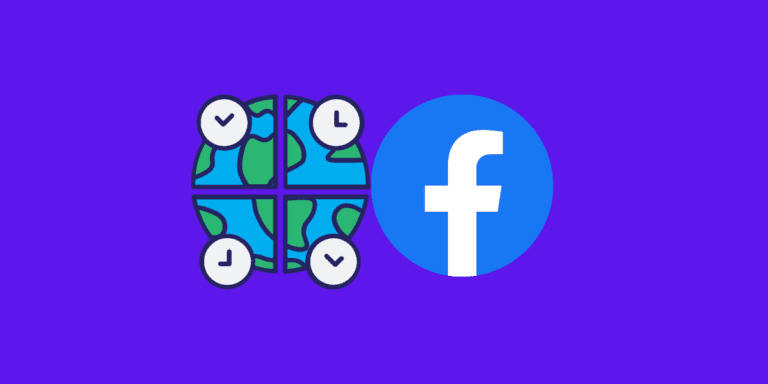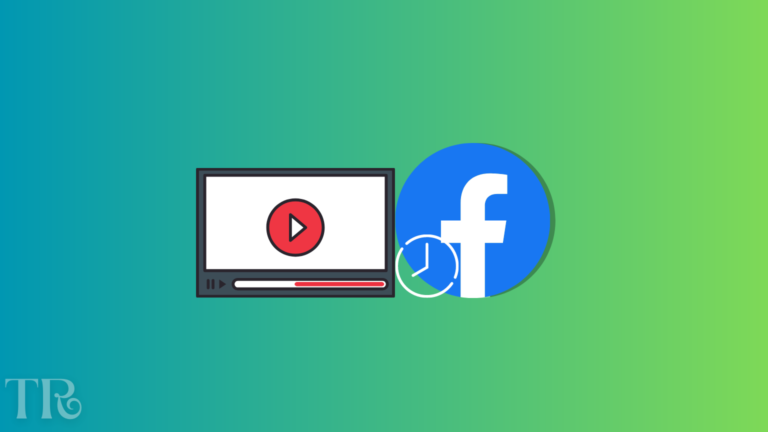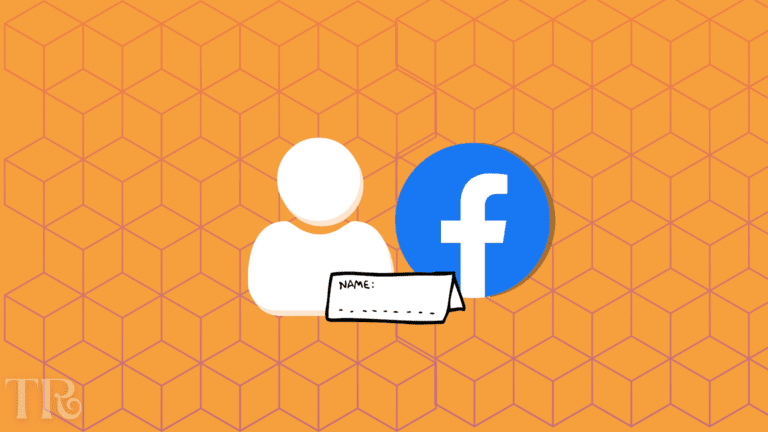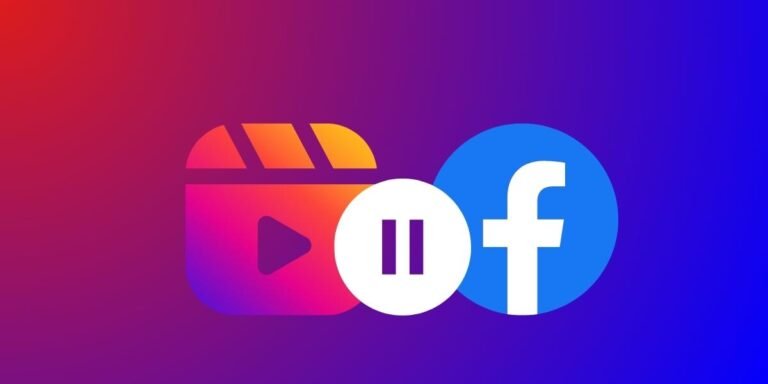Does Facebook Notify When You Save a Photo?
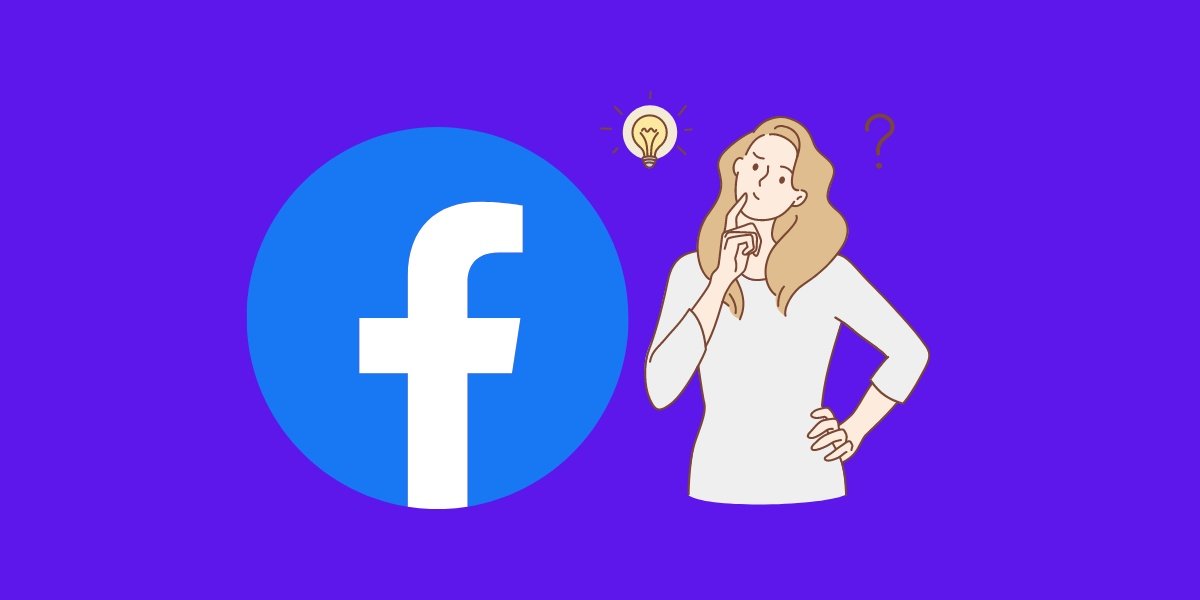
Have you ever seen a photo on Facebook that you liked so much that you wanted to save it on your device? Maybe it was a funny meme, beautiful scenery, or a cute selfie of your friend.
Saving photos on Facebook can be a convenient way to keep them for later viewing, sharing, or editing.
However, you may also wonder if saving photos on Facebook will notify the owner of the photo or not. And how you can stop people from saving your photos on Facebook using privacy settings.
Also Read: HOW TO CHANGE FACEBOOK TIME ZONE ON IPHONE/ANDROID/MAC?
You may also worry about whether saving photos on Facebook is legal or ethical, especially if you don’t have the permission of the owner.
In this article, we will show you how to save photos on Facebook using different devices and platforms. And whether Facebook notifies the owner when you save the photo.
TO THE POINT:
NO, Facebook does not notify the owner of the post when you save the photos. The act of saving a photo is private and only visible to the user saving the photo. Also, Facebook does not send a notification when someone saves one of your photos.
Does Facebook Tell You If Someone Saved Your Photo?
No, Facebook does not send notifications to users when someone saves or downloads their photos.
This means that if someone saves a photo you’ve shared on Facebook, you typically won’t receive any notification or alert regarding it.
Does Someone Know if You Save Their Picture on Facebook?
No, Facebook will not notify users when you save or download their picture on your phone or device.
This means that if you save someone’s picture on Facebook, they will not receive any notification or alert about it.
But you should always respect people’s privacy and shouldn’t save any photo or video that could be used negatively.
How to Save A Photo On Facebook?
Saving photos on Facebook is a simple process that can be done on all different devices and platforms. Here are step-by-step guides on How to save a photo on Facebook on different devices:
On Desktop:
STEP 1: Open Facebook.com and log in with your account username and password.
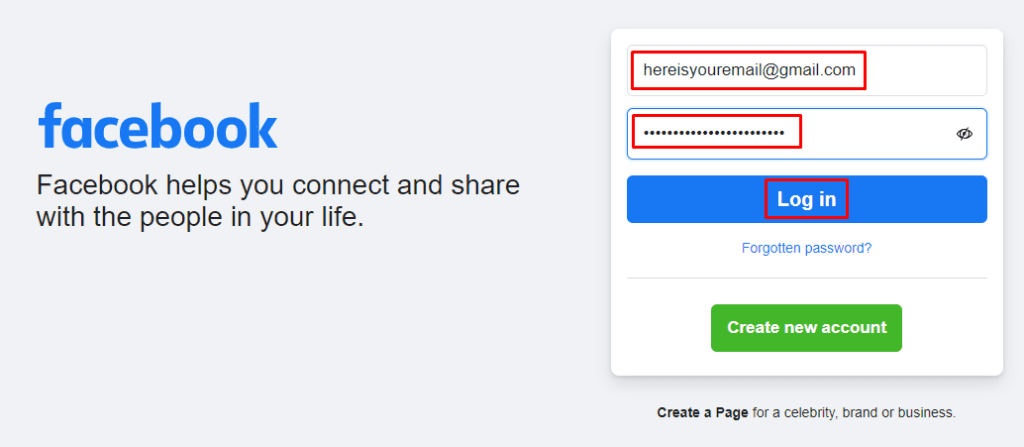
STEP 2: Locate the photo that you want to save on Facebook, then click on it to open the photo.
STEP 3: Right-click on the photo and select Save image as from the menu.
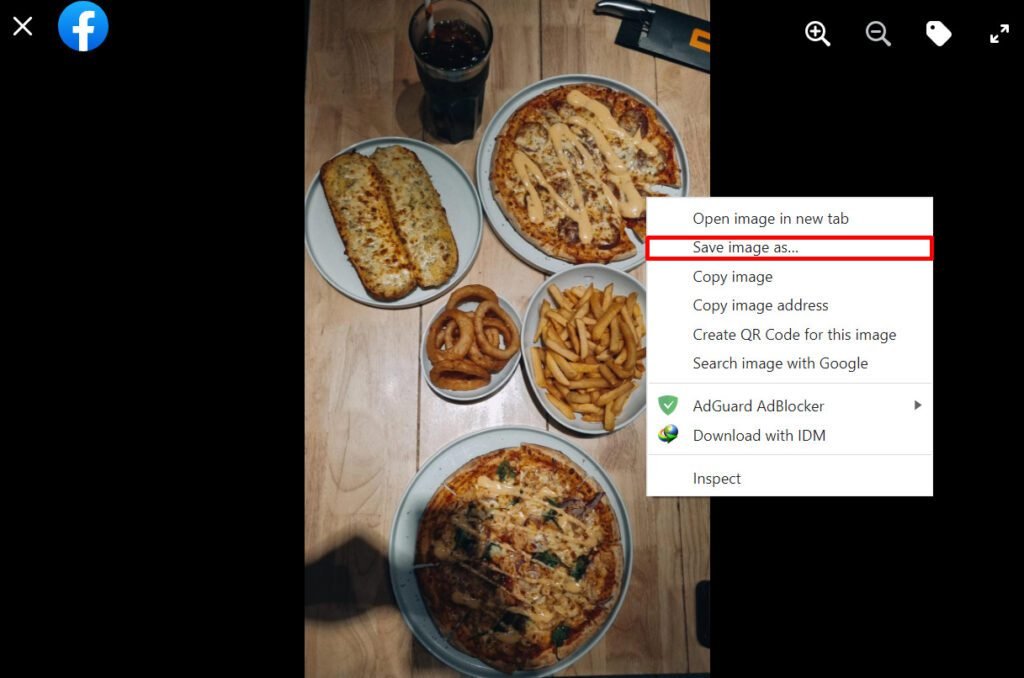
STEP 4: Choose the location and a name for the photo on your device, then click Save.
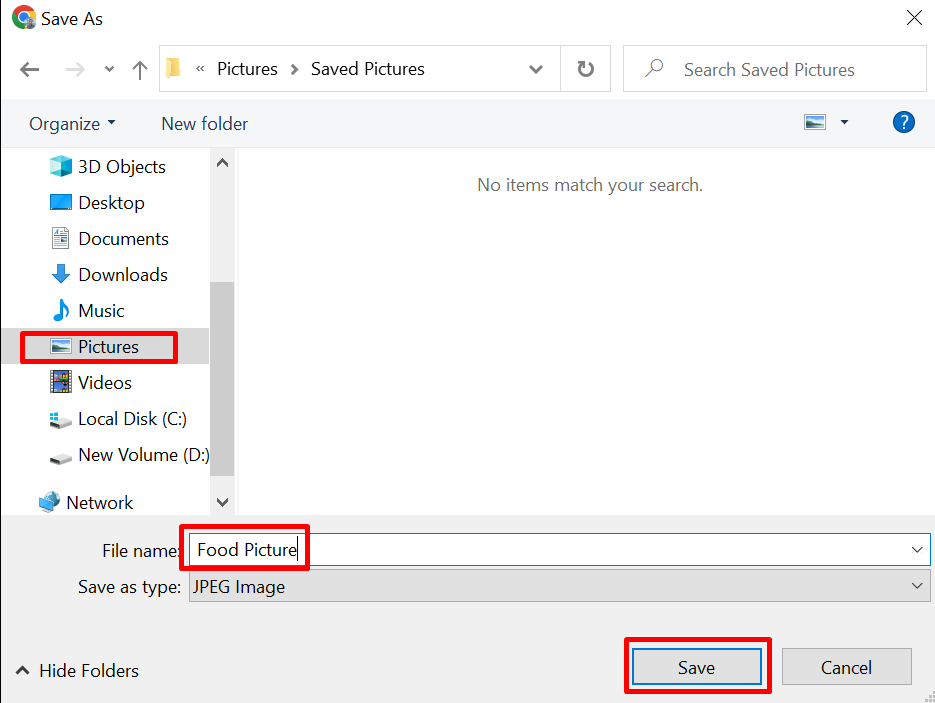
On Mobile App:
STEP 1: Open the Facebook app on your phone and log in to your account if you haven’t already.
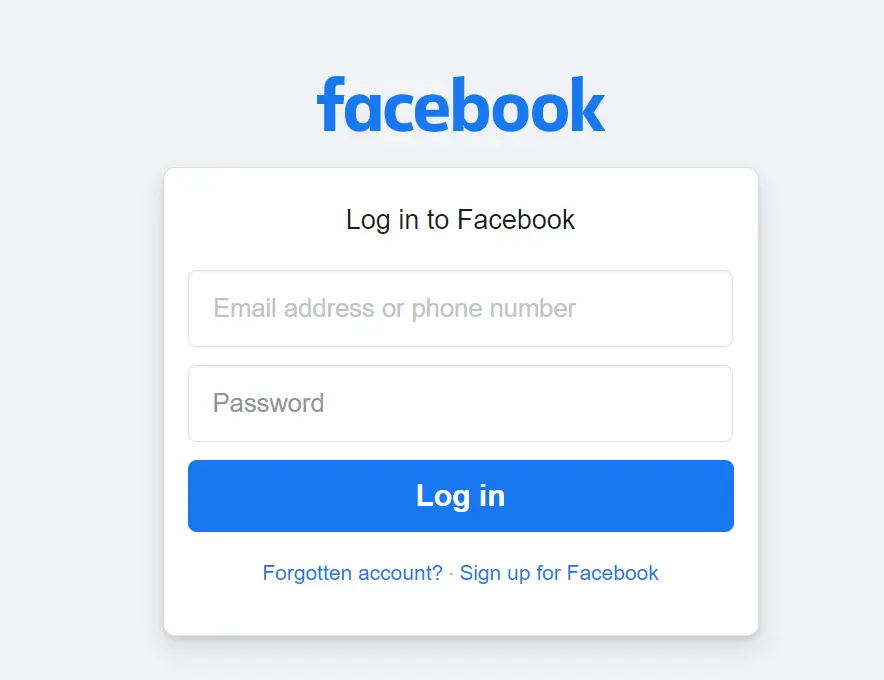
STEP 2: Locate the photo that you want to save on Facebook.
STEP 3: Tap on the photo to open it, then tap on the menu icon (three dots) in the top right corner.
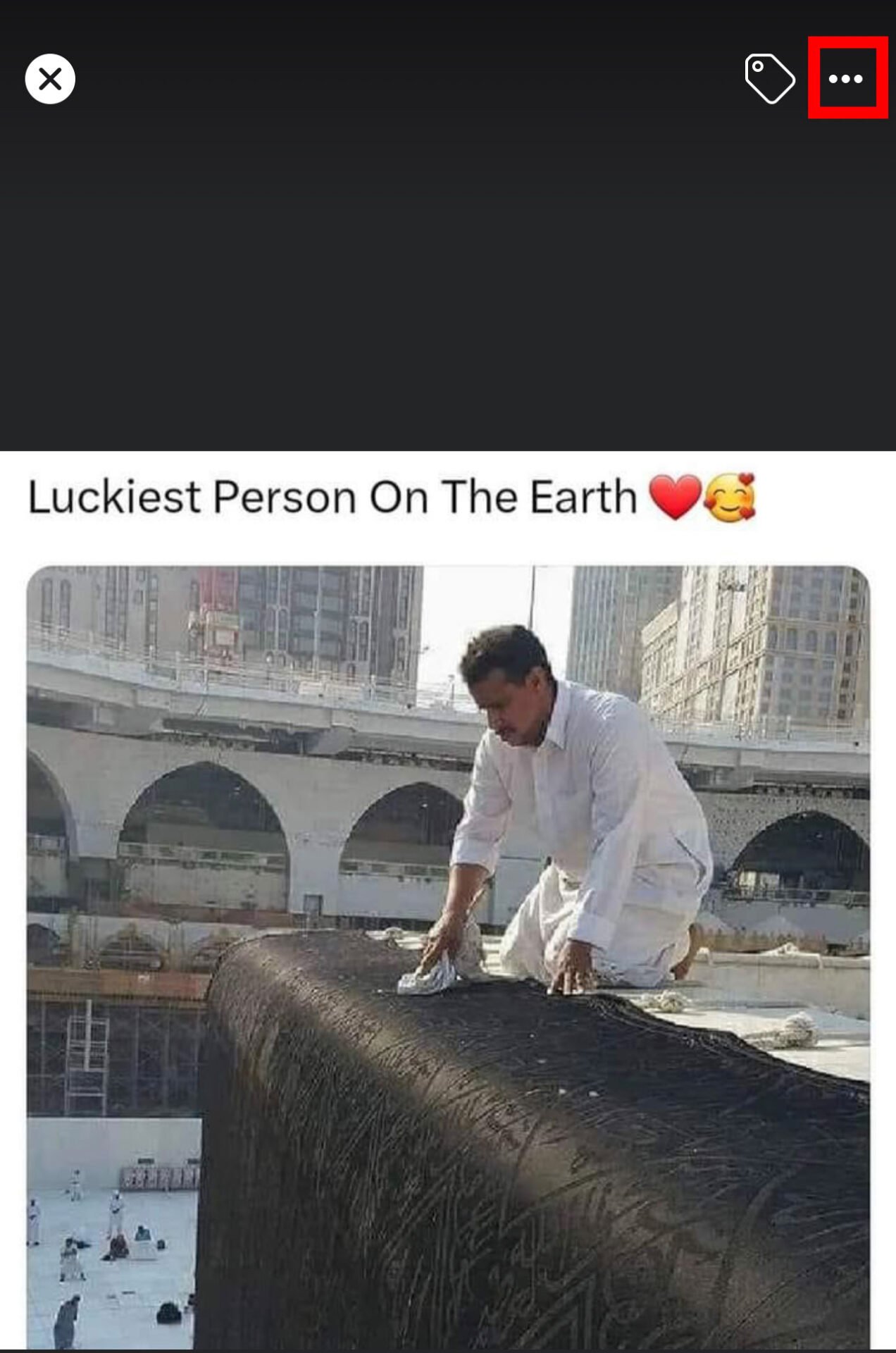
STEP 4: Tap on Save Photo from the menu. The photo will be saved to your device’s gallery.
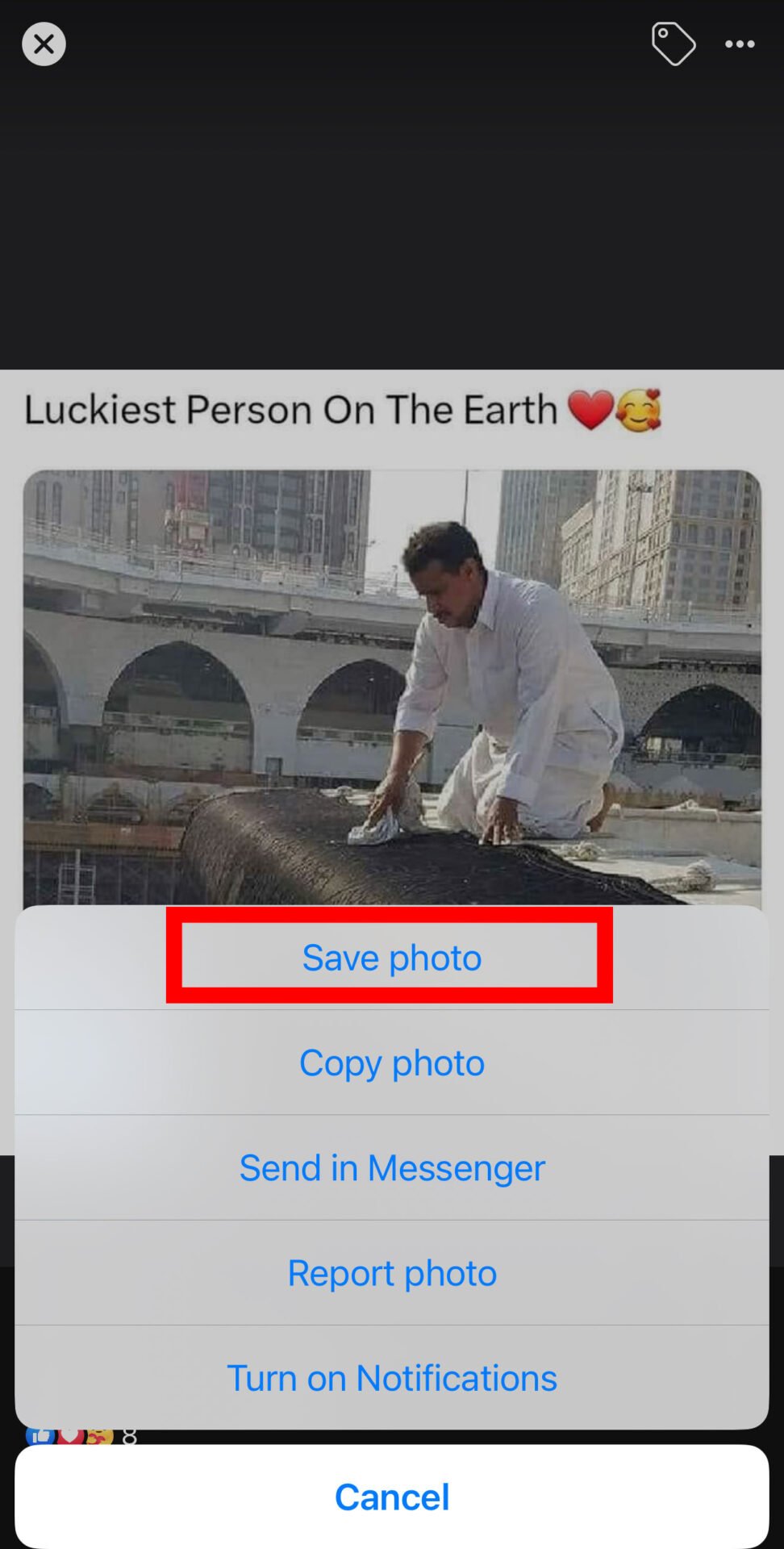
NOTE: When you save a photo on Facebook, it is stored locally on your device’s memory. You can access it anytime from your device’s gallery or file manager. However, saving a photo on Facebook does not mean that you own it or have any rights over it. The original owner of the photo can still delete it, edit it, or change its privacy settings at any time.
Lastly, we covered: HOW TO PAUSE FACEBOOK REELS ON IPHONE, ANDROID, OR PC?
While Facebook allows users to save photos, it’s essential to take steps to protect your own photos from unauthorized access.
Facebook provides various privacy settings that can help you control who can see and save your photos. By following these steps, you can ensure that your photos are not easily accessible to other users:
On Desktop:
STEP 1: Open Facebook.com and log in with your username and password.
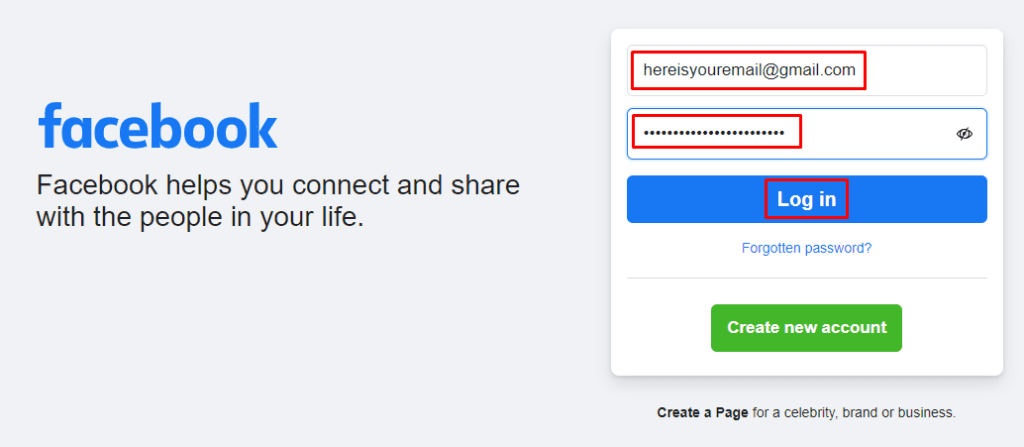
STEP 2: After logging in, click on the Profile icon located in the top right corner.
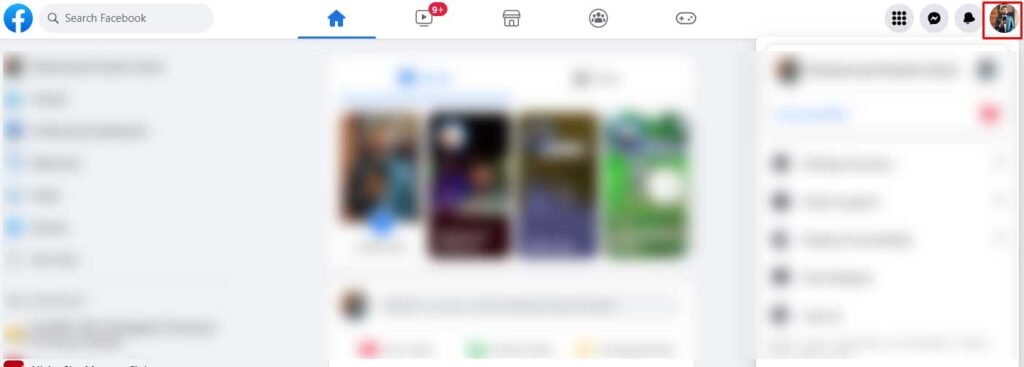
STEP 3: Click on “Settings & Privacy“.
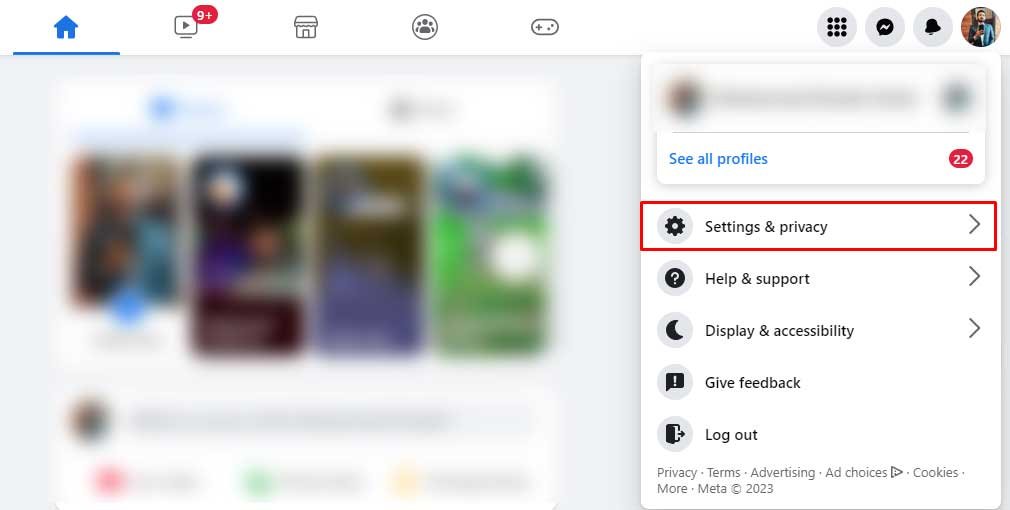
STEP 4: Click on “Privacy checkup“.
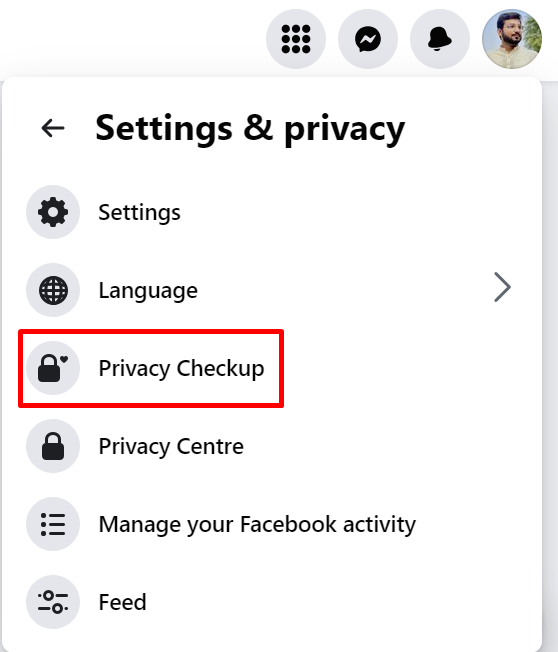
STEP 5: Under the privacy checkup, click on “Who can see what you share“.
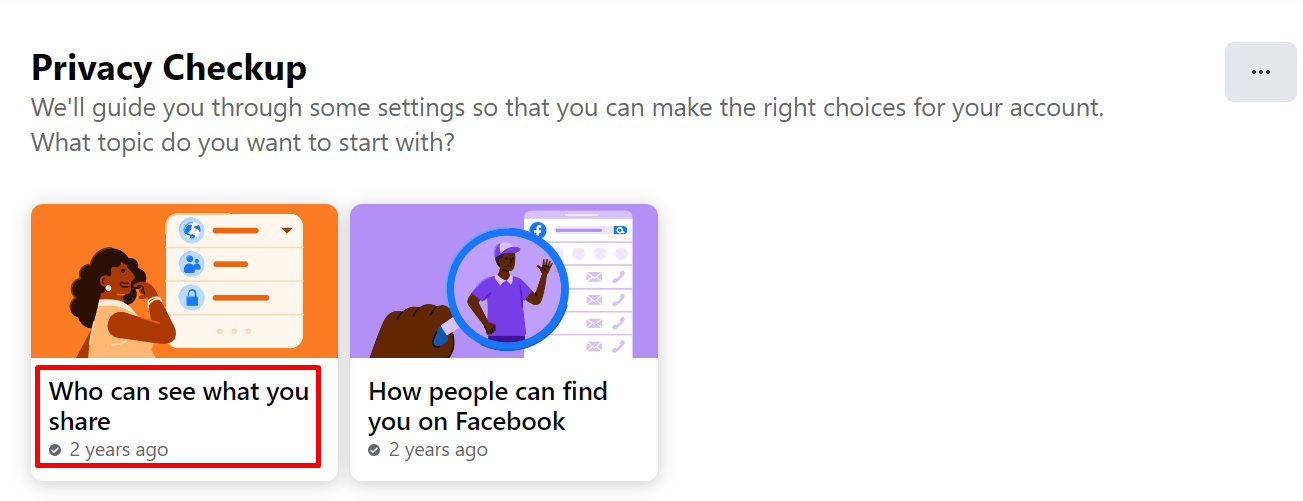
STEP 6: Click “Continue” and scroll down the page to click “Next“.
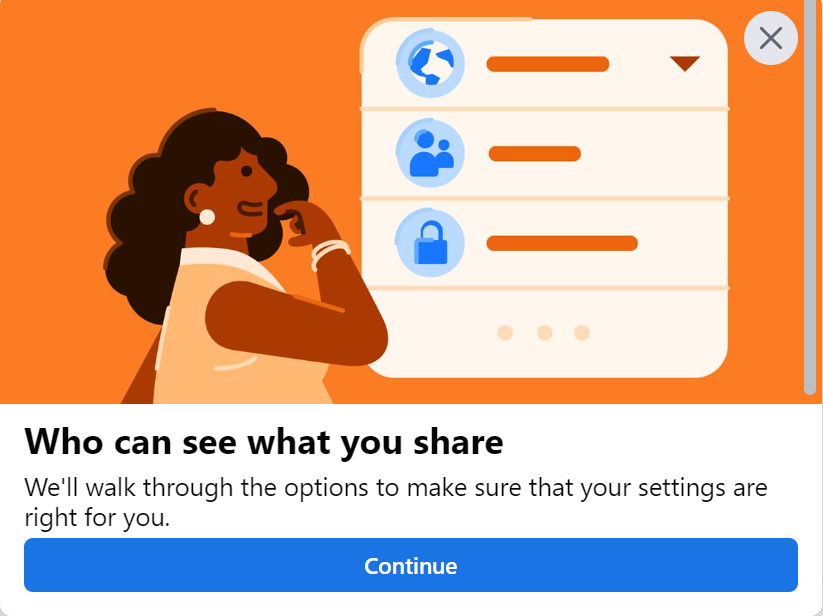
STEP 7: Under the “Default Audience” section, click the drop-down button and select either “Friends” or “Only me“.
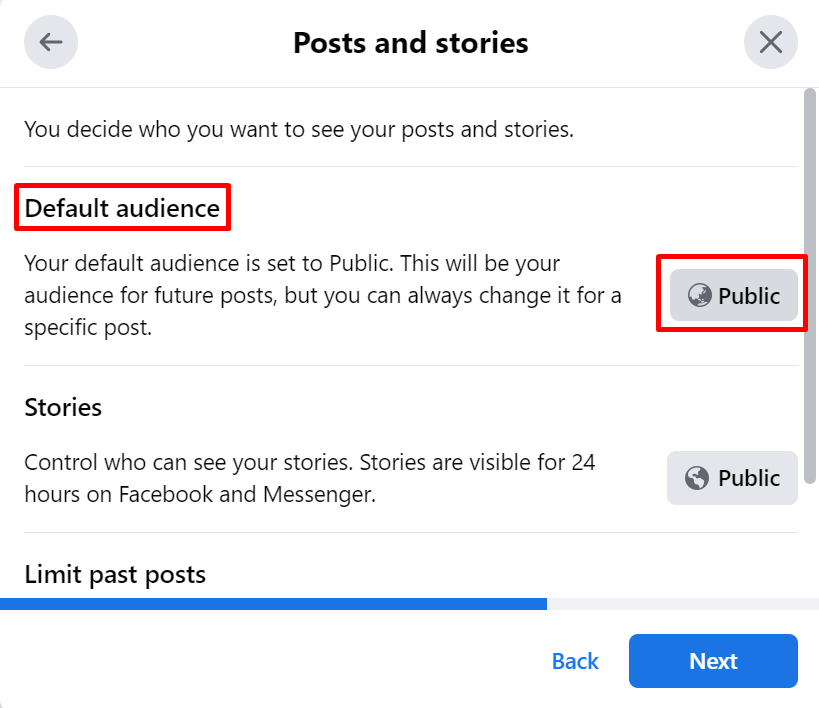
On Facebook App:
STEP 1: Open the Facebook App on your iOS or Android.
STEP 2: Tap on the menu button located in the bottom right corner of the screen.
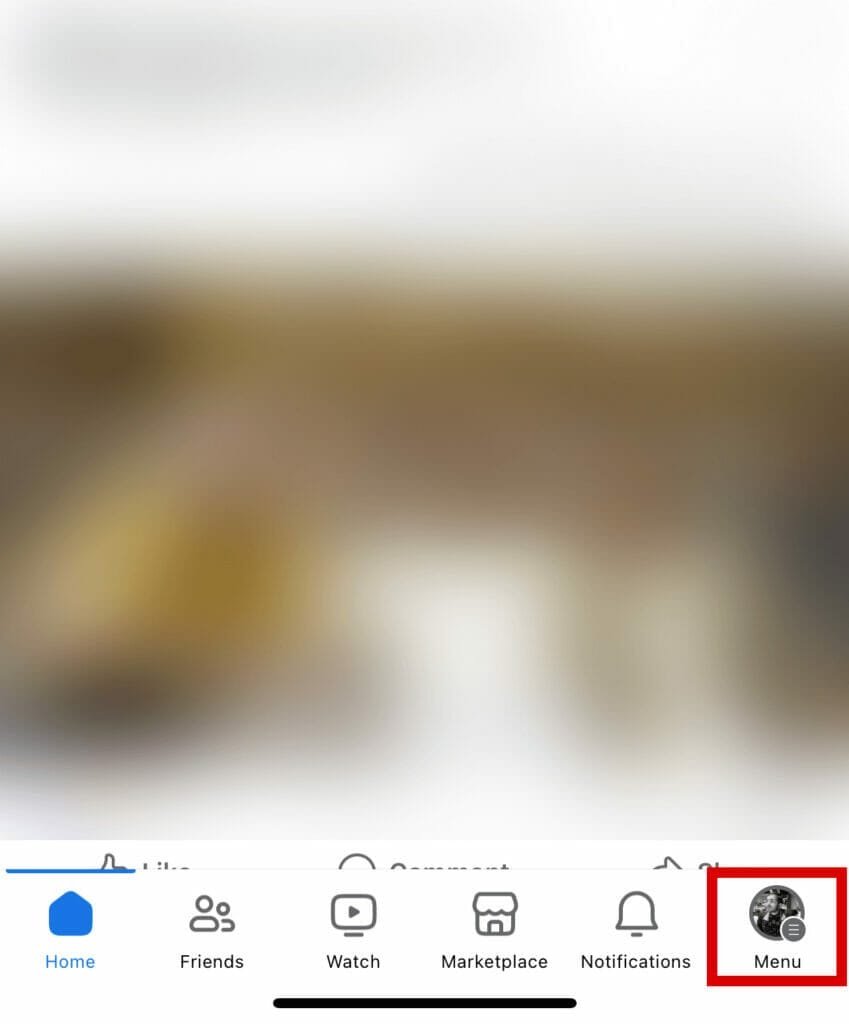
STEP 3: Scroll down and tap on “Settings & Privacy“.
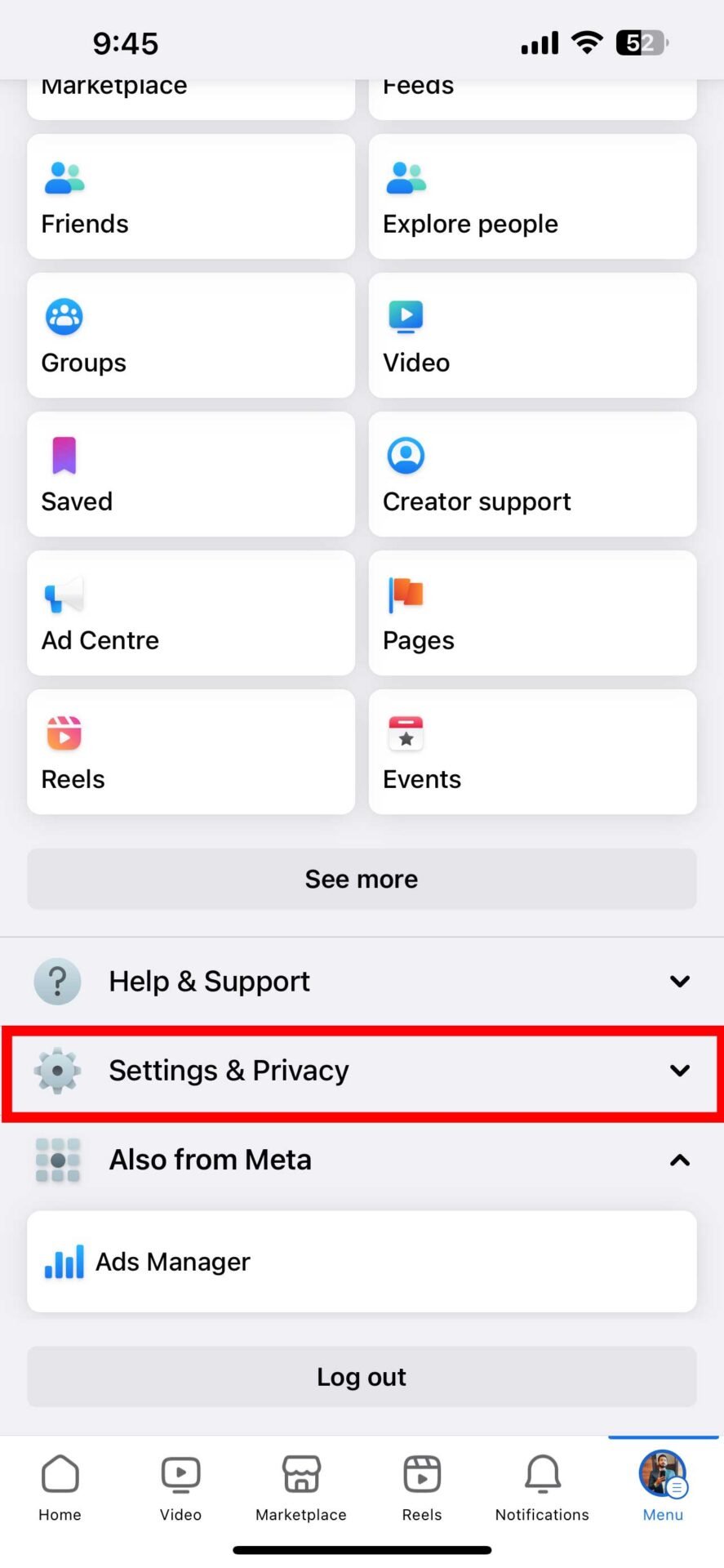
STEP 4: Tap on “Settings“.
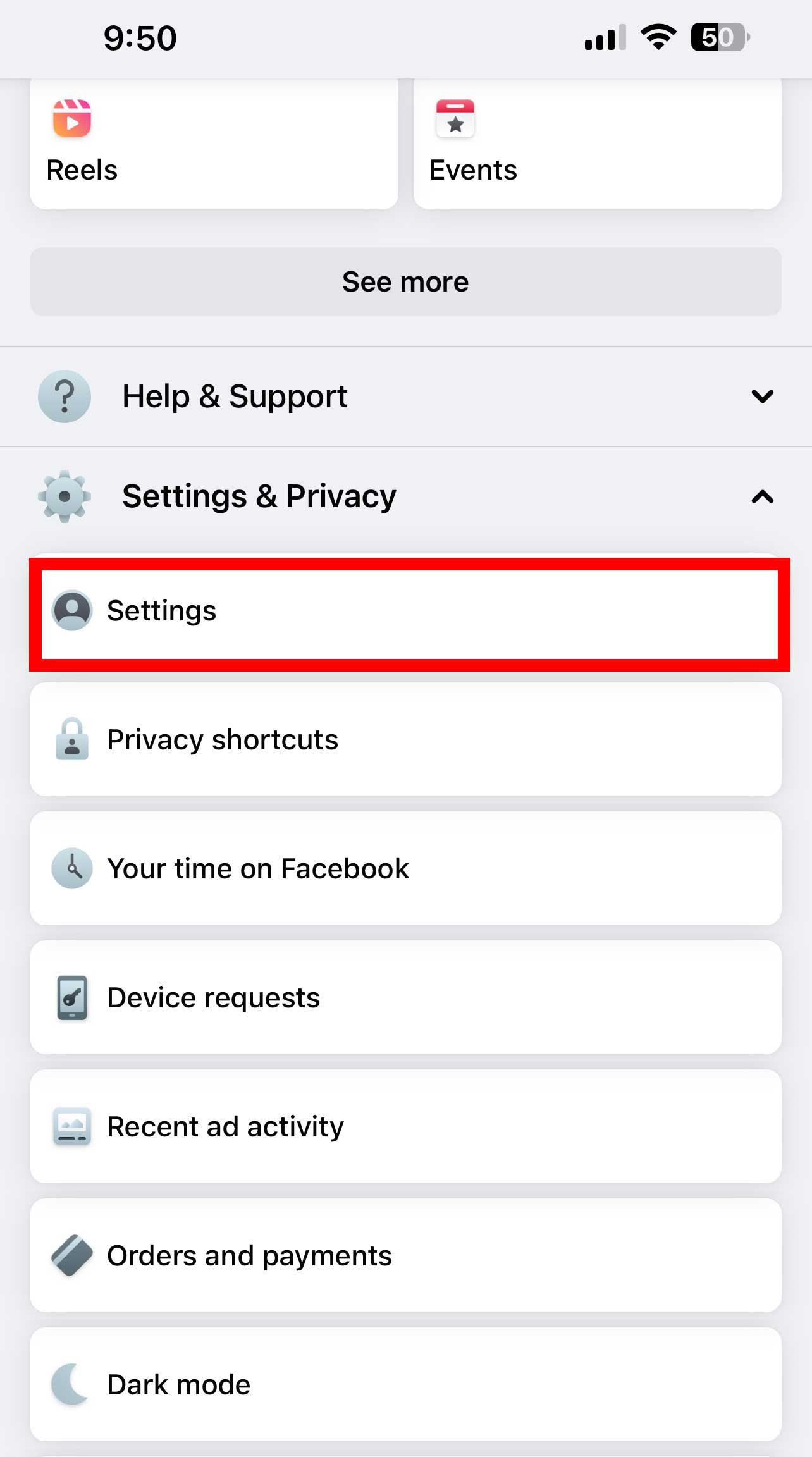
STEP 5: In the settings menu, Tap on “Privacy checkup“.
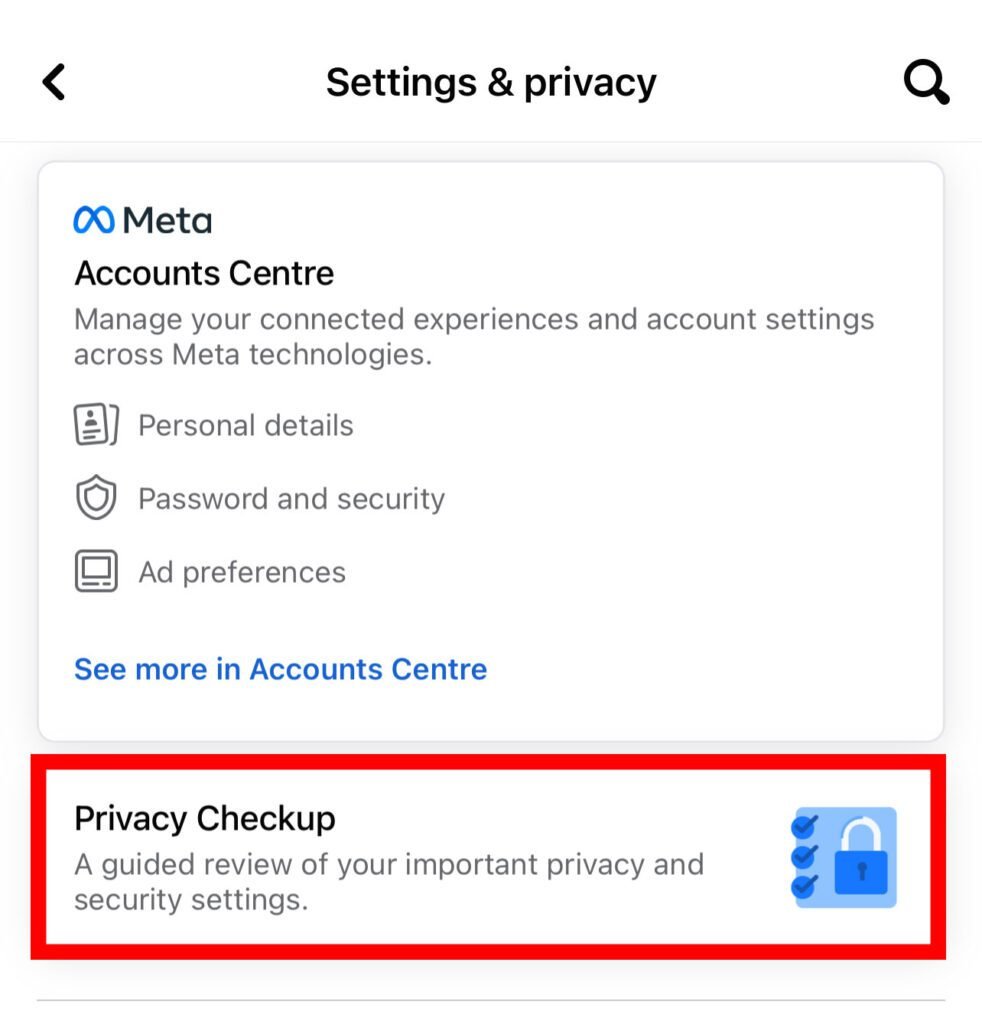
STEP 6: Under the privacy checkup, click on “Who can see what you share“.
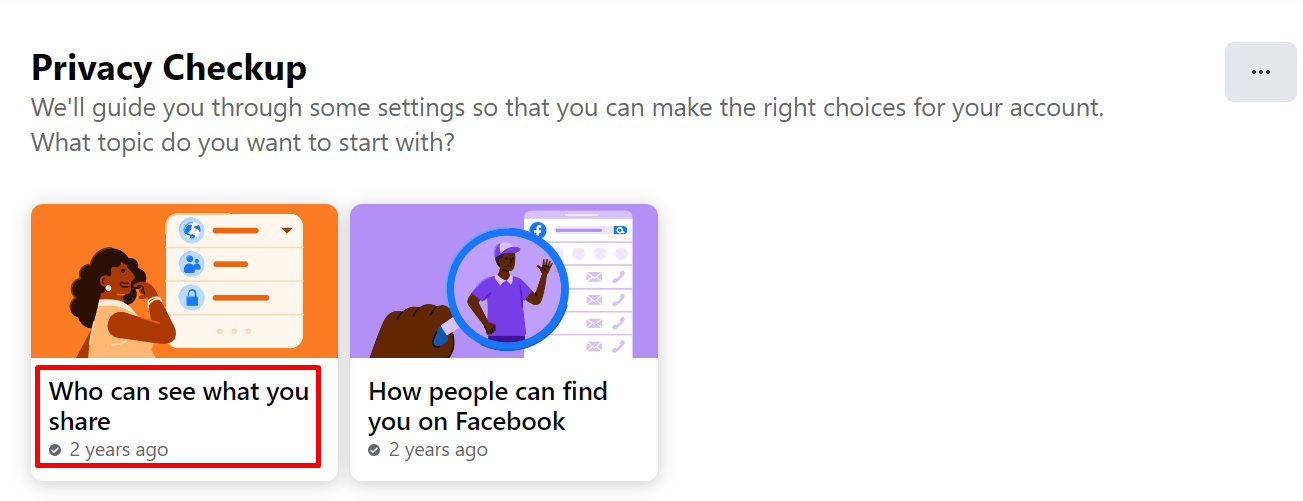
STEP 7: Click “Continue” and scroll down the page to click “Next“.
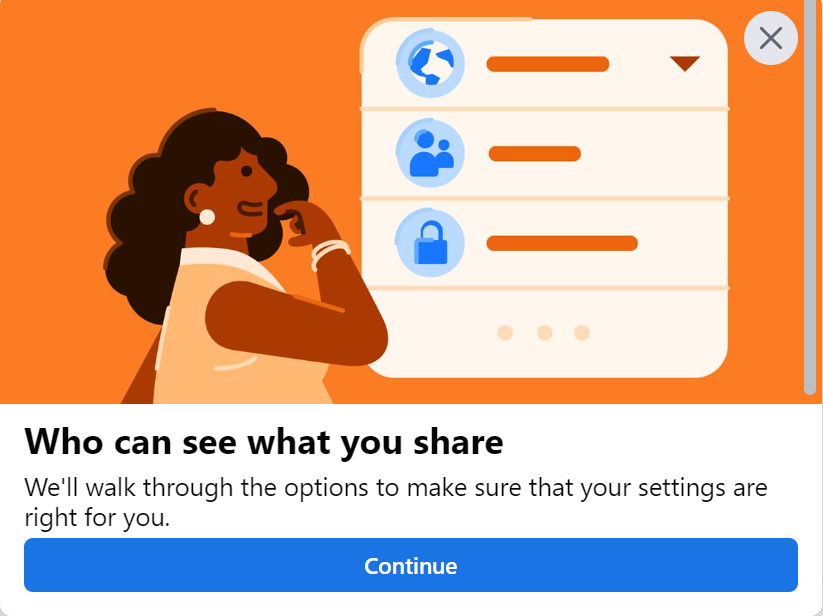
STEP 8: Under the “Default Audience” section, click the drop-down button and select either “Friends” or “Only me“.
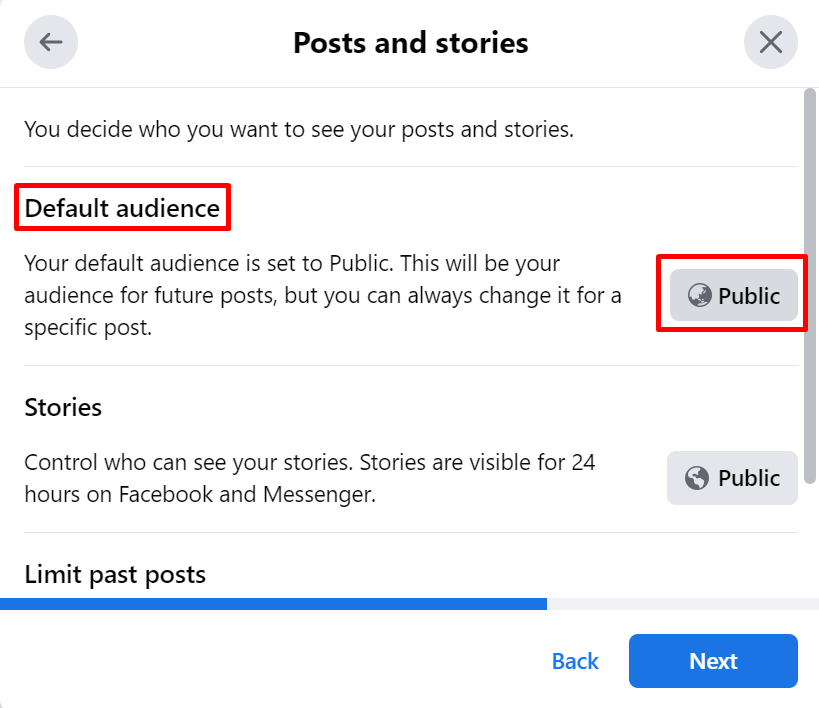
NOTE: By adjusting these privacy settings, you can restrict the visibility of your future posts, including photos, to only your friends or yourself.
This helps ensure that your photos are not easily accessible to unauthorized individuals.
Wanna know: HOW TO VIEW SAVED REELS ON FACEBOOK?
How to Track Stolen Photos on Facebook:
Given the vast number of Facebook users, it is possible for anyone’s photos to be stolen and used without consent.
Protecting yourself by setting strict privacy settings is crucial, but it’s also important to be proactive in detecting any potential theft.
Here are some methods you can use to track stolen photos on Facebook:
1. Google Images
One of the most effective ways to check if your photos have been used elsewhere on the web without your permission is by using Google Images.
Google’s advanced algorithms and facial recognition technology can help you find exact matches or similar content to your original photo.
To use this feature, go to Google Images and either drag the photo you want to check into the search bar or paste the photo’s link. Google will then search for the image and provide you with relevant results.
2. TinEye
Another useful tool for identifying potential photo theft is TinEye. This image search engine allows you to upload a photo or provide its URL for comparison with images available on the internet.
TinEye ranks the results based on their similarity to the original photo, taking into account any alterations.
This tool can be particularly helpful in detecting stolen profile photos from Facebook and copyrighted photos from platforms like Flickr.
3. Copyscape
While primarily designed for detecting copied web content, Copyscape can also be used to scan photos for potential identity theft.
As accompanying images may be copied along with text, this tool can help identify instances where both the text and the photo have been used without permission.
Although Copyscape focuses on text-based content, it can still provide valuable insights into potential photo theft.
4. Who Stole My Photos
Who Stole My Photos is a Firefox extension that allows you to monitor the usage of your images on the internet. By downloading and installing this extension on your PC, you gain access to a range of search options.
With a simple right-click, you can search for the image on search engines such as Yandex.ru, Teneye.com, and Google.com. Additionally, you can also upload local images directly to these search engines for a comprehensive search.
How to Report Profile Photo Theft on Facebook?
Here are the steps to report profile photo theft on Facebook:
- Go to the profile of the person using your photo. Click the three dots in the upper right corner and select ‘Report‘.
- Choose ‘This profile is pretending to be me or someone else‘.
- Select ‘They’re using my photos or other personal information‘.
- Facebook will ask you to select the specific photos being used without permission. Choose all that apply.
- Add any additional details about your case in the text box. Mention that you did not consent to them using your photos.
- Click ‘Submit Report‘.
Note: Facebook will typically get back to you within 24 hours. Be prepared to provide proof that you own the copyright to the images, such as original copies of the photos from your camera roll.
If the person continues to misuse your photos after the initial report, you can report the profile repeatedly for the same issue.
For immediate help, you can try contacting the Facebook Support team through live chat on their Help Center page or sending a request for the impersonating profile to be removed.
Conclusion
In this article, we have answered the question of whether Facebook notifies when you save a photo or not. We have also shown you how to save photos on Facebook using different devices and platforms.
We hope this article has been helpful and informative for you. If you have any feedback or questions, please feel free to leave a comment below. Thank you for reading!
FAQs
Does Facebook notify when you save a photo?
No, Facebook does not notify when you save a photo.
How can I discover and report stolen photos on Facebook or other websites?
You can discover and report stolen photos on Facebook or other websites by using tools like Google Images or TinEye to search for your photos on the web and see if they are used elsewhere without your permission.