How Old is My Discord Account? [Step-by-Step]
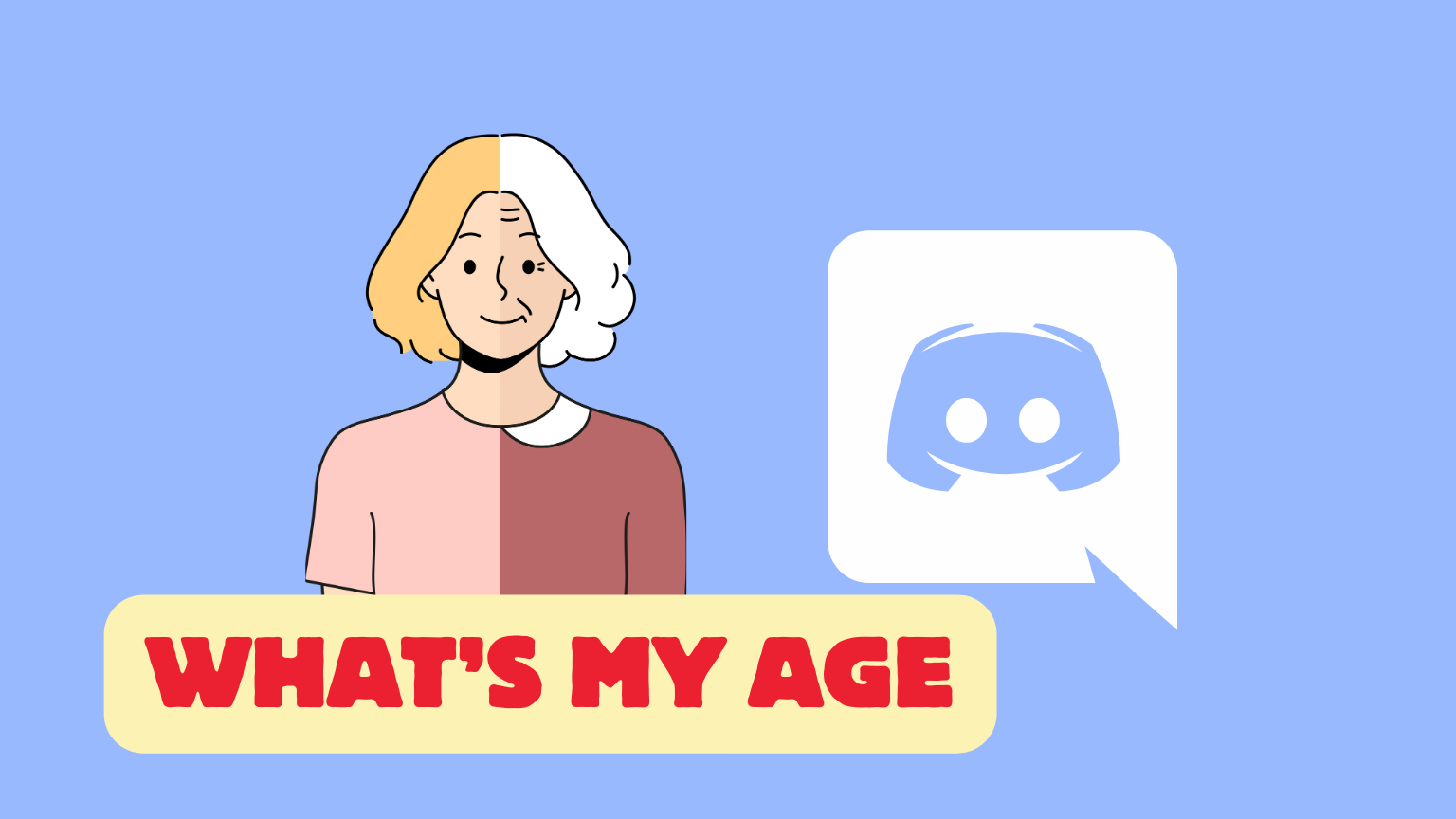
Ever caught yourself wondering, “Just how old is my Discord account?” It’s not just a trip down memory lane; sometimes, it’s handy to know.
Whether you’re celebrating your ‘Discord anniversary’ or just satisfying your curiosity, finding out the age of your Discord account is easier than you might think!
TO THE POINT:
You can check your or any of your friend’s Discord account age by copying “USER ID” and pasting it into a Discord age checker tool.
To check your Discord account’s age, go to settings -> turn on “Developer Mode”. Then go to your profile and copy your user ID. Paste the ID into the Discord lookup tool and your Discord account age will appear.
DID YOU KNOW: How to Inspect Element on Discord? [Step by Step]
How to Check Discord Account Age?
Beyond curiosity and nostalgia, knowing the age of your Discord account has practical benefits:
- Security: Understanding your account’s longevity can help in verifying ownership during account recovery processes or when dealing with security concerns.
- Community Status: In some Discord communities, tenure can be a badge of honor, showcasing your long-term engagement and commitment.
- Personal Milestones: Your Discord account’s age can be a reminder of personal growth and change, highlighting how your interests and connections have evolved.
Think about it. Your Discord account is more than just a profile; it’s a digital timeline of your interactions, friendships, and gaming triumphs.
Knowing its age is like holding a digital diary. Follow the steps below to know your discord account age.
STEP 1: Open the “Discord” app on your desktop or mobile phone.

STEP 2: Click on the “Settings” icon next to your username at the bottom.

STEP 3: From the left-navigational panel, under “App Settings“, click on “Advanced“.
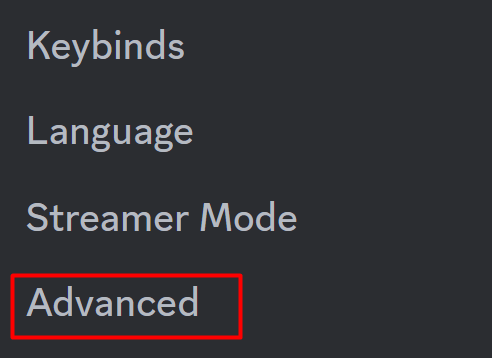
STEP 4: Toggle on the “Developer mode” option.

This mode gives you access to more in-depth information about your account.
STEP 5: Click on your username at the bottom of Discord.
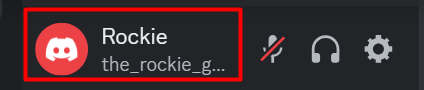
OR
STEP 5: Under User Settings, click on “My Account” and then click on the “three dots” in front of your Discord account name.
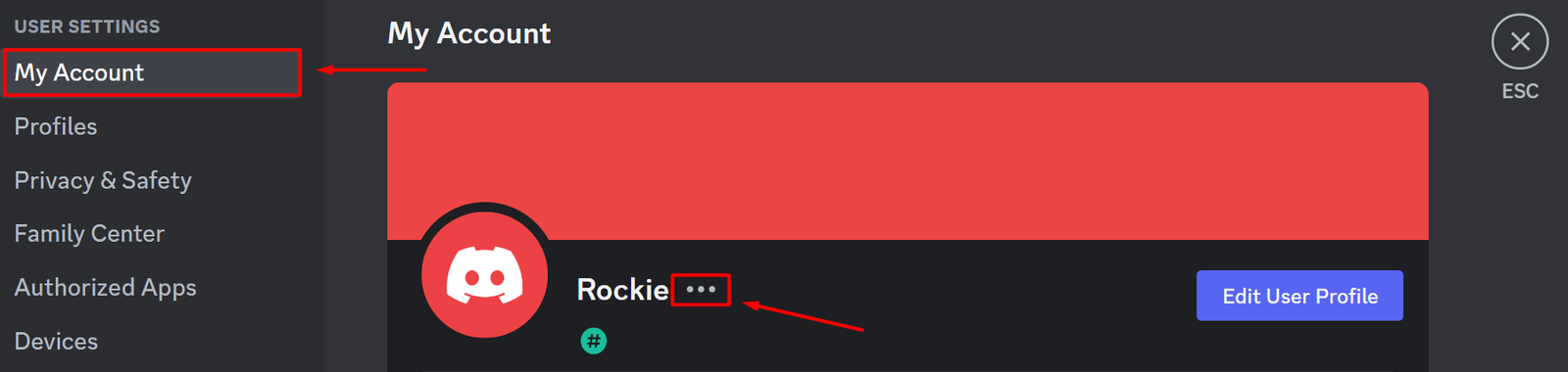
STEP 6: Click on “Copy User ID“.
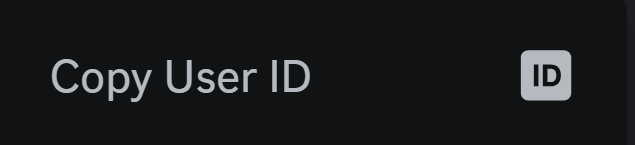
Your Discord ID isn’t just a random number. It’s a timestamp! But it’s in Unix time – a system that counts seconds since January 1, 1970. To convert this into a human-readable date, you’ll need a Unix Timestamp converter like the Discord Lookup tool.
STEP 7: Go to Discord Lookup.
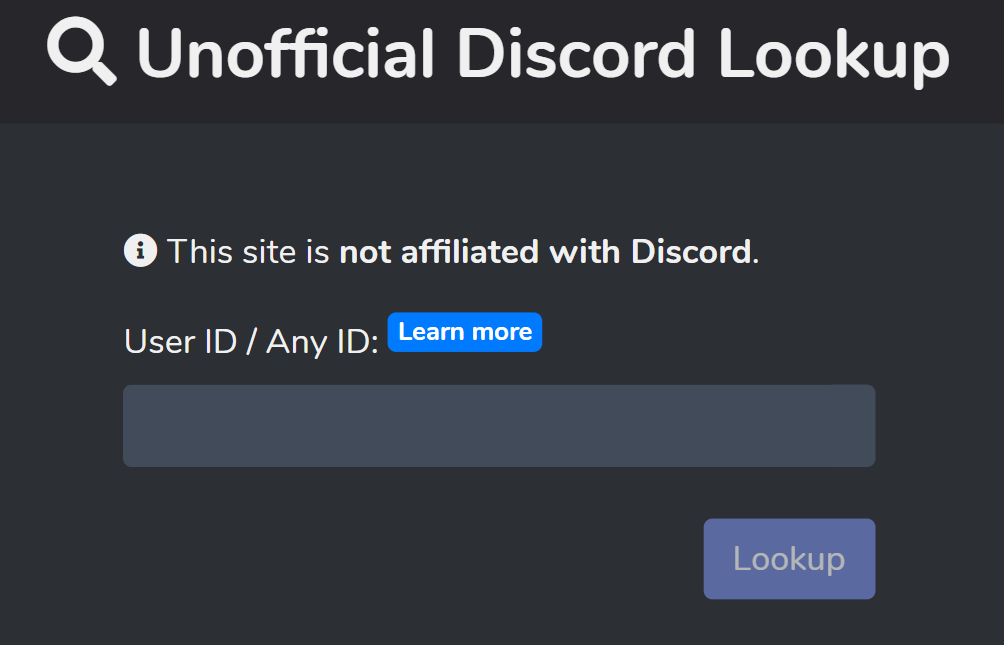
STEP 8: Paste the copied ID and click on the “Lookup” button.
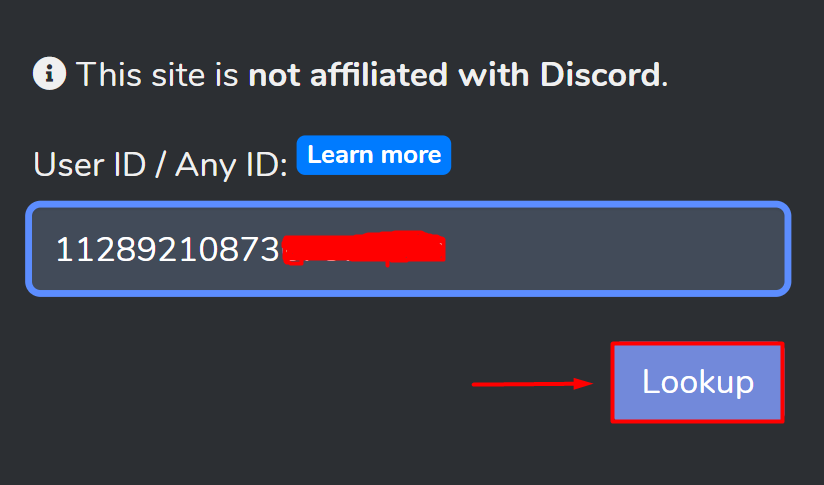
STEP 9: Complete the captcha verification.
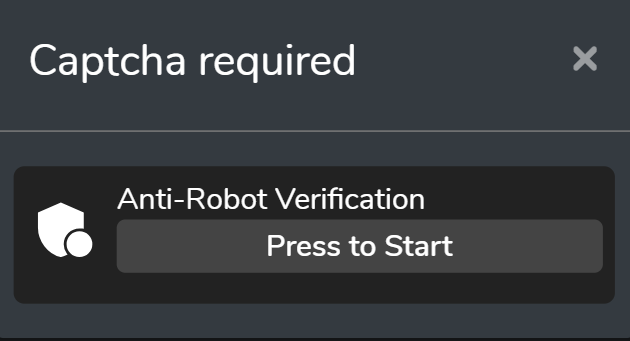
There you have it! Your Discord account’s age will appear along with your username, User ID, and badges.

ALSO READ: How to Find Old Discord Servers You Left?
CONCLUSION
In wrapping up, isn’t it fascinating how a few simple steps can unveil the age of your Discord account, taking you on a trip down memory lane? It’s more than just a number; it’s a reflection of your journey in this ever-growing community of Discord. Whether you’ve been around for just a few months or several years, each moment on Discord is a chapter in your digital story. So, go ahead and uncover the age of your account!
Frequently Asked Questions (FAQs)
Can I check a user’s account age without external tools?
Unfortunately, there’s no built-in feature in Discord for this. External tools like Discord Lookup are necessary.
Is it possible to hide my Discord account age?
No, your account creation date is visible to anyone with your Discord ID.
Can I find out the age of other users’ Discord accounts?
Yes, if you have their Discord ID and they haven’t set their profile to private.

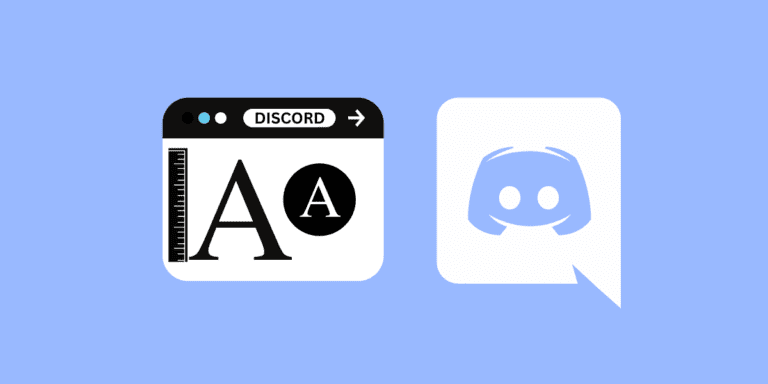
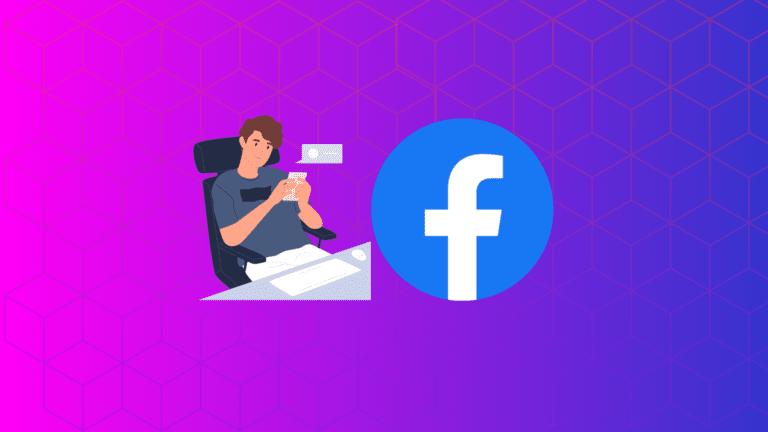
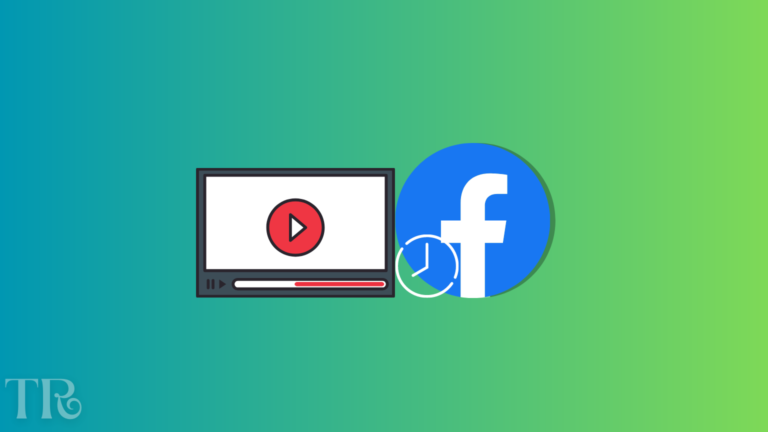
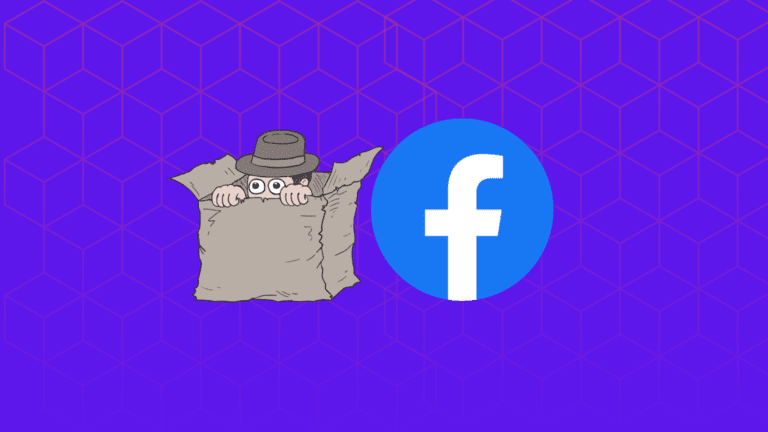
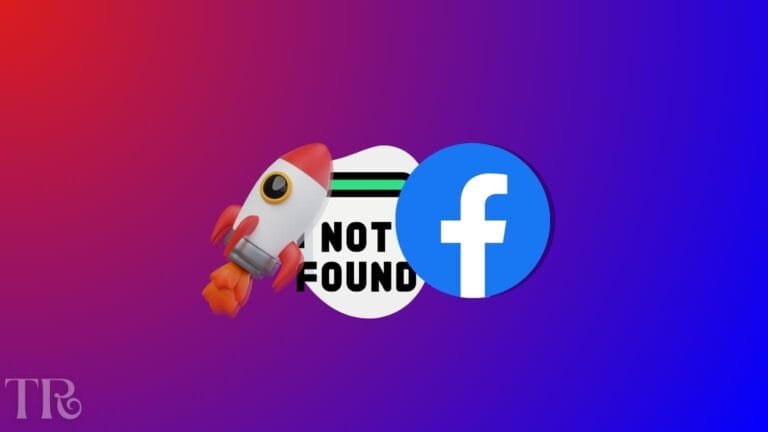
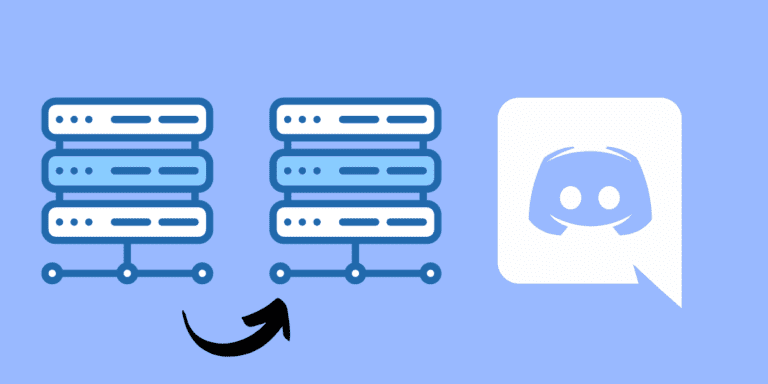
Elijah Good