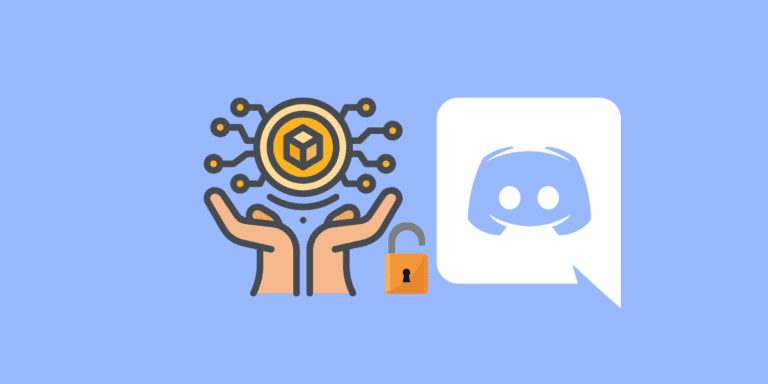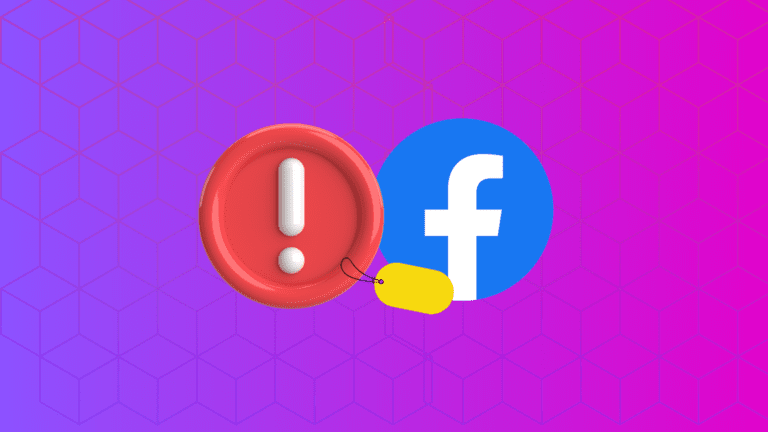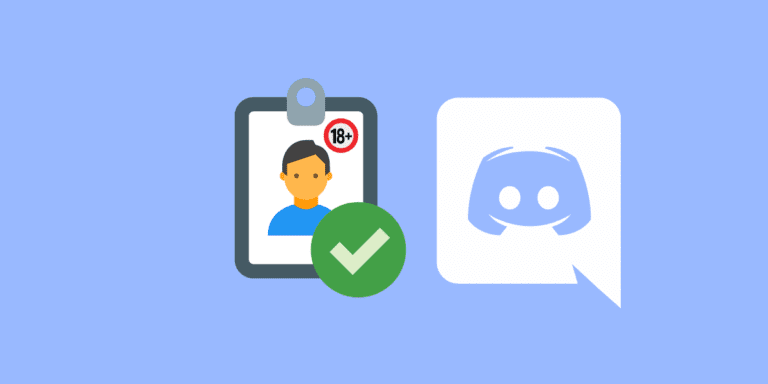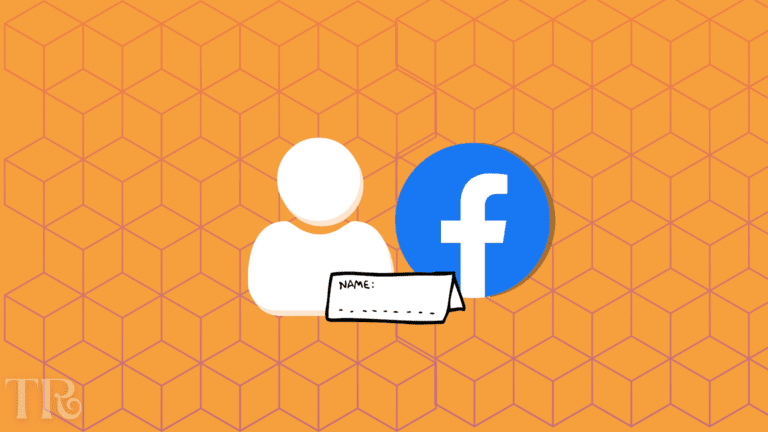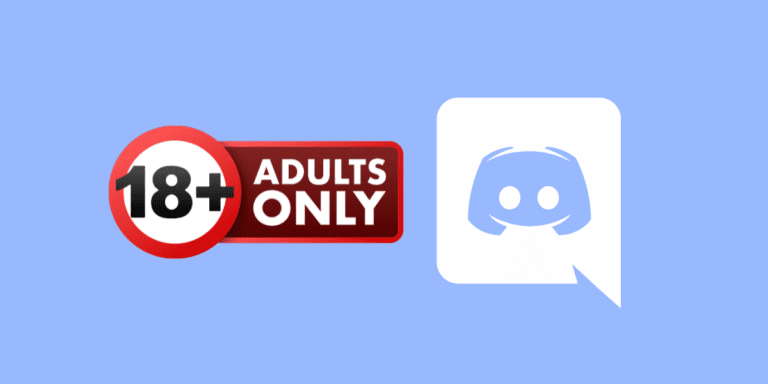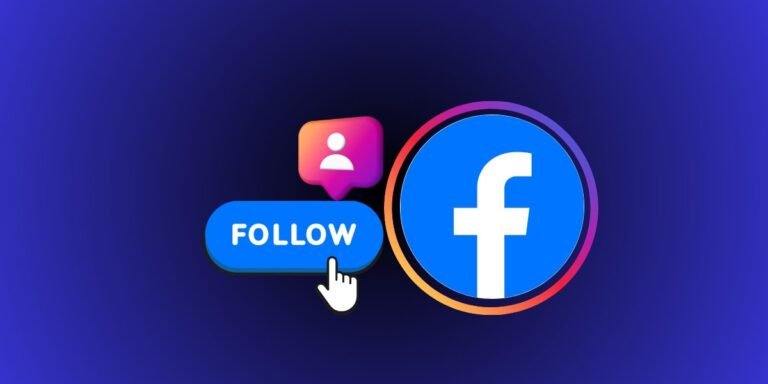How to Add AKA on Discord?
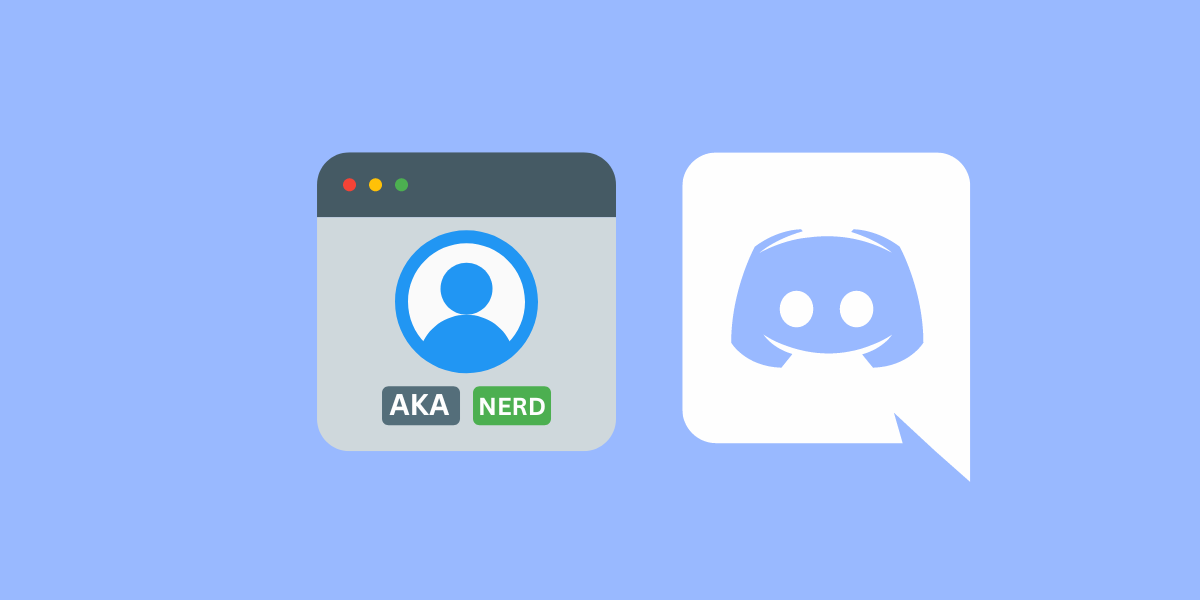
Discord, the popular voice chat platform primarily used by gamers, offers a range of user-friendly features to enhance the gaming experience. One such feature is the ability to add and customize nicknames, also known as the AKA (also known as) feature.
This feature allows users to assign alternative names to their profiles, making it easier to recognize and interact with fellow gamers.
In this guide, we will explore how to add and remove AKA on Discord.
To Add AKA to your Discord, open Discord -> Go to the server where you want to change your nickname -> Click on Server name -> Choose “Edit Server Profile” -> If that server allows you to change your nickname, write Nickname under the “SERVER NICKNAME” box and click on “Save”. This will change your AKA (Nickname) on that server.
DID YOU KNOW: HOW TO ADD FAKE MEMBERS ON DISCORD?
What is Discord AKA’s Feature?
Discord’s AKA feature, short for “also known as,” enables users to add alternate names to their profiles.
This feature proves especially useful for individuals who use different usernames on various platforms or have changed their usernames and want to be recognized by their old names as well.
For example, a user might go by their real name in a private server with friends, but use a character name from their favorite game in a gaming community. This flexibility allows users to maintain different identities or personas across the diverse range of communities they participate in on Discord.
By adding a nickname, users can personalize their profiles and stand out among the Discord community.
NOTE: You can only change your Nickname(AKA) in the servers that allow users to change their Nicknames. If a server doesn’t allow changing nicknames, there is no way to change your AKA in that server. For that, you’ll have to change the Display name of your profile but that will change your Nickname on every server.
How to Add AKA on Discord on PC?
Follow the steps below to add AKA to your Discord on PC.
STEP 1: Open the “Discord” app on your PC.
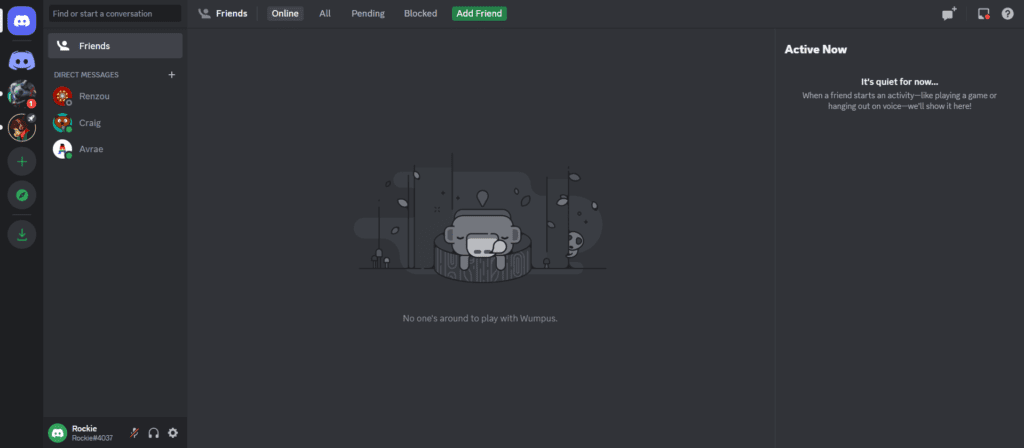
STEP 2: Choose the server where you want to change your Nickname.
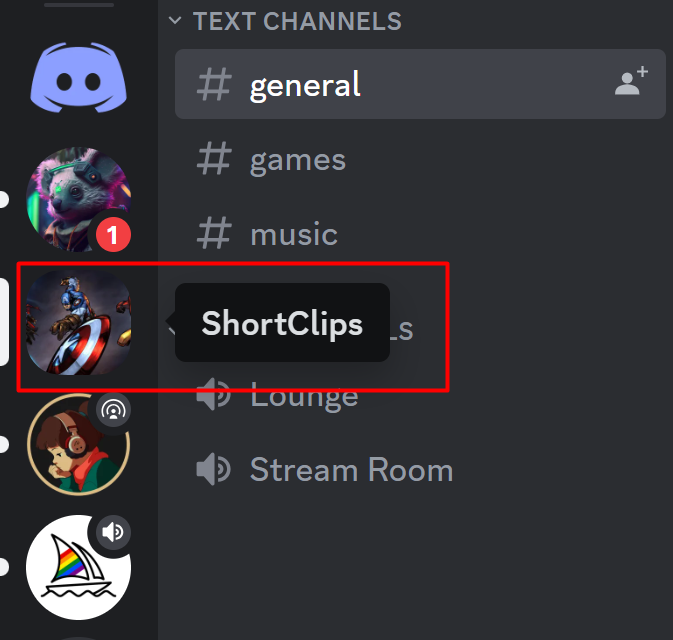
STEP 3: Click on Server’s name and select “Edit Server Profile”.
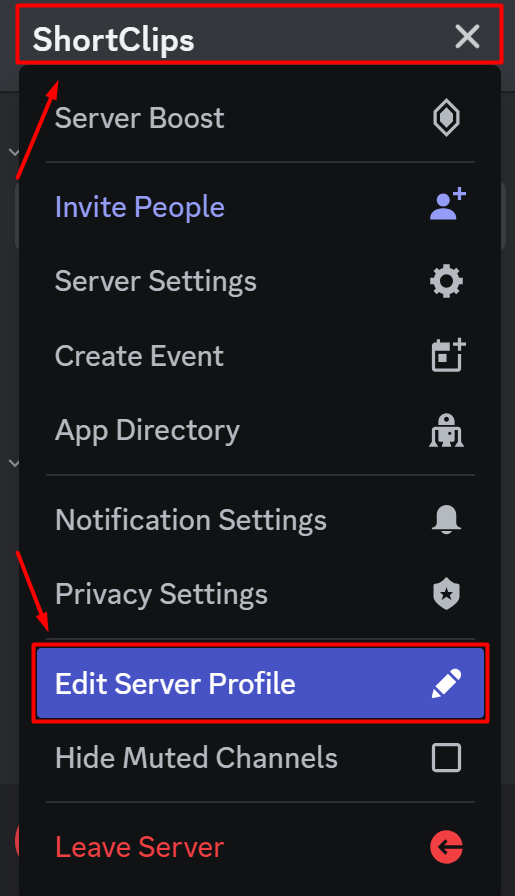
STEP 4: Write your AKA under the “SERVER NICKNAME” box.
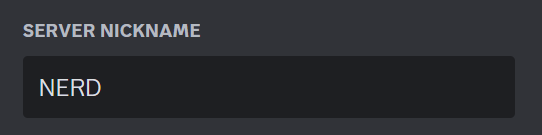
STEP 5: Click on “Save changes” to save your nickname.

Your Nickname (AKA) will start showing in the server profile.
You can also use the “/nick” command to change your nickname on a server. To do that, type “/nick” in the chat box. Write the AKA (Nickname) in the prompt and press “Enter”.

Suppose your enter “NERD” in the prompt, a message will appear from the Clyde bot saying that “Your nickname on this server has been changed to NERD.”

ALSO READ: HOW TO LEAVE A DISCORD GROUP CHAT WITHOUT ANYONE KNOWING?
How to Add AKA on Discord on Mobile?
STEP 1: Open the “Discord” app on your phone.
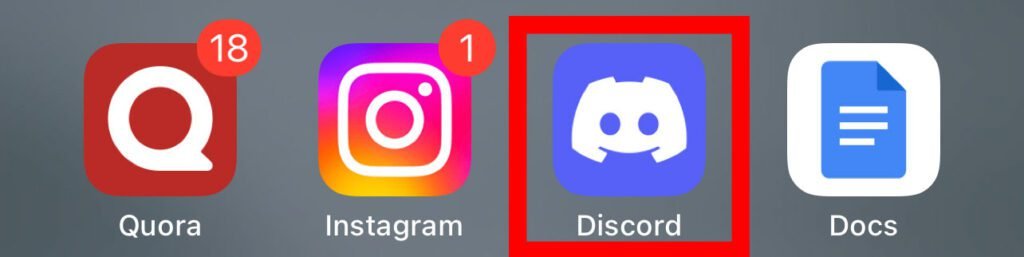
STEP 2: Click on your profile icon in the bottom-right corner.

STEP 3: Click on the “Profiles” tab.

STEP 4: Select “Server Profiles” from the top.

STEP 5: Choose the Server where you want to add your AKA.
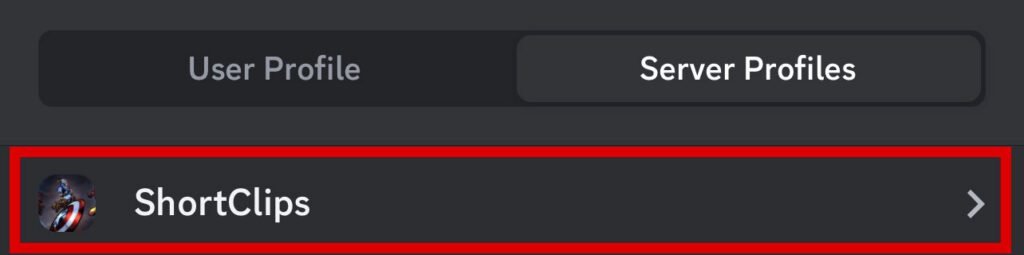
STEP 6: Write your AKA (Nickname) under the “SERVER NICKNAME” box.
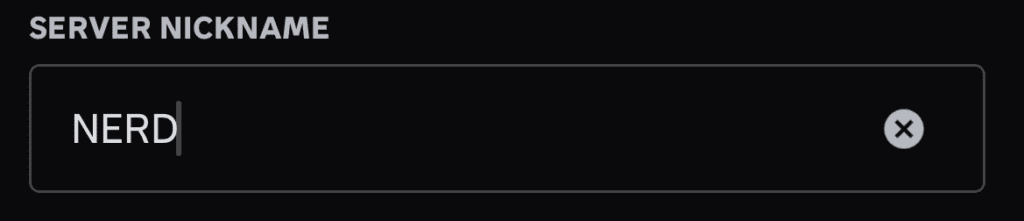
STEP 7: Click on “Save” in the top-right corner to save your Nickname.

Your Nickname (AKA) will start showing in the server profile.
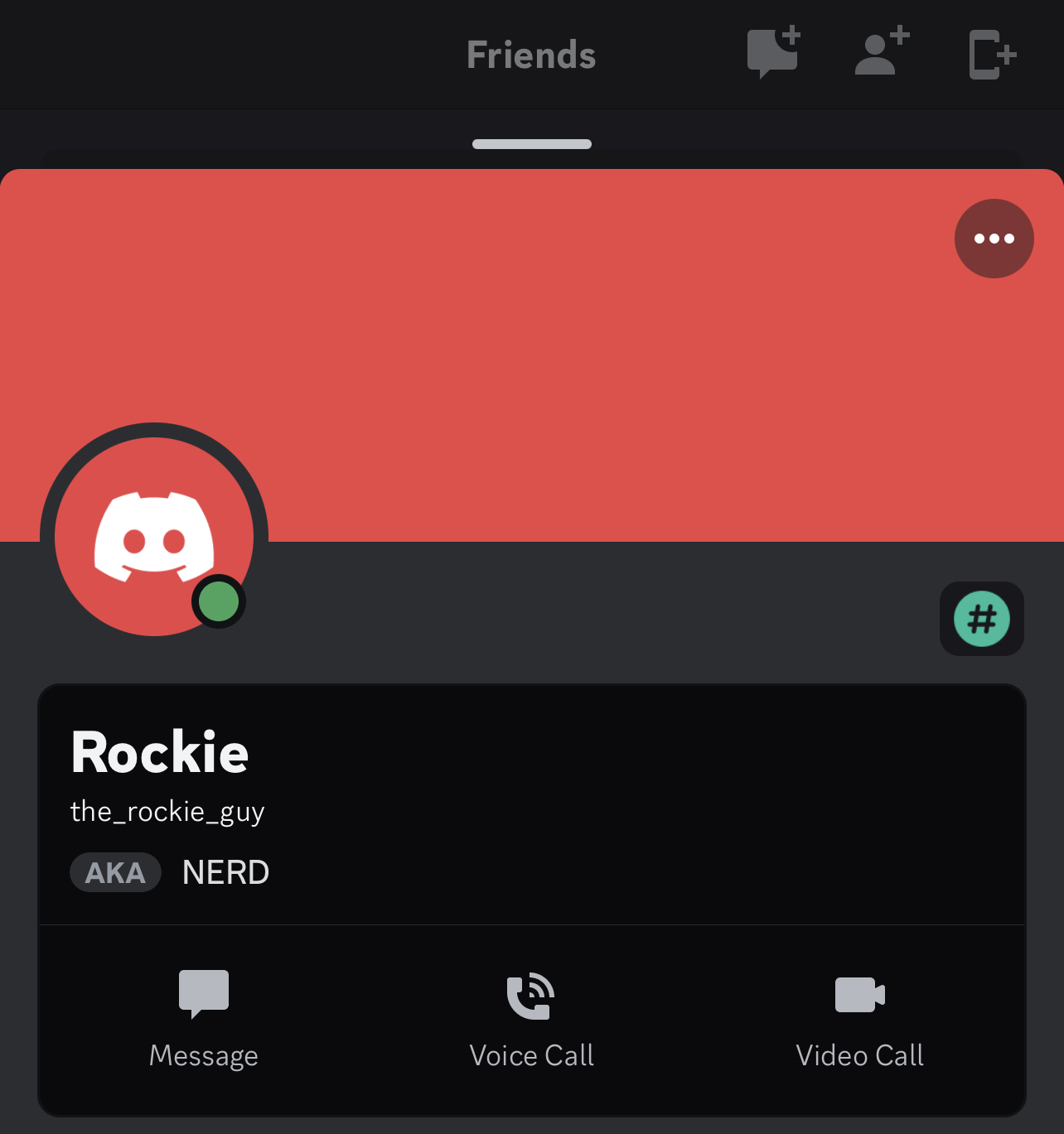
To remove your AKA on Discord, remove your Nickname under the “SERVER NICKNAME” box and save changes. That’ll remove your AKA from Discord.
FAQs
Can I have different AKAs on different servers?
Yes, you can have distinct AKAs on different servers, allowing you to showcase various aspects of your identity.
Can I use emojis in my AKAs?
Yes, you can add emojis to your AKA name. Emojis can add flair and personality to your AKAs, making them more eye-catching.
What happens to the AKA name if I kick or ban a user, or if they leave my server?
If a user is kicked, banned, or leaves your server, their AKA name will no longer be visible. The AKA name is associated with the user’s presence on the server, so it will disappear once they are no longer a member.