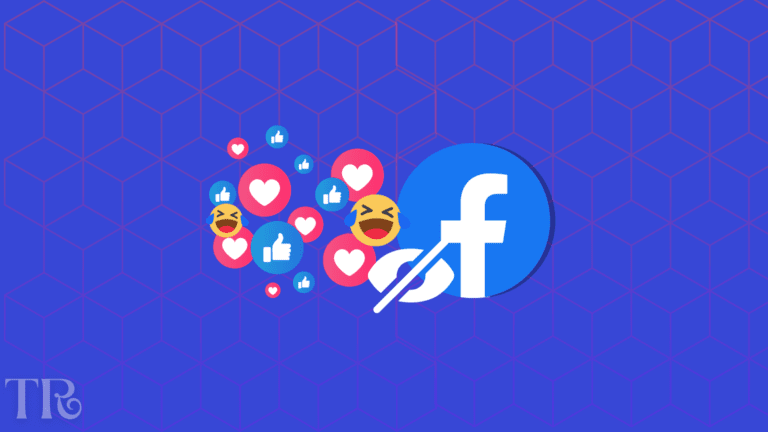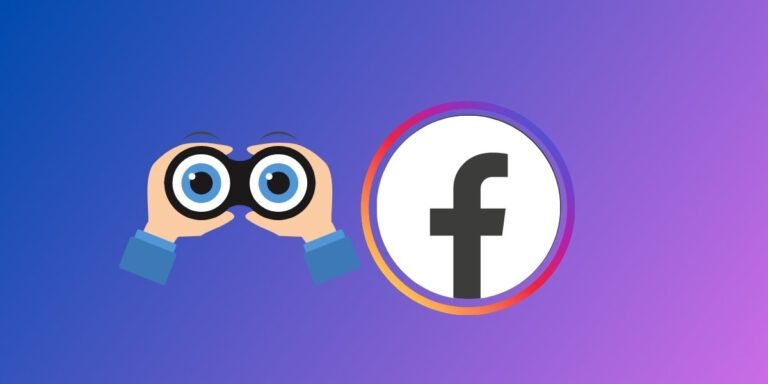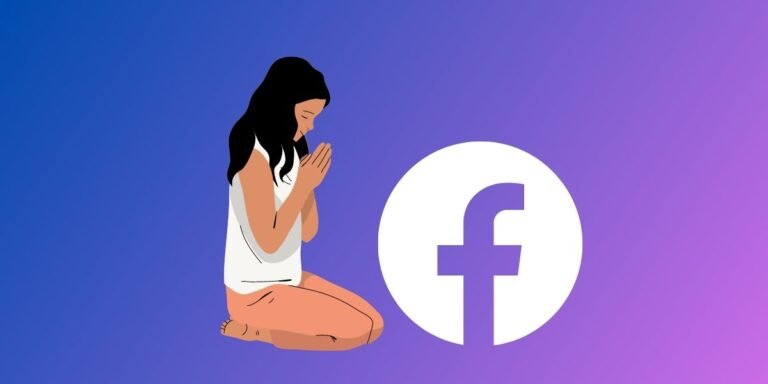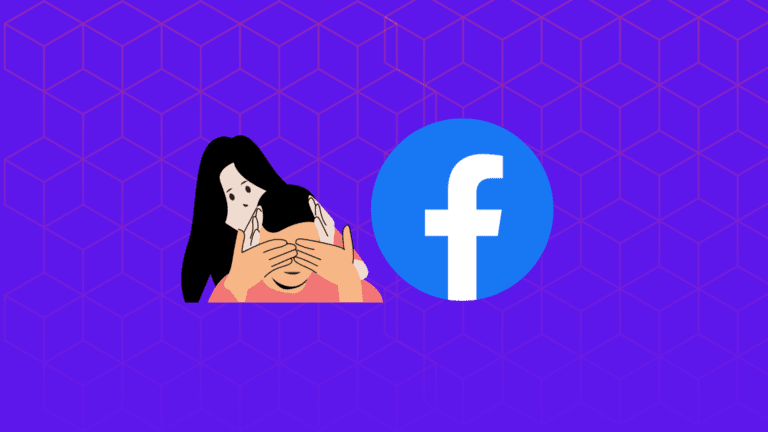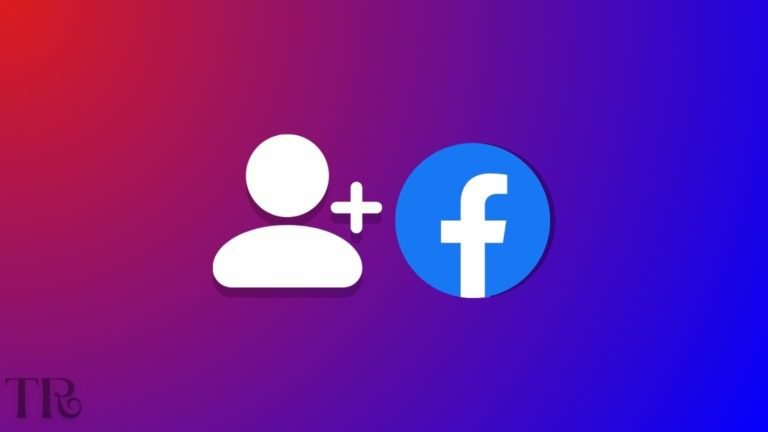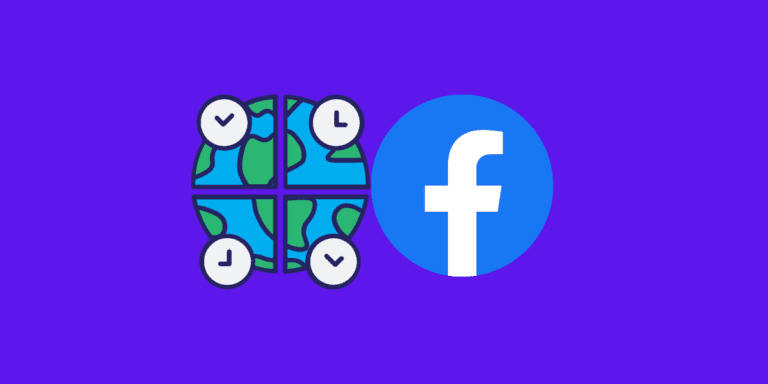How to Add Spoiler in Facebook Messenger [Step-by-Step]
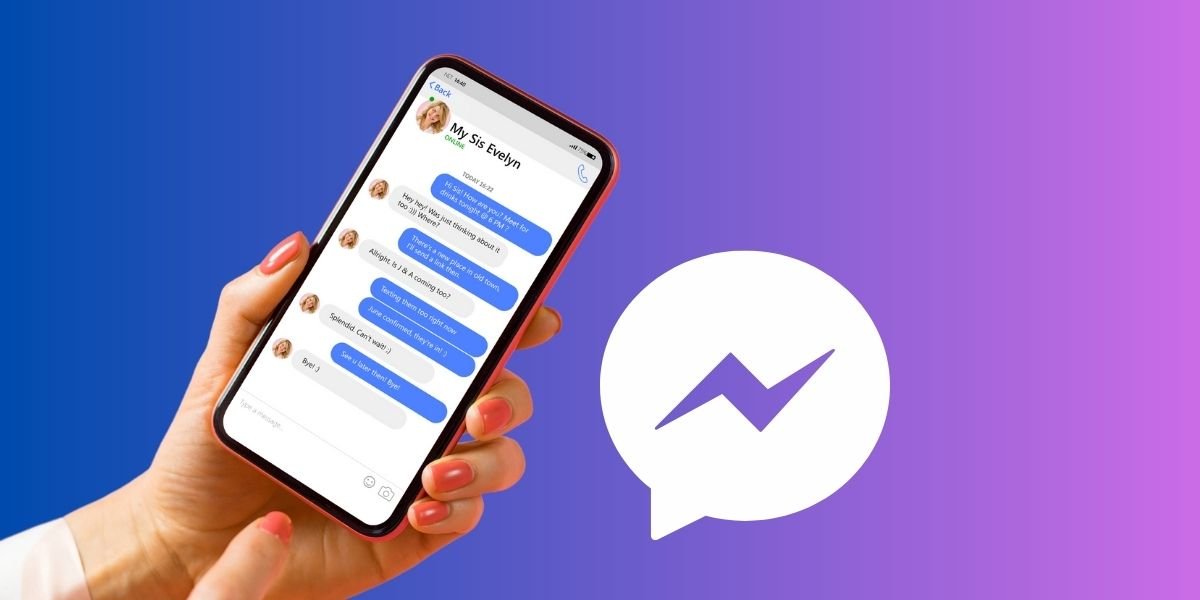
Facebook Messenger is a popular app that lets you chat with your friends, family, and groups online. You can use text, voice, video, or stickers to communicate with others on Facebook Messenger.
You can also send and receive images, videos, GIFs, emojis, or reactions on Facebook Messenger. But sometimes, you may want to share something that contains a spoiler.
Also Read: SELLING ON FACEBOOK MARKETPLACE – [COMPLETE GUIDE]
What is a Spoiler?
A spoiler is a piece of information that reveals a plot twist, a surprise, or an important detail of a story, movie, show, game, or book. Spoilers can ruin the enjoyment or suspense of others who have not seen or read it yet.
Adding a spoiler is a way to hide and reveal your message on Facebook Messenger. Adding a spoiler allows you to respect the preferences of others who do not want to see spoilers. It also allows you to have fun and tease others who do want to see spoilers.
However, Facebook Messenger does not have a built-in feature that lets you add spoilers for every message. Instead, it has some other ways to help you add spoilers on Facebook Messenger.
In this article, we will show you how you can send spoilers on Facebook Messenger.
How to Add Spoiler in Facebook Messenger
To add a spoiler on Facebook Messenger, you will have to use the spoiler sticker. This sticker lets you hide and reveal text on Facebook Messenger. To use this method, follow these steps:
On Android/iPhone:
STEP 1: Open the Facebook Messenger app on your Android mobile or iPhone.
STEP 2: Open the chat with someone that you want to send a spoiler message to.
STEP 3: Write your spoiler message in the text field.
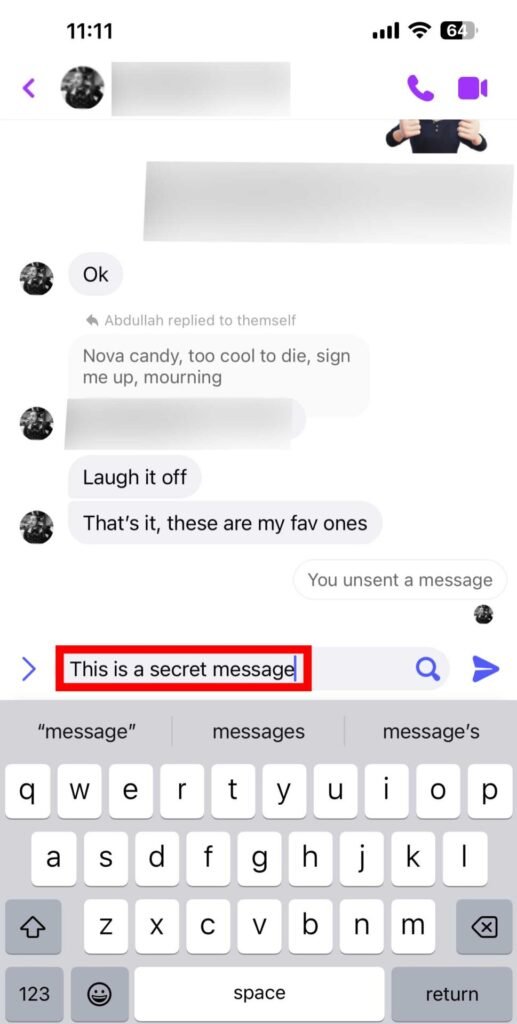
STEP 4: Click on the search icon in front of the text to see text options.
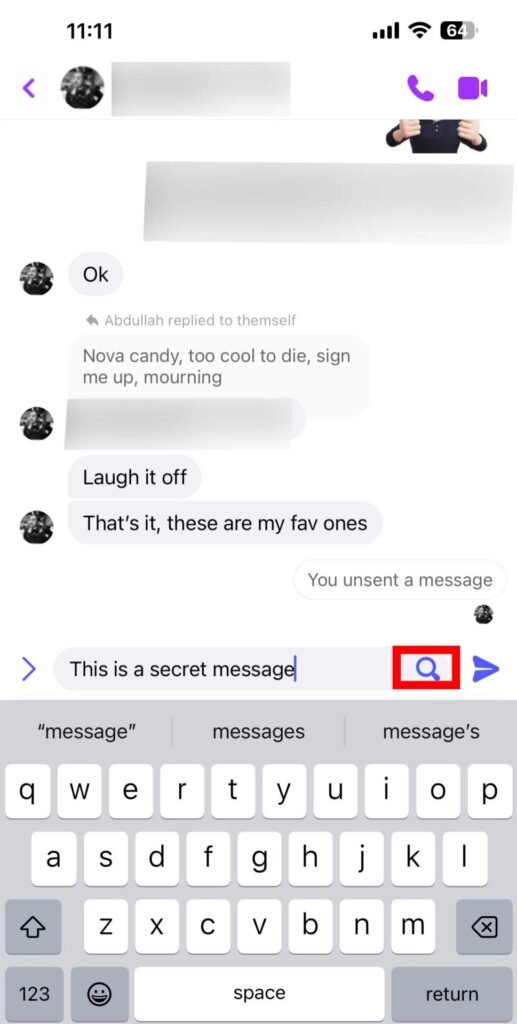
STEP 5: You will see different text effects, select the last spoiler text effect.
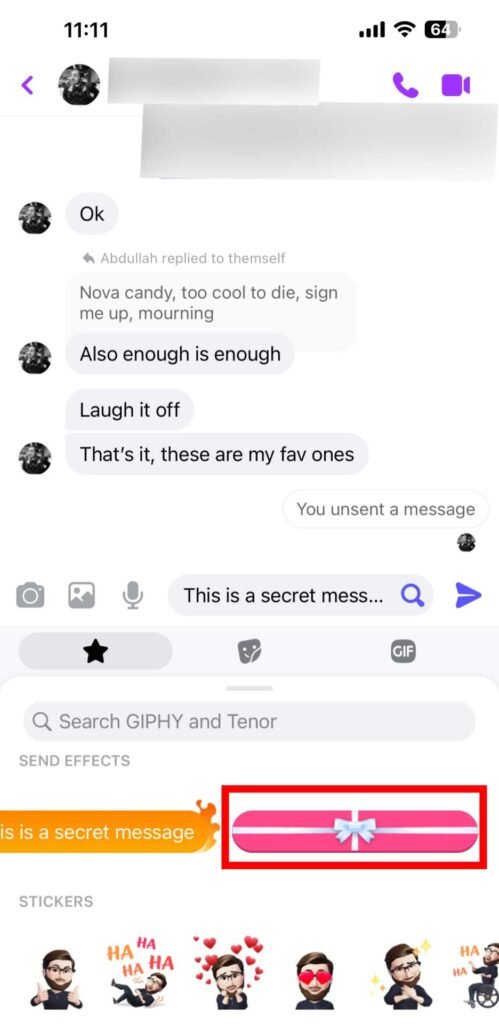
STEP 6: Your message will be sent as a spoiler.
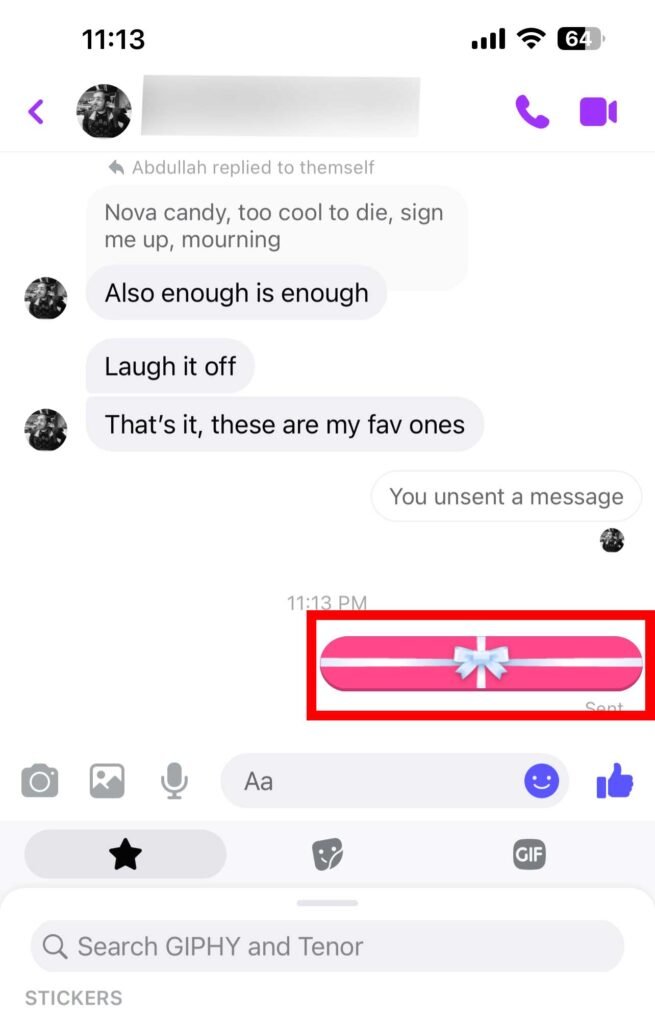
STEP 7: To reveal your message, tap or click on it.
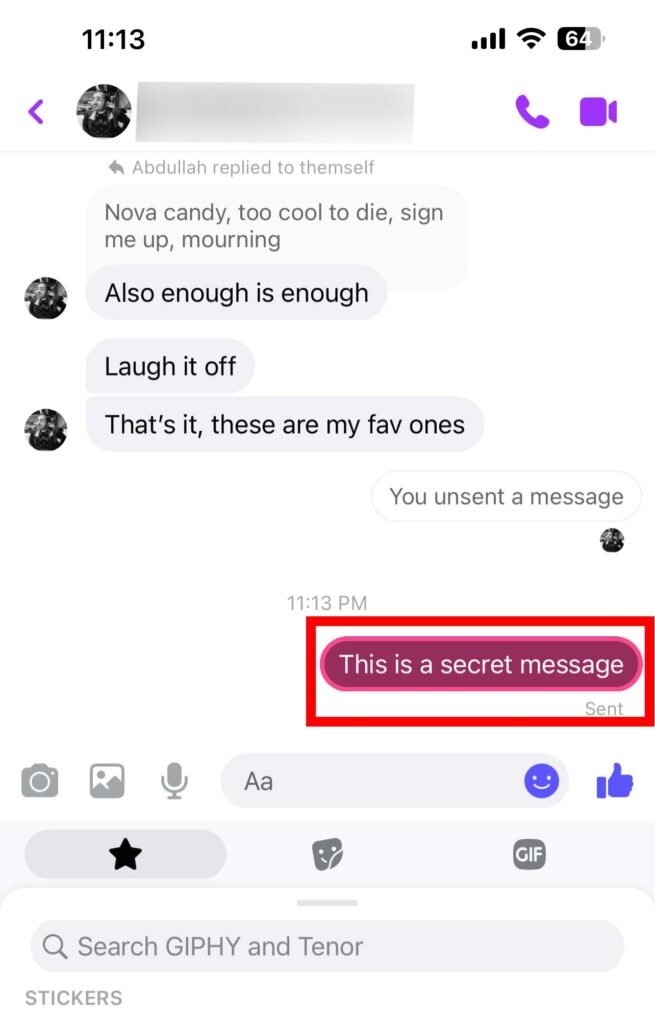
Note: After a few minutes your message will hide again into a spoiler message automatically. Tap again to see it.
Limitations of Spoiler Message:
This method of sending a spoiler message only works on the Android/iPhone Messenger app currently.
You can’t send a spoiler message using the Facebook web or through the Messenger app on Windows. It is currently limited to mobile apps.
Conclusion
Adding a spoiler is a way to hide and reveal your message on Facebook Messenger. Adding a spoiler can help you respect the preferences of others who do not want to see spoilers. In this article, we have shown you the exact method to add spoilers on Facebook Messenger.
FAQs
How can I turn off spoilers on Facebook Messenger?
You cannot turn off spoilers on Facebook Messenger completely. However, you can avoid seeing spoilers by not tapping or clicking on the spoiler messages that others send you.
You can also mute or block the chat with someone who sends you spoilers without your permission.
How can I remove spoilers on Facebook Messenger?
You can remove spoilers on Facebook Messenger by deleting the spoiler messages that you have sent or received. To delete a spoiler message, tap or hold on it and choose “Delete” from the menu.
Note that while deleting a spoiler message that you have sent, you can choose “Unsend for you” or “Unsend for everyone” which will delete the spoiler message from the recipient’s chat window.