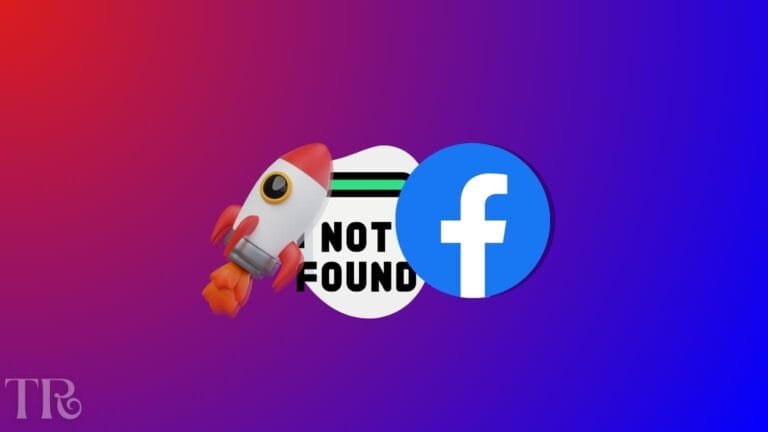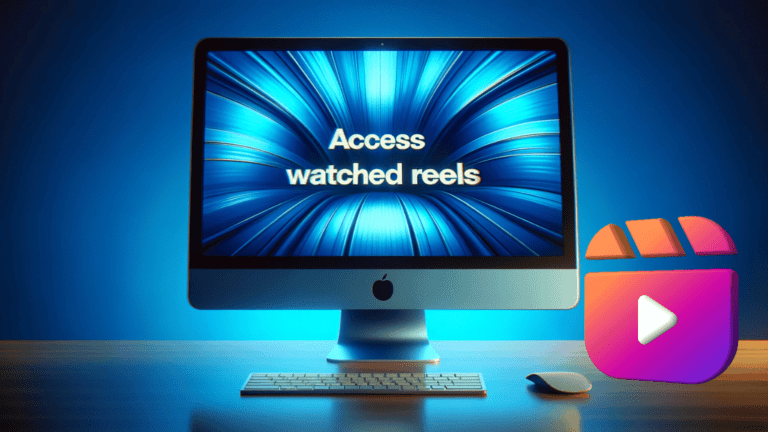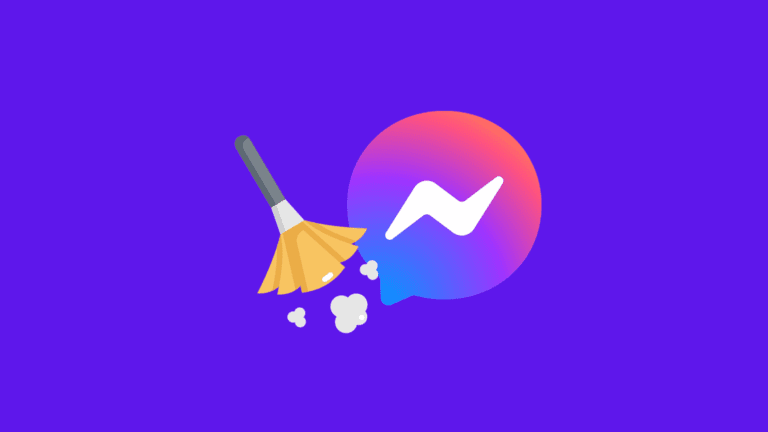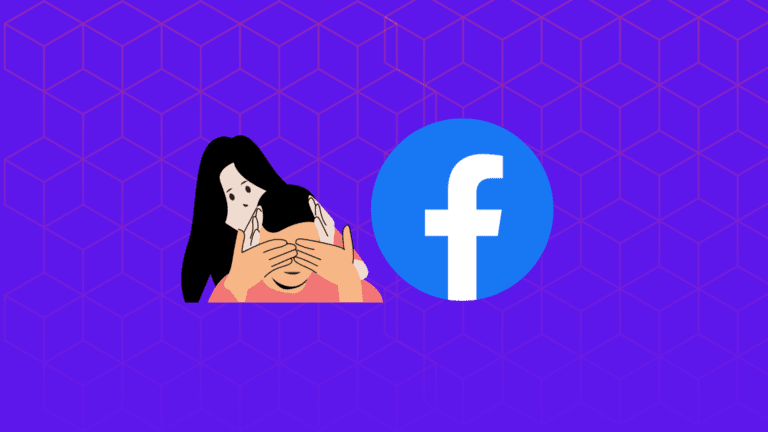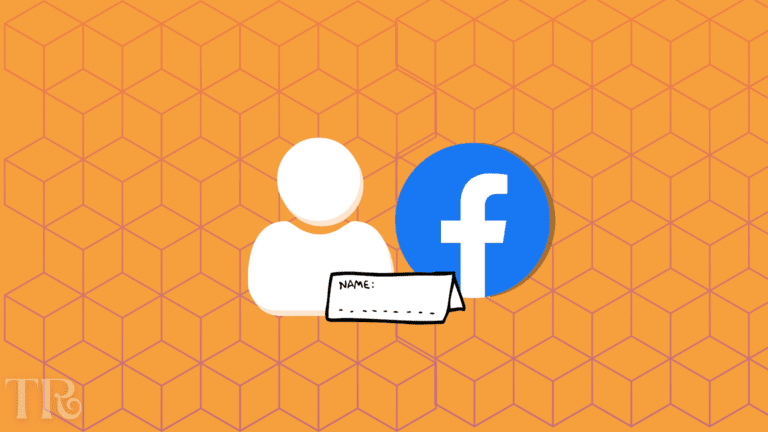How to See Sent Friend Requests on Facebook – [Updated]
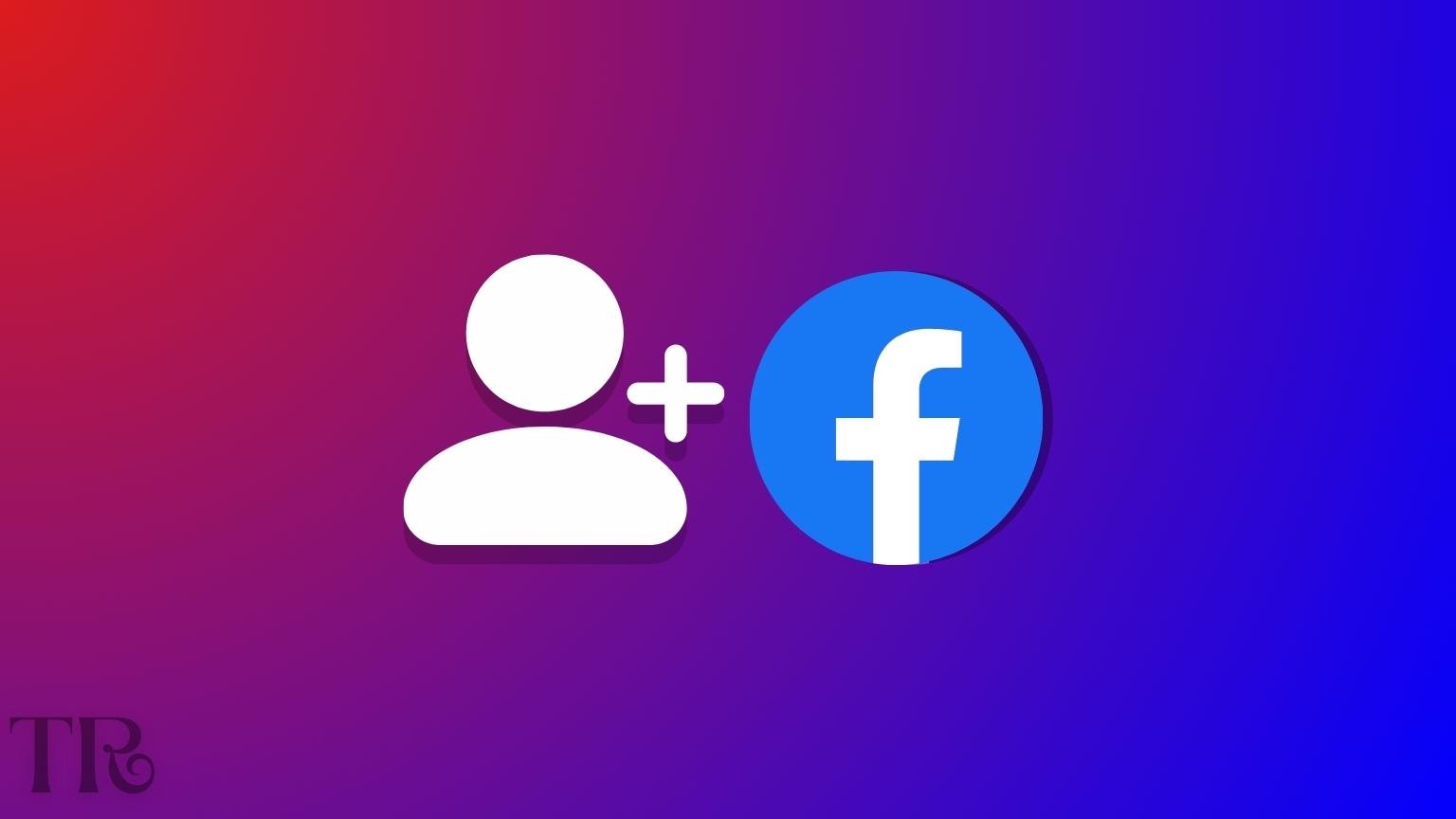
Facebook is the largest social media platform in the world, with billions of users. It provides a great way to stay connected with friends and family, as well as reach out to new people.
However, if you have sent too many friend requests, and now you may want to see those sent friend requests on Facebook and cancel those that have not been answered for a long time.
In this article, you will learn how to see sent friend requests on Facebook.
Whether you are using the Facebook on your mobile device or the desktop version of Facebook, the process is quick and easy. Keep reading to find out how to do it.
KEY TAKEAWAYS:
For Mobile Browser: Friends > Friend Requests > View sent requests.
For Desktop Browser: Friends > Friend Requests > View sent requests.
On the App: Menu > Friends > See All > More (three dots) > View Sent Requests.
How to See Sent Friend Requests on Facebook on Desktop
To view your sent friend requests on Facebook using your desktop browser, follow these simple steps:
STEP 1: Goto Facebook.com and log in to your Facebook account using your email address and password.
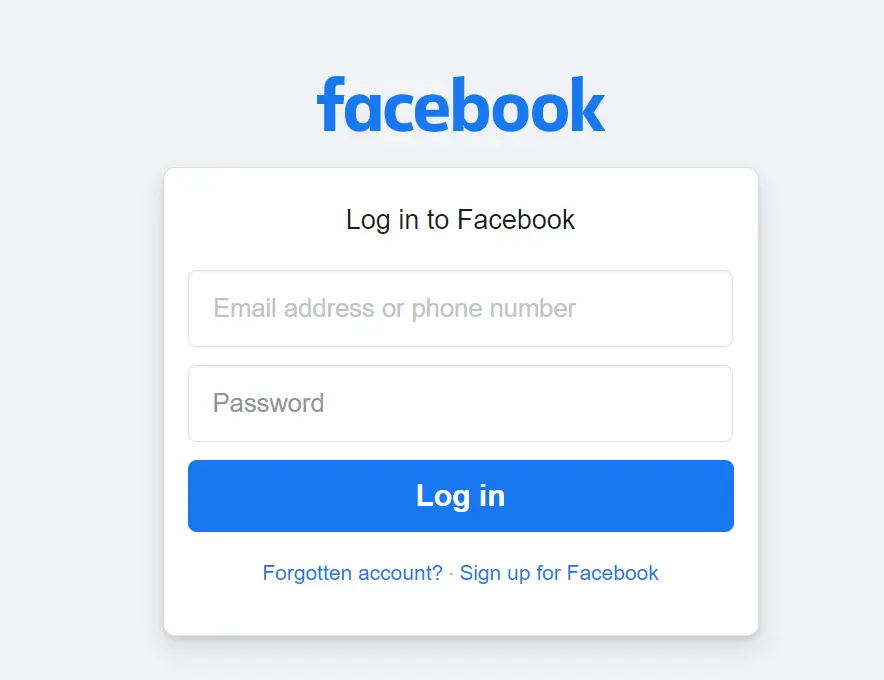
STEP 2: Click on the “Friends” option located in the left sidebar of your Facebook profile.
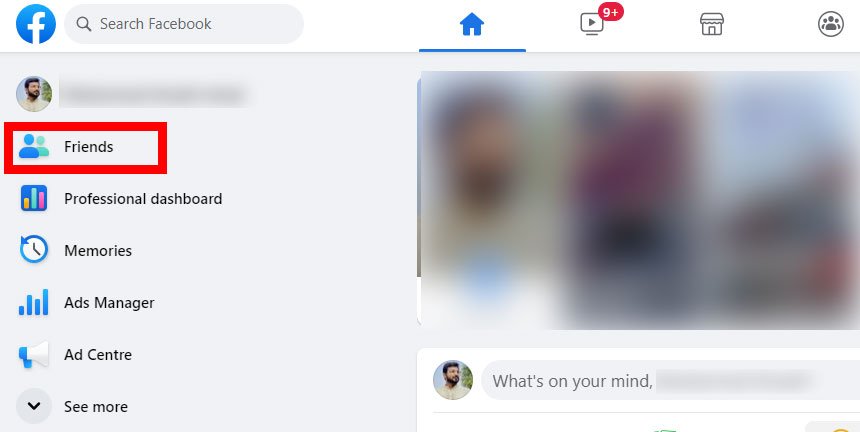
STEP 3: From the list click on “Friend Requests“.
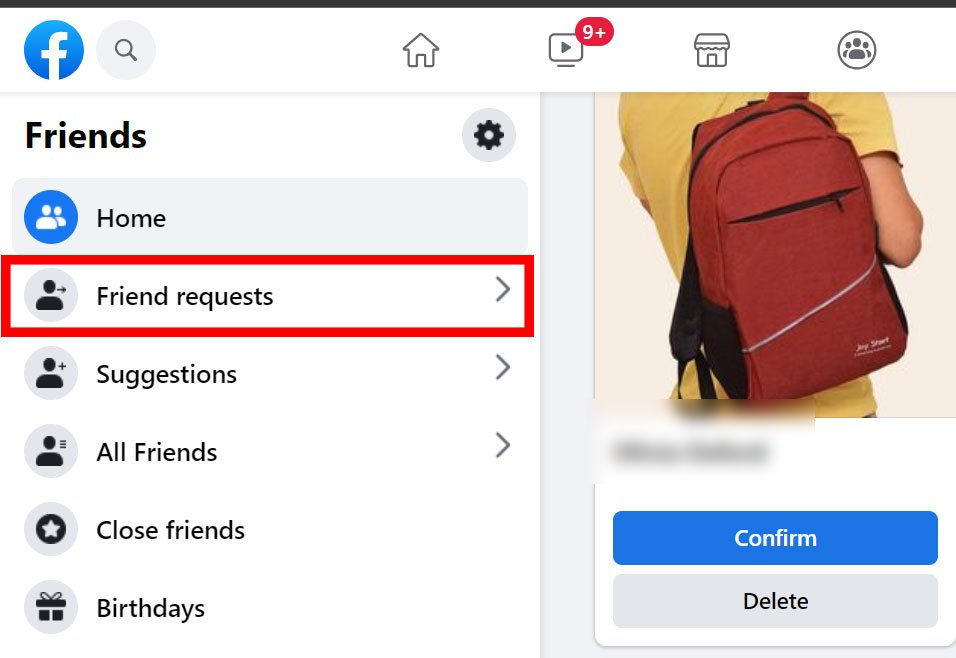
STEP 4: Click on “View Sent Requests“.
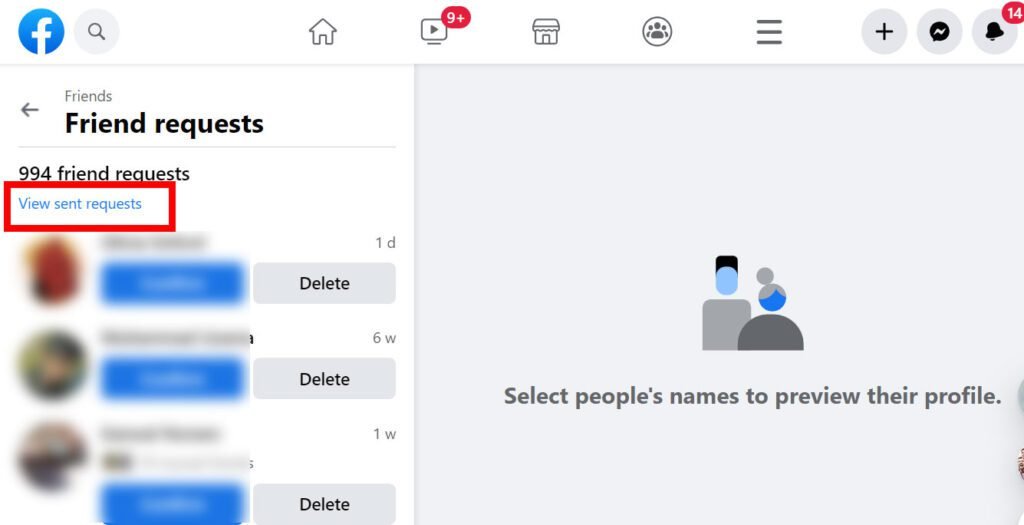
STEP 5: Wait for a few seconds for a popup to appear with your sent friend requests.
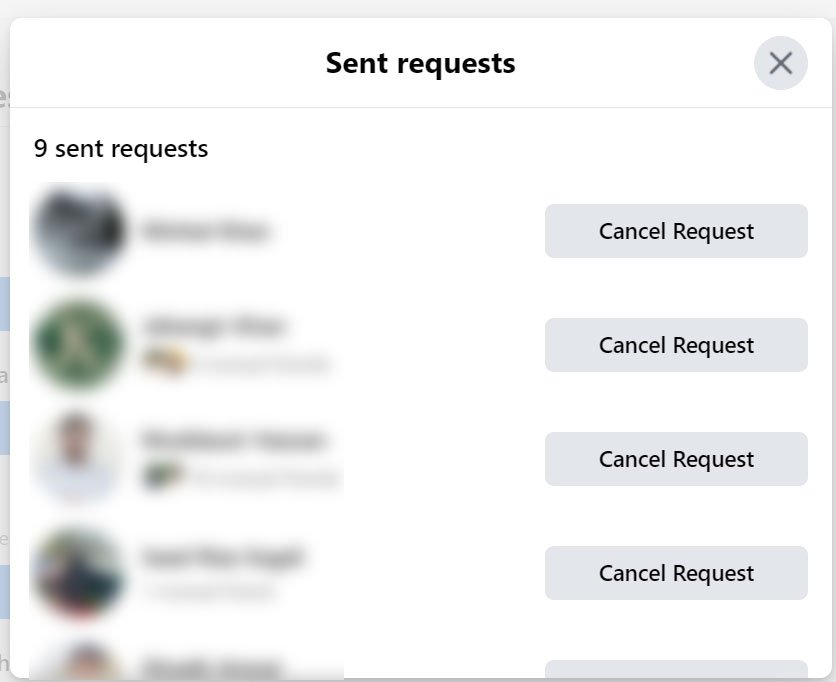
You can now manage and respond to each request individually. You can also click on “Cancel Request” button to cancel the sent friend requests.
It is important to note that with the new Facebook user interface, some features and settings have been moved into new sections. Therefore, locating the “View Sent Request” option may take a few minutes to figure out.
By following these simple steps, you can now easily view and manage your sent friend requests on Facebook using your desktop web browser.
How to See Sent Friend Requests on the Facebook App
The steps to see all pending sent friend requests are nearly identical on the Facebook mobile app for iOS and Android.
To view your sent friend requests on the Facebook app, you need to follow these simple steps:
STEP 1: Open the Facebook app on your mobile device and tap the menu icon (three horizontal lines) on the home screen.
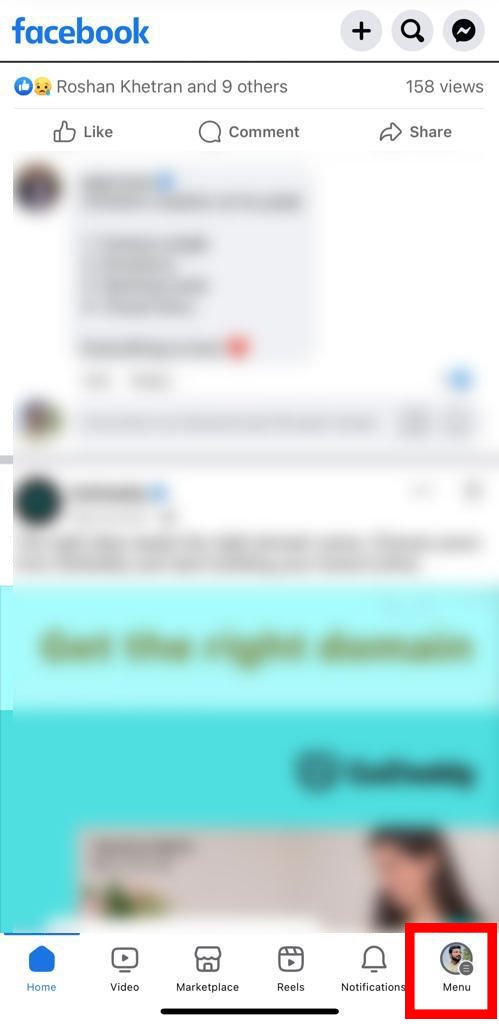
STEP 2: Tap “Friends” from the menu.
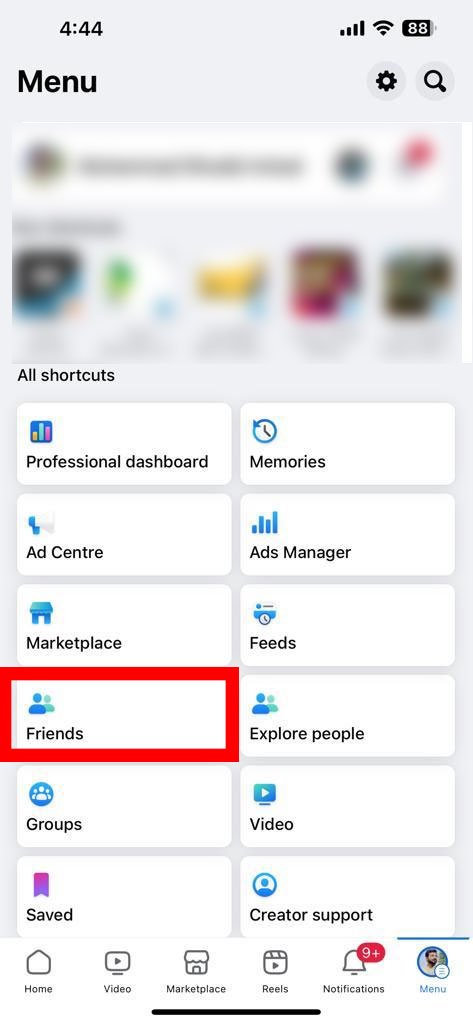
STEP 3: Tap “See All” next to the Friend Requests.
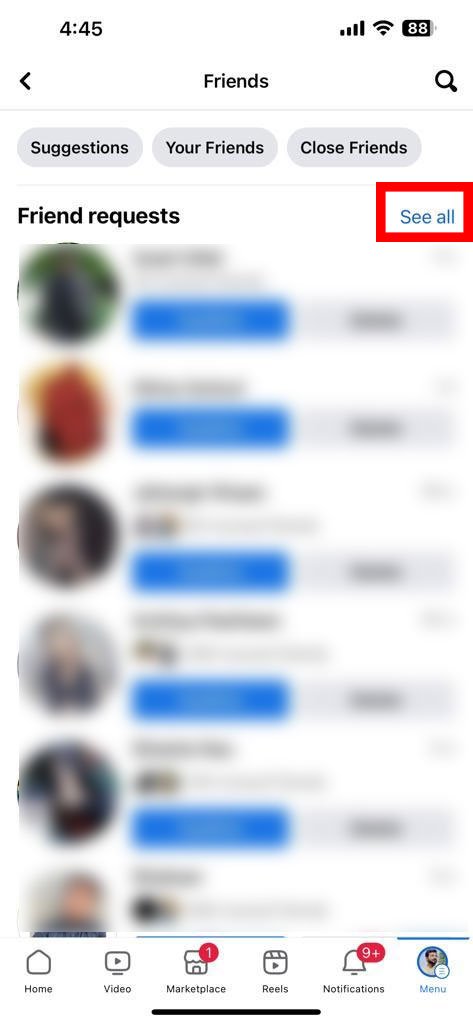
STEP 4: Tap the “Triple dots” at the top of the Friend Requests. And select “View Sent Friend Requests” from the menu.
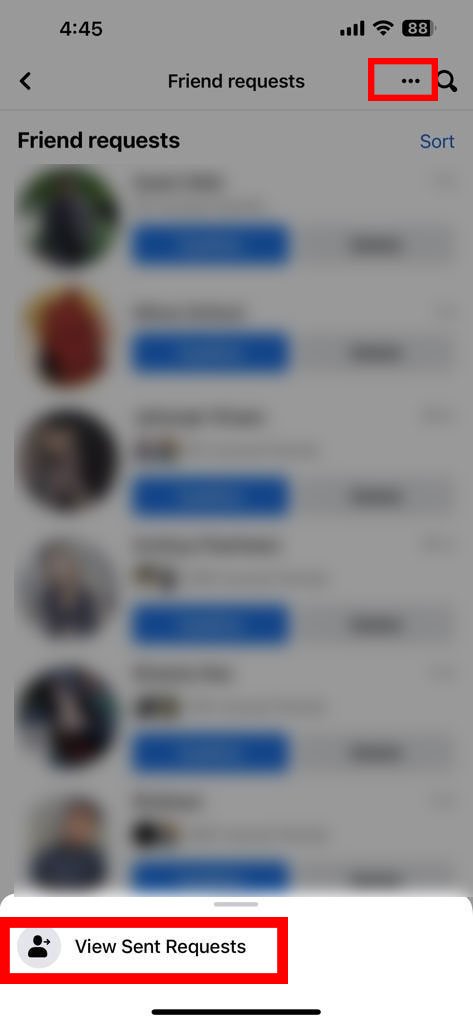
After following these steps, you will be able to view all of your sent friend requests on Facebook.
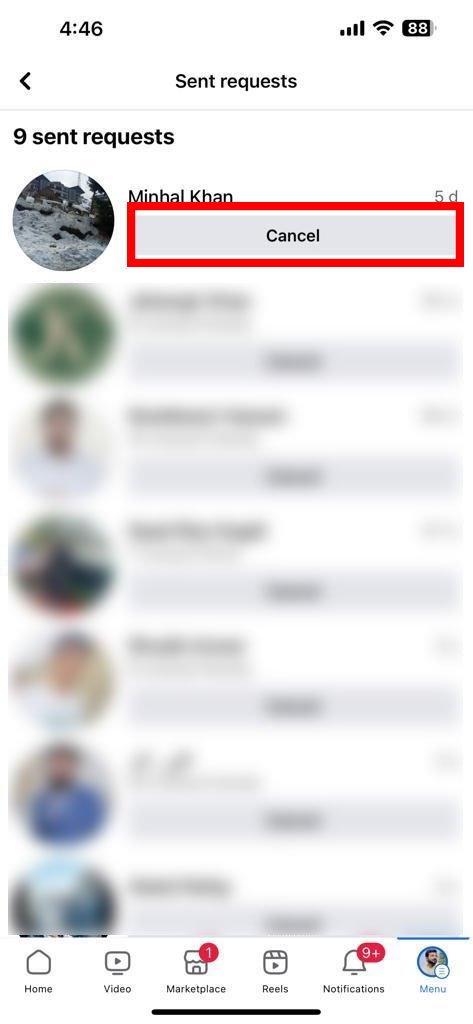
If you want to cancel a friend request, simply tap on “Cancel“. This process is the same for both iOS and Android devices.
If you are unable to find your sent friend requests using the above steps, you can try accessing the following link from your mobile web browser: m.facebook.com/friends/center/requests/outgoing.
Conclusion:
By following these steps, you can easily manage your Facebook friend requests and keep your social network up to date.
Remember to share with friends to help someone who may be struggling with this issue. If you encounter any problems, you can let us know in the comments and we will be happy to help!