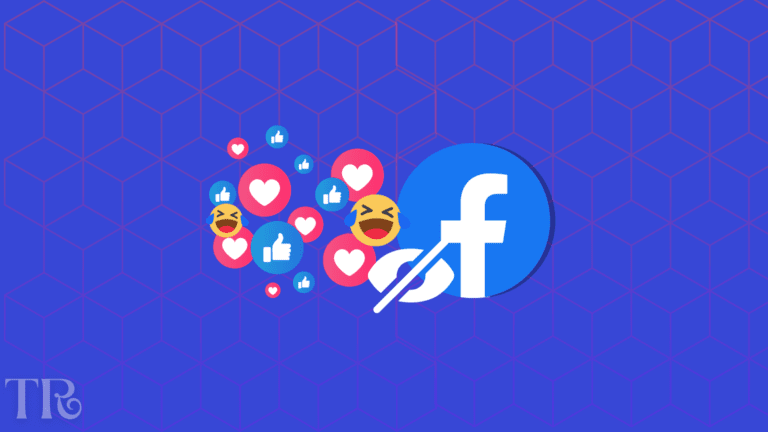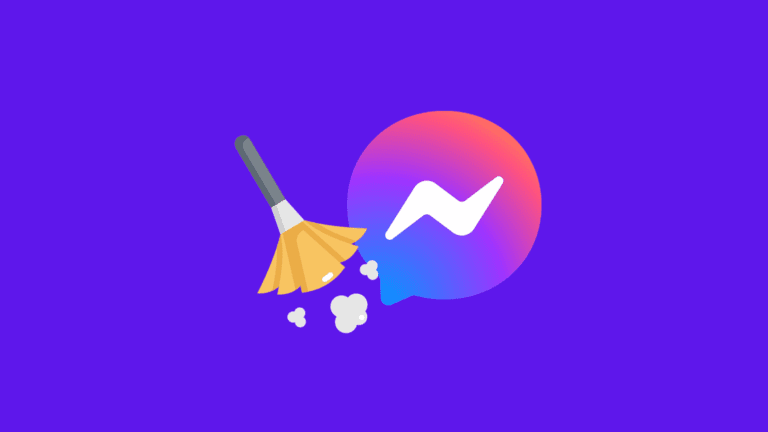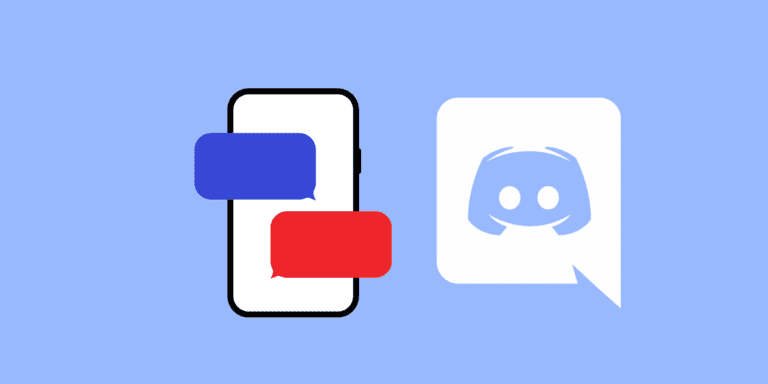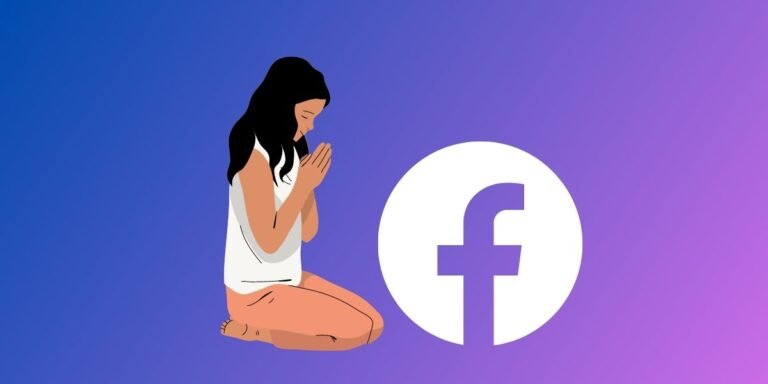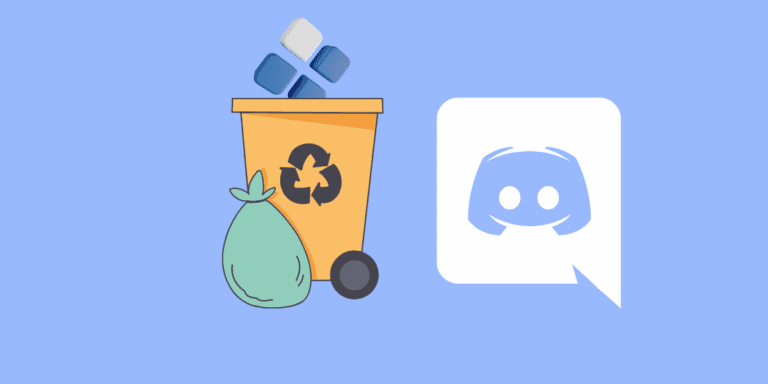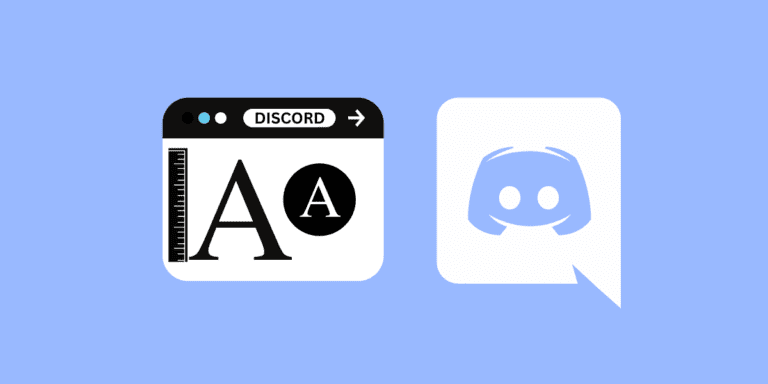How to Hide All Photos on Facebook From Friends?
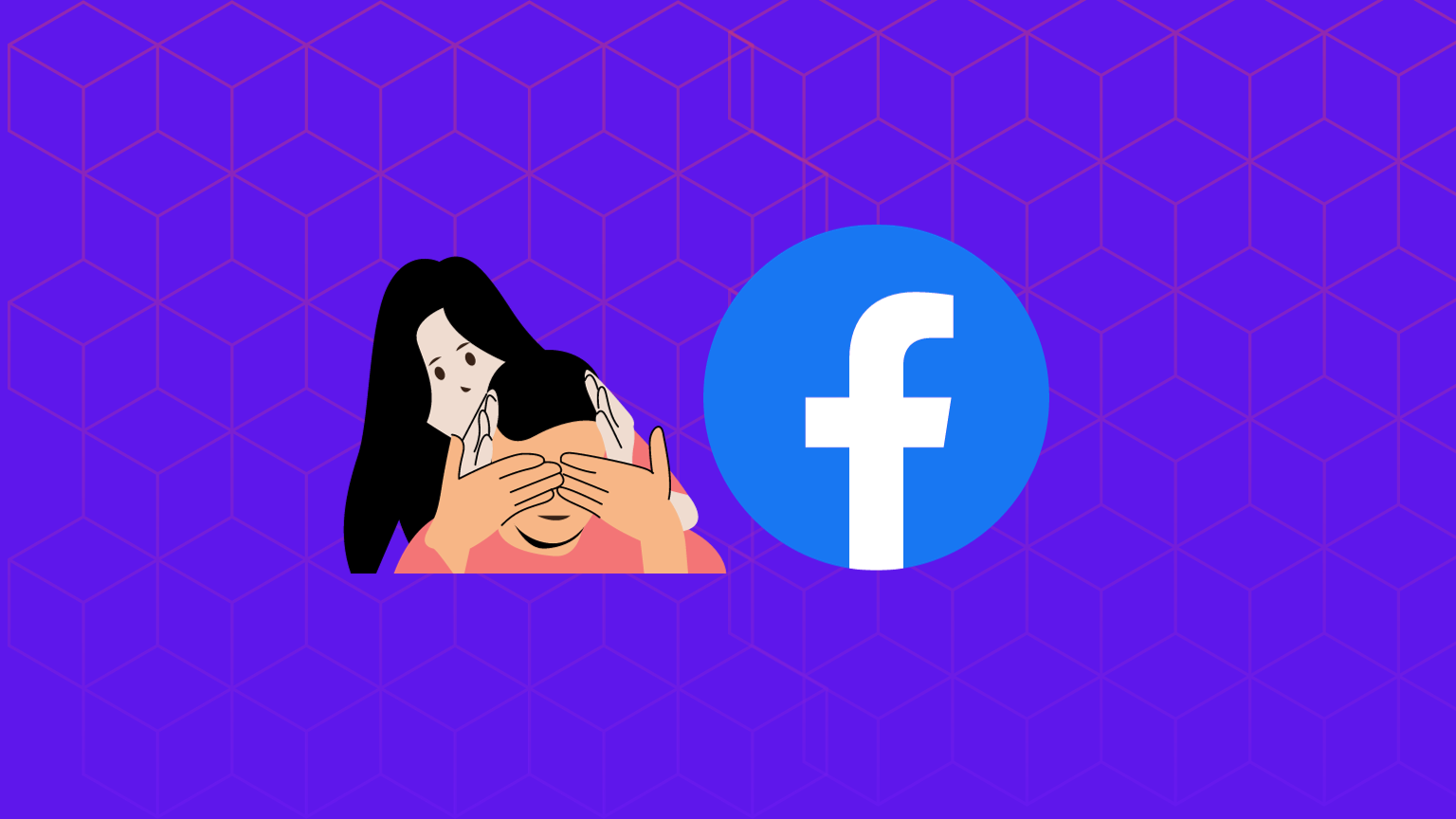
Facebook is a great platform for sharing your photos with your friends and family, but sometimes you might want to keep some of them private.
Maybe you have some old photos that you don’t want anyone to see, or maybe you just want to limit who can access your personal information.
Whatever the reason, you can hide your Facebook photos from your friends in several ways.
In this article, we will show you how to hide individual photos from your timeline, make entire albums private, hide photos that you are tagged in, and delete photos that you don’t want to keep.
By following these methods, you can control who can see your Facebook photos and protect your privacy.
You can hide your Facebook photos from your friends by changing the privacy of the photos to private.
PC: Navigate to the photo, and click on the three dots on the top right of the photo.
Click on “Edit Privacy”. Select “Only Me”.
MOBILE: Navigate to the photo that you want to hide. Tap on the three dots on top of the photo. Tap on “Edit Privacy”. Select “Only me”.
How to Hide Individual Photos From Your Timeline From Friends?
One way to hide your Facebook photos from your friends is to hide them from your timeline.
This means that the photos will not appear on your profile page, but they will still be visible in their respective albums.
To hide individual photos from your timeline from your friends, follow these steps:
On Mobile/App:
Step 1: Open the Facebook app on your phone or tablet and login if you haven’t already.
Step 2: Go to your profile by tapping the profile picture on the bottom-right corner of the screen.
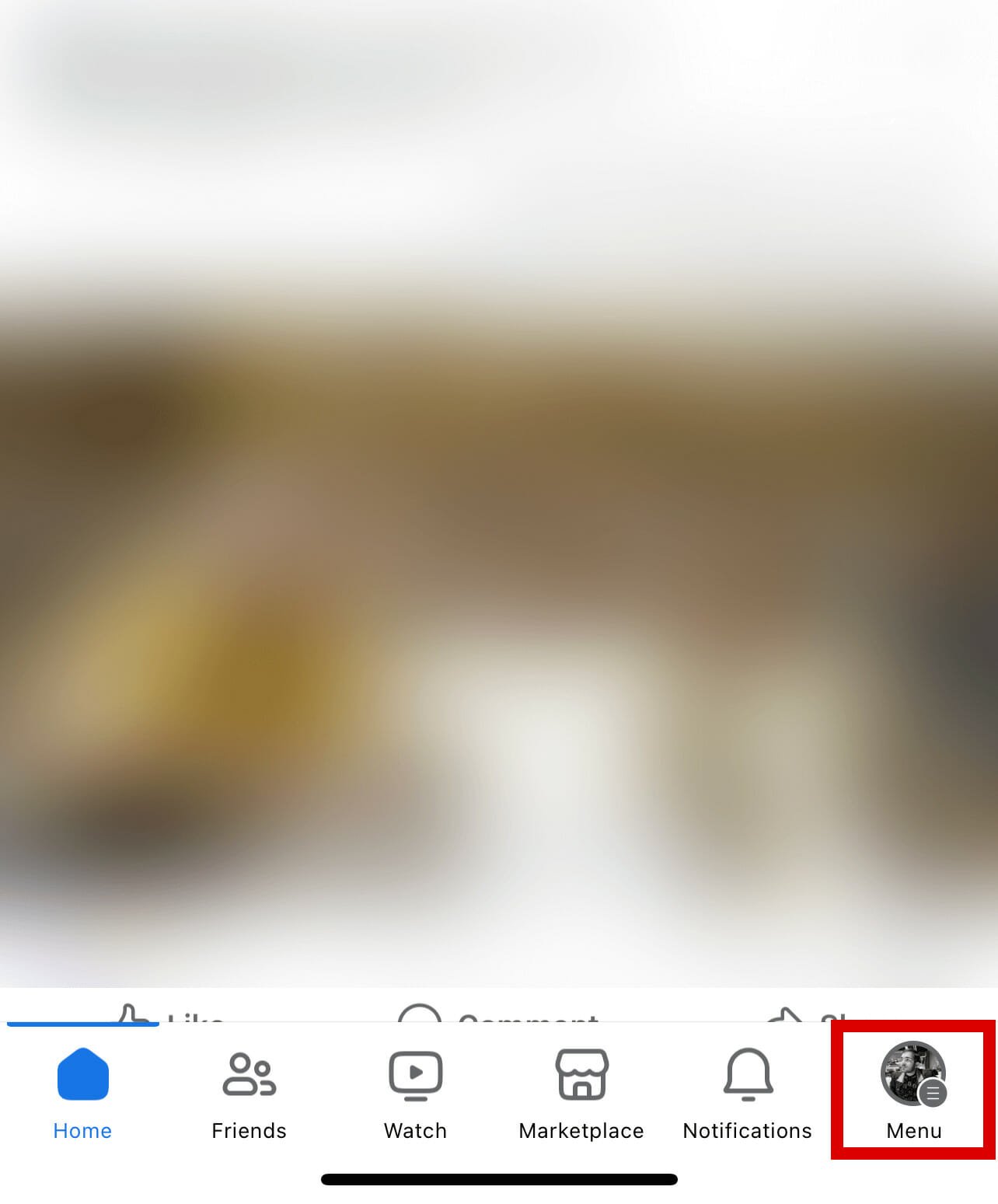
Step 3: Navigate to the photo that you want to hide. Tap on three dots in the top-right corner of the photo post.
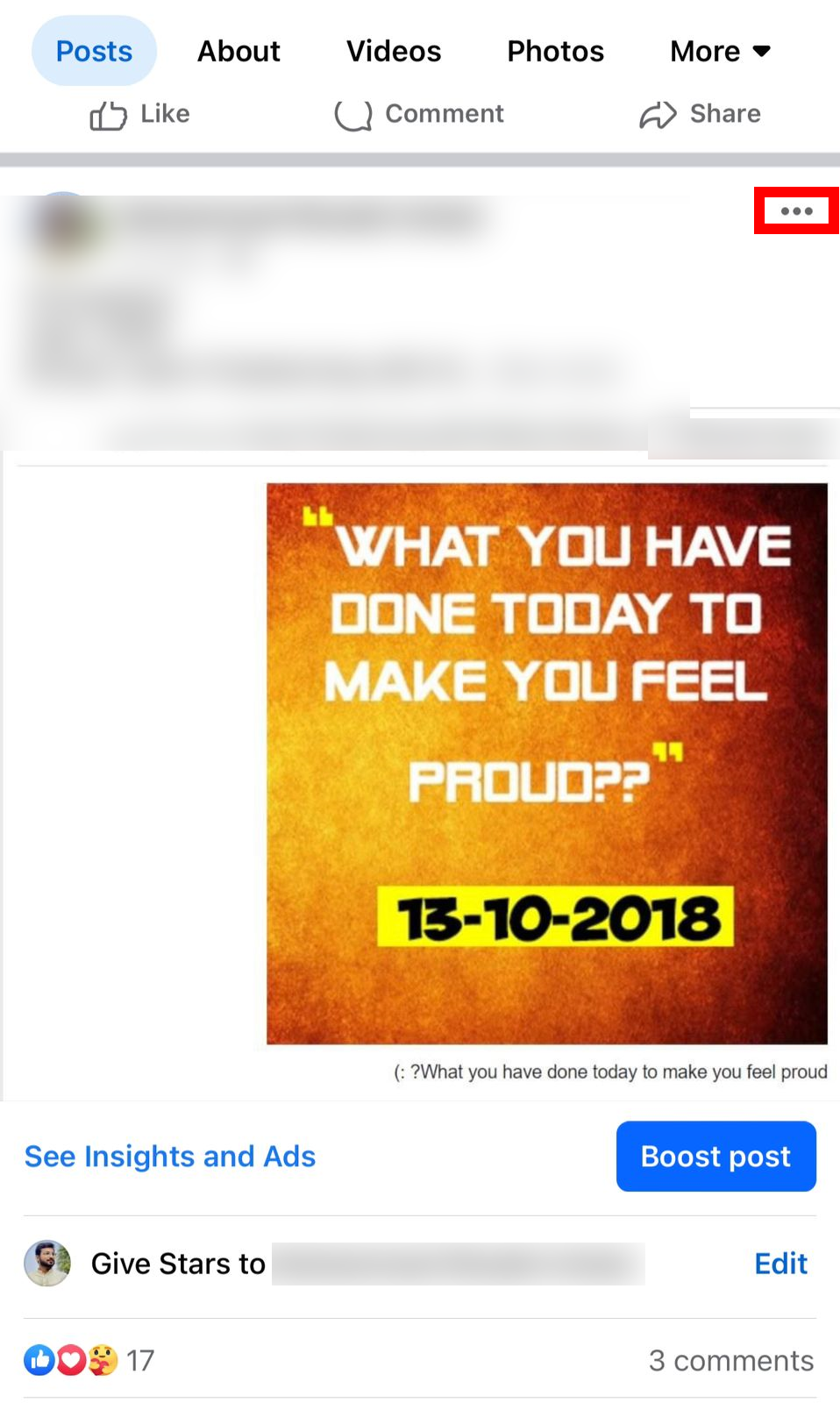
Step 4: Tap on “Hide from Timeline” and then choose “Hide” when prompted.
On Desktop:
Step 1: Open the Facebook website on your computer and login if you haven’t already.
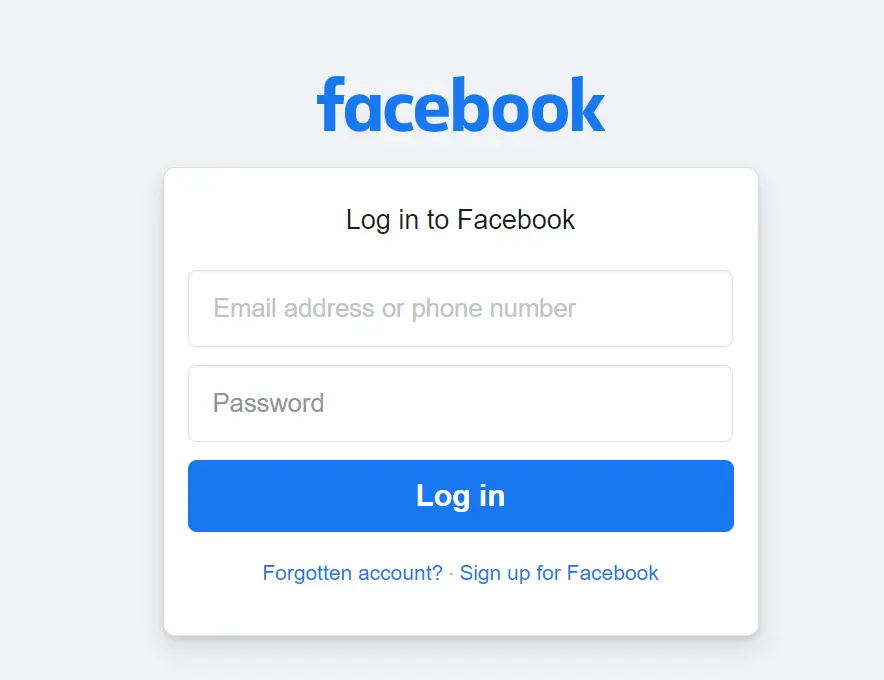
Step 2: Go to your profile by clicking on your name or profile picture on the top-right corner of the screen.
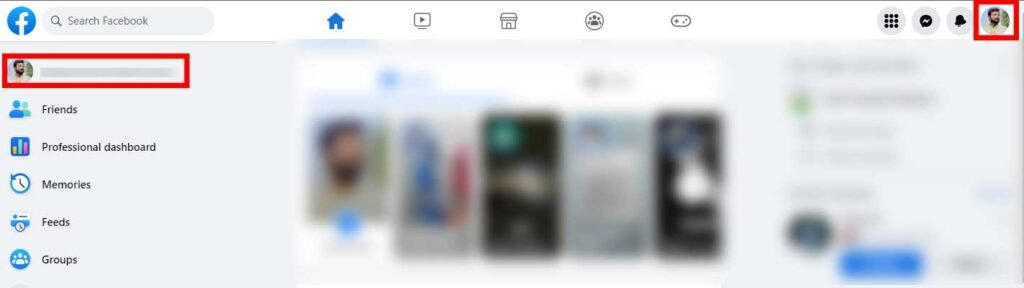
Step 3: Scroll down to the photo that you want to hide. Click on the three dots on the top-right corner of the photo post.
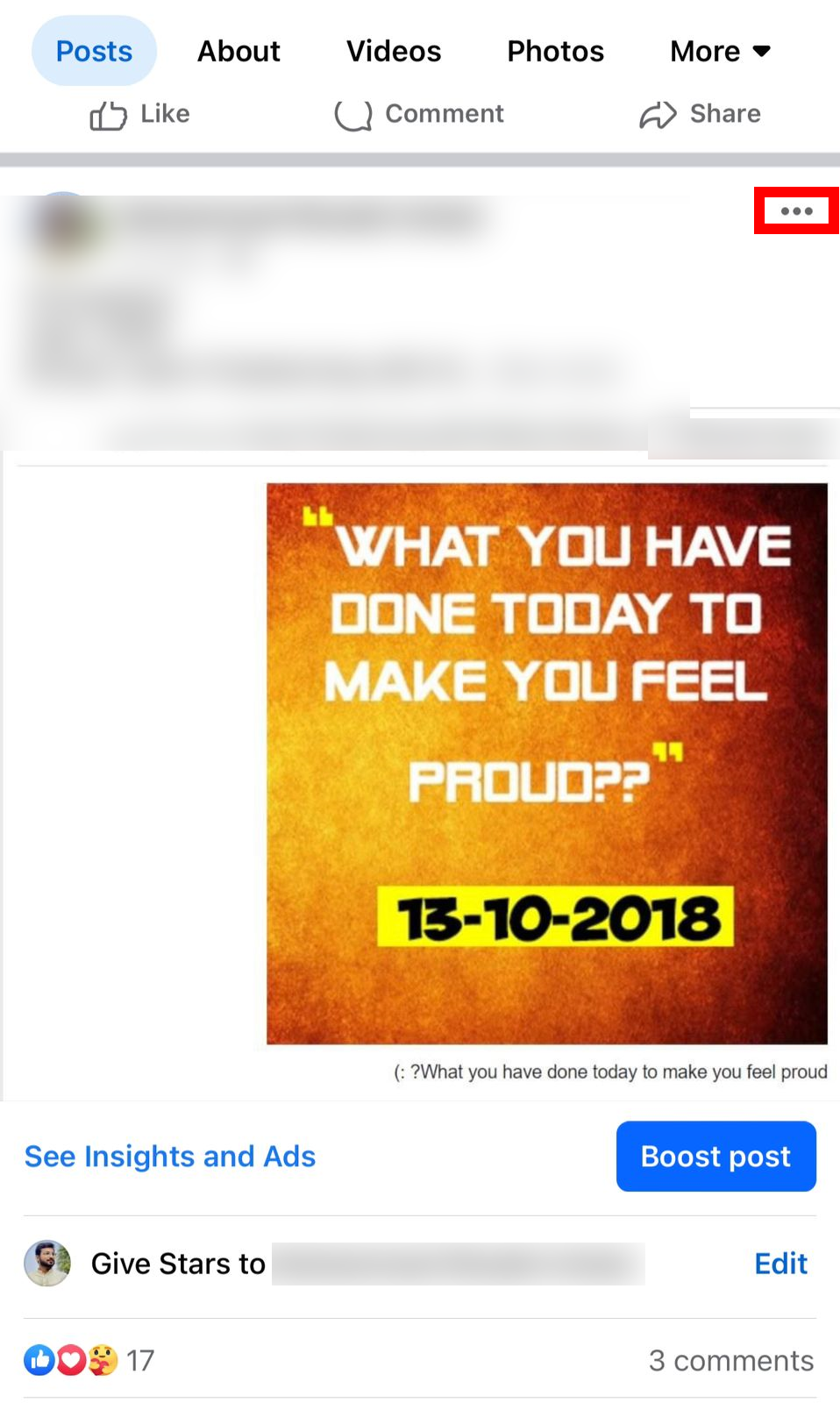
Step 4: Click on “Hide from Timeline” and then click “Hide” when prompted.
Note: This will remove the photo from your timeline, but not from its album.
How to Hide All Album Photos on Facebook?
Another way to hide your Facebook photos from your friends is to make entire albums private.
This means that only you can see the photos in those albums, and they will not appear on your timeline or anywhere else on Facebook.
To make entire albums private, follow these steps:
On Mobile / App:
Step 1: Open the Facebook app and log in to your account if you haven’t already.
Step 2: Go to your profile by tapping your name or profile picture on the menu bar.
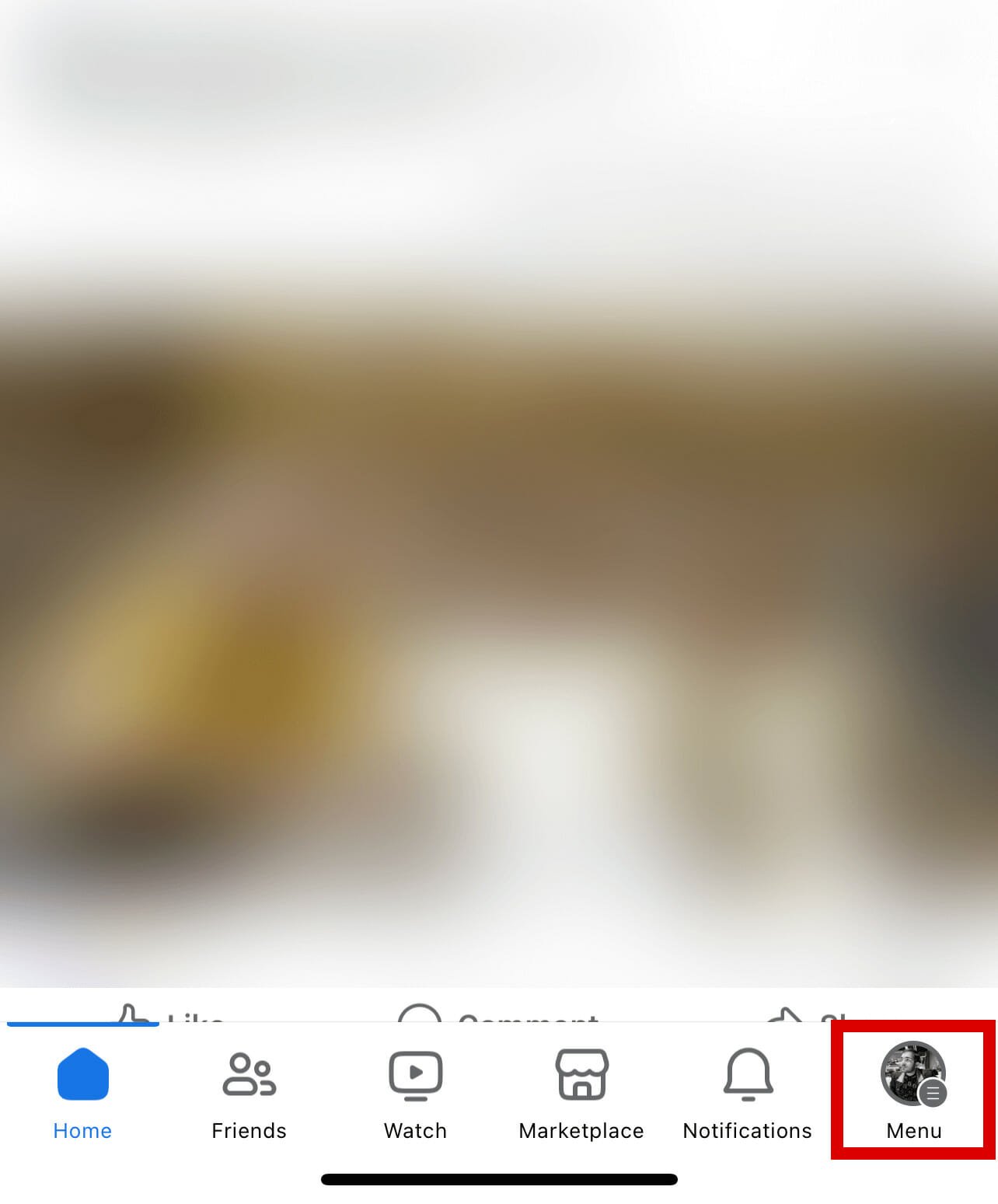
Step 3: Tap on “Photos” and then tap “Select All” to see all albums.
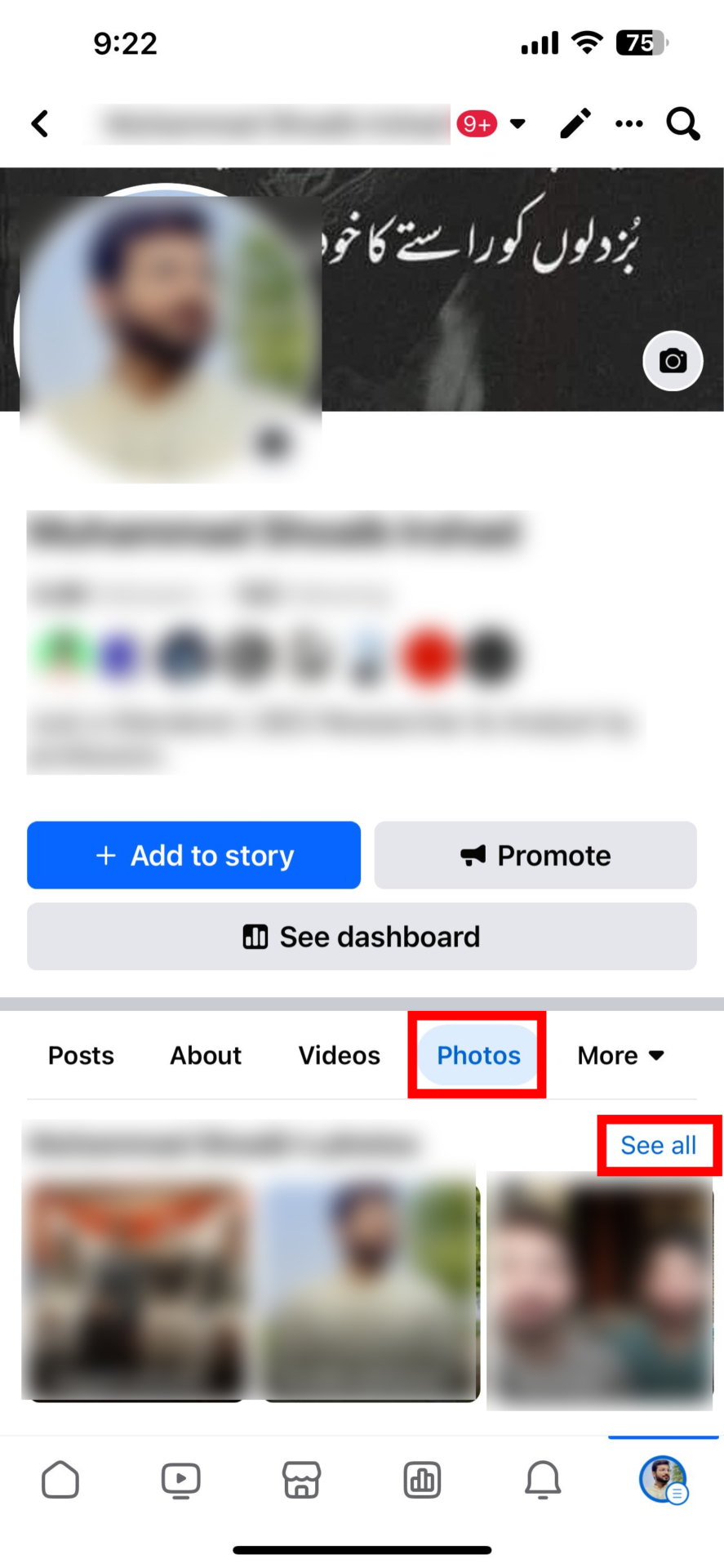
Step 4: Select the album that you want to make private and tap on the three dots on the top-right corner of the album.
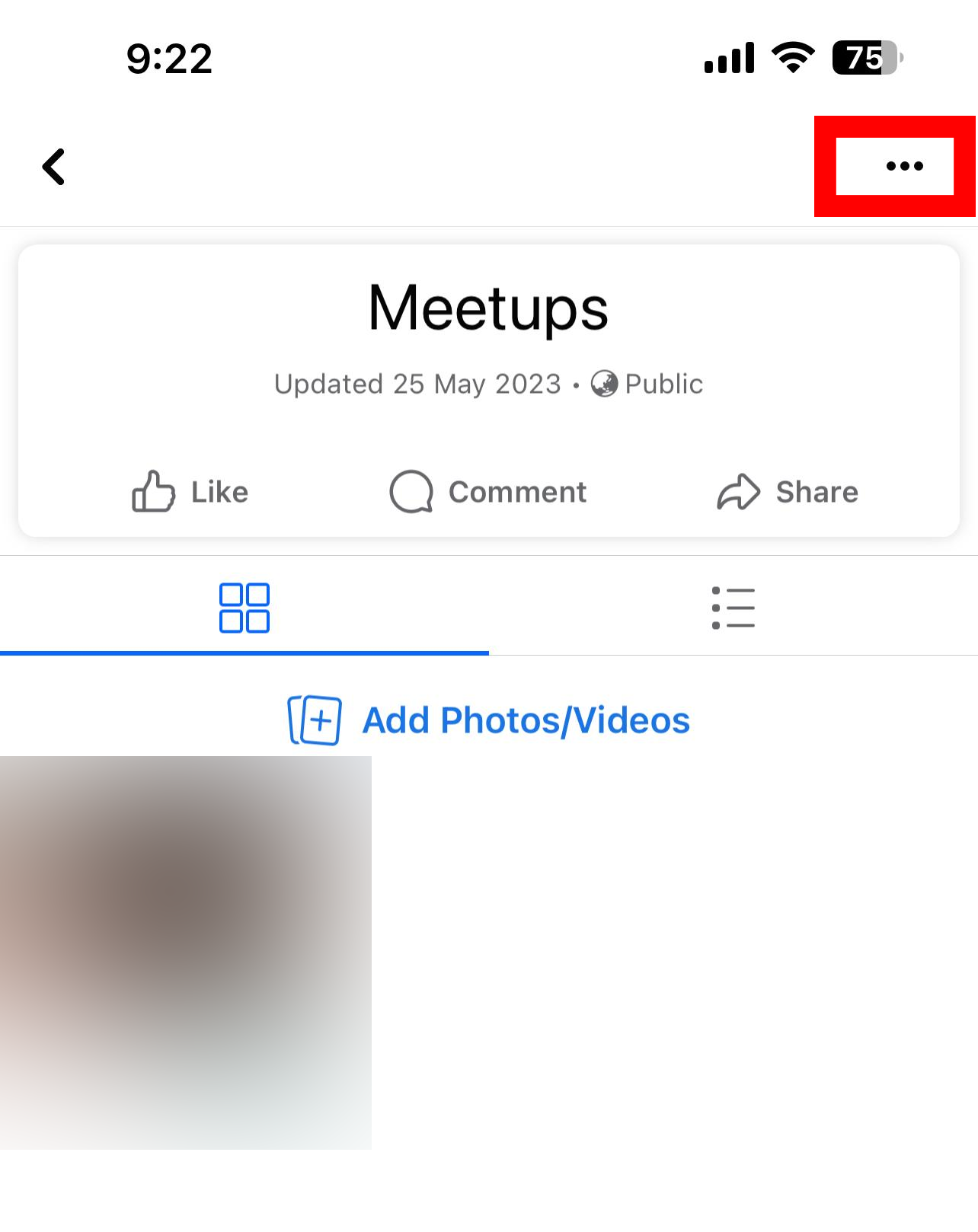
Step 5: Tap on “Edit Album” and then tap the current privacy setting. (for example, “Friends”).
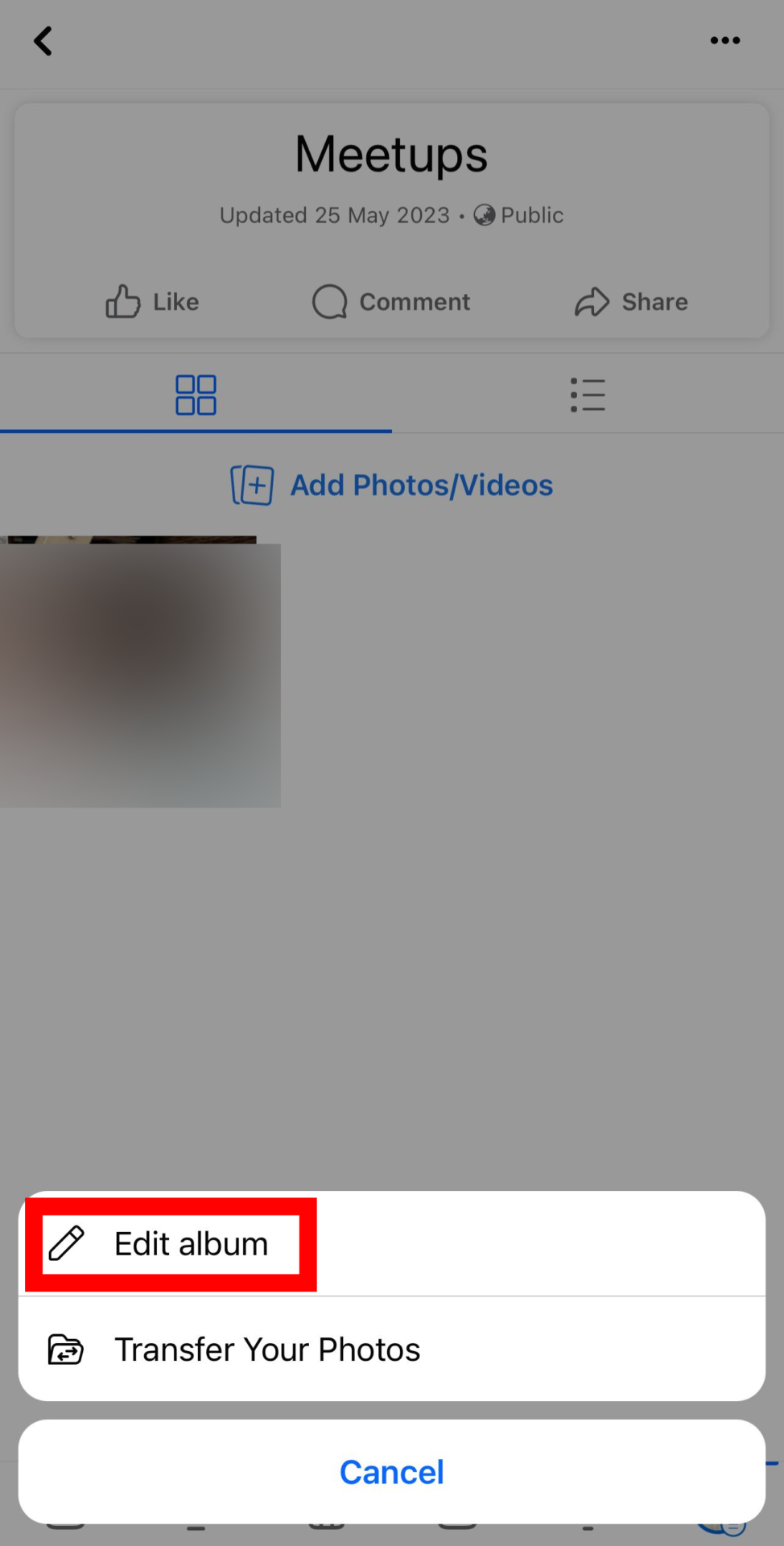
Step 6: Select “Only me” and then tap on “Done” to save your changes. This will make the album private, and only you can see it.
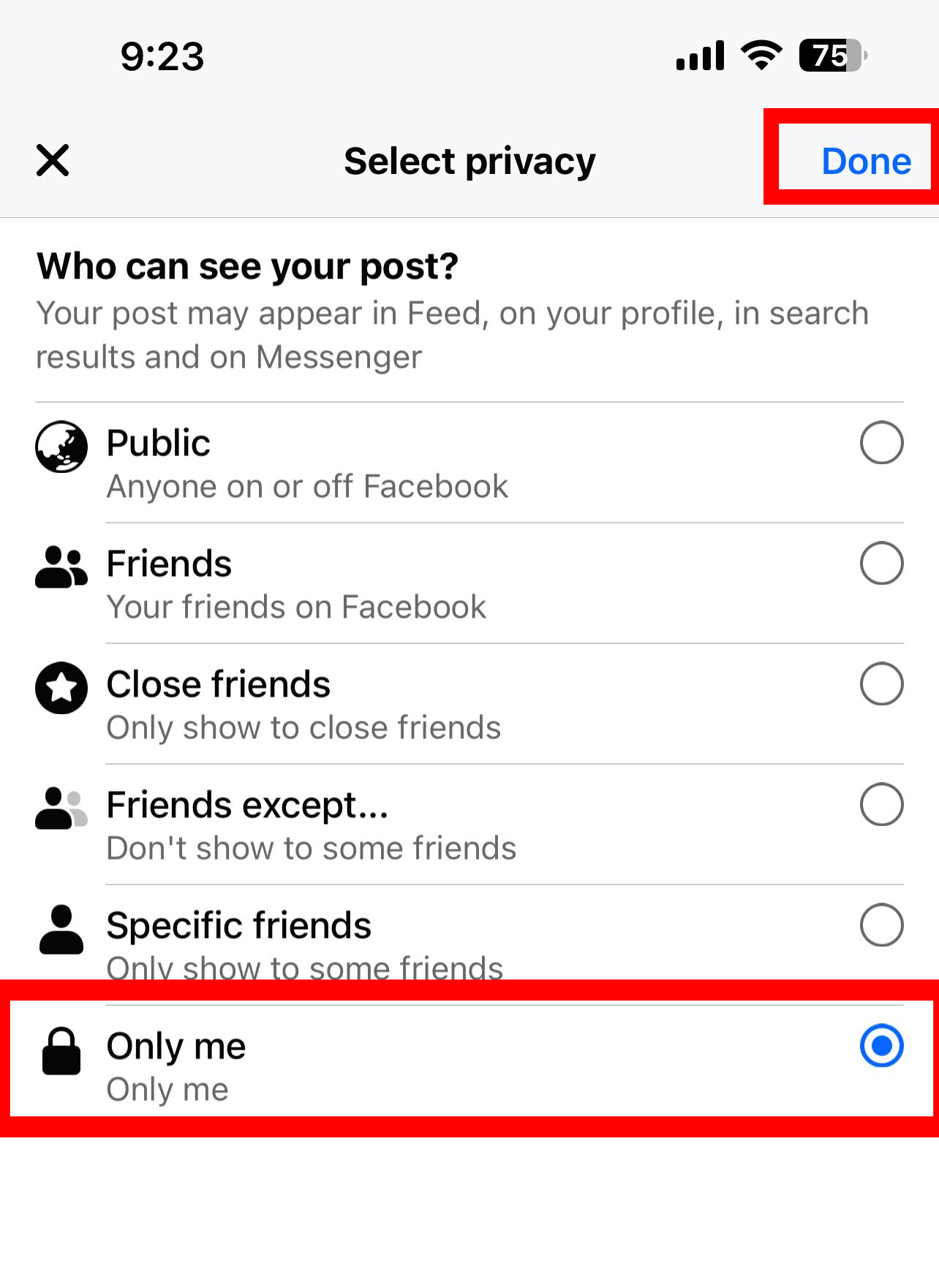
On Desktop:
Step 1: Open the Facebook website on your computer and login if you haven’t already.
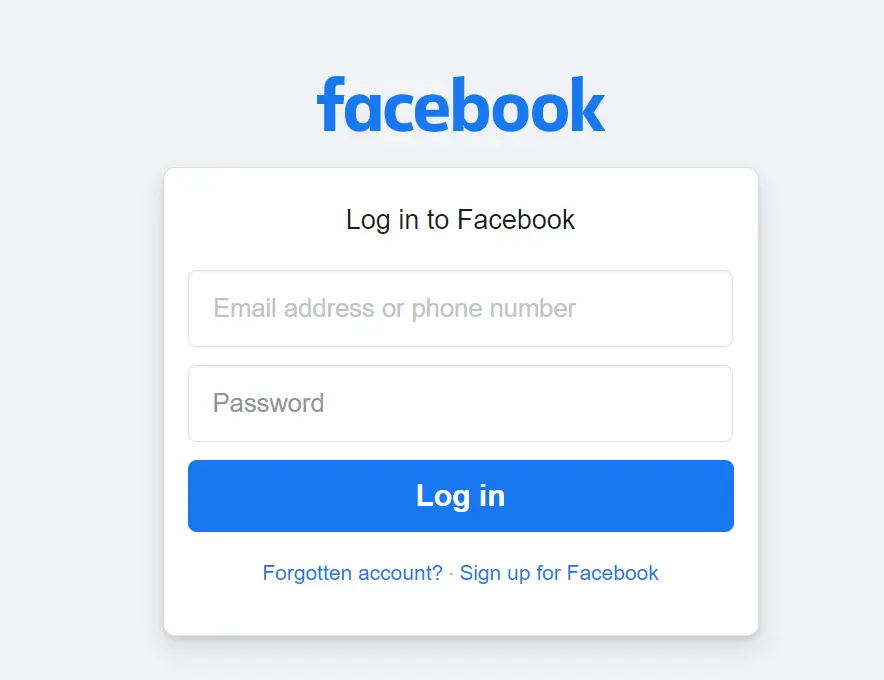
Step 2: Go to your profile by clicking on your name or profile picture on the top-right corner of the screen.
Step 3: Click on “Photos” and then select the “Albums” tab.
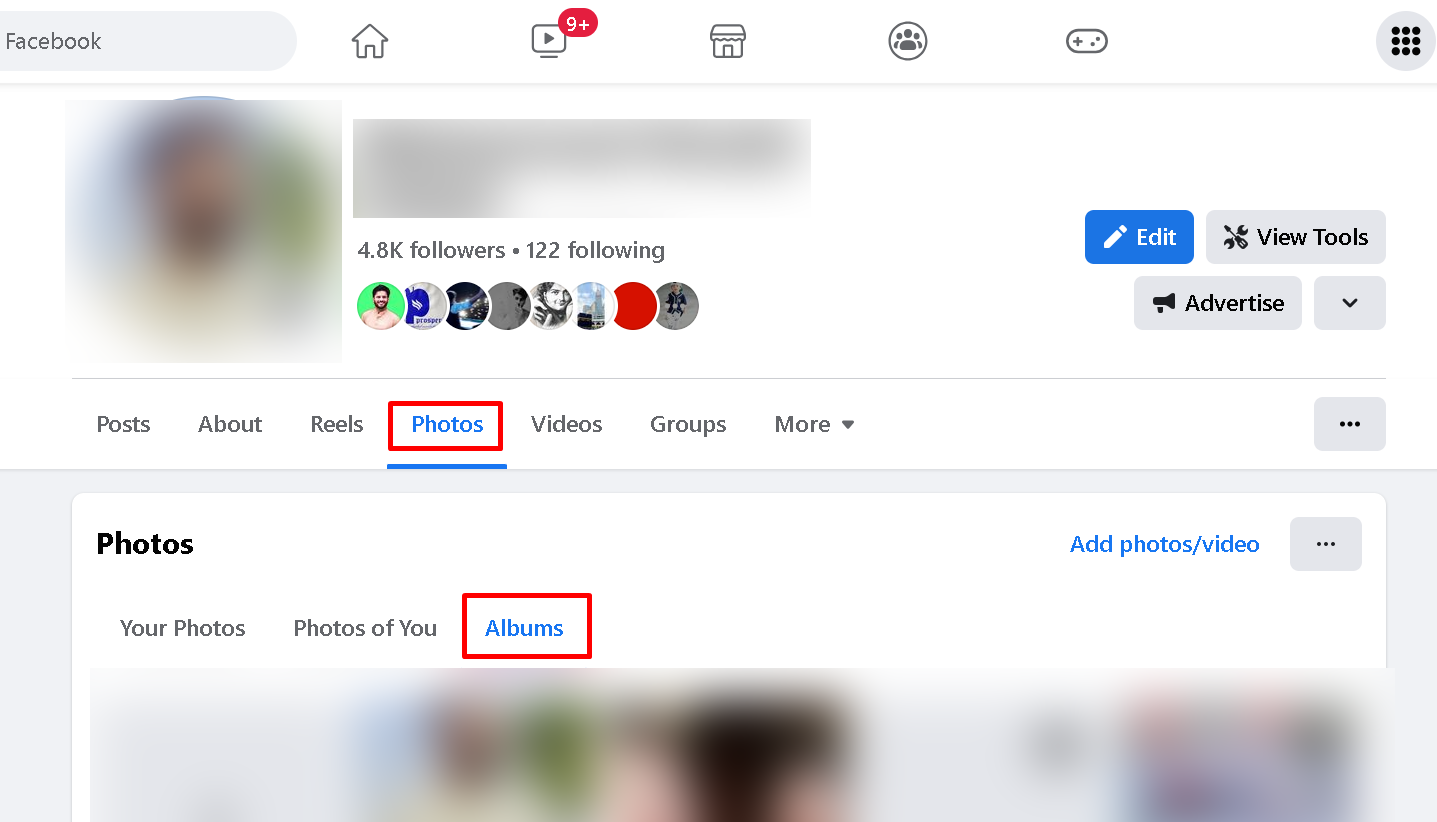
Step 4: Select the album that you want to make private and click on the three dots on the top-right corner of the album.
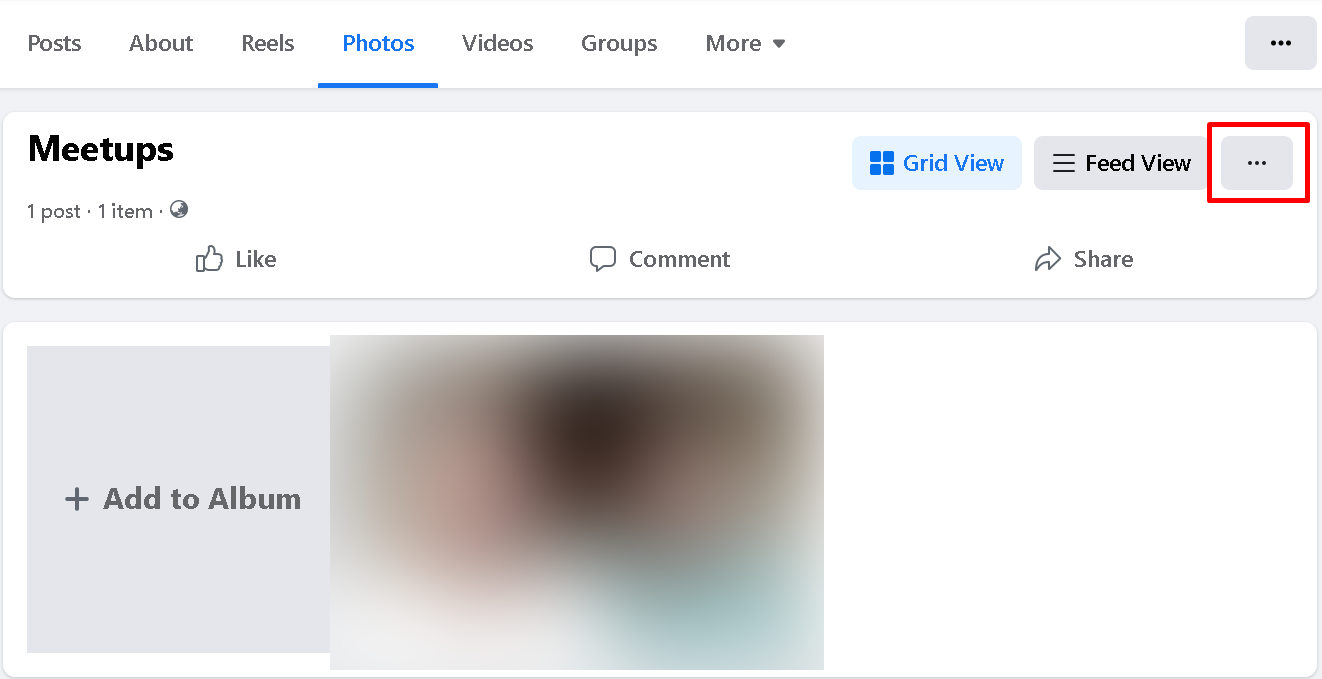
Step 5: Click on “Edit album” and then click on the current privacy settings (for example, “Friends”).
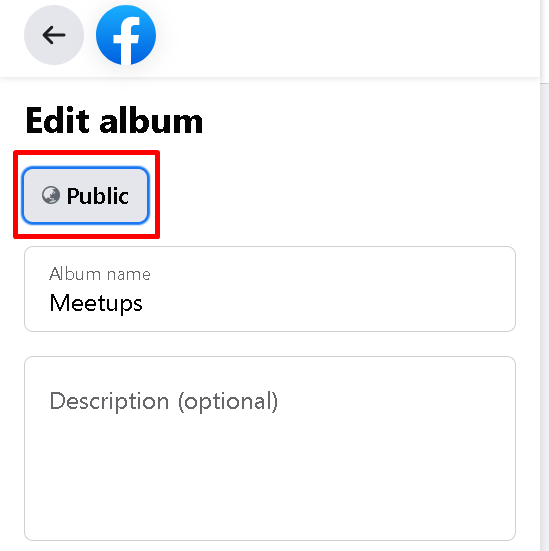
Step 6: Select “Only me” and then click on “Done” to save your changes.
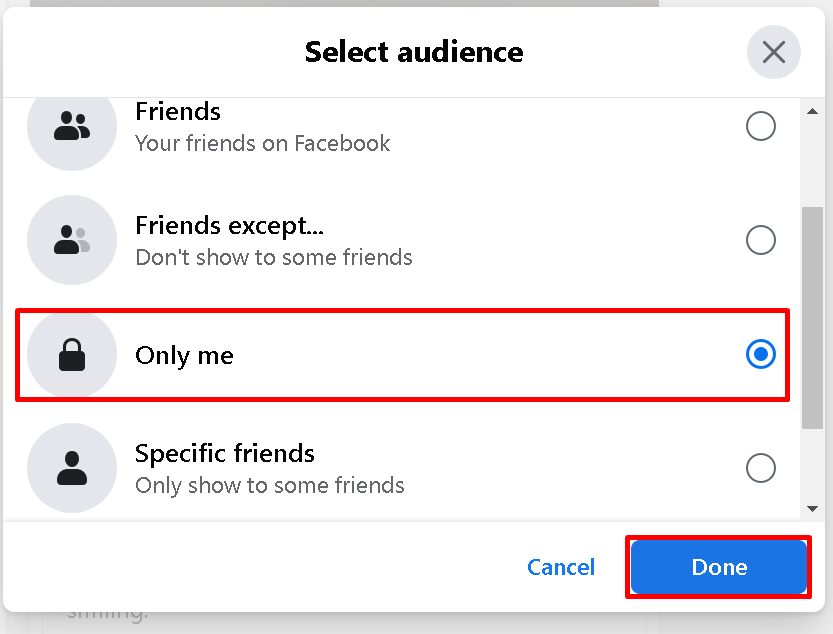
How to Hide Photos That You Are Tagged In?
Another way to hide your Facebook photos from your friends is to hide photos that you are tagged in.
This means that the photos that other people have uploaded and tagged you in will not appear on your profile or anywhere else on Facebook.
To hide photos that you are tagged in, follow these steps:
On Mobile/App:
Step 1: Open the Facebook app on your phone and log in to your account if you haven’t already.
Step 2: Tap on the menu icon on the bottom navigation bar.
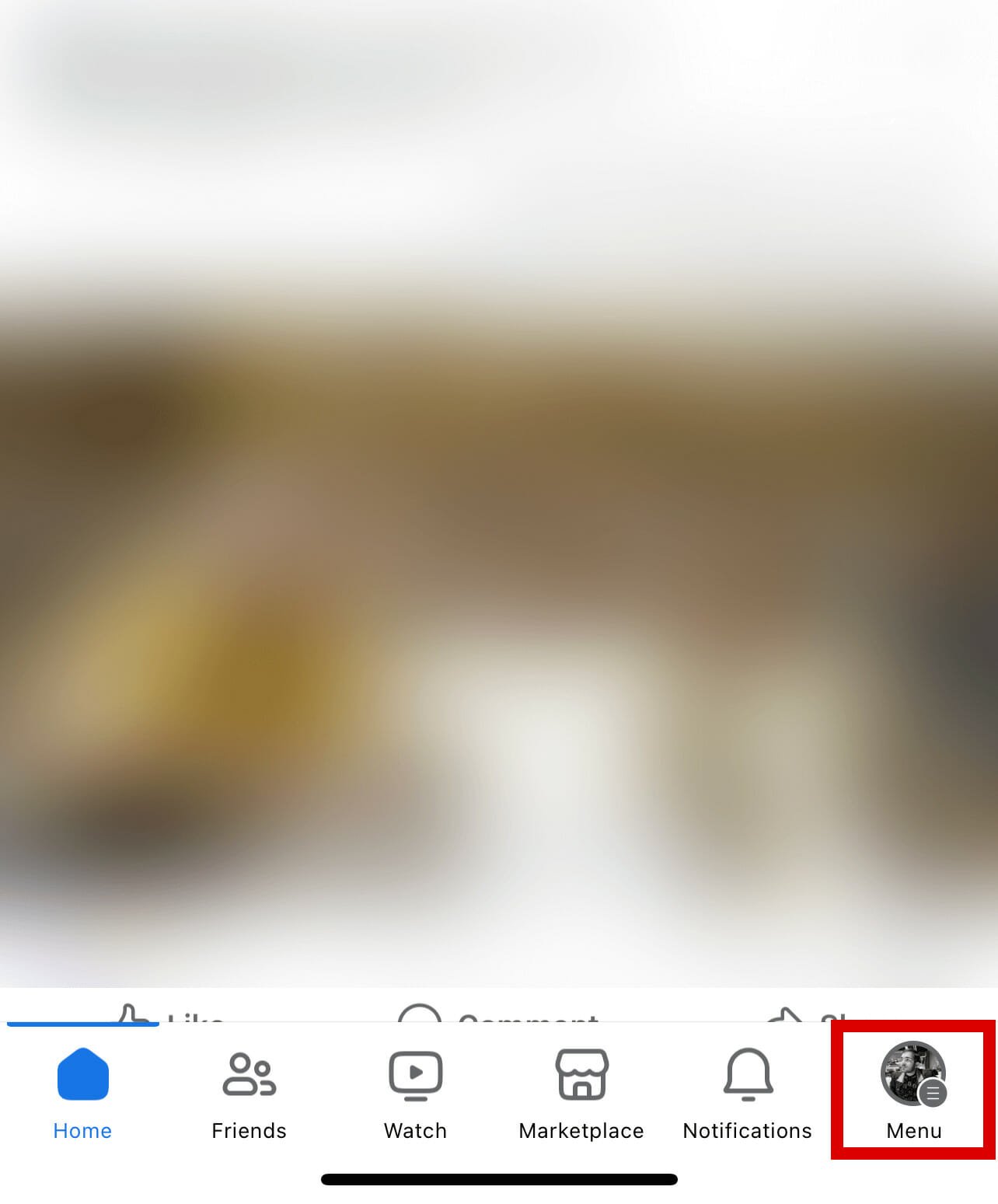
Step 3: Scroll down and tap or click on “Settings & Privacy”.
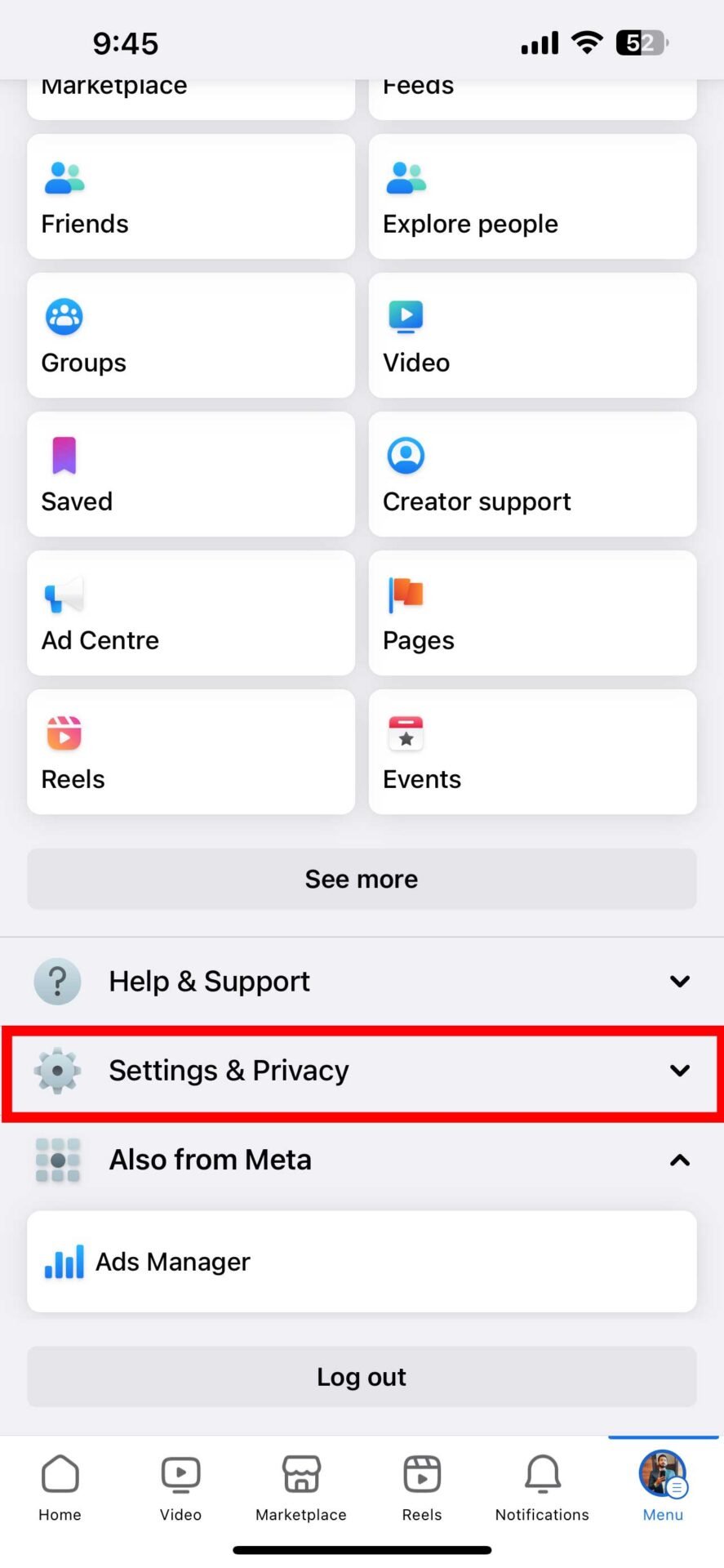
Step 4: Tap “Settings”.
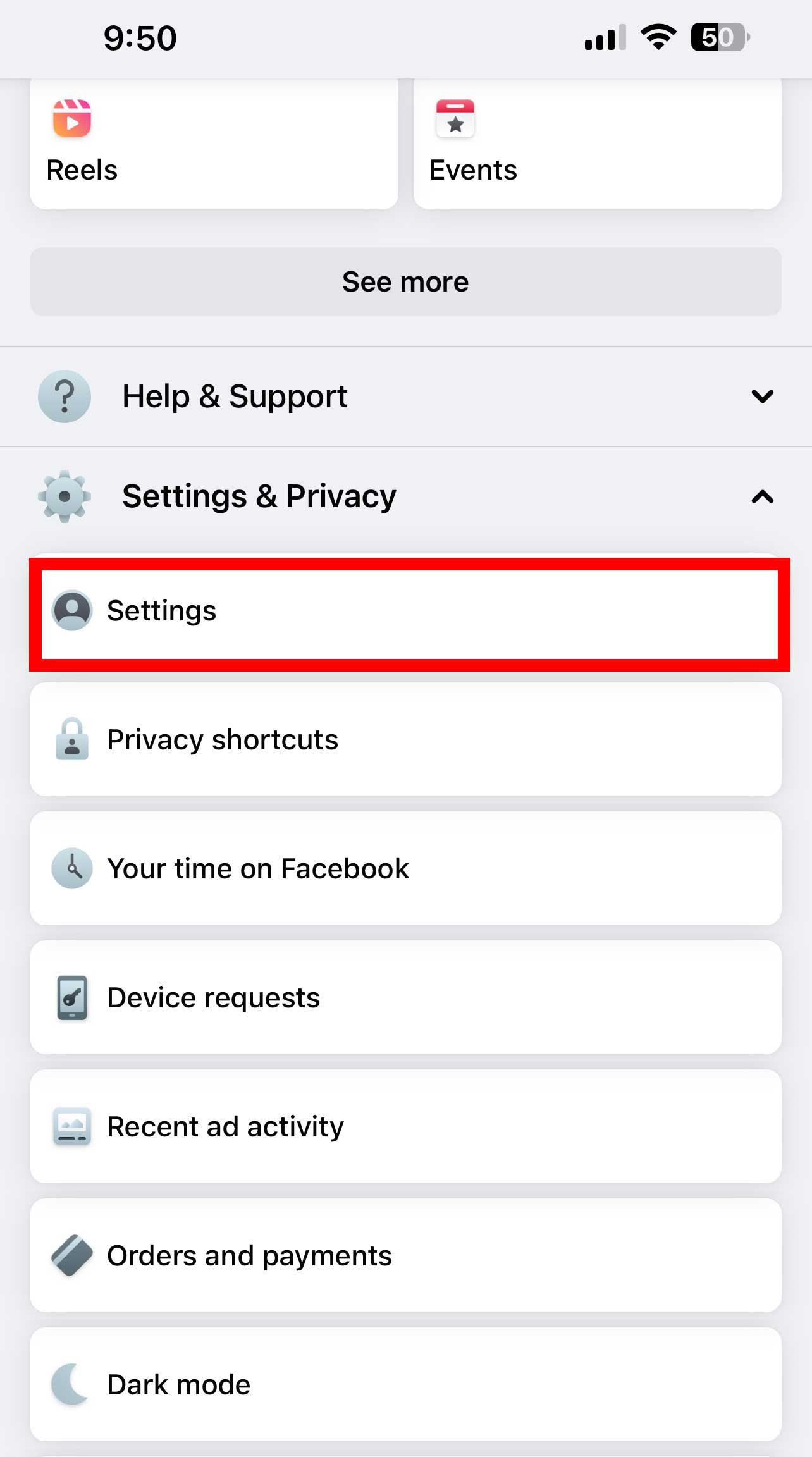
Step 5: Scroll down and tap “Profile and tagging” under Audience and Visibility.
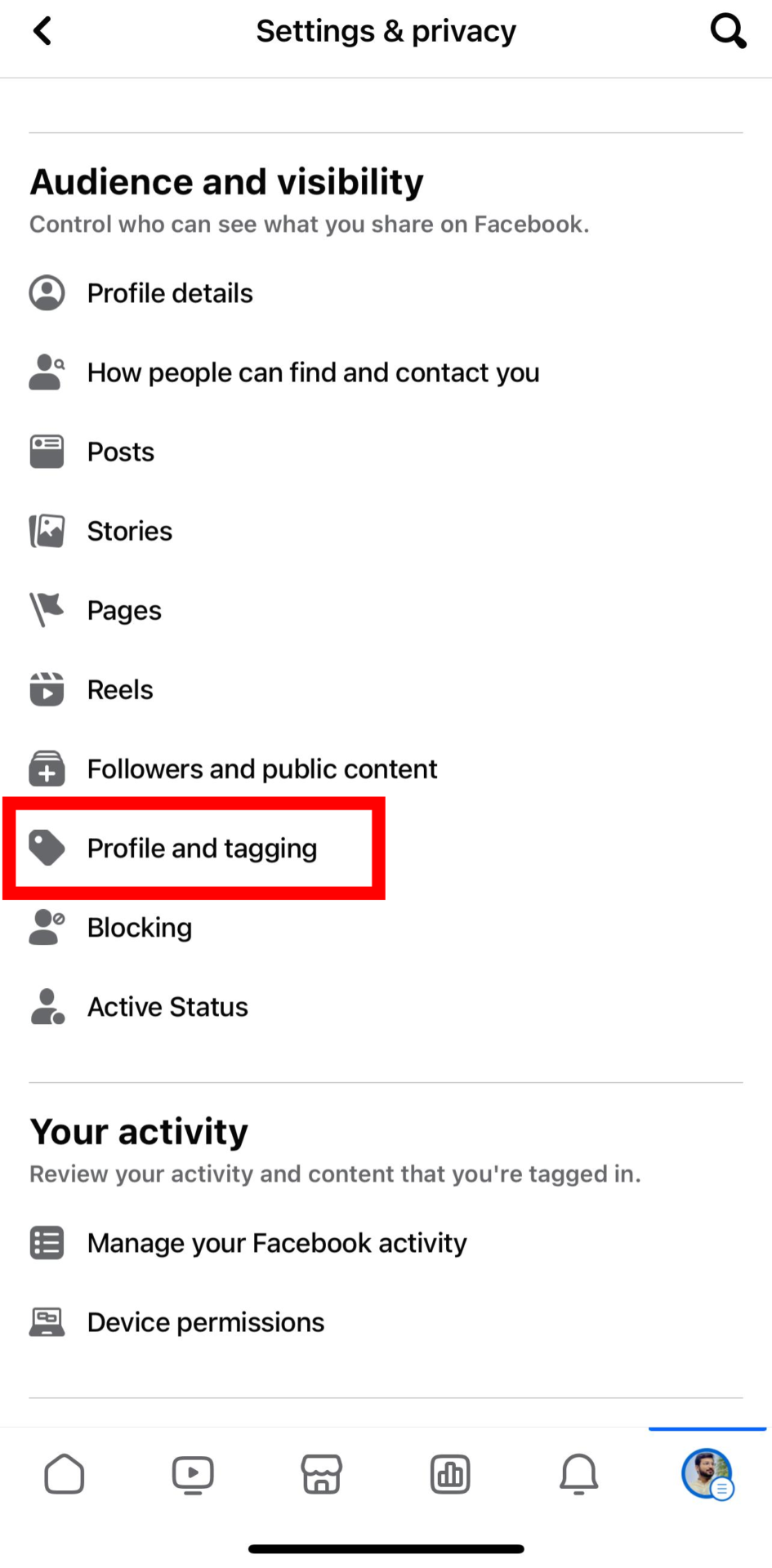
Step 5: Under “Tagging“, tap on “Who can see posts that you’re tagged in on your profile”.
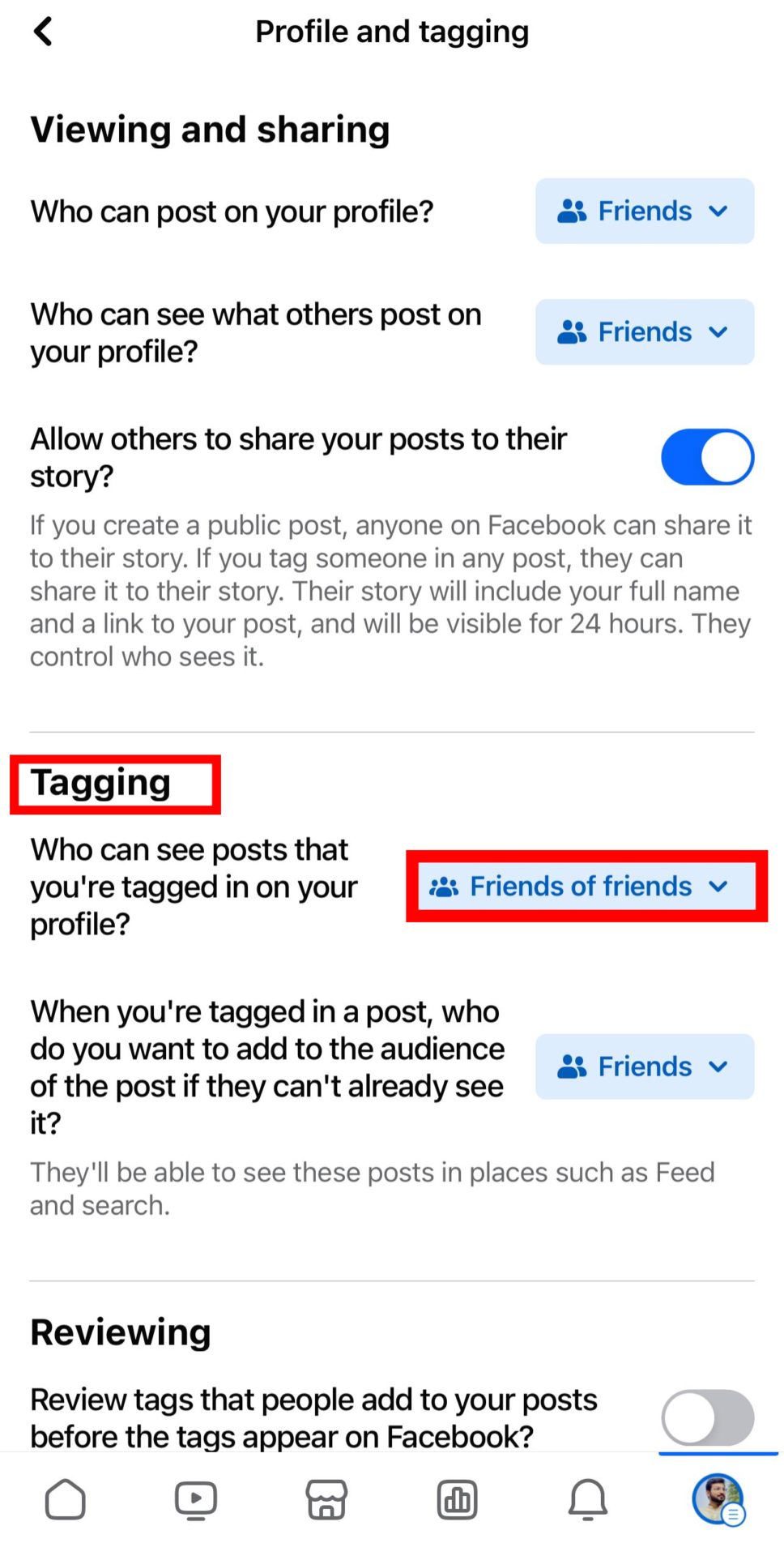
Step 6: Select “Only me”.
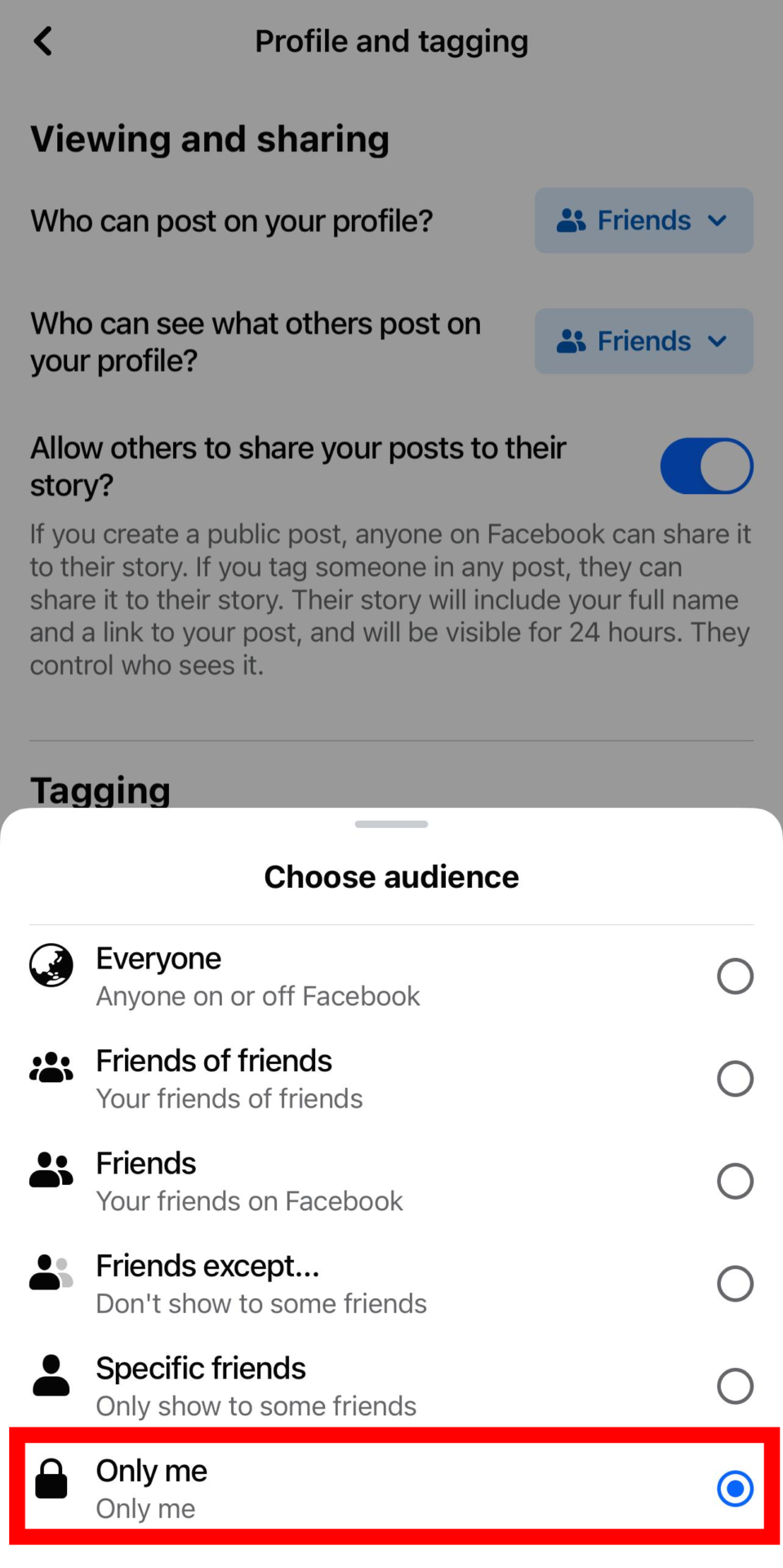
This will hide the posts that you’re tagged in from your profile and from everyone else.
On Desktop:
Step 1: Open the Facebook website on your computer and log in to your account if you haven’t already.
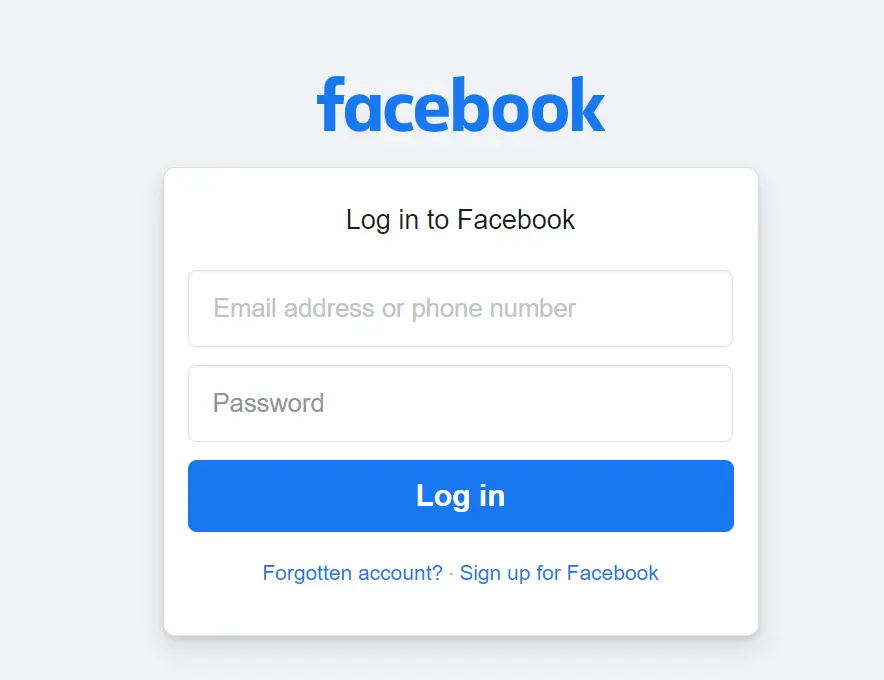
Step 2: Click your name or profile picture on the top-right corner of the screen and click “Settings & Privacy“.
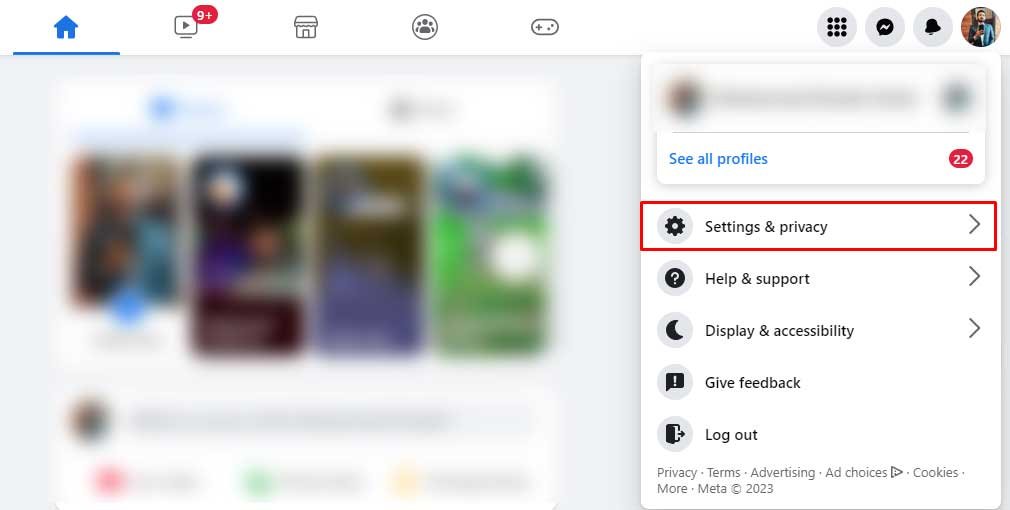
Step 3: Select “Settings”.
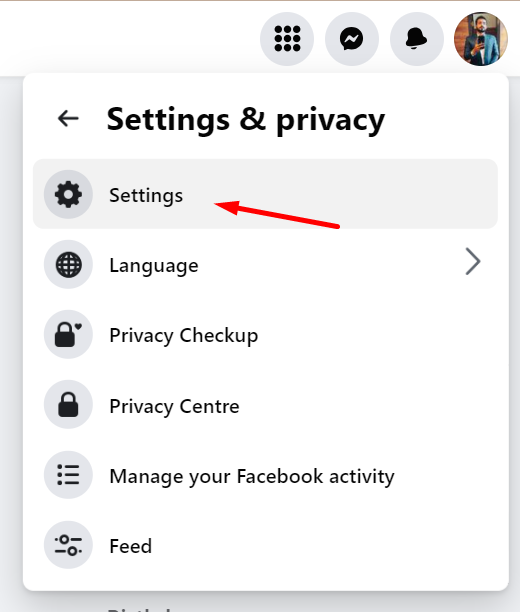
Step 4: .Click on “Privacy” from the left menu.
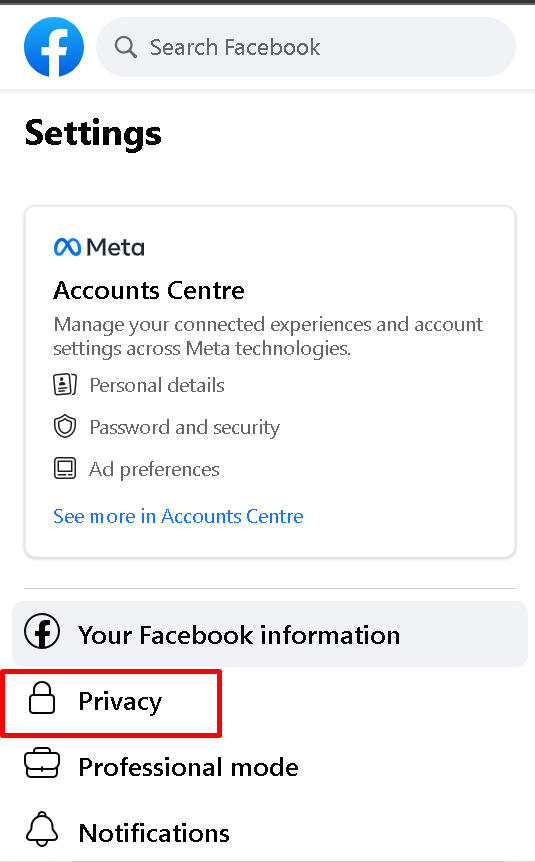
Step 5: Click “Profile and Tagging“.
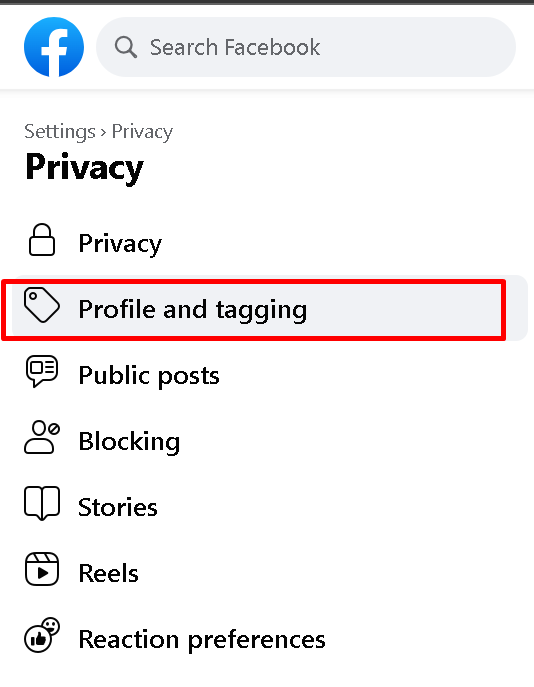
Step 6: Under “Tagging“, click on “Who can see posts that you’re tagged in on your profile”. to change the privacy.
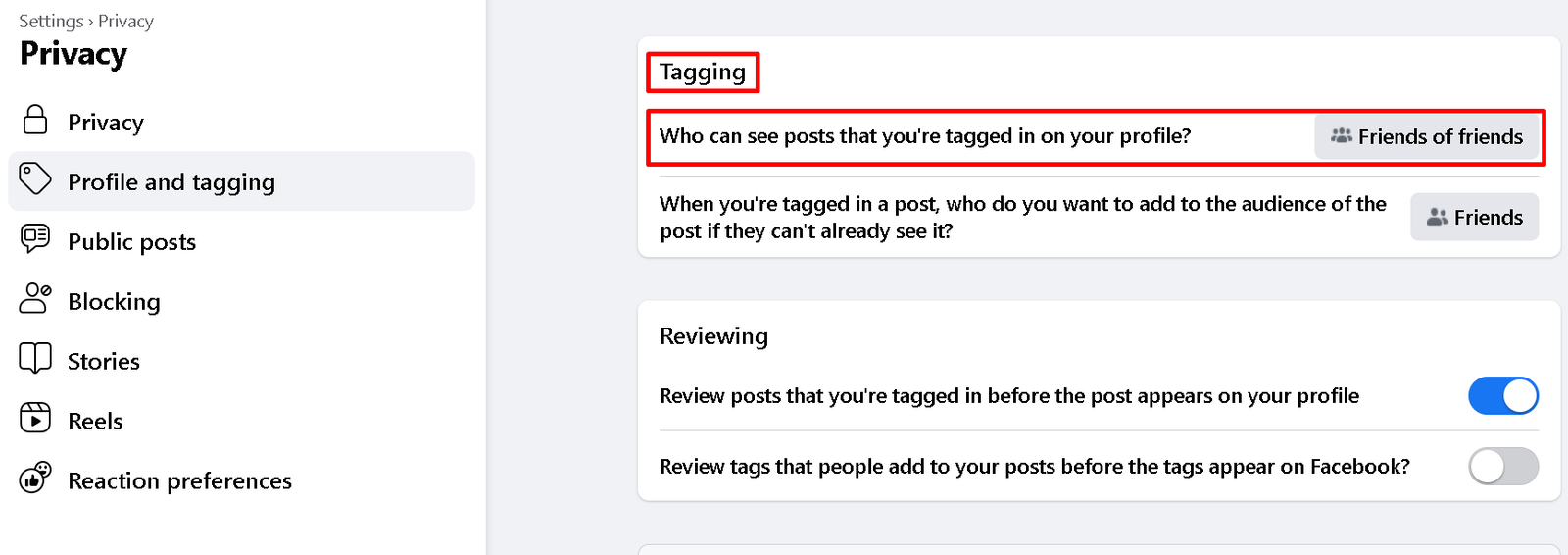
Step 6: Select “Only me”. Click “Done” to save the changes.
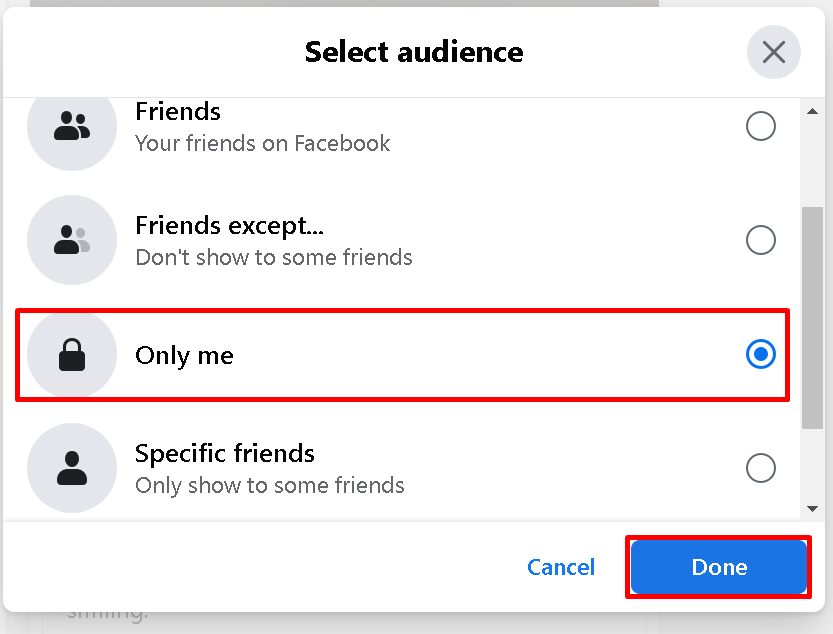
This will hide the posts that you’re tagged in from your profile and from everyone else.
Conclusion
In this article, we have shown you how to hide all Facebook photos from friends using four different methods.
You can hide individual photos from your timeline, make entire albums private, and hide photos that you are tagged in.
By using these methods, you can control who can see your Facebook photos and protect your privacy.
However, keep in mind that hiding or deleting your photos does not guarantee that they are completely gone from the internet.
Someone might have already saved or shared them before you hid or deleted them, so be careful about what you post online.
Similar Posts: