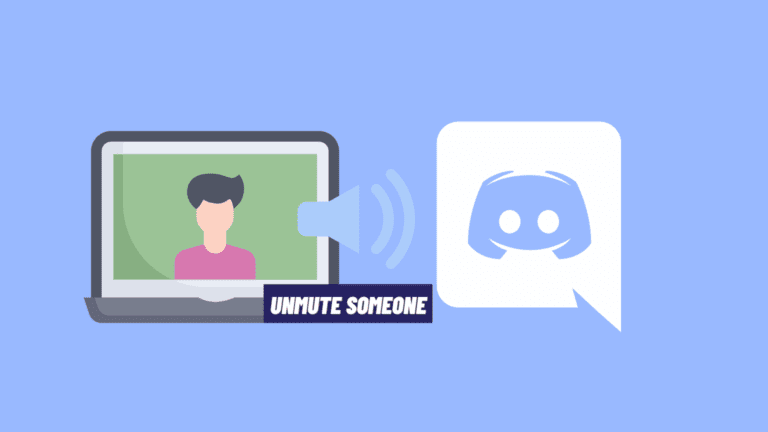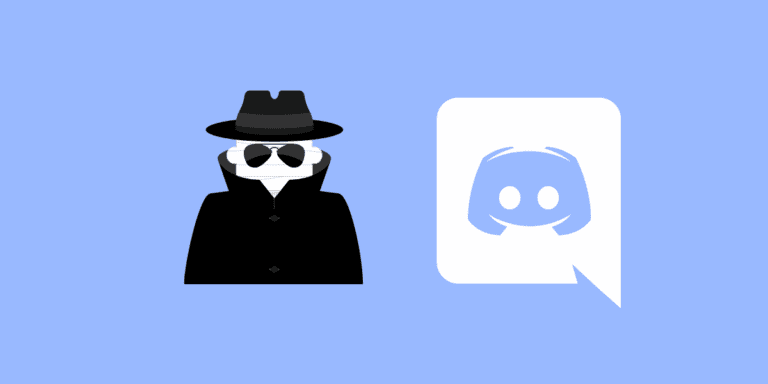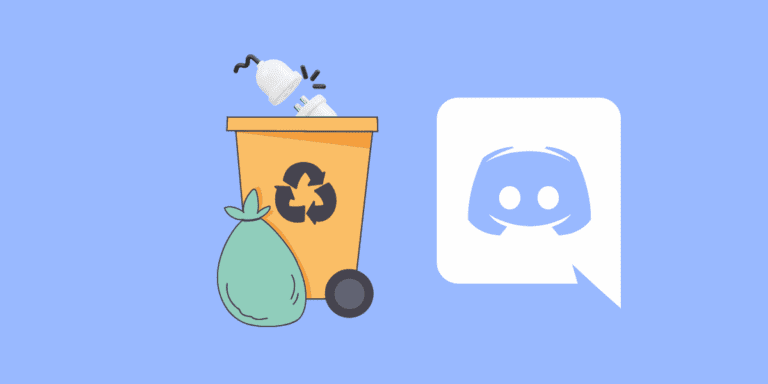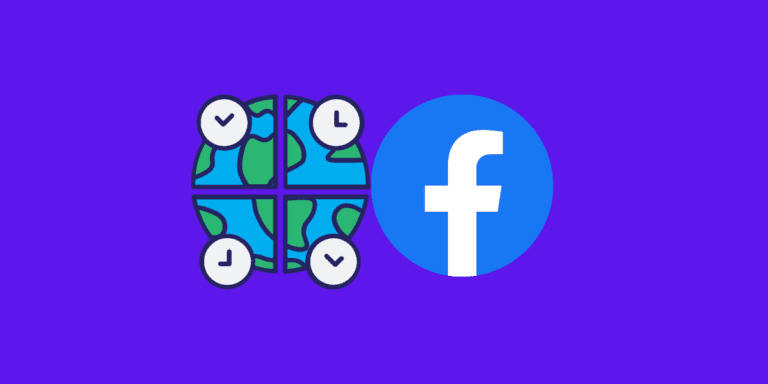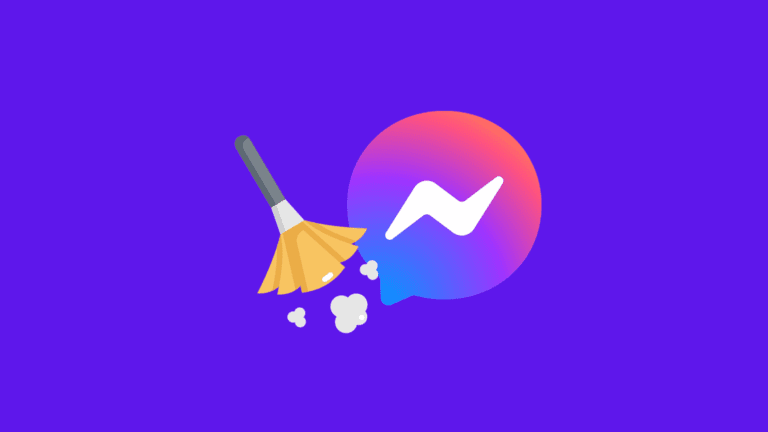How to Log Out of All Devices on Discord? [Step-by-Step]
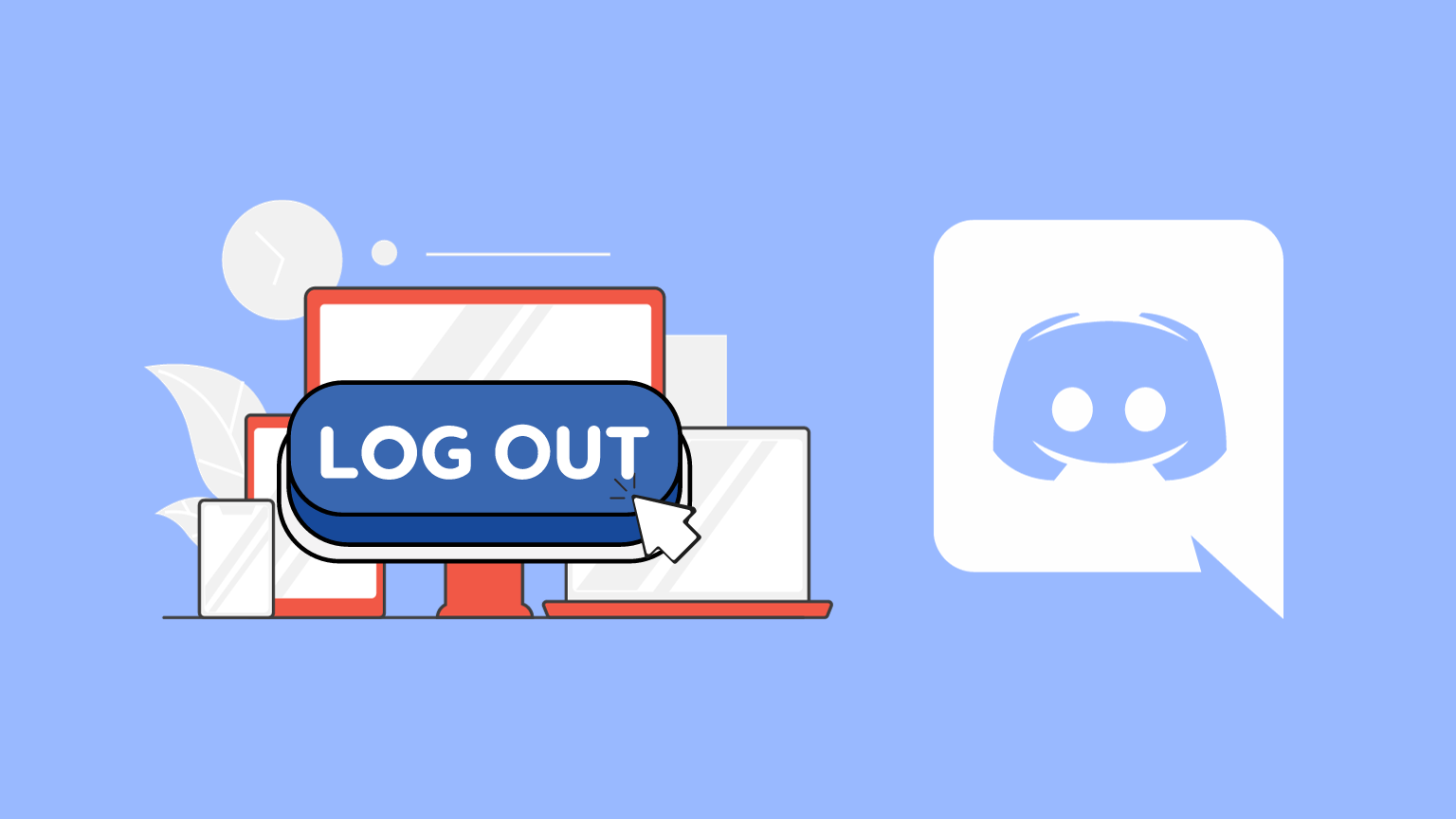
Ensuring the security of your Discord account, particularly when it has been accessed from multiple devices, is paramount.
This article will guide you through the process of logging out of all devices on Discord, safeguarding your personal information, and maintaining your privacy.
TO THE POINT:
You can log out of all devices on Discord by either selecting the “Log out of all known devices” option from the Discord app or changing your Discord account password.
You can also enable two-factor authentication for added security.
DID YOU KNOW: How Long Does a Discord API Ban Last And How to Avoid It?
Why Should You Log Out of Other Devices on Discord?
Discord accounts contain sensitive personal information, chats, and data. Remaining signed in on various devices can pose a security risk, leading to potential hacking attempts.
How to Log Out of All Devices on Discord From Desktop?
You can log out of all the devices or specific devices using Discord. Follow the steps below:
STEP 1: Launch the Discord app or the web version.

STEP 2: Click on the gear icon next to your username in the bottom left corner of the screen.

STEP 3: From the left navigational panel, under “User Settings”, click on “Devices”.
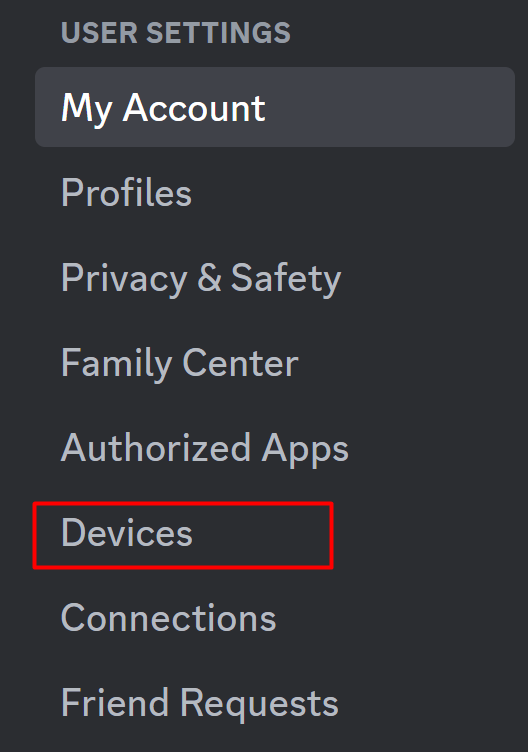
Here, you’ll see all the devices your account has been ever logged in from. You can also see the time when your account was last online on that device.
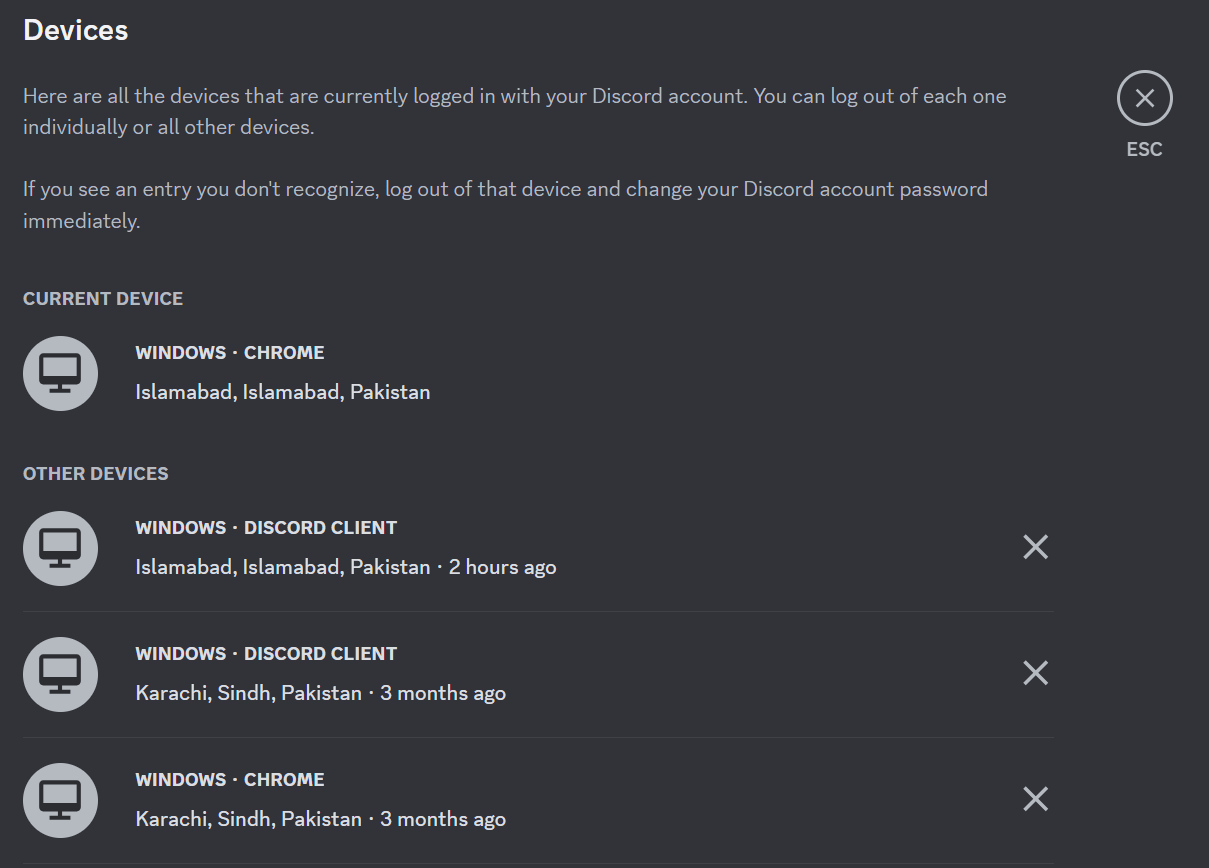
STEP 4: To Log out of all devices, click on “Log out All Known Devices” from the bottom.
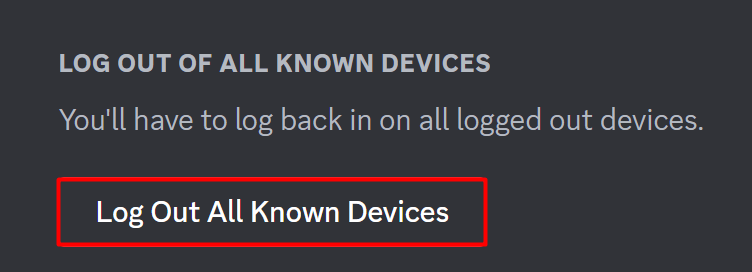
This will log you out from all the devices excluding the current one.
STEP 5: To log out from specific devices, click on the cross button next to each device name.

STEP 6: Enter your password or the 6-digit Discord Authentication code(whatever it asks) and press “Confirm”.
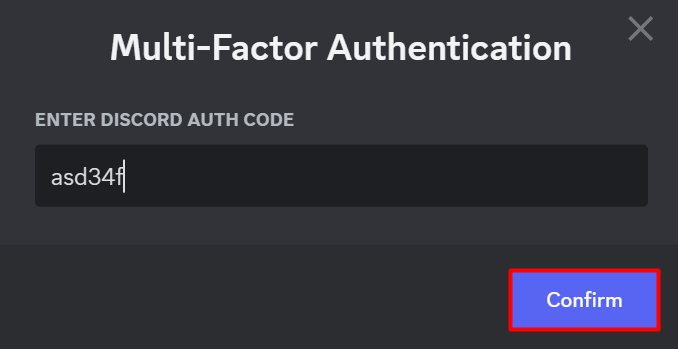
How to Log Out of All Devices on Discord From Mobile Phone(iPhone/Android)?
STEP 1: Launch the Discord app on your mobile device.
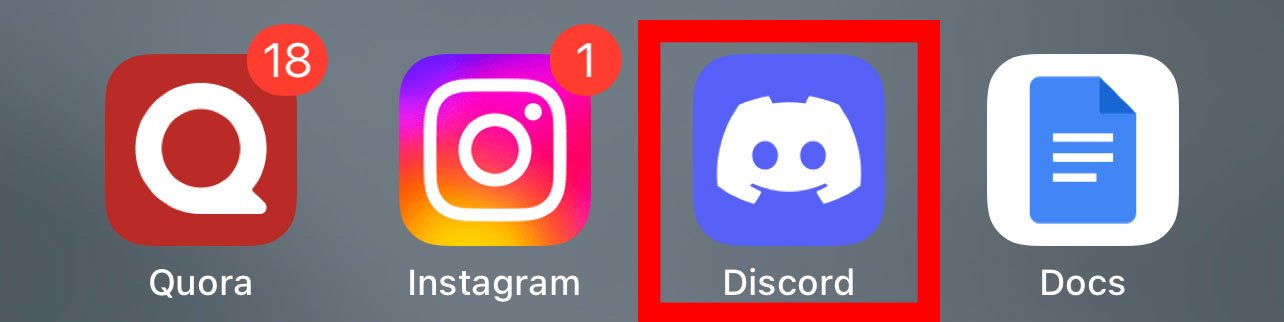
STEP 2: Tap on the hamburger icon at the top left corner.

STEP 3: Tap on your profile icon in the bottom-right corner of the Discord app.

STEP 4: Tap on the “Devices” option in the settings menu.
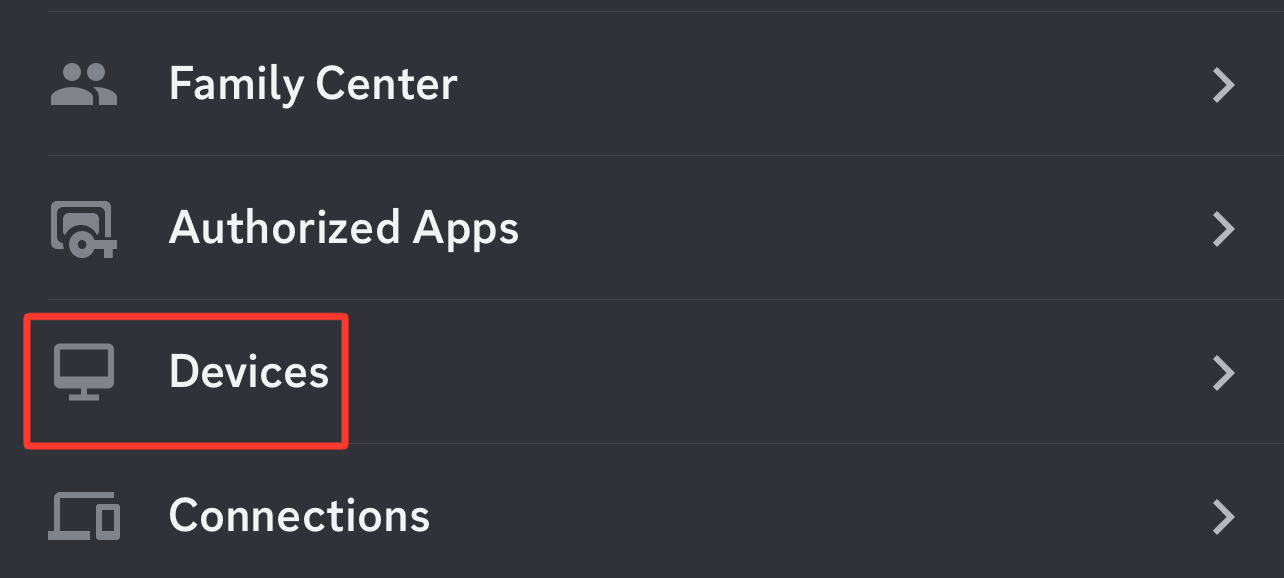
Here, you’ll see all the devices your account has been ever logged in from. You can also see the time when your account was last online on that device.
STEP 5: To Log out of all devices, click on “Log out All Known Devices” from the bottom.
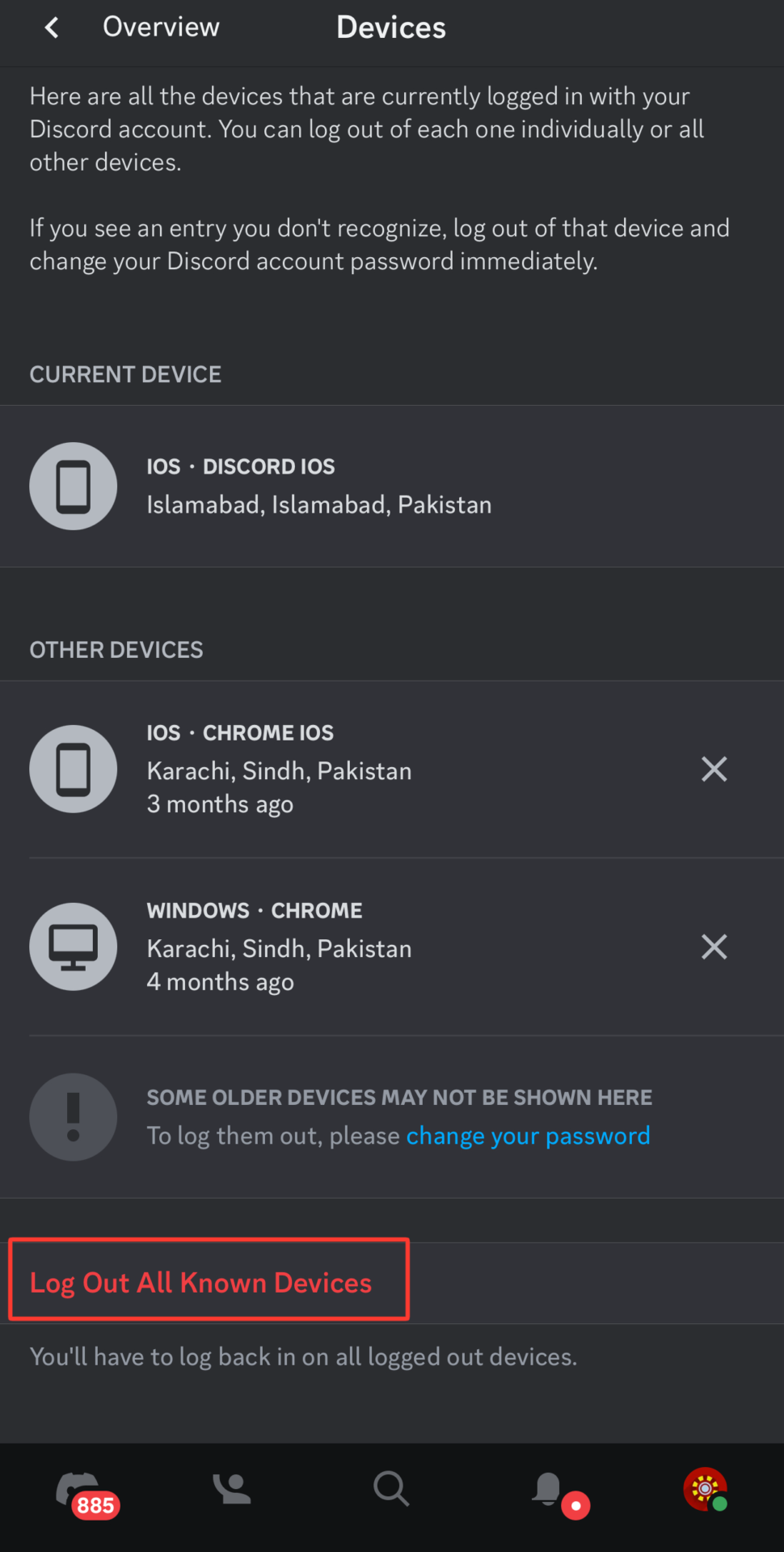
This will log you out from all the devices excluding the current one.
STEP 6: To log out from specific devices, click on the cross button next to each device name.
STEP 7: Enter your Discord account password. You can also choose “Verify with something else” if you have enabled any other authentication option.
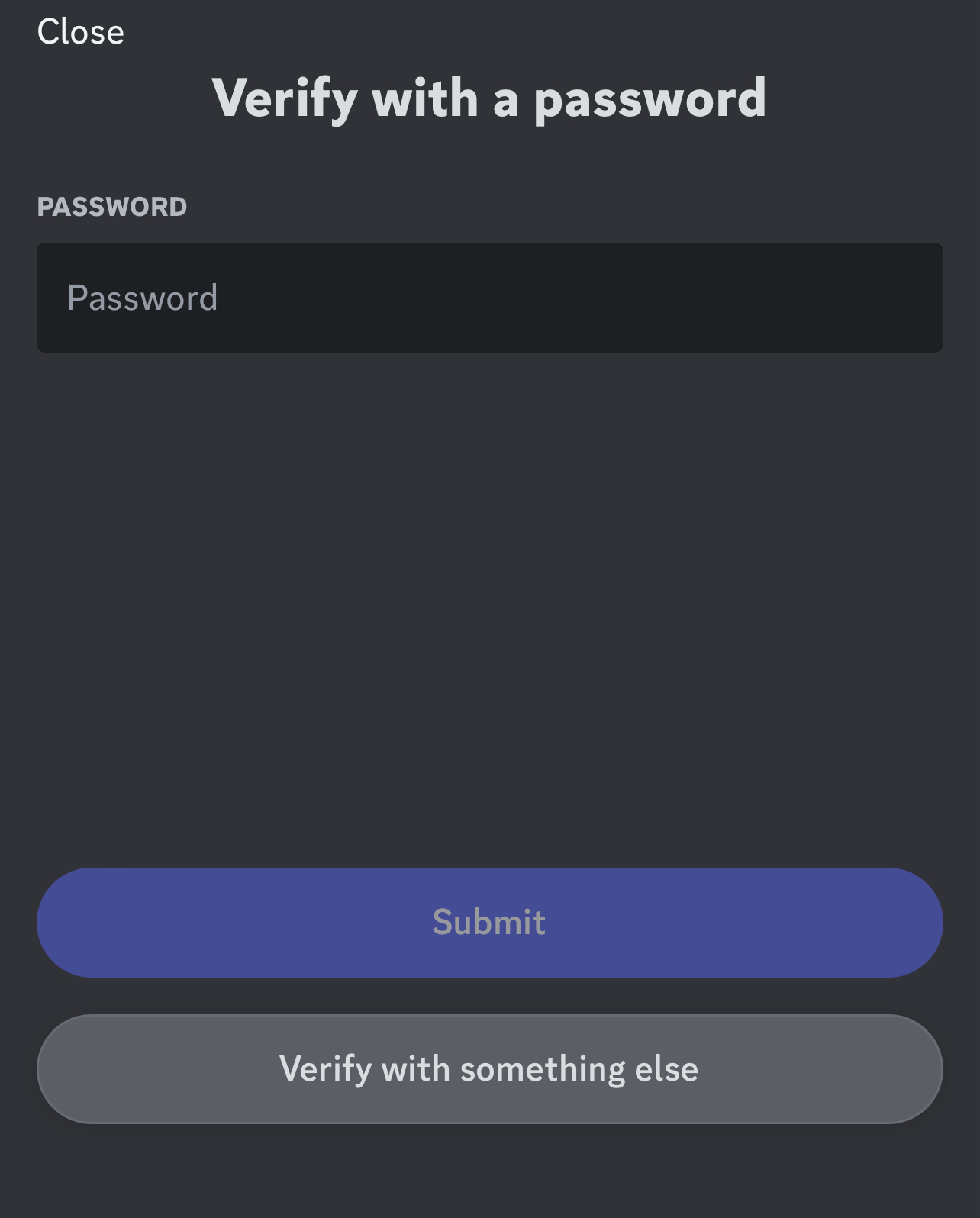
STEP 8: Click on the “Submit” button.
ALSO READ: How to Unmute Someone on Discord?
Changing Your Password
Changing your Discord password is an effective way to log out from all devices simultaneously.
This method is commonly used across various social media platforms and ensures that your account is secure. Here’s how to change the password on Discord:
STEP 1: Launch the Discord app or the web version.
STEP 2: Click on the gear icon next to your username in the bottom left corner of the screen.
STEP 3: Scroll down and click on “Change Password”.
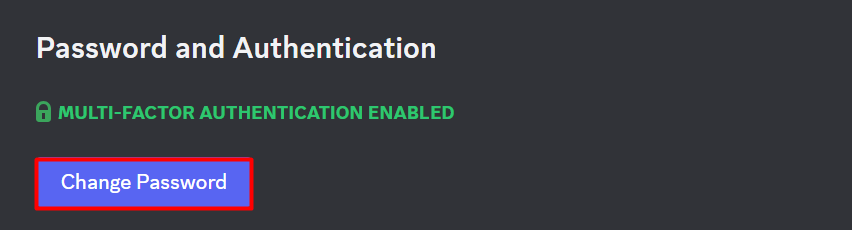
STEP 4: Enter your “Current password”, and “New password”.
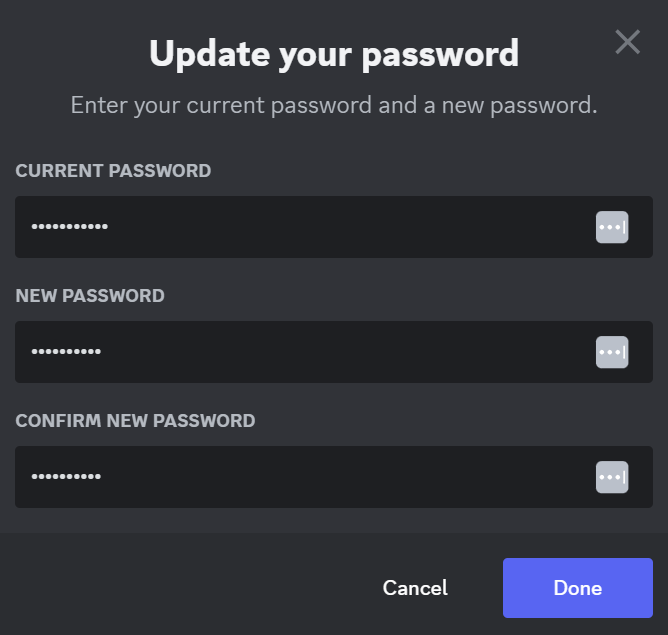
STEP 5: Click on “Done”.
This will change your Discord password and log you out from all the devices including the current one.
After logging out from all devices, consider taking a few additional steps to secure your Discord account:
- Change Your Password: It’s a good practice to change your password regularly, especially after logging out from all devices. This ensures that even if someone had access to your account, they would not be able to log back in.
- Review Active Sessions: Regularly check your active sessions in the User Settings under ‘My Account’ to monitor where your account is being accessed from.
TIP:
Activating two-factor authentication on Discord adds an additional layer of security. This feature requires a password and a unique code for access, significantly reducing the risk of unauthorized account access.
You’ll just need to log in again to continue using Discord on your device.
Conclusion
Logging out from all devices on Discord is a straightforward process, crucial for protecting your personal information. Whether you’re using a desktop or a mobile device, the steps are simple and effective.
Remember, regularly changing your password and using two-factor authentication can greatly enhance the security of your Discord account.
FAQs
How can I ensure my Discord account is secure?
Regularly change your password and enable two-factor authentication for added security.
What should I do if I see an unknown device on my account?
Immediately change your password to log out from all devices and secure your account.
Can I log out of Discord from all devices at once?
Yes, you can log out from all devices simultaneously either by using the ‘Log Out All Known Devices’ option or by changing your password.