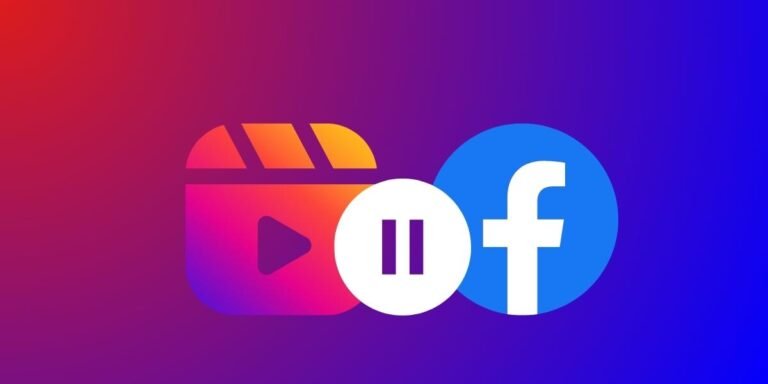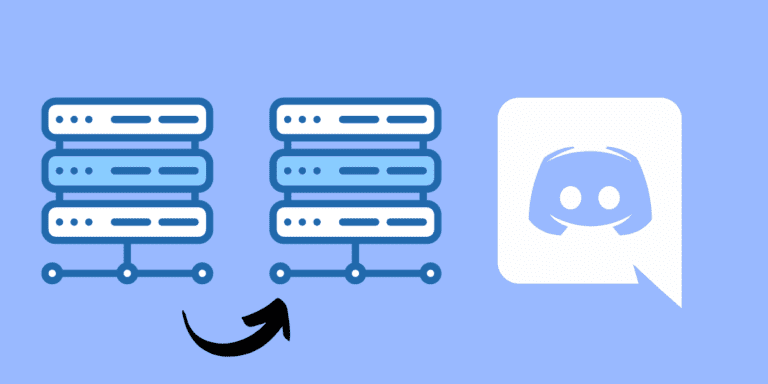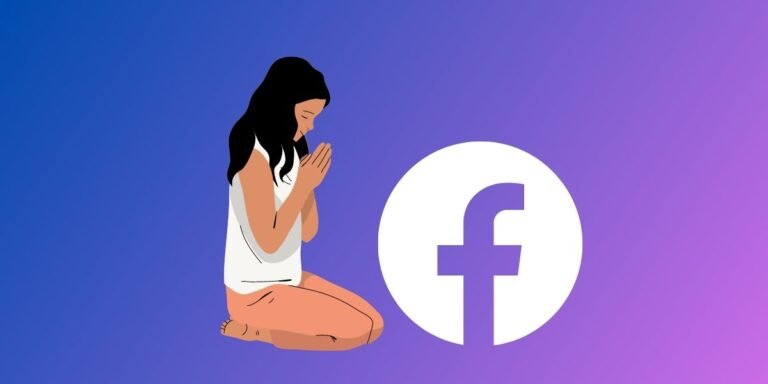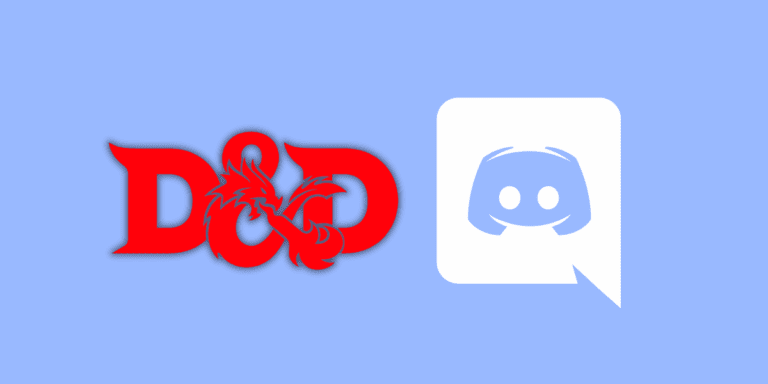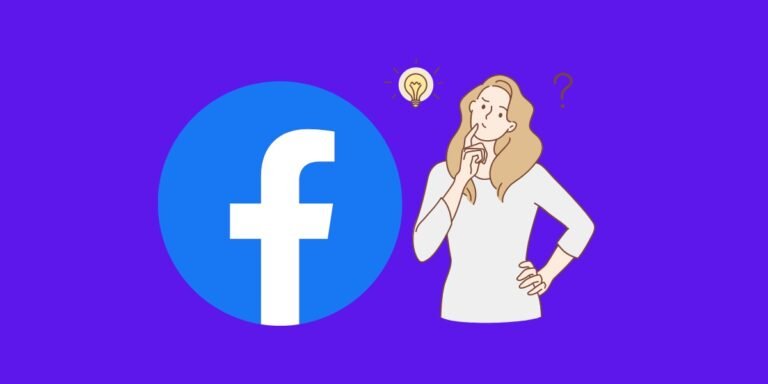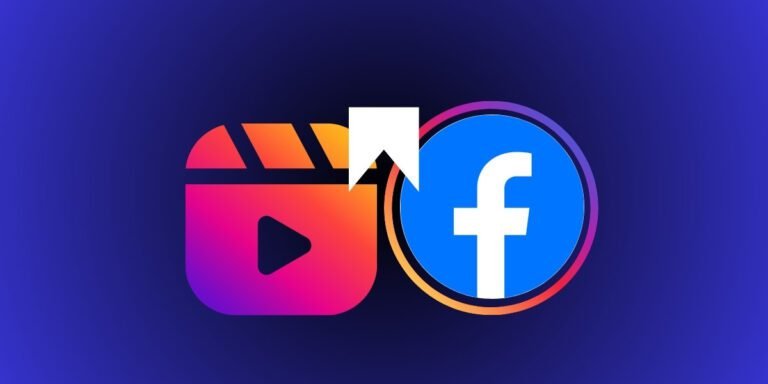How to Reopen Closed DMs on Discord?
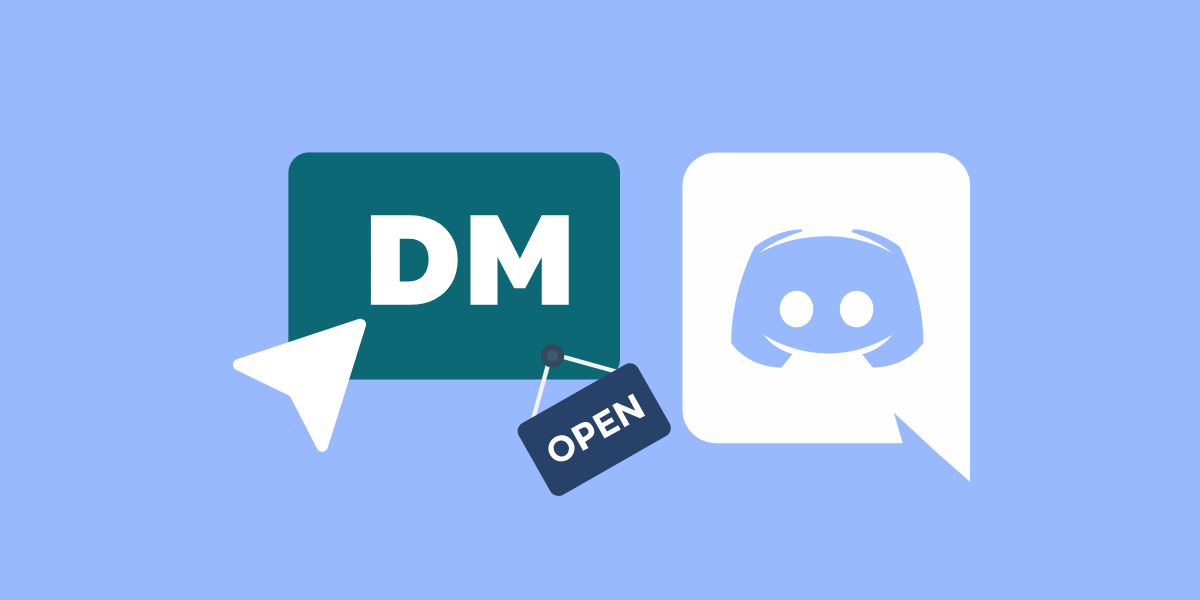
Discord is a popular platform for gamers and communities to connect, chat, and collaborate.
However, users may encounter situations where they accidentally close or delete a Direct Message (DM) conversation and later realize they need to retrieve important information from it.
Closing a DM doesn’t delete the conversation; it simply removes it from your active chat list. The messages remain intact and can be accessed again at any time. This feature ensures that you can manage your chat list without worrying about losing important information.
While Discord doesn’t have a built-in “reopen” feature for closed DMs, there are some clever workarounds to help you recover those valuable messages.
In this article, we’ll explore the possible methods to reopen closed DMs on Discord.
TO THE POINT:
Discord doesn’t have a built-in “reopen” feature for closed DMs. However, you can still reopen closed DMs by searching their username, looking for the person if you share the same server, sending them a friend request, or looking for their message from your old data on Discord.
DID YOU KNOW: HOW TO TURN OFF DMS FROM NON-FRIENDS ON DISCORD?
How to open Closed DMs on Discord?
Before we delve into the steps to reopen closed DMs, you might wonder if it’s even possible.
Unfortunately, Discord does not offer a direct recovery option for closed or deleted DMs.
However, by making some adjustments in your settings, you can increase the chances of retaining those important messages.
Here are four methods that can help you reopen closed DMs.
Method 1: By their Username
One of the simplest ways to reopen a closed DM on Discord is by mentioning the user’s username.
If you know the username of the person you were DMing, you can easily reopen the closed DM. To do this, follow these steps:
STEP 1: Open Discord on your device.
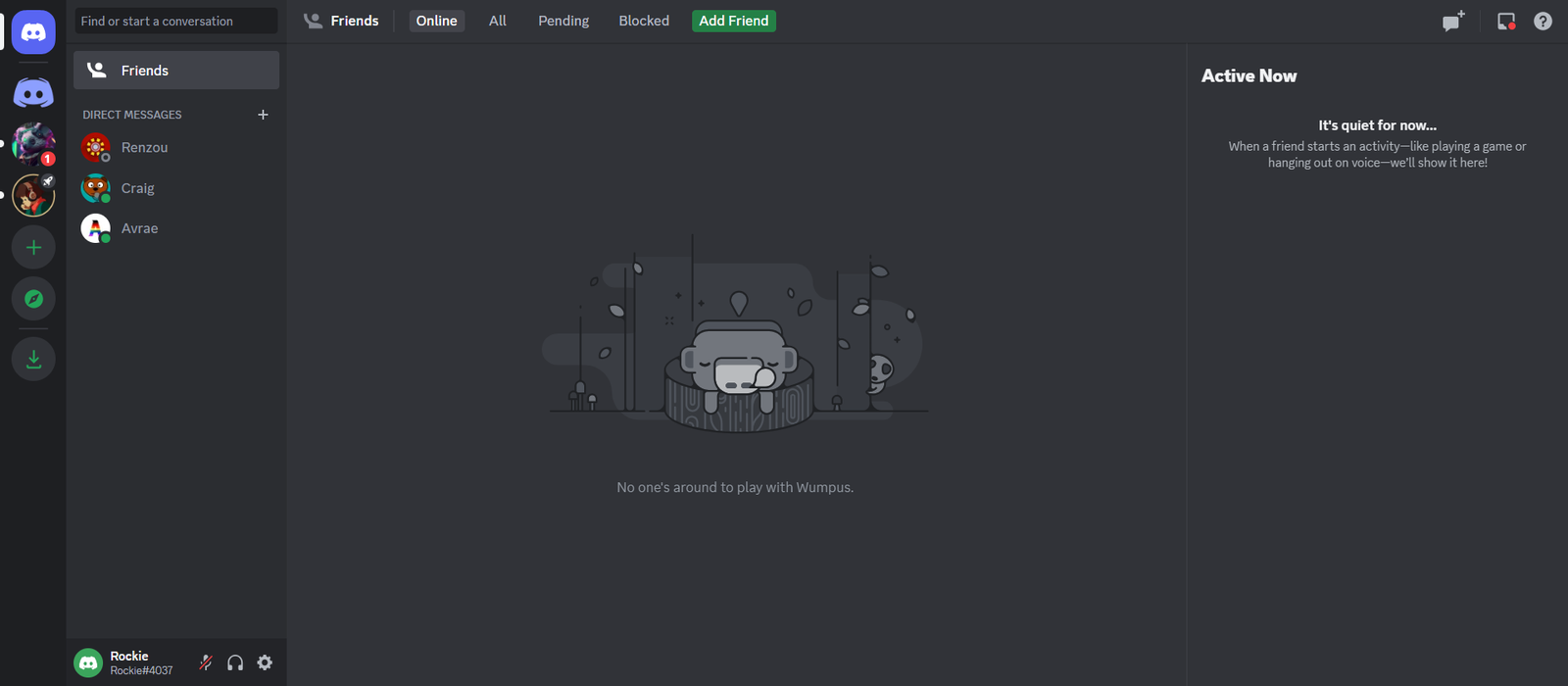
STEP 2: Click on the “Find or start a conversation” box.

STEP 3: Type “@” followed by the initial letters of the user’s username. Discord will autosuggest the username for you.
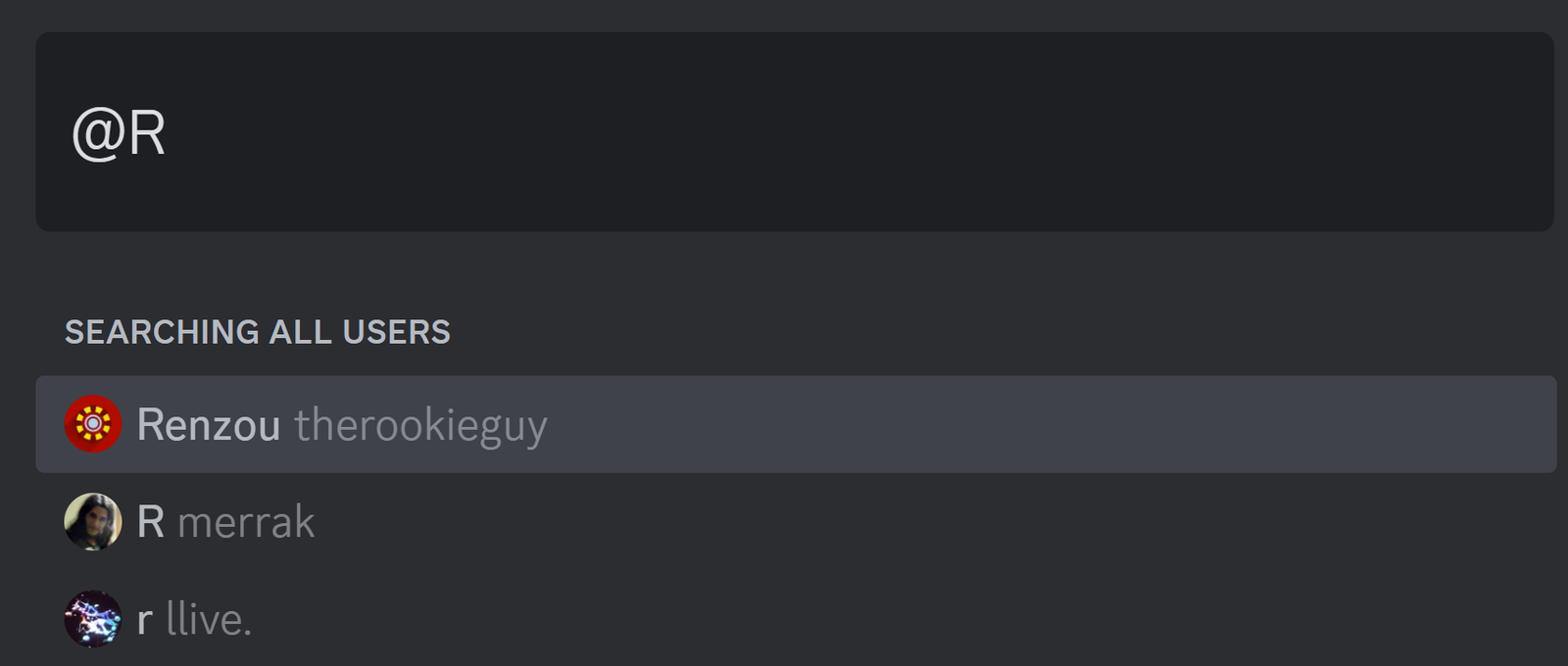
STEP 4: Click on the suggested username to open their inbox.
STEP 5: Message them to reopen the closed DM.
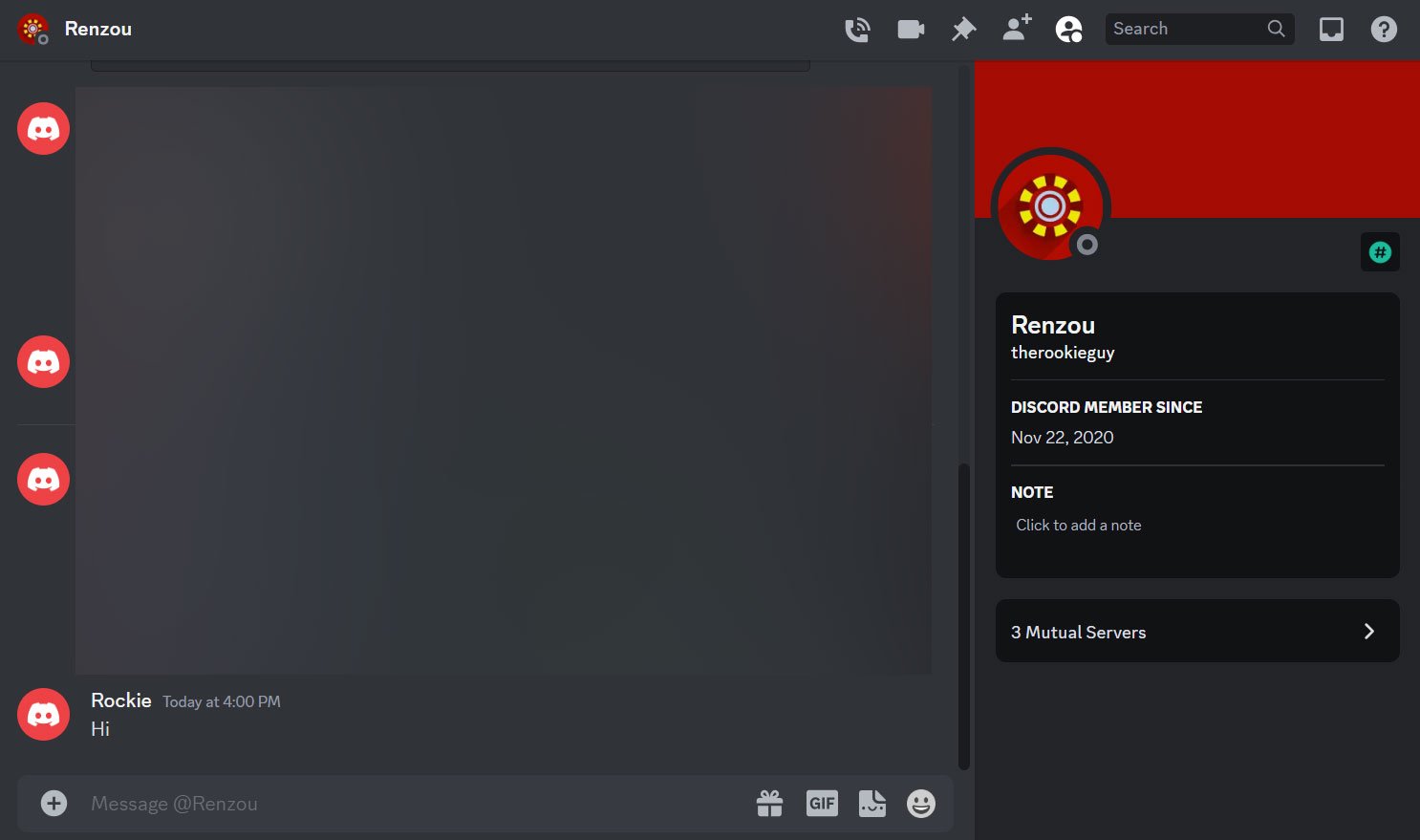
NOTE:
This method may not work on all clients and requires some sort of connection with the user, such as being a friend or a mutual server member.
If you have forgotten the username or prefer not to mention the user, another method is to find them on a mutual server.
If you both are members of the same server, you can easily reopen the closed DM. Follow these steps:
STEP 1: Go to the mutual server where you know the user is a member.
STEP 2: Click on the “People” icon in the top-right corner.

STEP 3: Browse through the users list to find their username.
STEP 4: Click on their username.
STEP 5: Click on the “Message” box and send them a message such as “Hi” to open your closed DM with them.
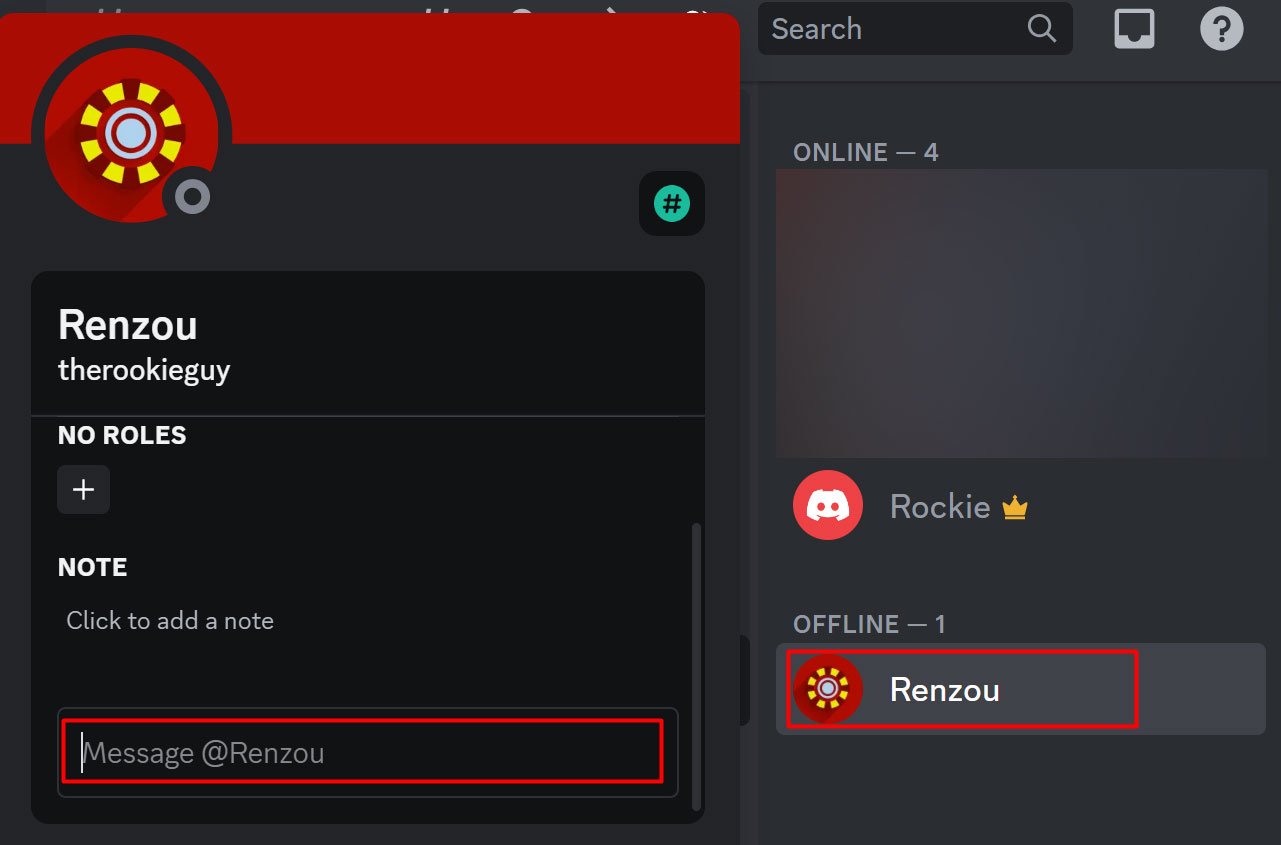
ALSO READ: HOW TO MAKE TEXT BIGGER IN DISCORD?
Method 3: Add Them as a Friend
NOTE:
Some users may have disabled the setting that allows server members to message them. In this case, you may need to add them as a friend first before messages can be sent.
If the previous methods are not applicable, you can try sending the user a friend request to reopen the closed DM. Follow these steps:
STEP 1: Open Discord on your device.
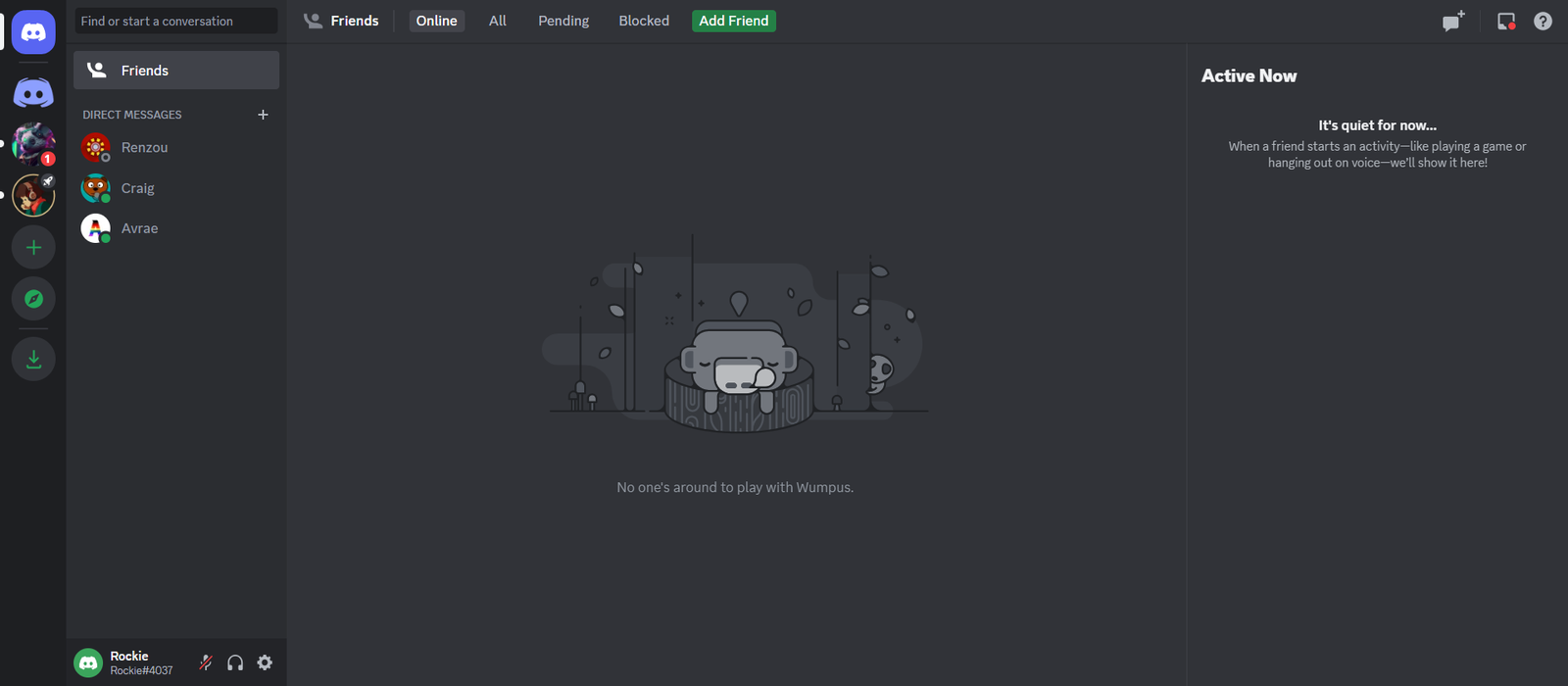
STEP 2: Click on “Add Friend” at the top.

STEP 3: Type the username of the person.

STEP 4: Click on “Send Friend Request”.
STEP 5: Once they accept your friend request, send them a message.
This will immediately reopen the old DMs you have shared.
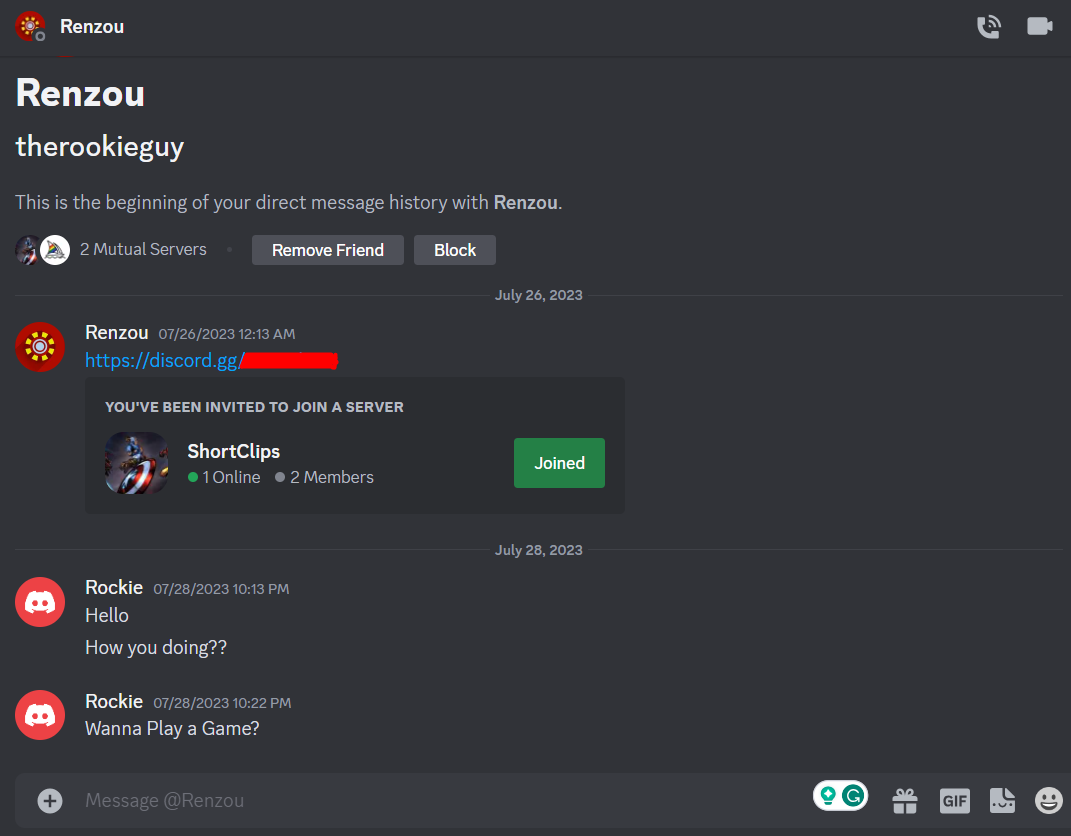
Method 4: Search Through Your User Data
If all else fails, you can request a copy of your Discord data and search through it to find the closed DM.
This method should be considered a last resort as it takes time to process. Follow these steps:
STEP 1: Open the Discord software or mobile app.
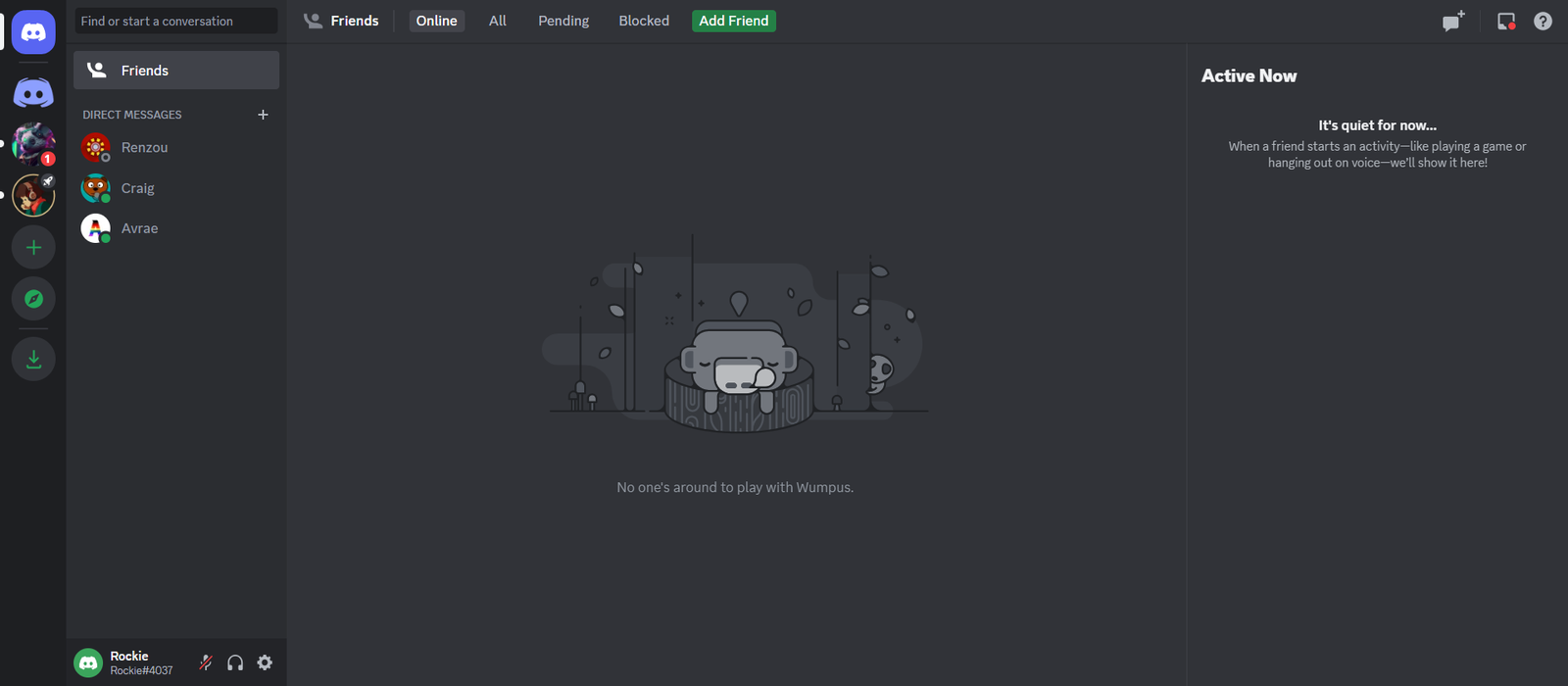
STEP 2: Click on the gear icon near your username to open your User Settings.

STEP 3: Go to “Privacy & Safety.”
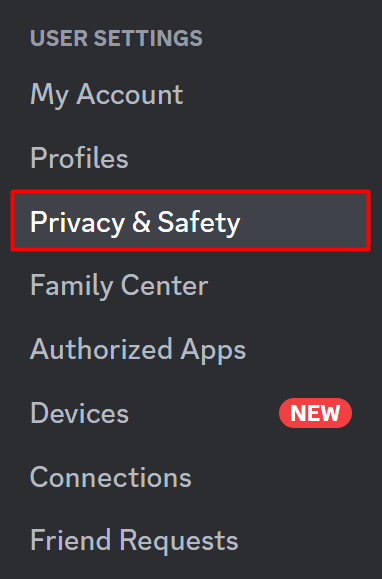
STEP 4: At the bottom of the page, under “Request All Of My Data”, click on the button that says “Request Data.”
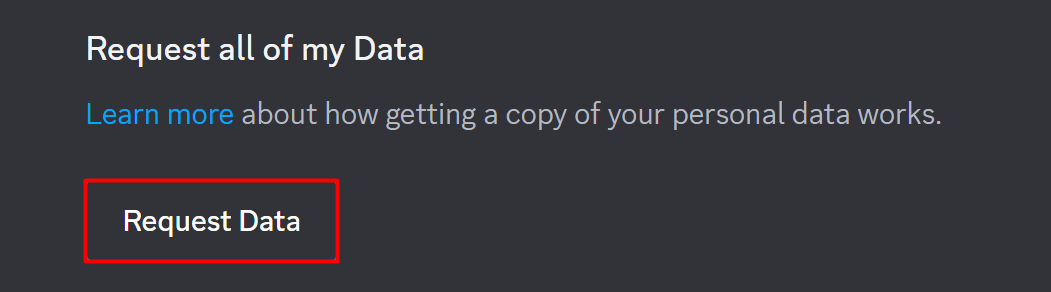
NOTE:
The data requests can take up to 30 days to process. Once the package has been fully assembled, a link to download all of the data will be sent to your email.
Once you receive the data package, inside you should find a folder called messages. The folders in there are each DM you ever had but did not delete.
The folder names are not the usernames but their User ID, so if you have a lot of DMs it can be hard to find a specific one.
One thing you could do to likely help find it easier is to sort the folders by the last date modified.
If you know approximately the last day or month you guys were messaging then you can go look through those folders.
Conclusion
In conclusion, reopening a closed DM on Discord is possible using various methods. Whether you know the user’s username, find them in a mutual server, send them a friend request, or search through your Discord data, there are options available to retrieve closed DMs. We hope this comprehensive guide has been helpful in assisting you in reopening your closed DMs on Discord.
FAQs
How long does Discord store close DMs?
Discord’s caching behavior can vary, but generally, it retains data for a limited period. It’s advisable to try recovering closed DMs as soon as possible.
How can I prevent accidentally closing DMs in the future?
To avoid accidental closures, be cautious while clicking on the close button. Additionally, you can regularly back up important conversations outside of Discord to ensure you don’t lose any vital information.