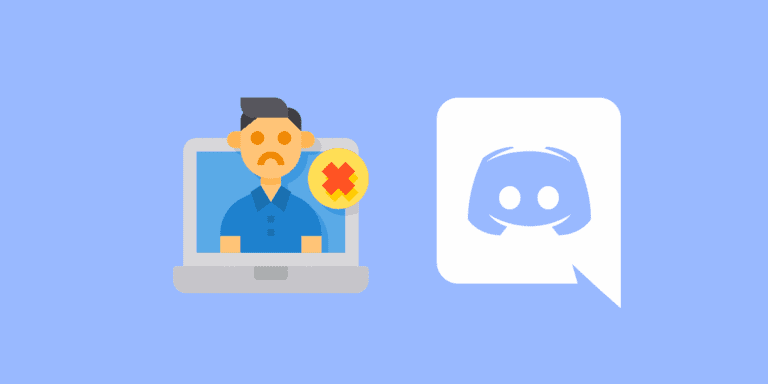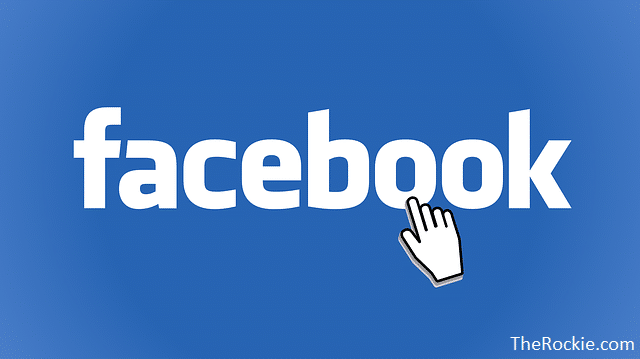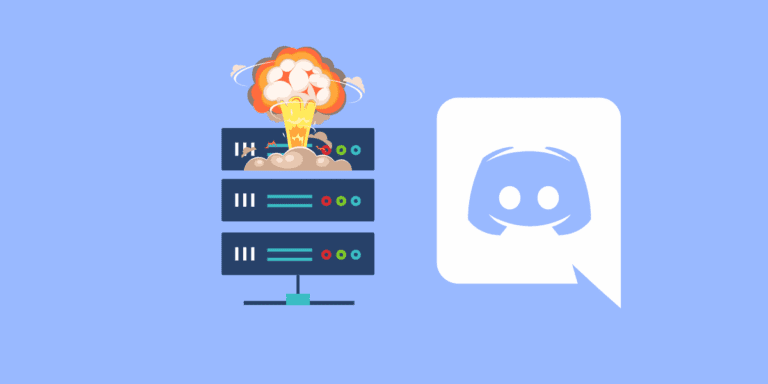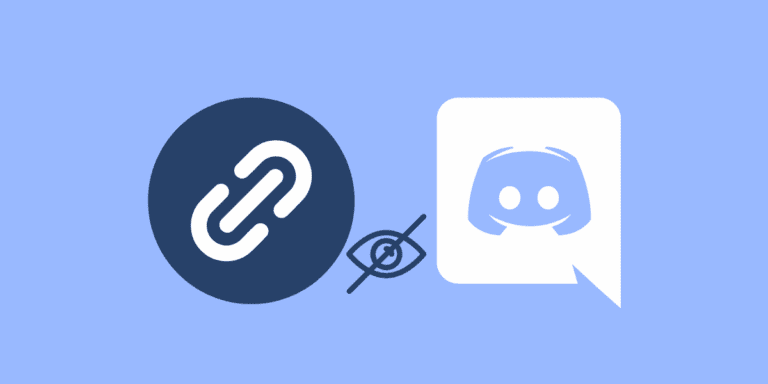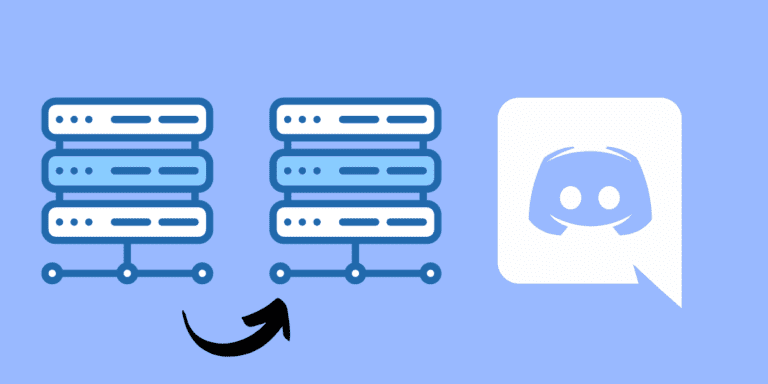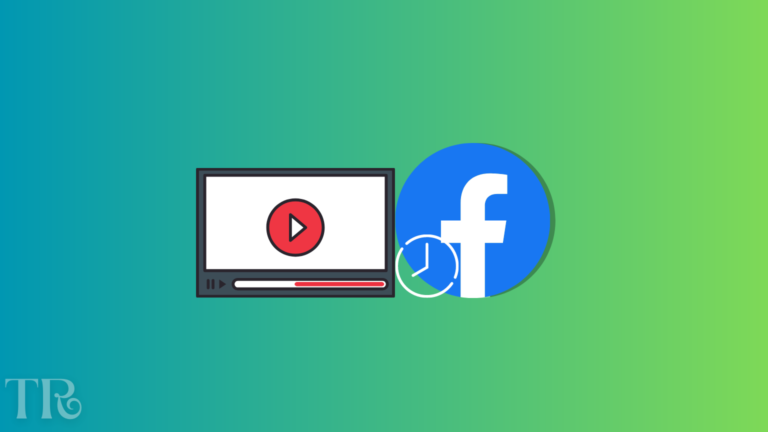How to Stop Being Tagged on Facebook
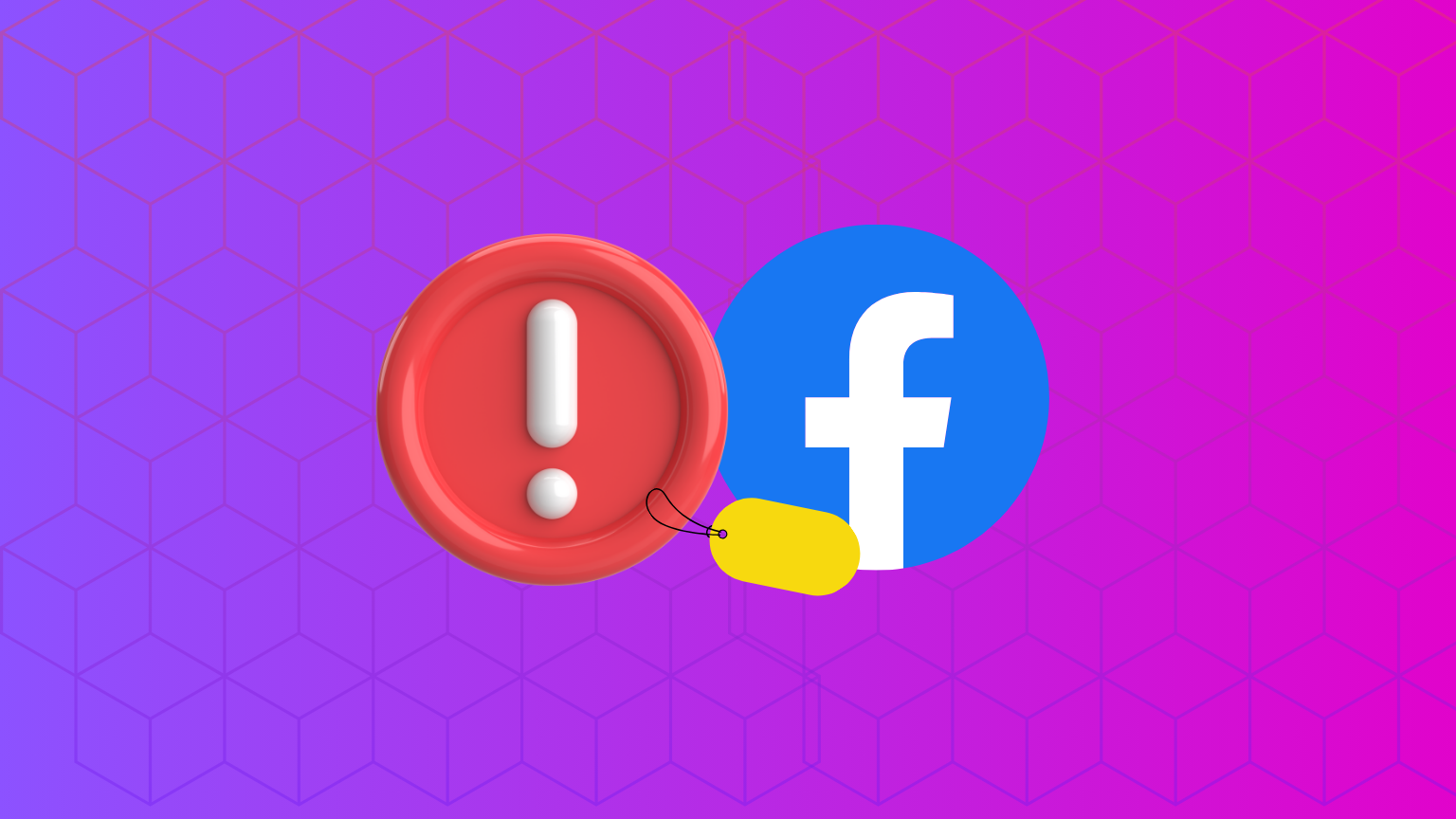
Facebook is a great platform for connecting with your friends and family, but sometimes you might not want to be tagged in their posts and photos.
You can’t stop people from tagging you but you can turn on the Review Tags option to review the posts in which you are tagged in before they appear to others on Facebook.
You can also change your privacy settings in order to hide the already tagged photos.
What is Tagging on Facebook?
Tagging is a feature that allows people to link your profile to a post or photo. It can be done in photos or status updates, notifying the tagged person. You can review tags and decide if you want them on your timeline.
It can be annoying or embarrassing if you don’t like what you’re tagged in.
For example, you might be tagged in a photo that shows you in a bad light, or in a post that expresses opinions that you don’t agree with.
If you want to stop being tagged on Facebook, there are several ways to do so.
In this article, we will show you how to turn on the review tag option, remove tags from posts and photos, and change your privacy settings to stop posts from appearing on your Facebook timeline.
By following these methods, you can control who can tag you and what they can tag you in.
Also Read: HOW TO HIDE ALL PHOTOS ON FACEBOOK FROM FRIENDS?
How to Stop People From Tagging You On Facebook?
There is no direct option to stop people from tagging you on Facebook. But you can review the posts that you are tagged in before they appear on your timeline or anywhere else. Here are some ways to stop showing posts that you are tagged in on Facebook.
Method 1: Change Your Privacy Settings
The best way to stop people from tagging you on Facebook is to change your privacy settings. This means that you can limit who can see posts and photos that you’re tagged in on your profile and elsewhere on Facebook.
To change your privacy settings, follow these steps:
On Mobile App:
Step 1: Open the Facebook app on your phone or tablet, and log in if you haven’t already.
Step 2: Tap the menu icon on the bottom navigation bar to see options.
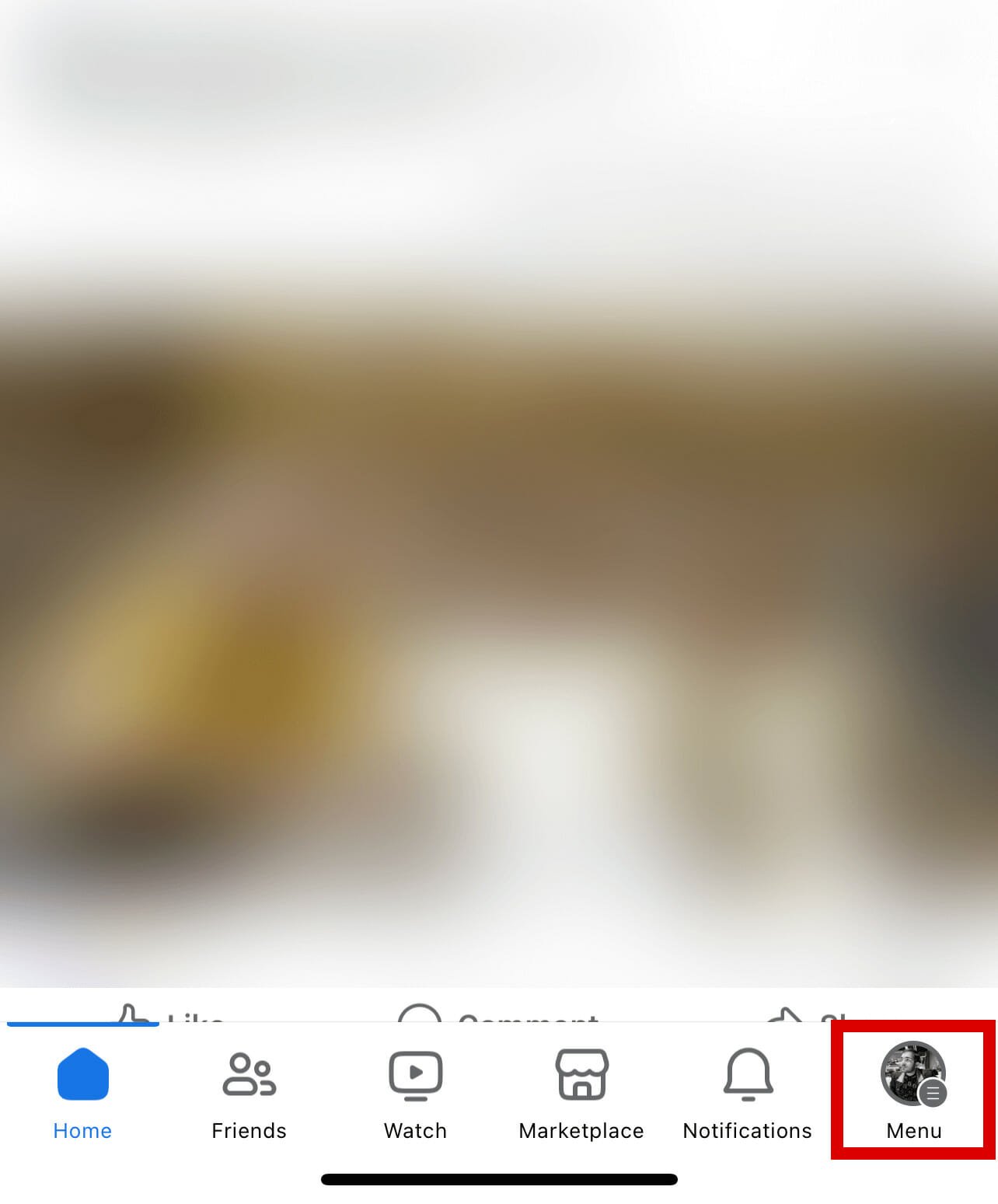
Step 3: Scroll down and tap on “Settings & Privacy”.
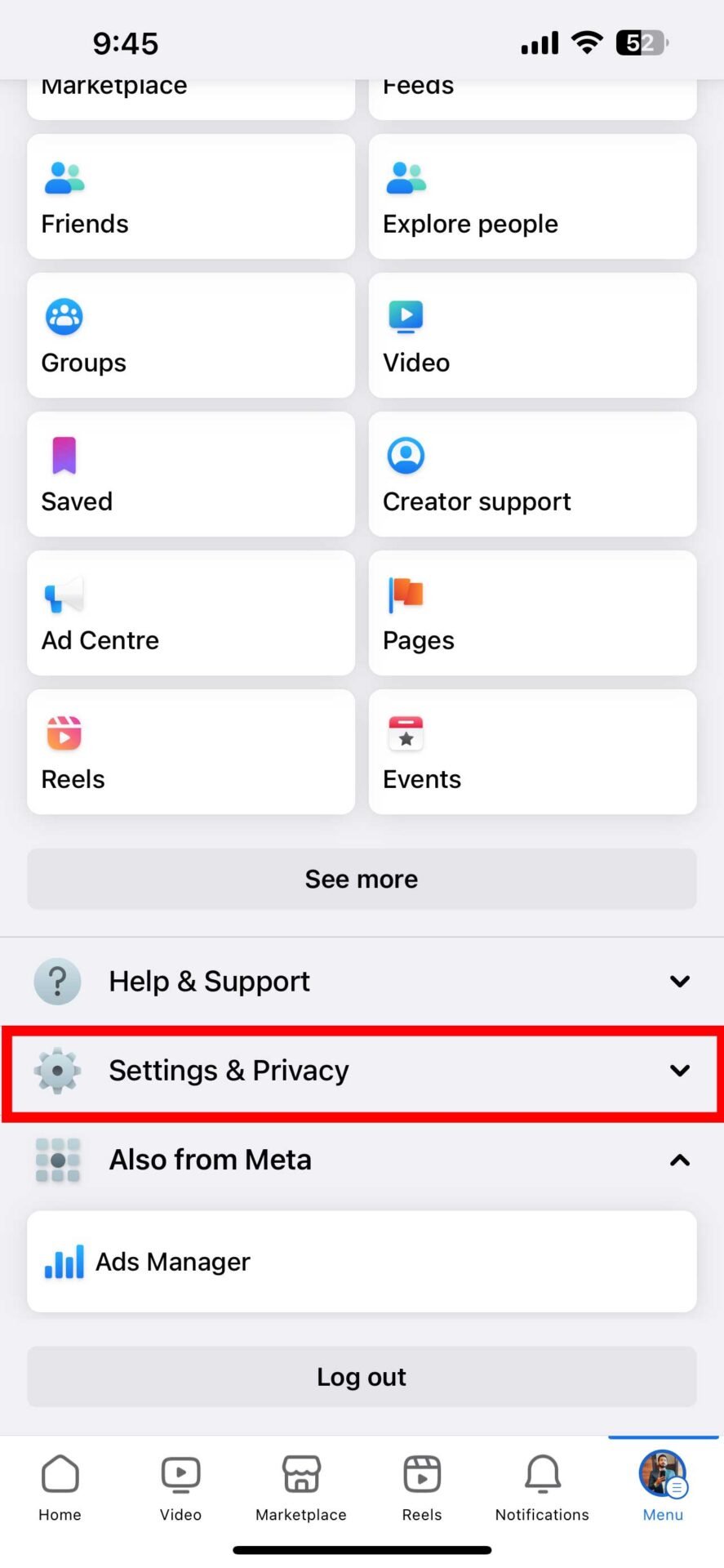
Step 4: Tap on “Settings” again and then tap “Profile and tagging” under Audience.
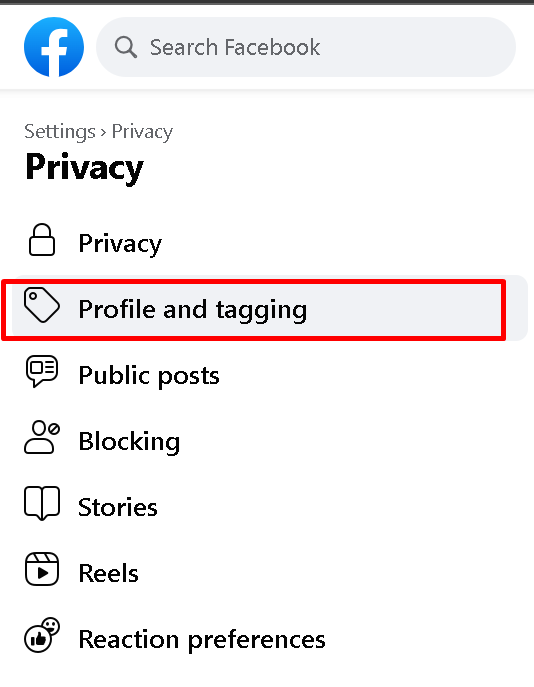
Step 5: Under “Tagging” tap on “Who can see posts you’re tagged in on your profile?”
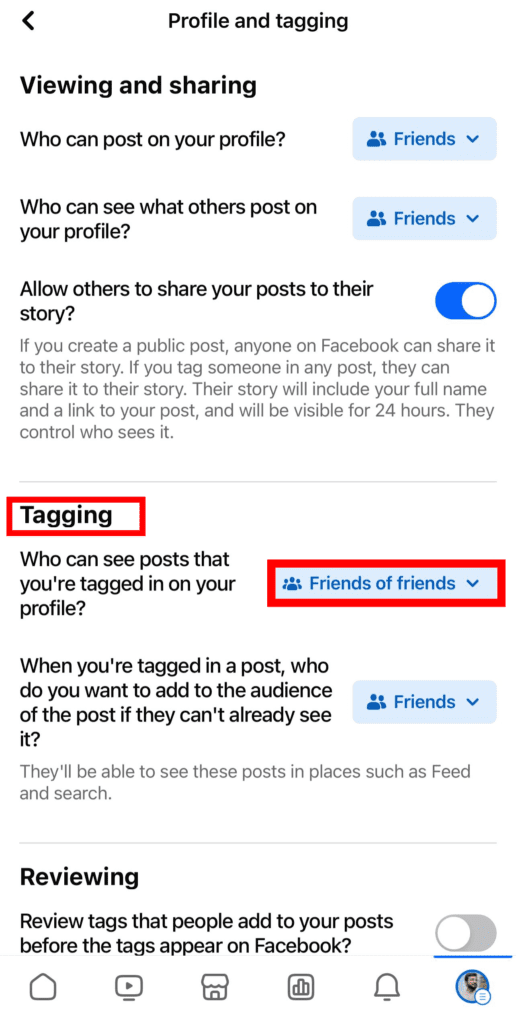
Step 6: Set the audience to “Only me” if you want to prevent people from seeing your posts.
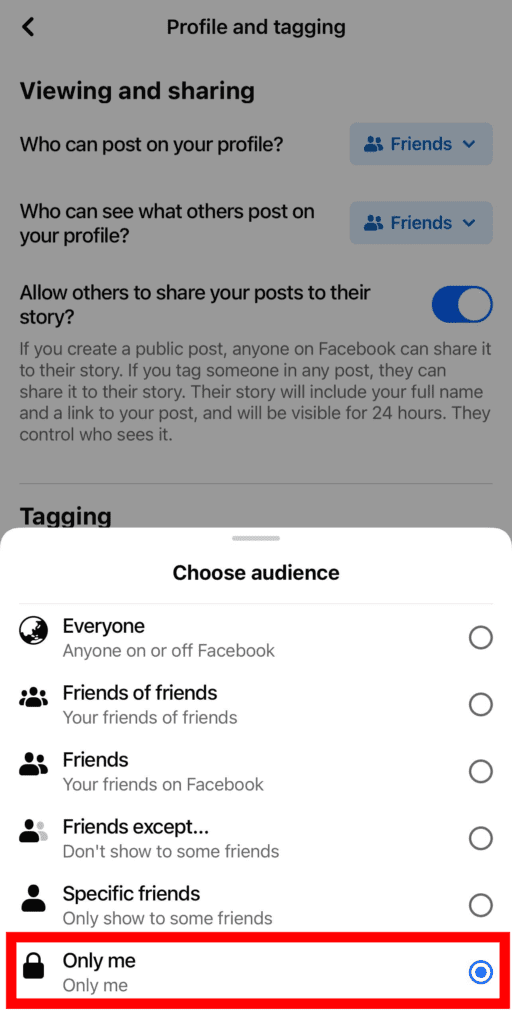
On Desktop:
Step 1: Open the Facebook website on your computer and login if you haven’t already.
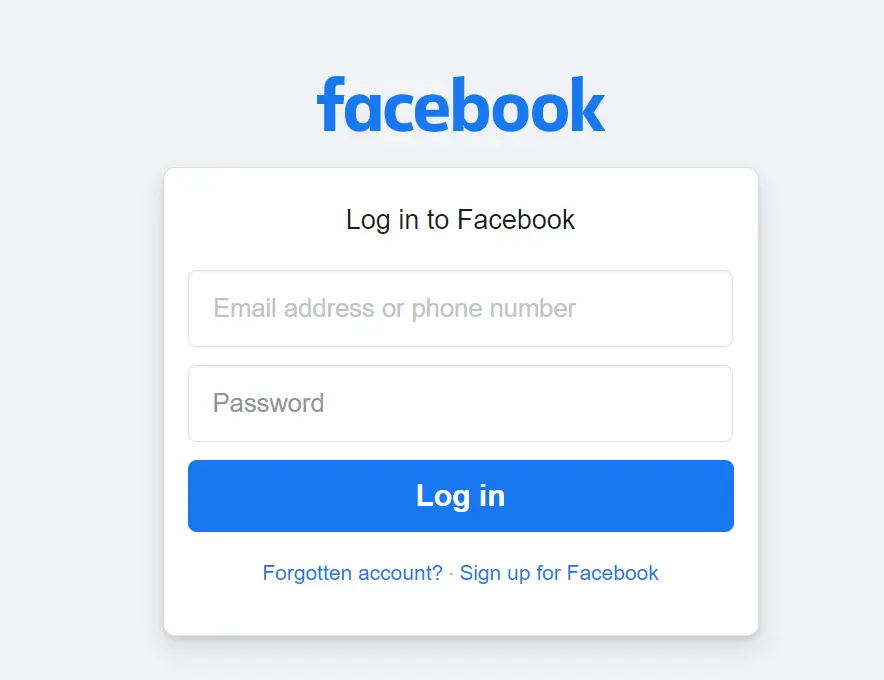
Step 2: Click on the top-right corner of the screen and click “Settings & Privacy“.
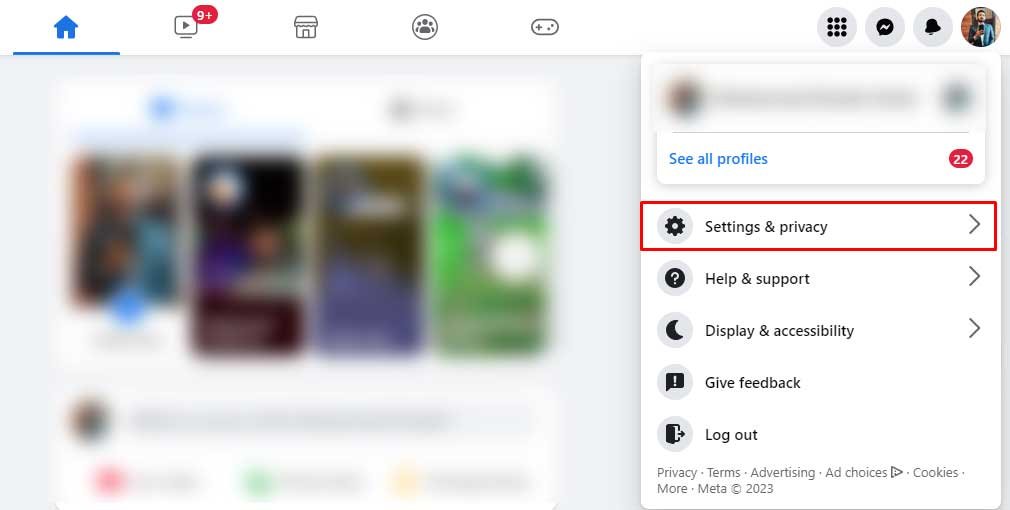
Step 3: Select “Settings”.
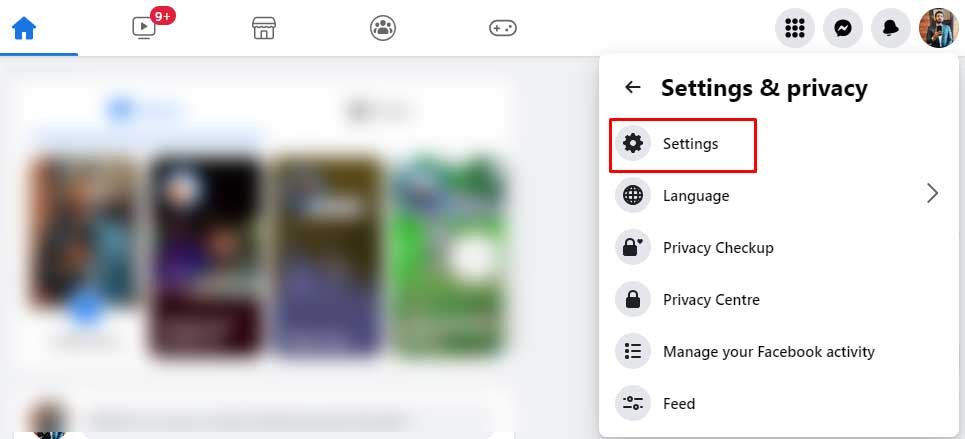
Step 4: Click on “Privacy” and Select “Profile and Tagging”.
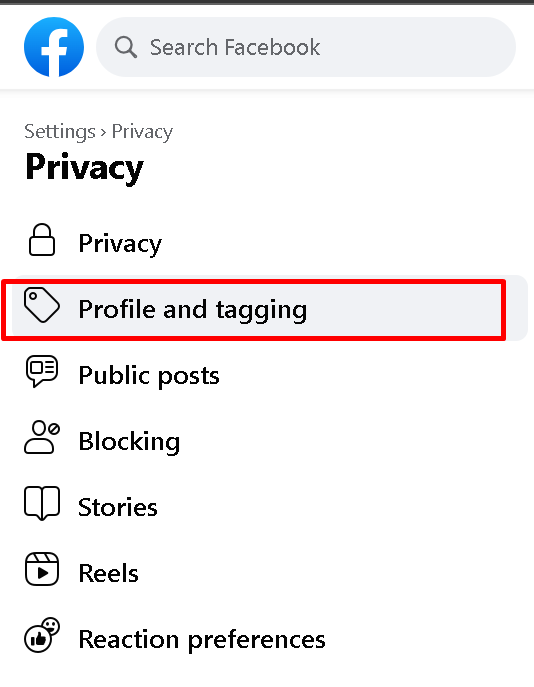
Step 5: Click on “Who can see posts you’re tagged in on your profile?” under “Tagging”.
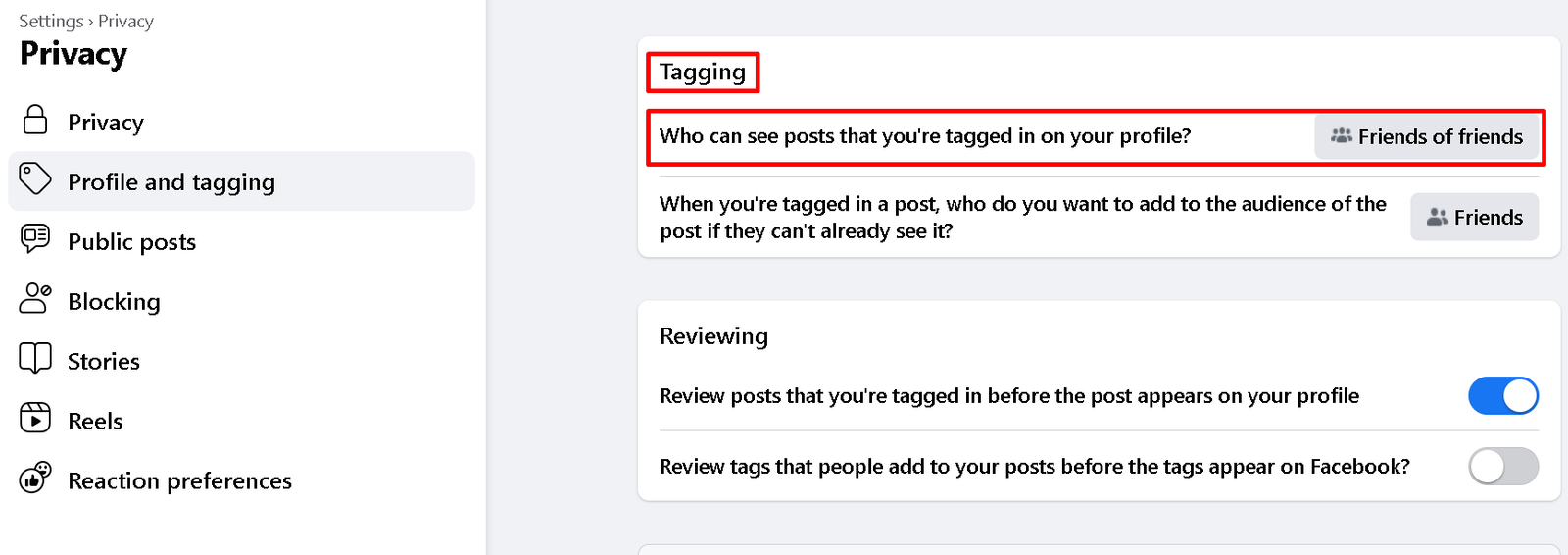
Step 6: Set the audience to “Only me”.
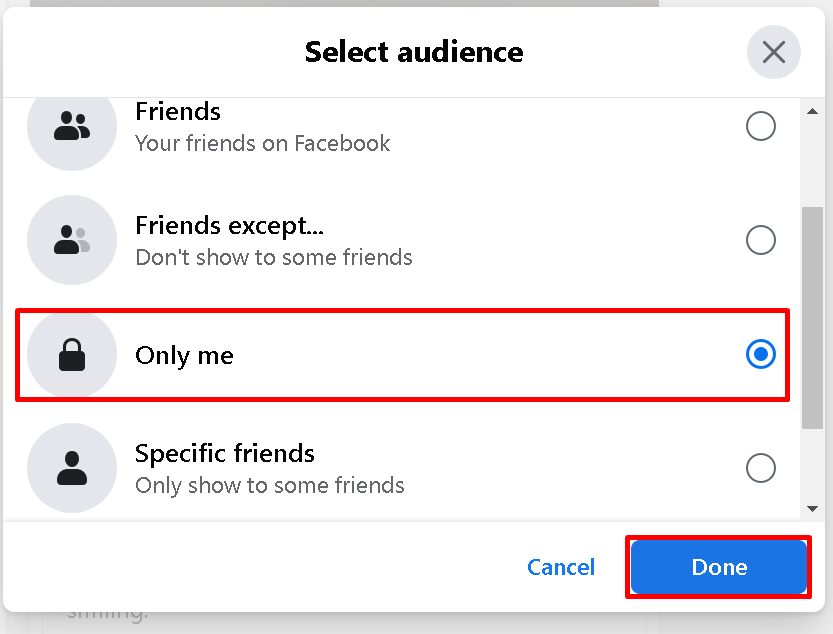
This will change your privacy settings and prevent people from seeing your posts.
Method 2: Turn on the Review Tags Option
One way to stop being tagged on Facebook is to turn on the review tags option. This means that you can review and approve all tags that people add to your posts and photos before they appear on Facebook.
To turn on Review Tags, follow these steps:
On Mobile App:
Step 1: Open the Facebook app on your phone or tablet, and log in if you haven’t already.
Step 2: Tap the menu icon on the bottom navigation bar to see options.
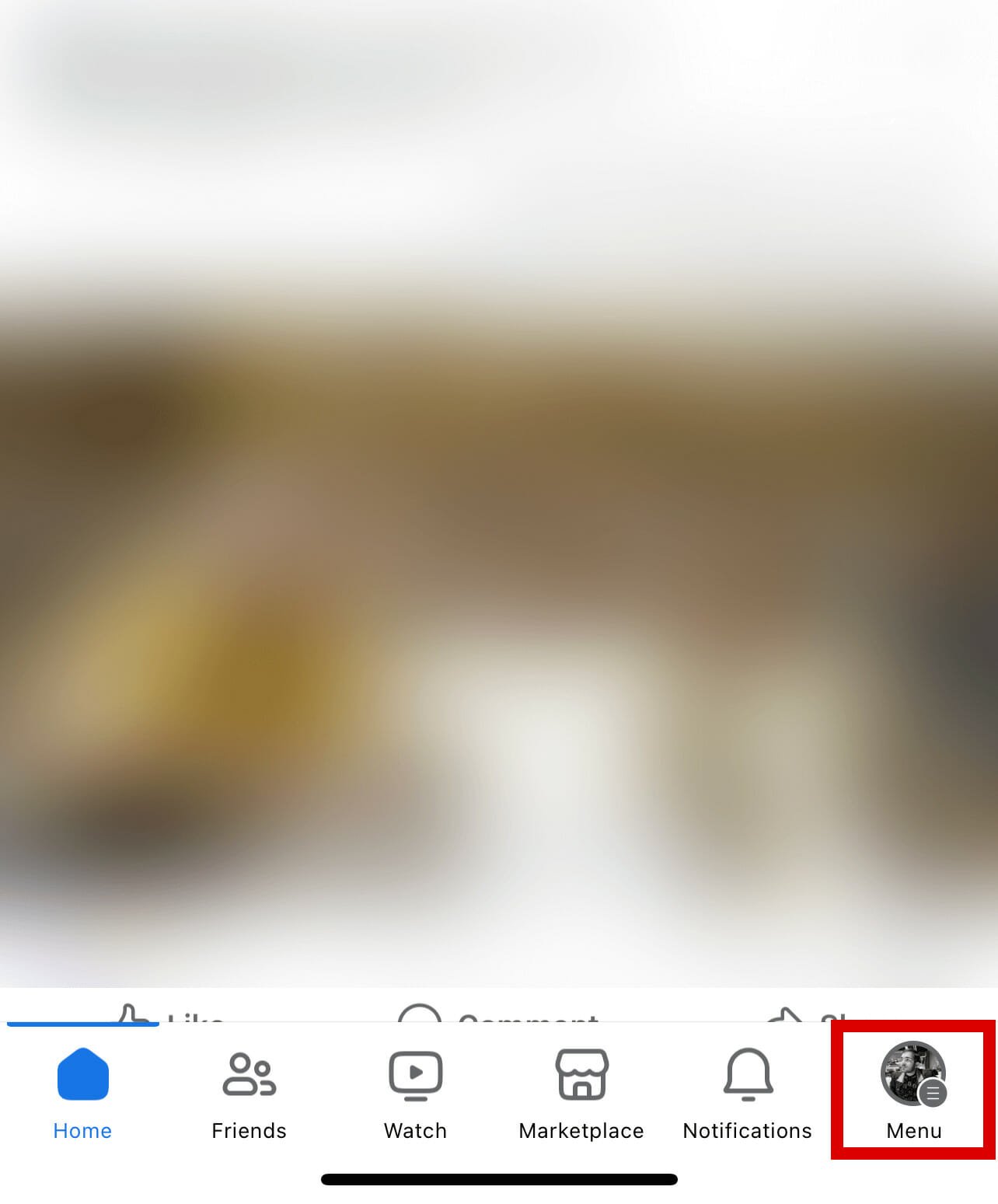
Step 3: Scroll down and tap on “Settings & Privacy”.
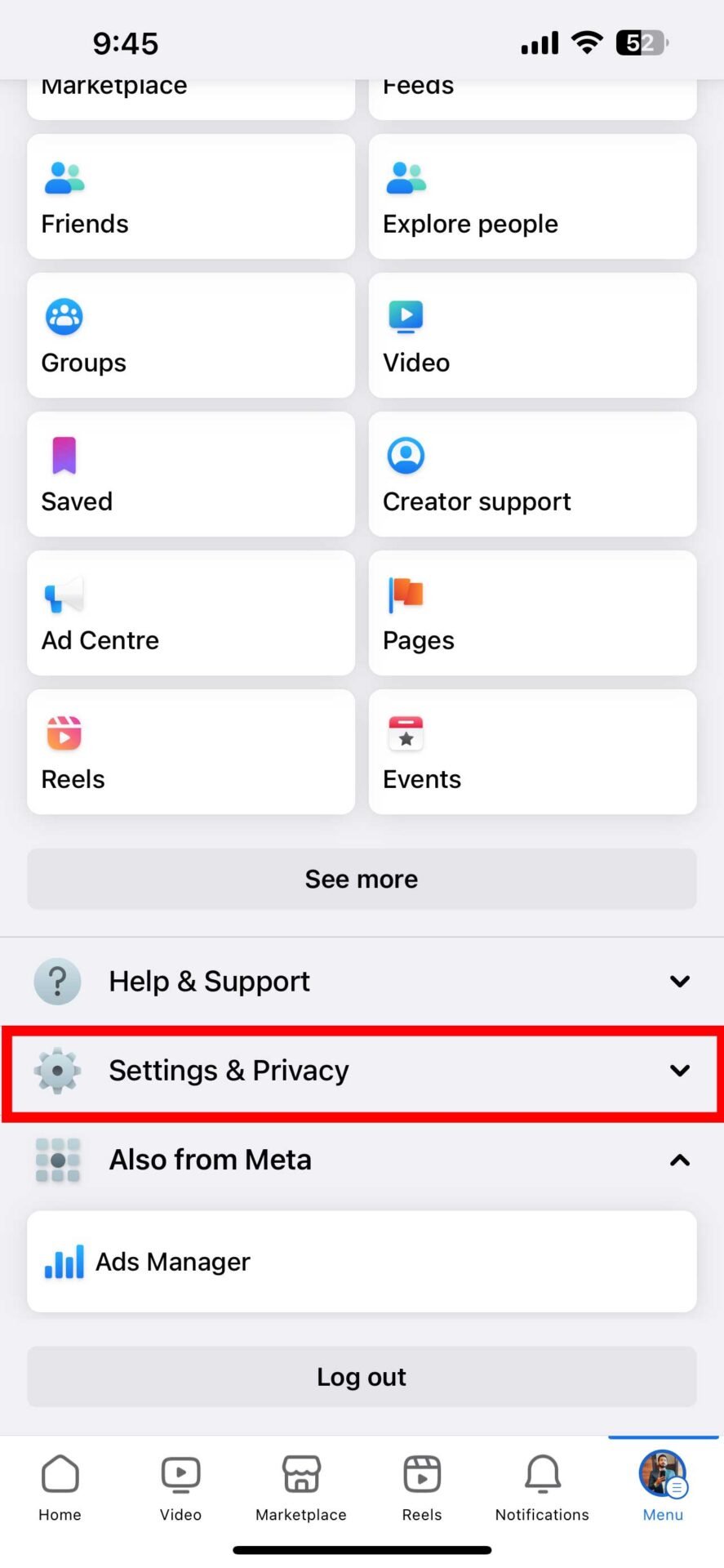
Step 4: Tap on “Settings” again.
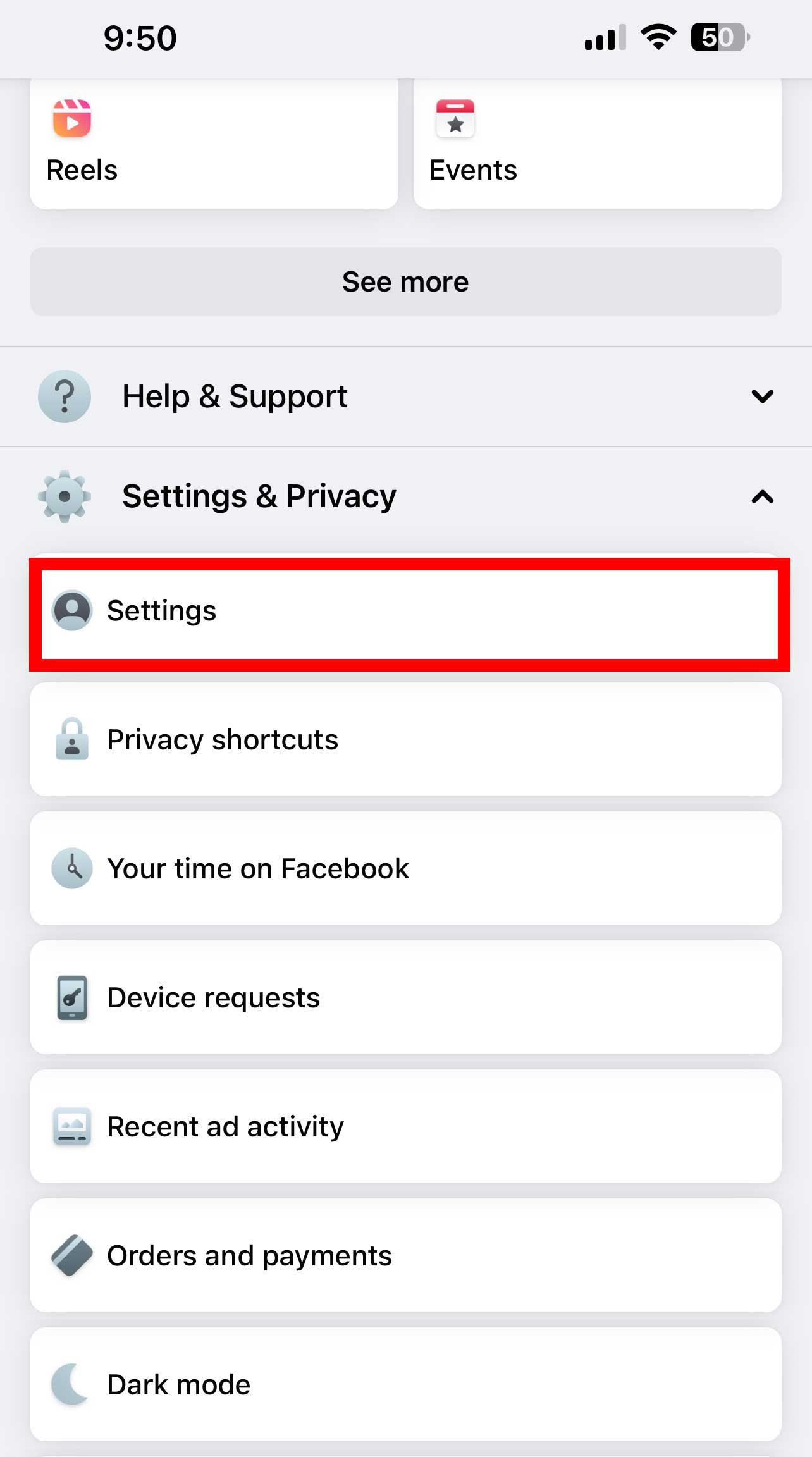
Step 5: Scroll down and tap on “Profile and tagging” under “Audience and Visibility”.
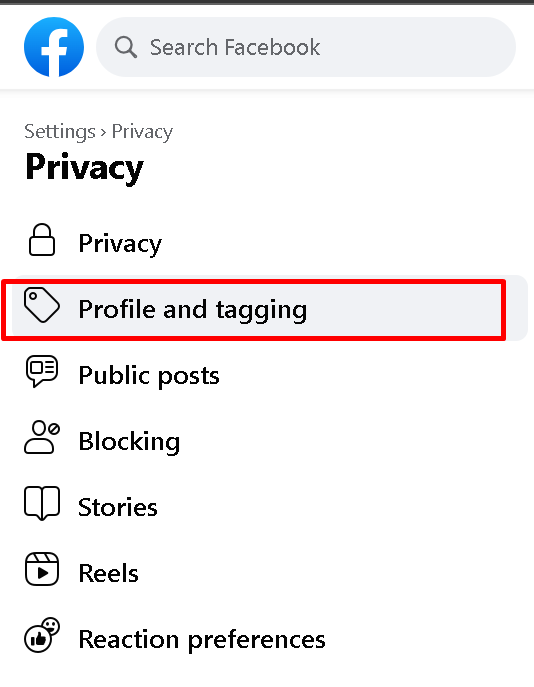
Step 6: Turn on “Review tags people add to your posts before they appear on Facebook” under “Reviewing”.
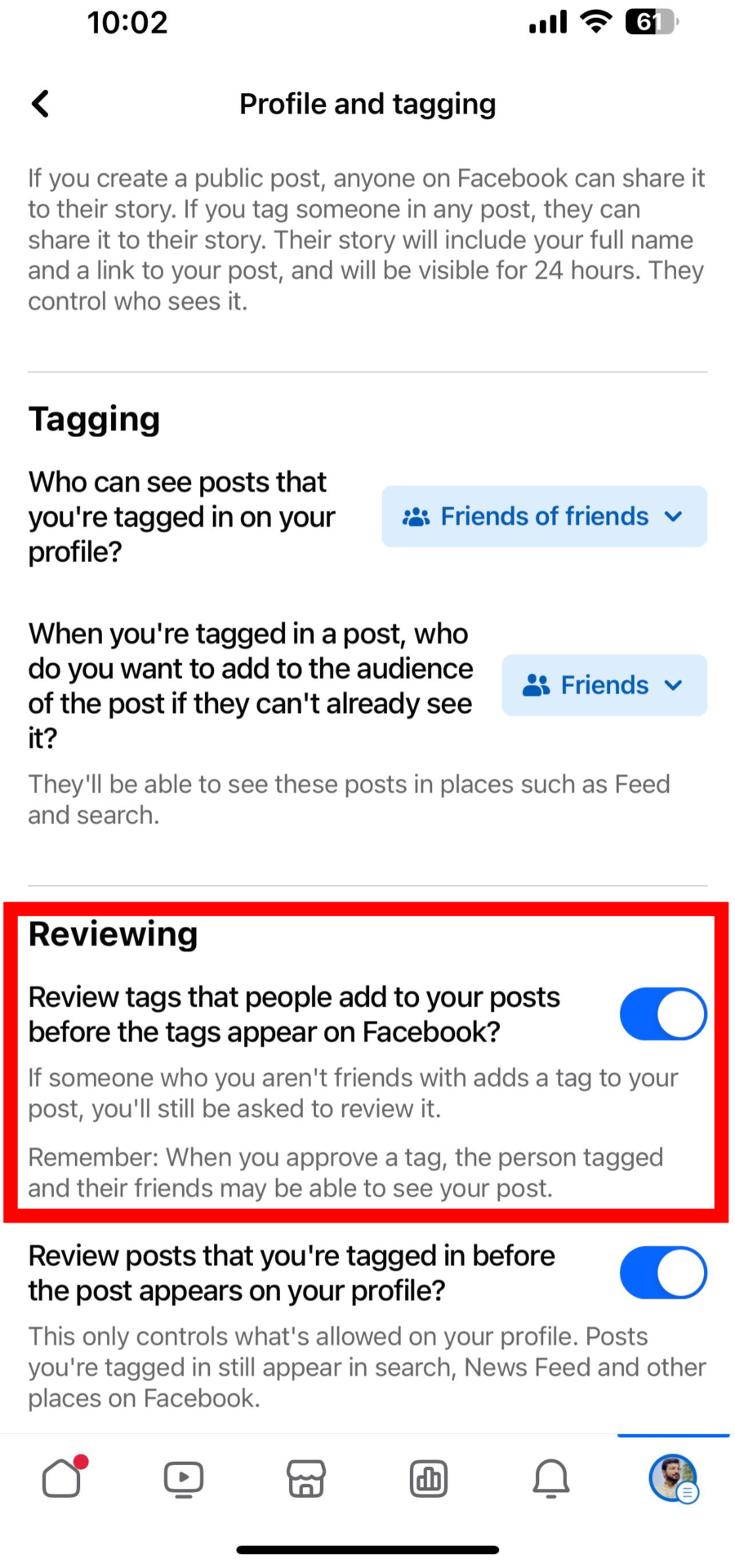
On Desktop:
Step 1: Open the Facebook website on your computer and login if you haven’t already.
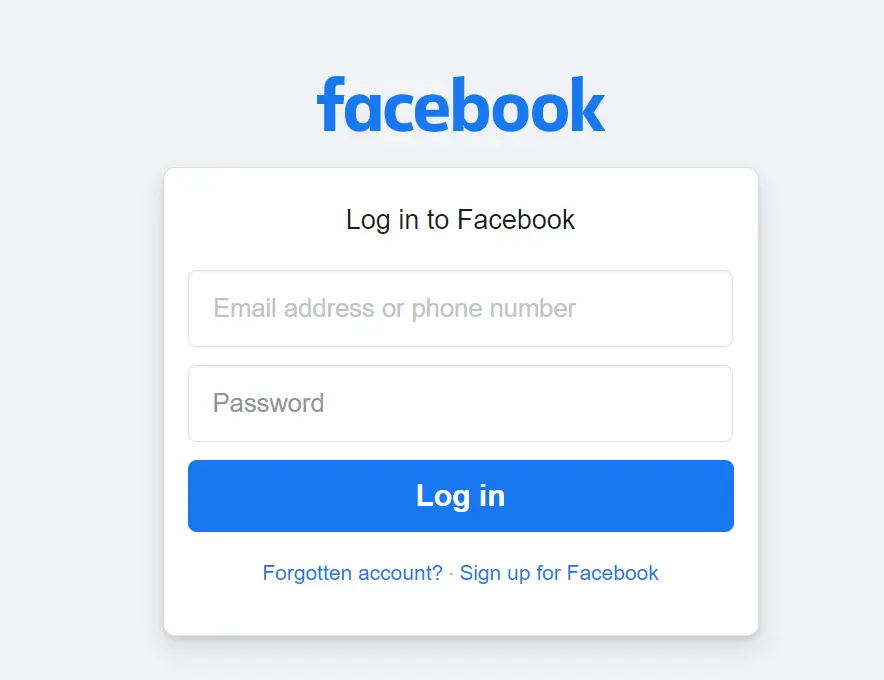
Step 2: Click on the name or profile picture in the top-right corner of the screen and click “Settings & Privacy“.
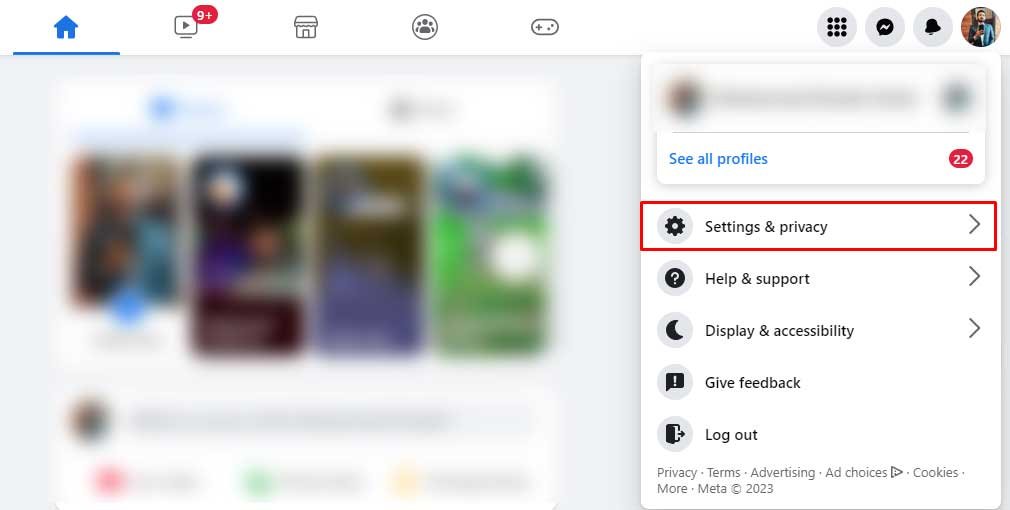
Step 3: Click “Settings”.
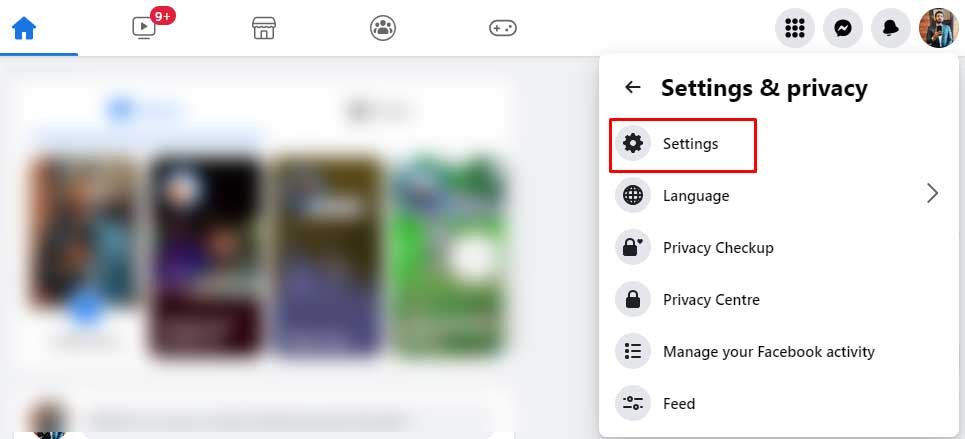
Step 4: Click on “Privacy” from the left menu.
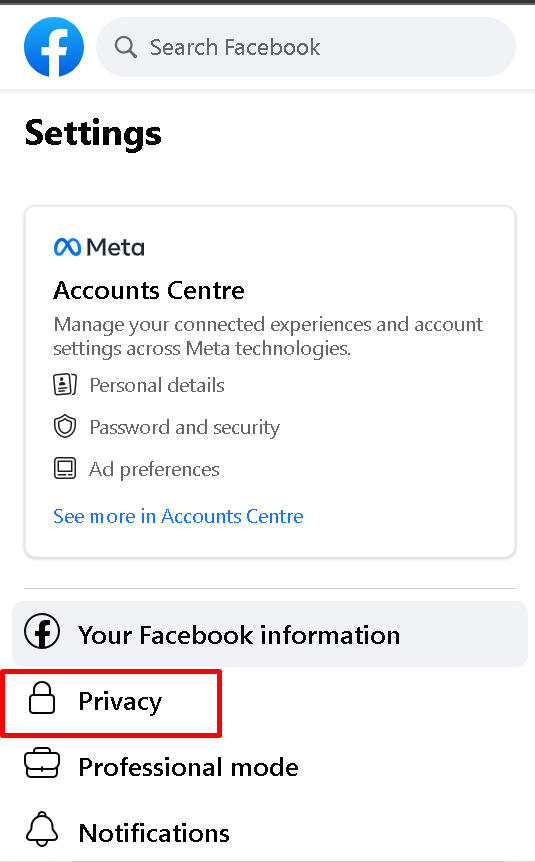
Step 5: Click on “Profile and tagging” under “Privacy”.
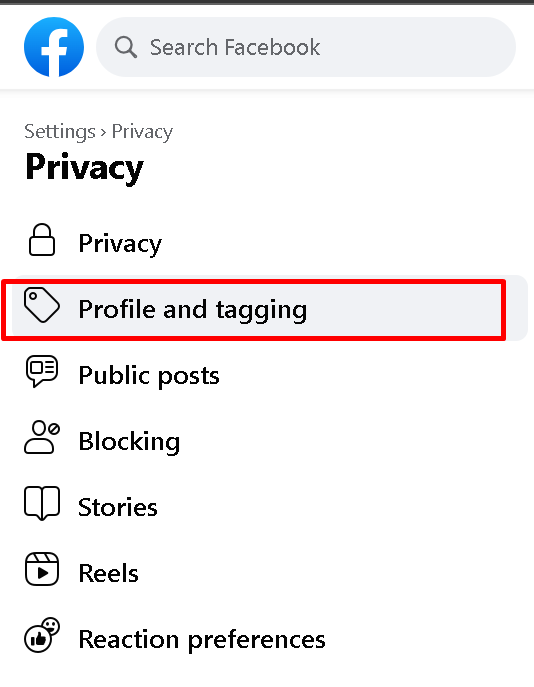
Step 6: Turn on “Review tags people add to your posts before they appear on Facebook” under “Reviewing”.
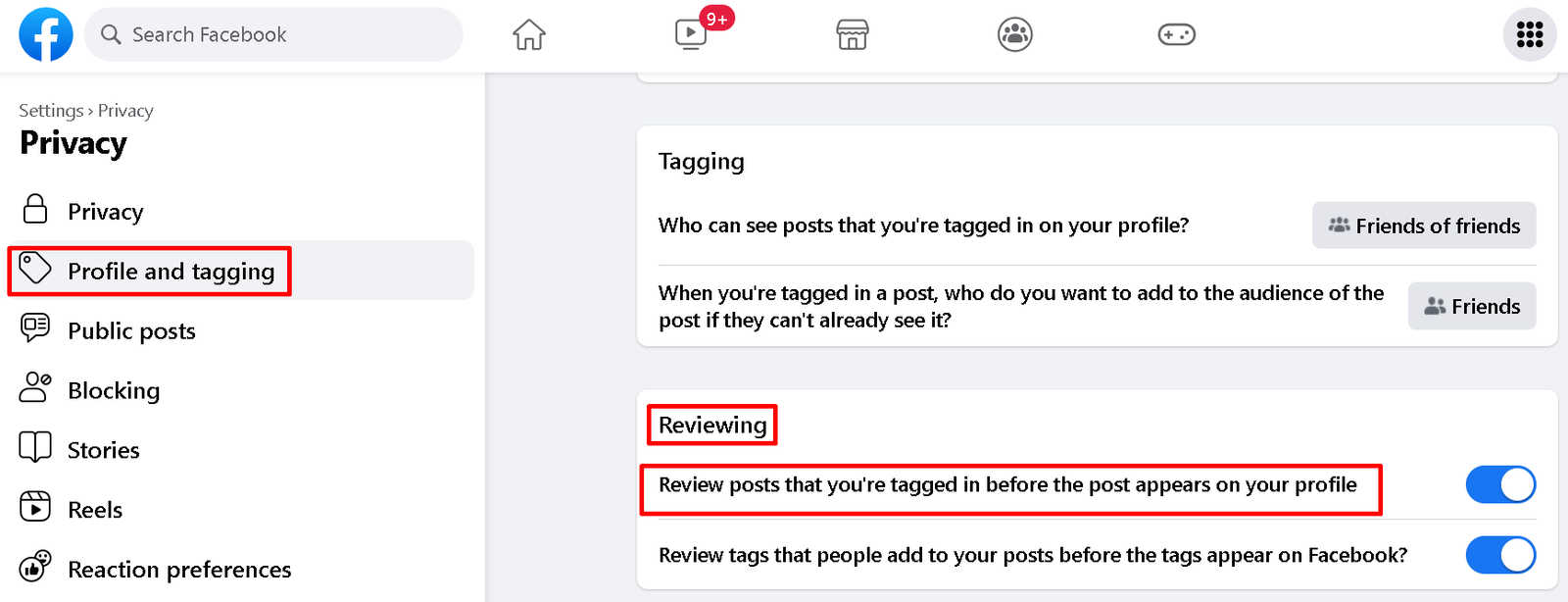
This will enable Review Tags on your profile and you can see the posts you are tagged in before the post is shown to anyone else.
Method 3: Remove Tags from Posts and Photos
Another way to stop being tagged on Facebook is to remove old tags from your posts and photos. This means that you can untag yourself from any post or photo that someone has tagged you in. To remove tags from posts and photos, follow these steps:
On Mobile App:
Step 1: Open the Facebook app on your phone or tablet, and log in if you haven’t already.
Step 2: Tap the menu icon on the bottom navigation bar to see options.
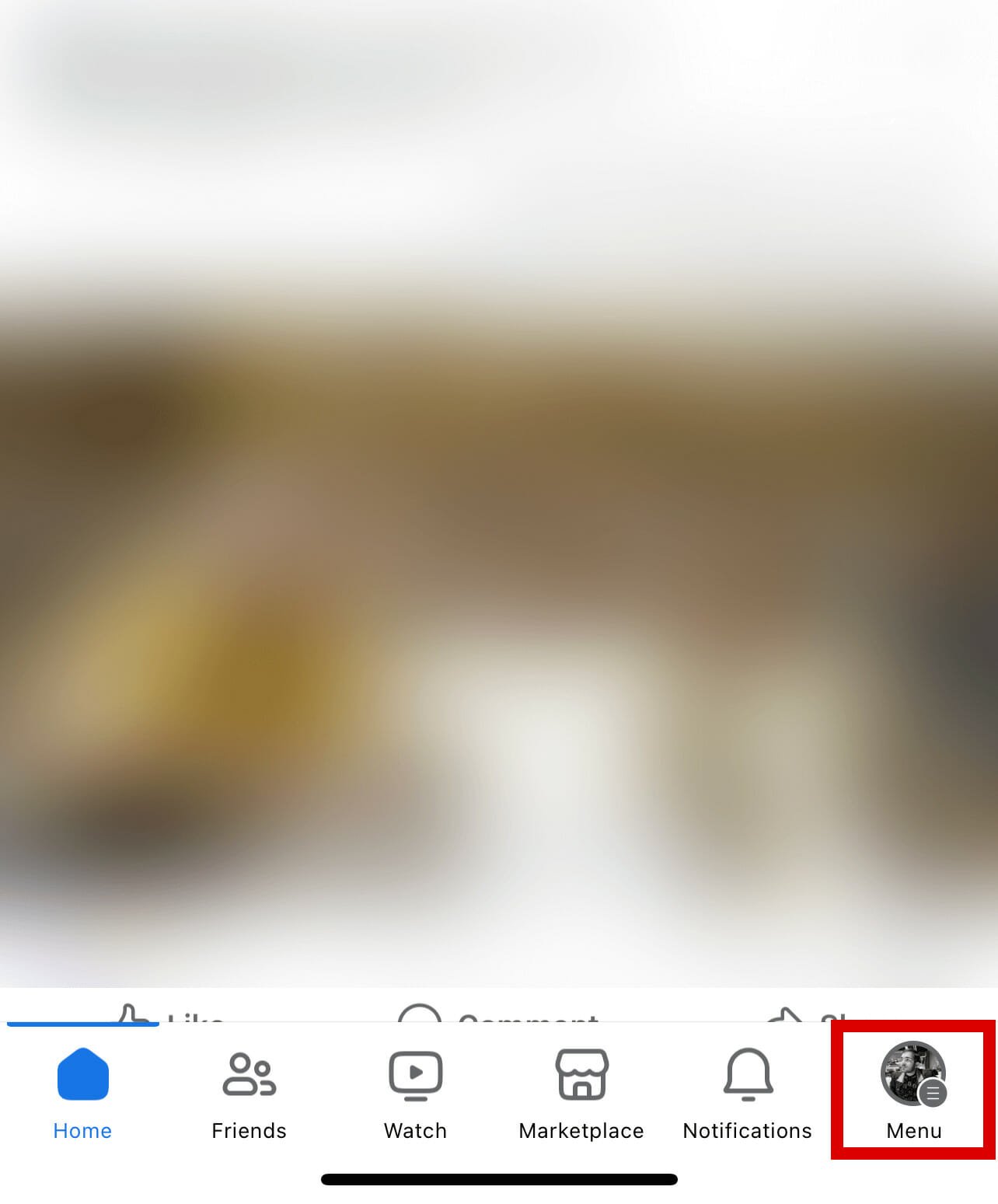
Step 3: Click on your name to open your profile page.
Step 4: Click on three dots below your name and select “Activity Log”.
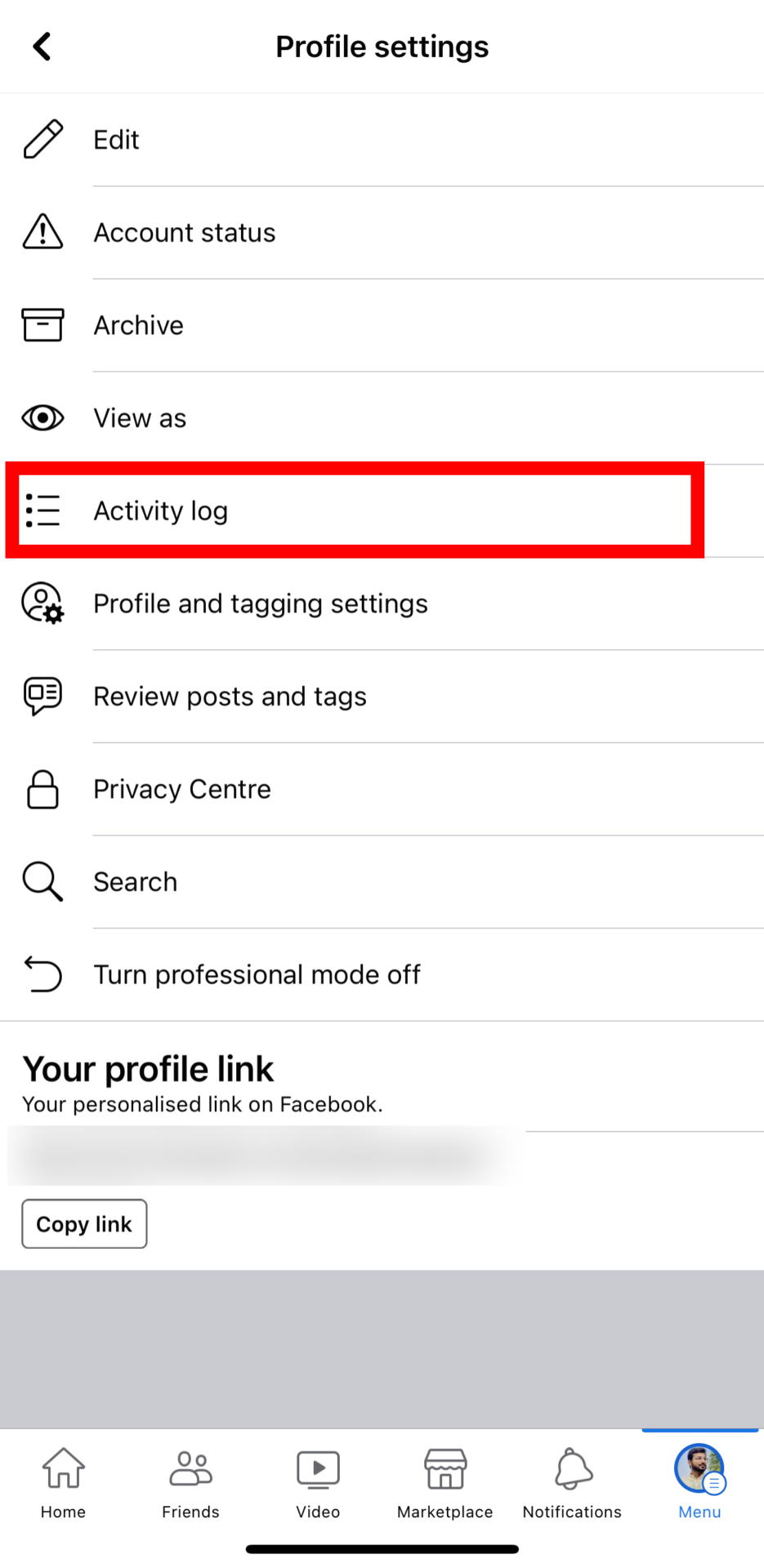
Step 5: Tap on “Your Activity Across Facebook” and tap on “Activity You’re Tagged In”
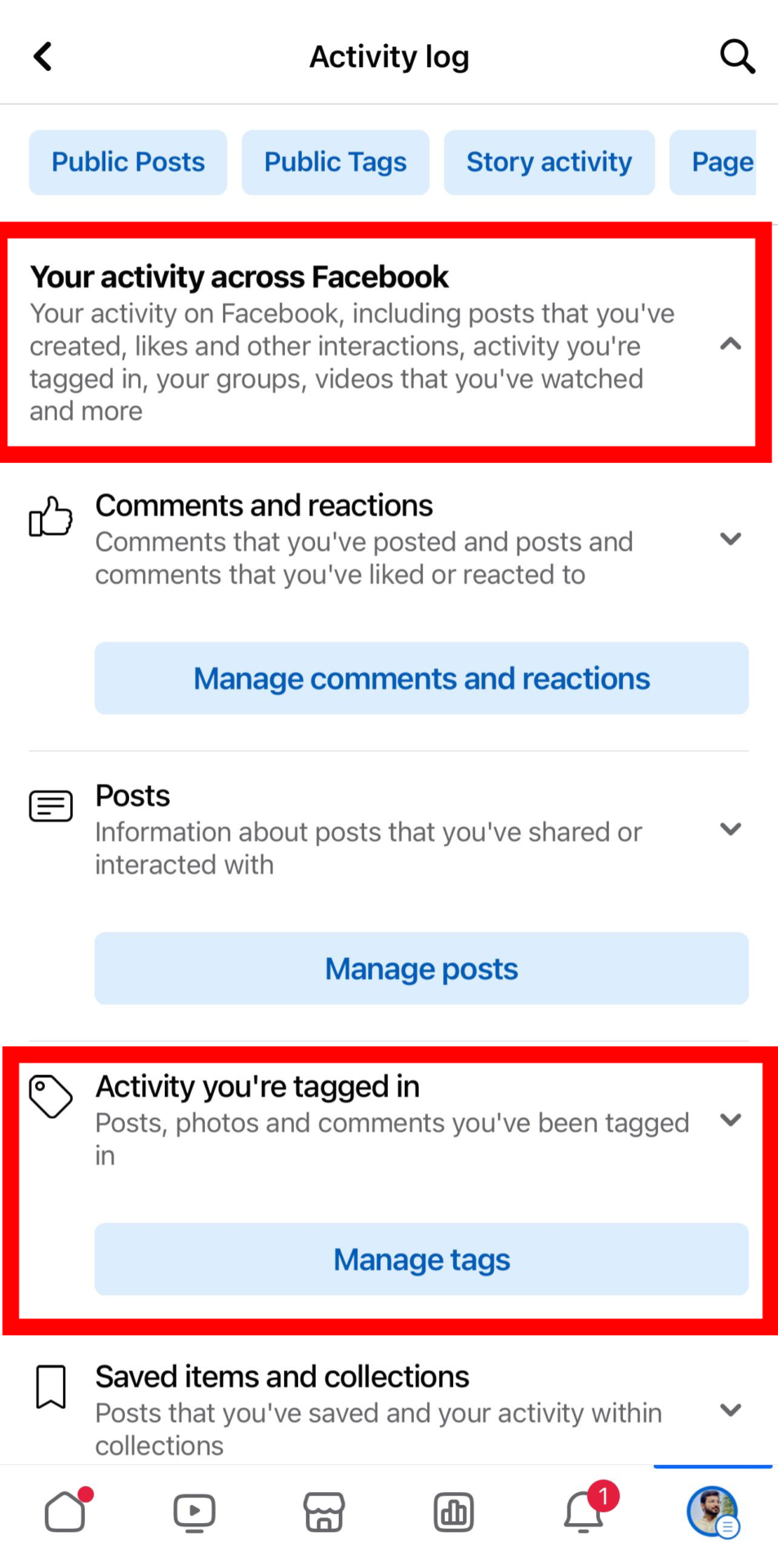
Step 6: Now click on “Posts and comments you’re tagged in” to review the posts you are tagged in OR “Photos and Videos you’re tagged in” to review the photos that you are tagged in.
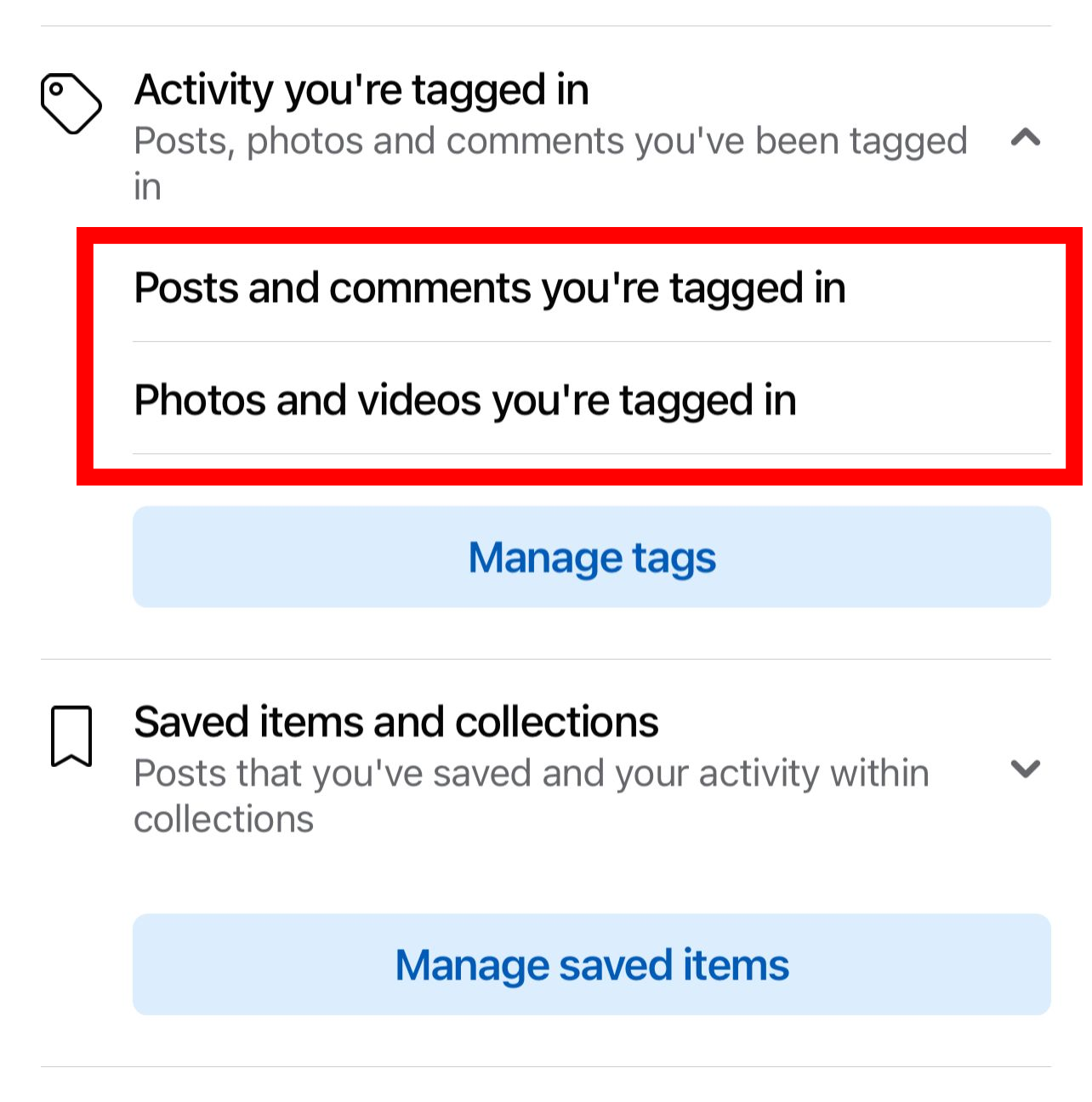
Step 6: Find the post or photo that you want to untag yourself from and tap on it.
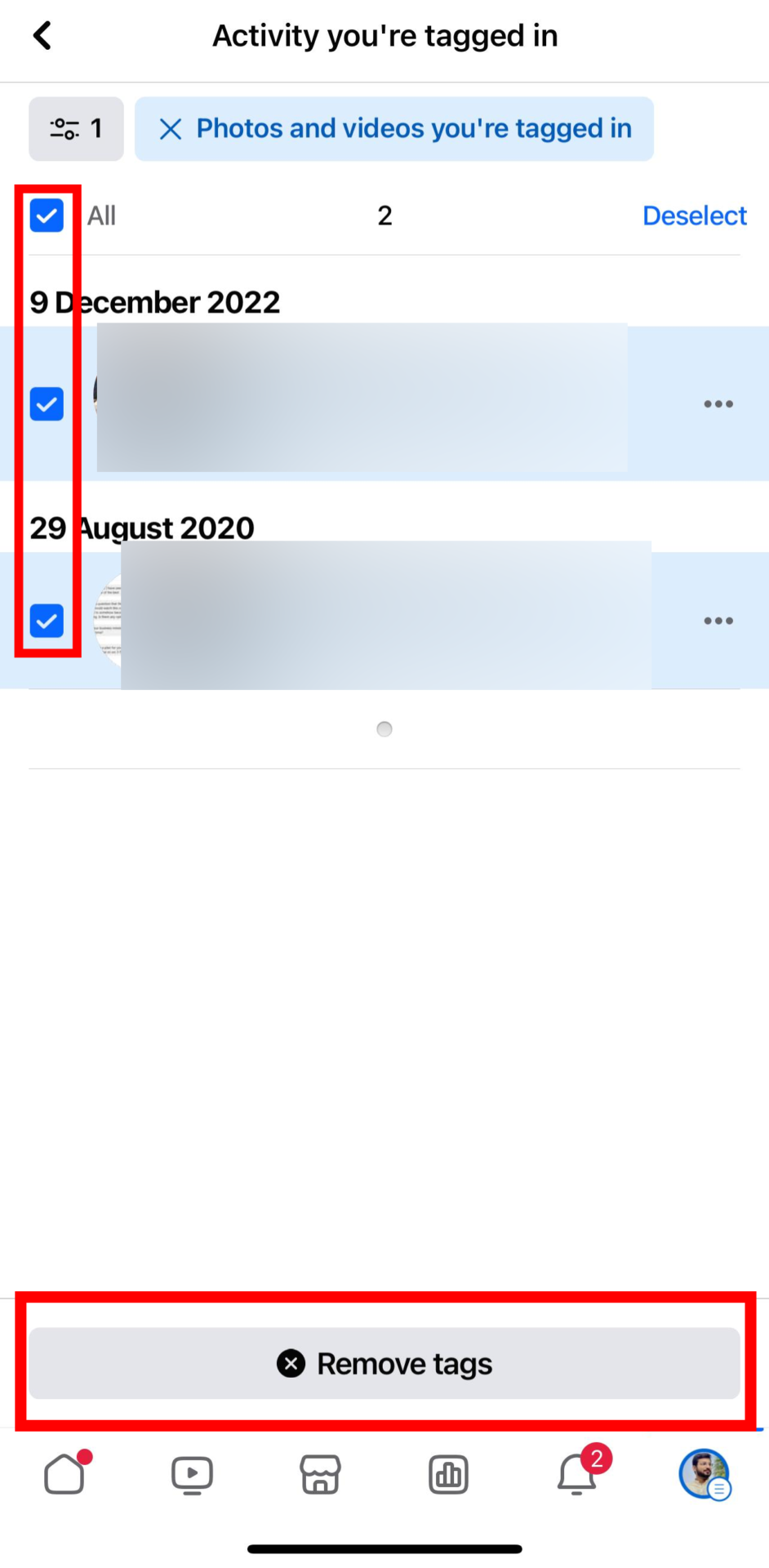
Step 7: Tap on the “Remove” button below. This will remove the tag from the post or photo.
On Desktop:
Step 1: Open the Facebook website on your computer and login if you haven’t already.
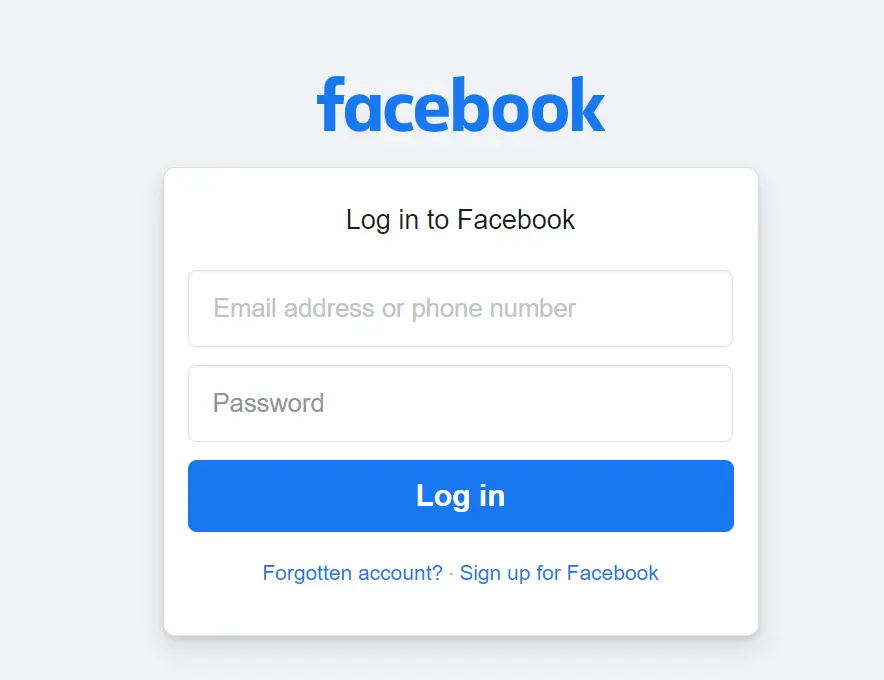
Step 2: Go to your profile by tapping or clicking on your name or profile picture in the top right corner of the screen.
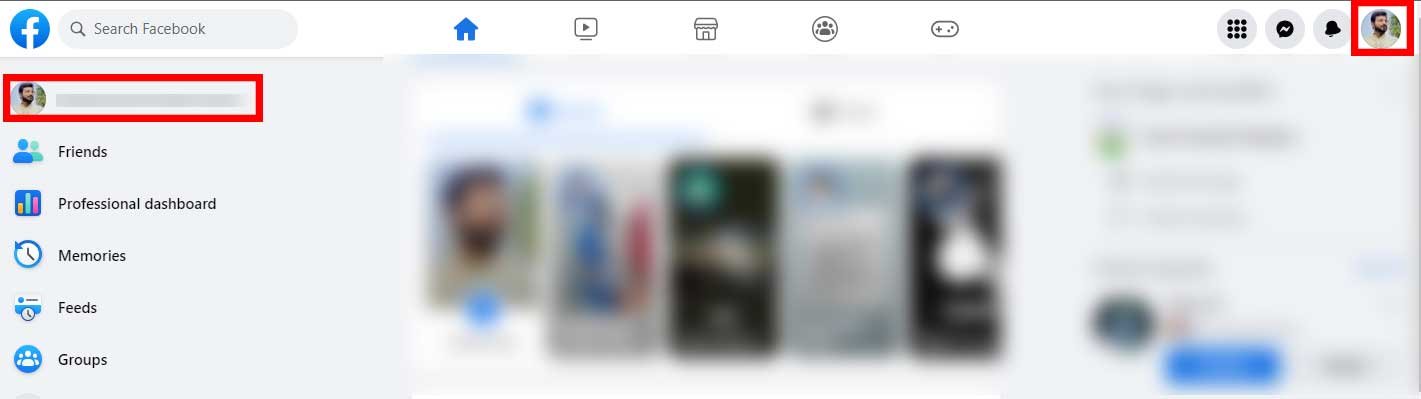
Step 3: Click on three dots and then click on “Activity Log”.
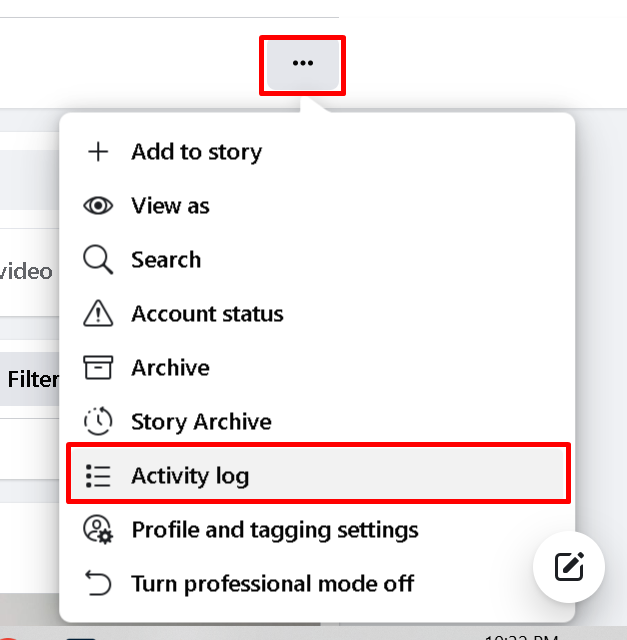
Step 4: Click on “Your Activity Across Facebook” and click on “Activity You’re Tagged In”
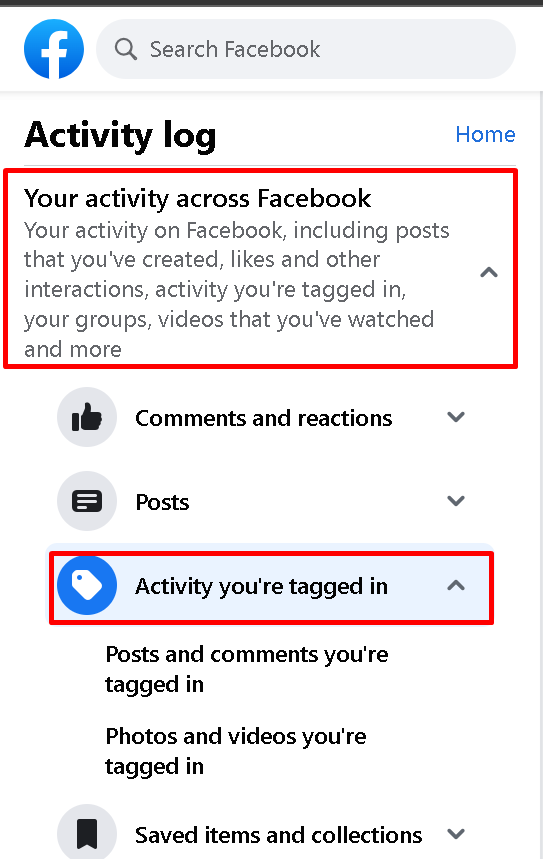
Step 5: Now click on “Posts and comments you’re tagged in” to review the posts you’re tagged in OR “Photos and Videos you’re tagged in” to see the photos that you are tagged in.
Step 6: Find the post or photo that you want to untag yourself from and click on it.
Step 7: Click on the “Remove” button below. This will remove the tag from the post or photo.
Conclusion
In this article, we have shown you how to stop being tagged on Facebook using different methods. You can turn on review tags, remove tags from posts and photos, and change your privacy settings.
By using these methods, you can control who can tag you and what they can tag you in.
However, keep in mind that stopping being tagged does not guarantee that no one will ever see those posts or photos.
Someone might have already saved or shared them before you stopped Facebook tagging, so be careful about what you share online.
Similar Posts: