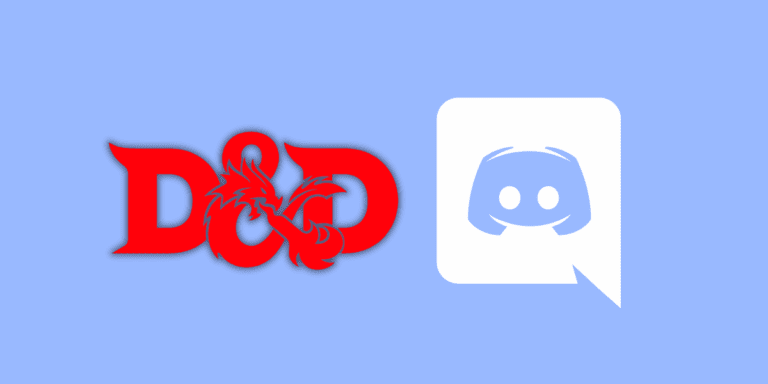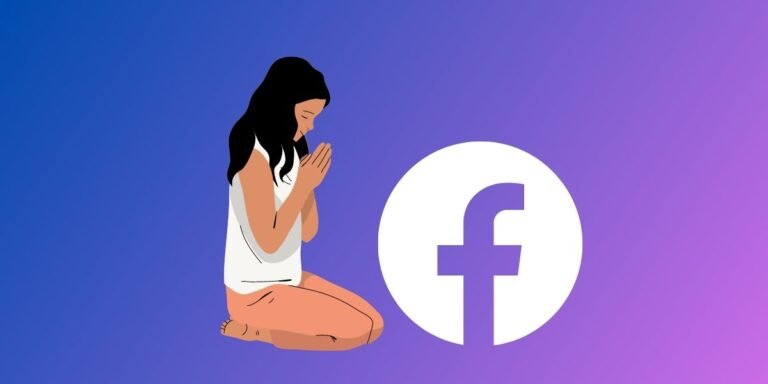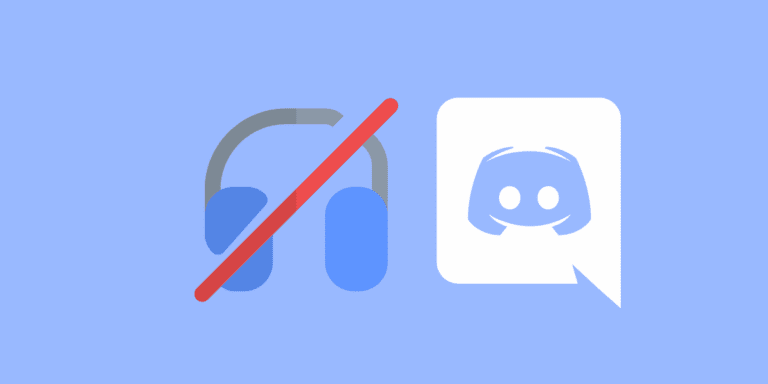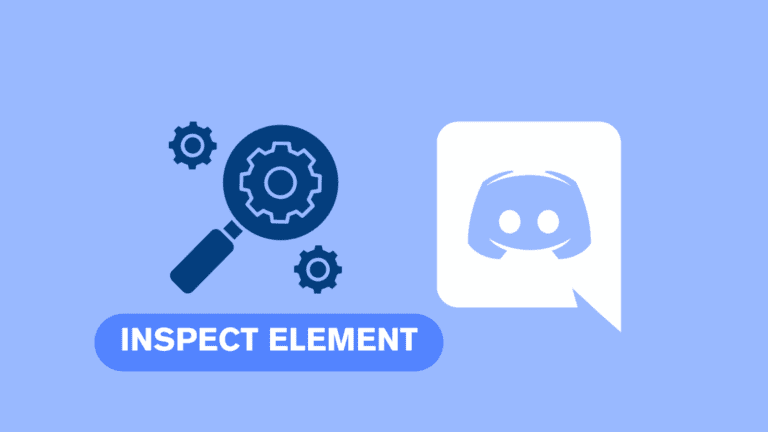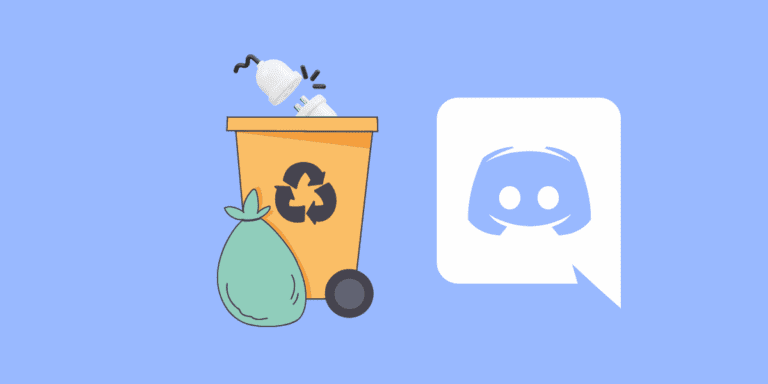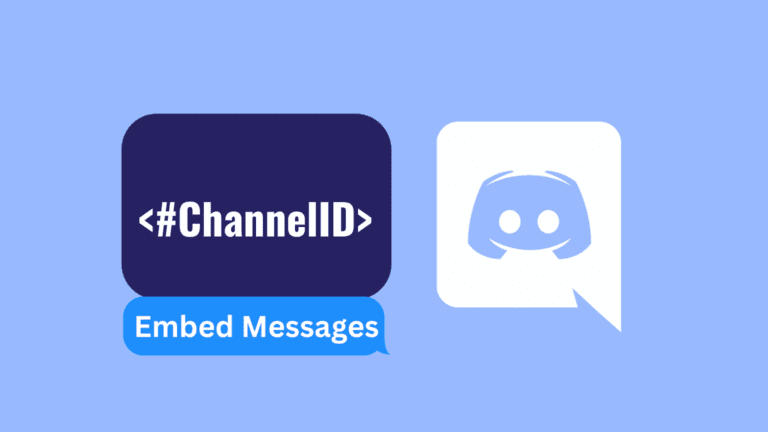How to Disguise a Link on Discord? [Step-by-Step]
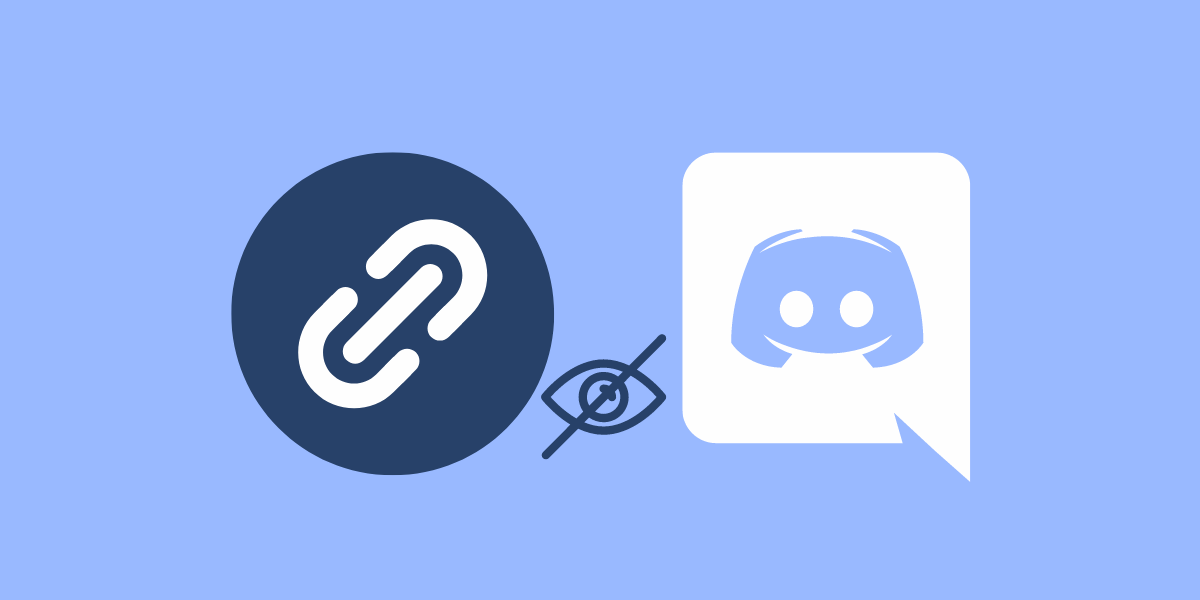
Discord is a popular platform for gamers and communities to communicate, share, and interact with each other.
While it provides various functionalities, there might be situations where you want to disguise a link in your messages without overwhelming your fellow Discordians.
In Discord, long and messy links can be distracting and unappealing in the chat.
Disguising links can make your messages look cleaner and more professional, making it easier for others to click on them.
In this article, we will explore different methods to disguise links on Discord without losing their functionality.
TO THE POINT:
You can disguise your links on Discord whether it’s Discord PC or mobile version. To disguise your link on Discord, enclose them in angle brackets “<>”, use spoiler tags or icons, use a URL shortener, or turn off the settings from the Discord app.
This way, all the links you’ll send in Discord chats won’t have annoying previews.
DID YOU KNOW: HOW TO REMOVE ACTIVE NOW ON DISCORD?
How to Disguise Link on Discord?
Link previews on Discord provide a glimpse of the content before clicking on the link. However, if you find link previews to be overwhelming, you can easily hide them.
You might wonder why anyone would want to disguise a link. Here are a few reasons:
- Aesthetics: Long URLs can clutter a message, making it look messy. A disguised link keeps your messages clean and easy to read.
- Surprise Element: Disguised links can add an element of surprise or fun to games and announcements.
- Professionalism: In professional or official community announcements, disguised links provide a neat and concise way to share resources without overwhelming the message with URLs.
Here are the methods to disguise links on Discord.
1. Using Spoiler Tags
Sometimes, you may want to hide certain content from others, such as links that could potentially spoil an experience for someone.
In such cases, using spoiler tags on Discord can be helpful. Here’s how:
STEP 1: Copy the link that you want to send as in the chat.

STEP 2: Open the Discord app.

STEP 3: Open the desired chat.
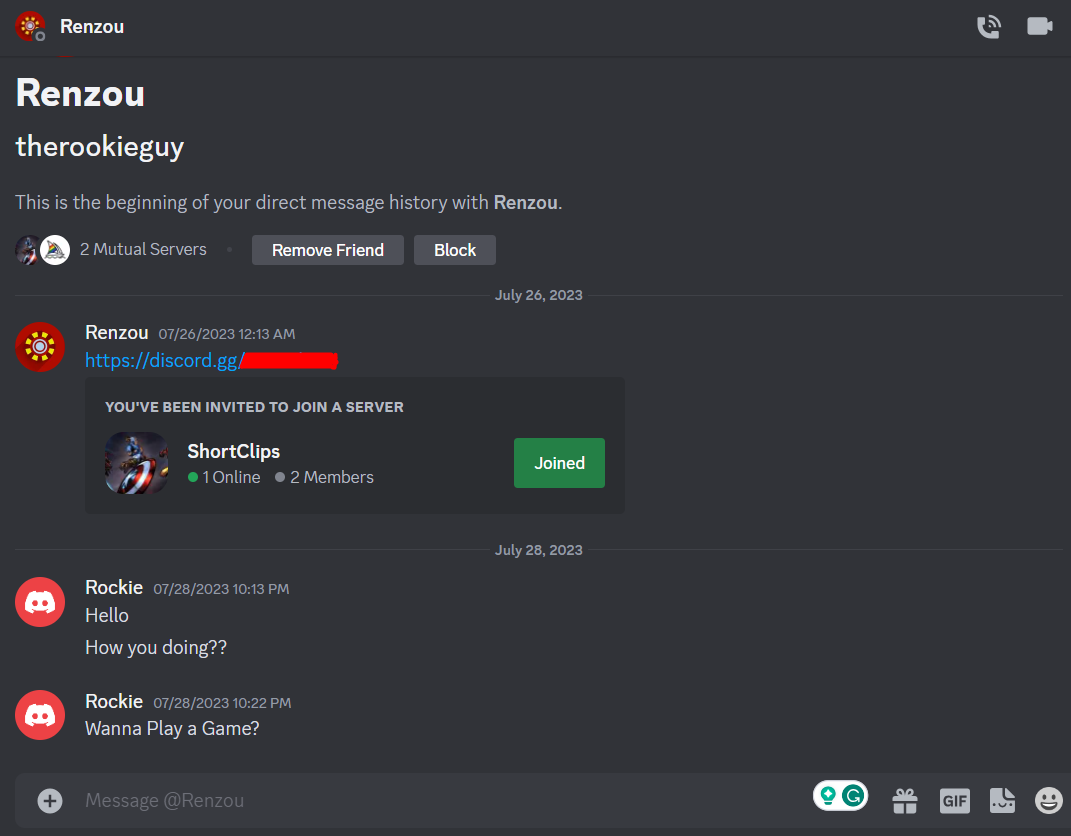
STEP 4: Paste the link in the chat.

STEP 5: Add two vertical bars “||” before and after the link.

STEP 6: Press “Enter” to send the link as disguised.

2. Using Spoiler Icon
You can also disguise a link on Discord by using the spoiler icon. Here’s how:
STEP 1: Copy the link that you want to send as in the chat.

STEP 2: Open the Discord app.

STEP 3: Open the desired chat.
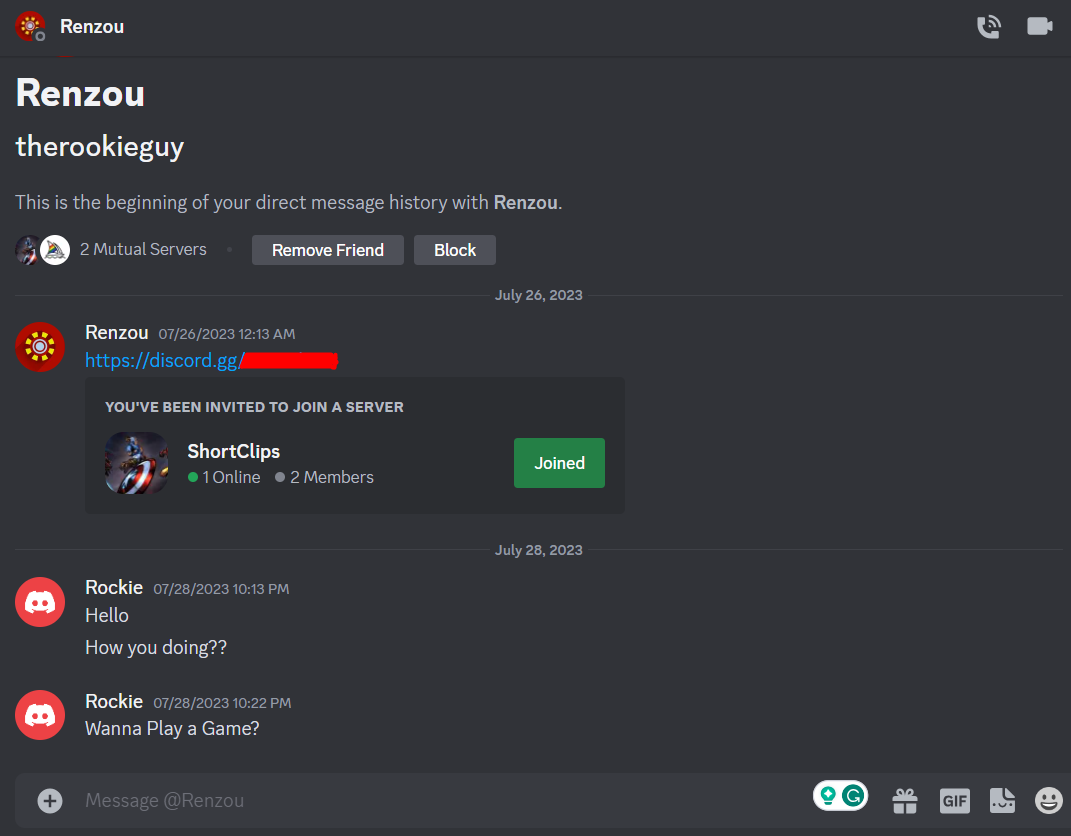
STEP 4: Paste the link in the chat.

STEP 5: Highlight the link and click on the “eye” icon from the floating bar.
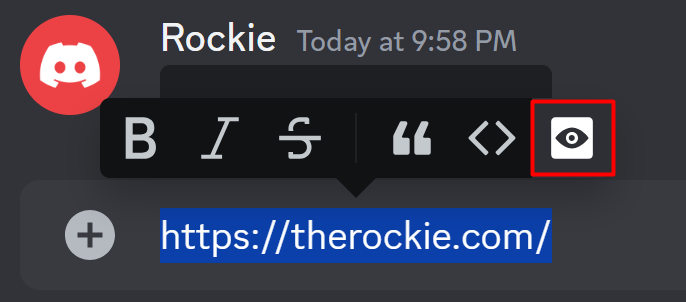
Two vertical bars “||” will appear at the front and end of your link.

STEP 6: Press “Enter” to send the link as disguised.

ALSO READ: HOW TO REOPEN CLOSED DMS ON DISCORD?
3. Using Angle Brackets
An easy method to send your links as disguised is by enclosing them within angle brackets. Enclosing the link within angle brackets will show the link’s text but it’ll hide its preview.
Follow these steps:
STEP 1: Copy your desired link.

STEP 2: Open the “Discord” app.

STEP 3: Open your desired chat.
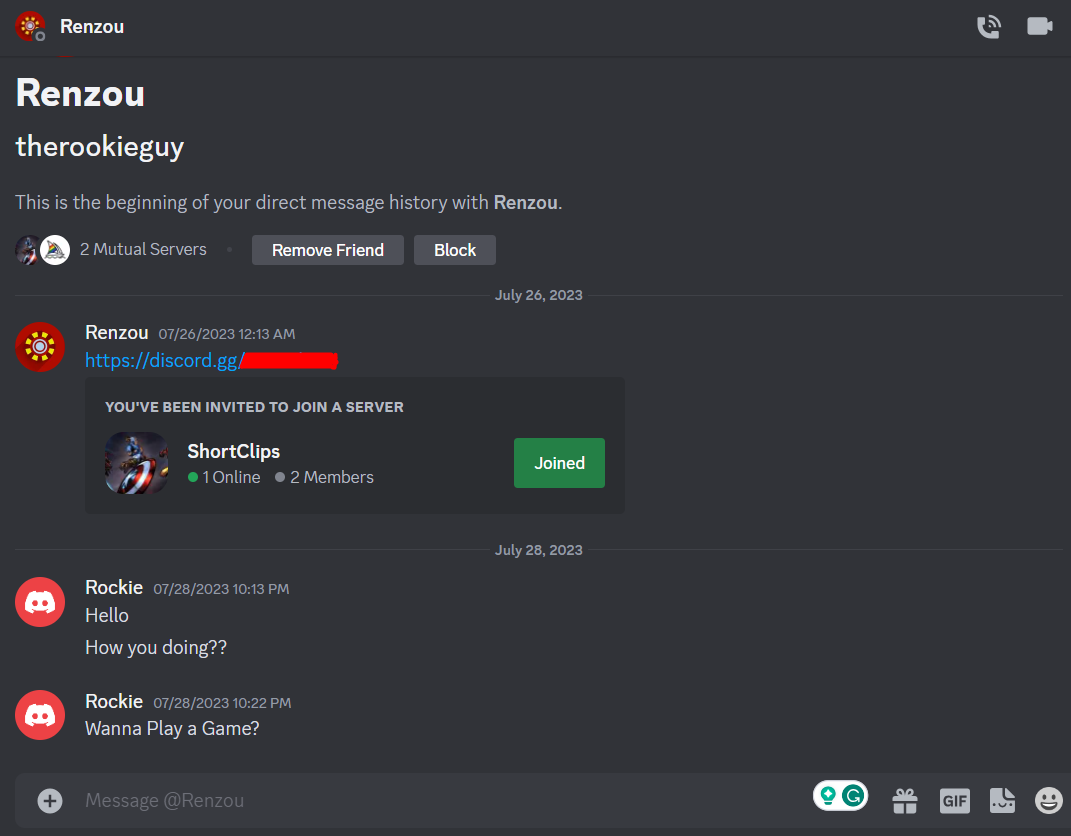
STEP 4: Paste the link in the chat box.

STEP 5: Add an opening angle bracket “<“ before the link and a closing angle bracket “>” at the end of the link.

STEP 6: Press “Enter” to send the link as a message.
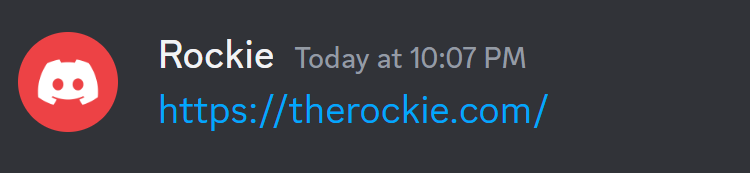
There will be no annoying preview for your link.
4. Shorten the Link
If you want to share a link on Discord but find it too long and cumbersome, you can shorten it to make it more concise and visually appealing.
Shortening links not only makes them more manageable but also allows you to disguise the original address.
One popular website that offers link-shortening services is TinyURL. Here’s how you can shorten your links using TinyURL:
STEP 1: Copy the link that you want to shorten.

STEP 2: Go to TinyURL’s website.
STEP 3: Paste the link into the provided box on the TinyURL website.
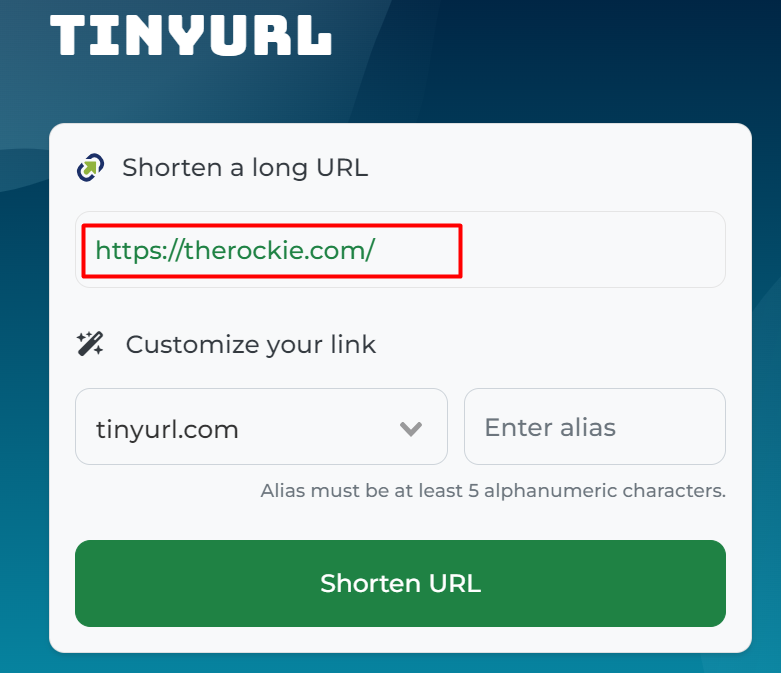
STEP 4: Click the “Shorten URL” button to generate a shortened version of the link.

STEP 5: Copy the shortened link provided by TinyURL.
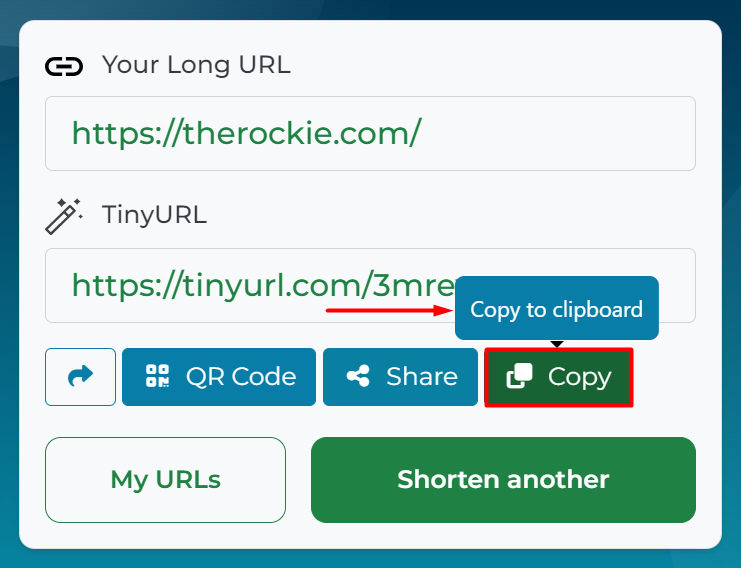
STEP 6: Open the “Discord” app.

STEP 7: Open your desired chat.
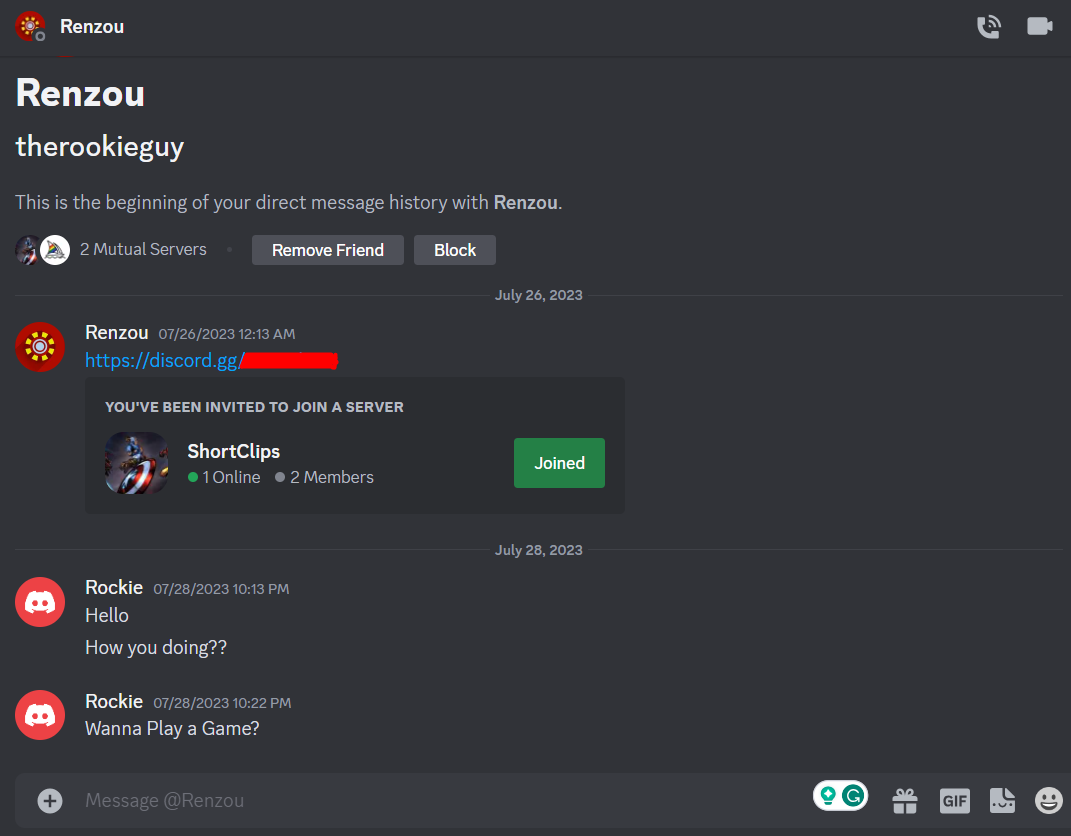
STEP 8: Paste the link in the chat box.

STEP 9: Press “Enter” to send the shortened link.
5. Turn off Previews
Link previews on Discord provide a glimpse of the content before clicking on the link.
However, if you find link previews to be overwhelming, you can easily hide them.
The process to hide link previews differs slightly depending on whether you are using Discord on a PC or a smartphone.
On PC
To hide link previews on Discord using a PC, follow these steps:
STEP 1: Launch the Discord app on your PC.

STEP 2: Click on the “Settings” icon located in front of your profile name at the bottom.

STEP 3: In the left navigation panel, under “App Settings”, click on “Text and Images.”
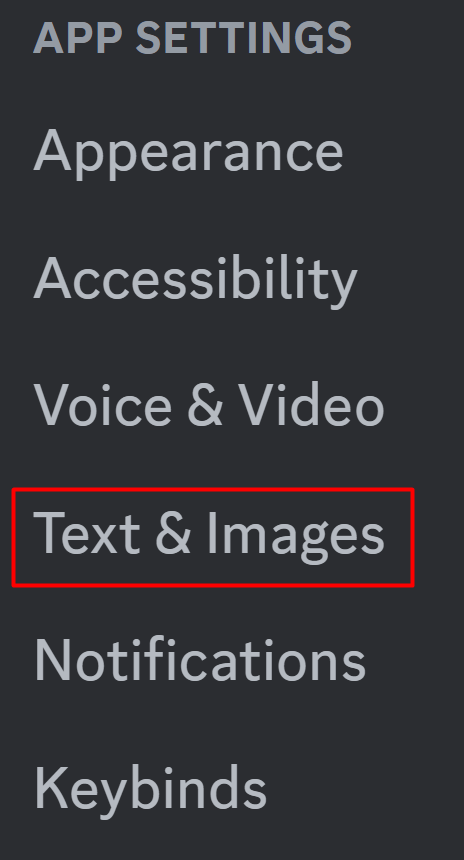
STEP 4: Toggle off the “Show embeds and previews website links pasted into chat” option.

On Mobile
If you prefer using Discord on your smartphone and want to remove link previews, here’s what you need to do:
STEP 1: Open the Discord app on your phone.
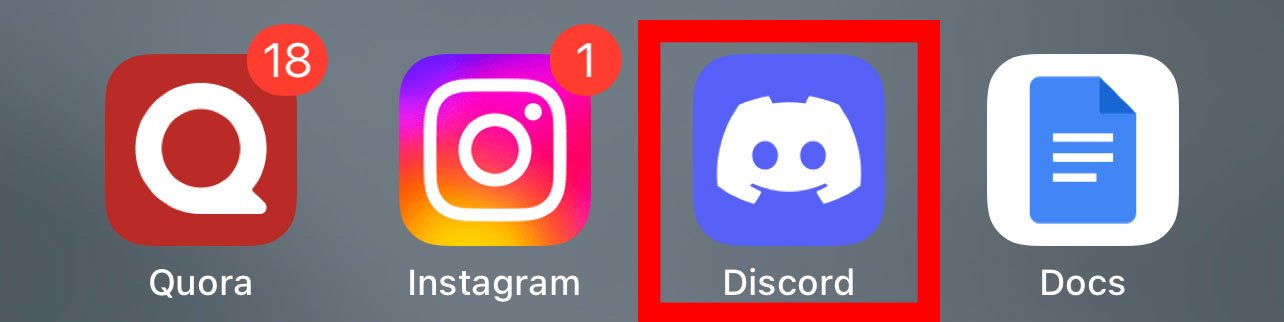
STEP 2: Tap on the “Profile” icon located in the bottom-right corner.

STEP 3: Under “App Settings”, tap on the “Text and Images” option.
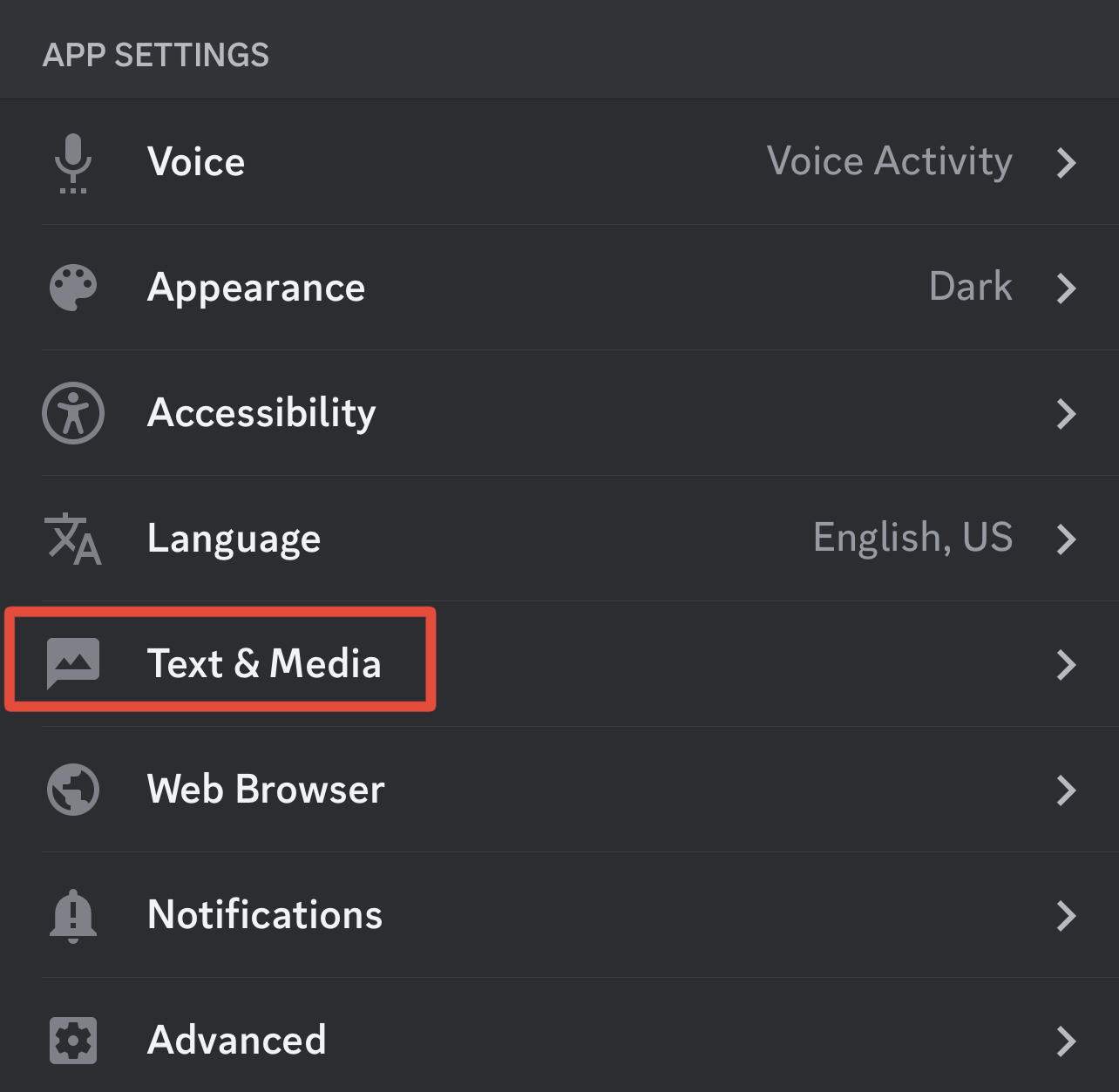
STEP 4: Toggle off the “Show embeds and previews website links pasted into chat” option.
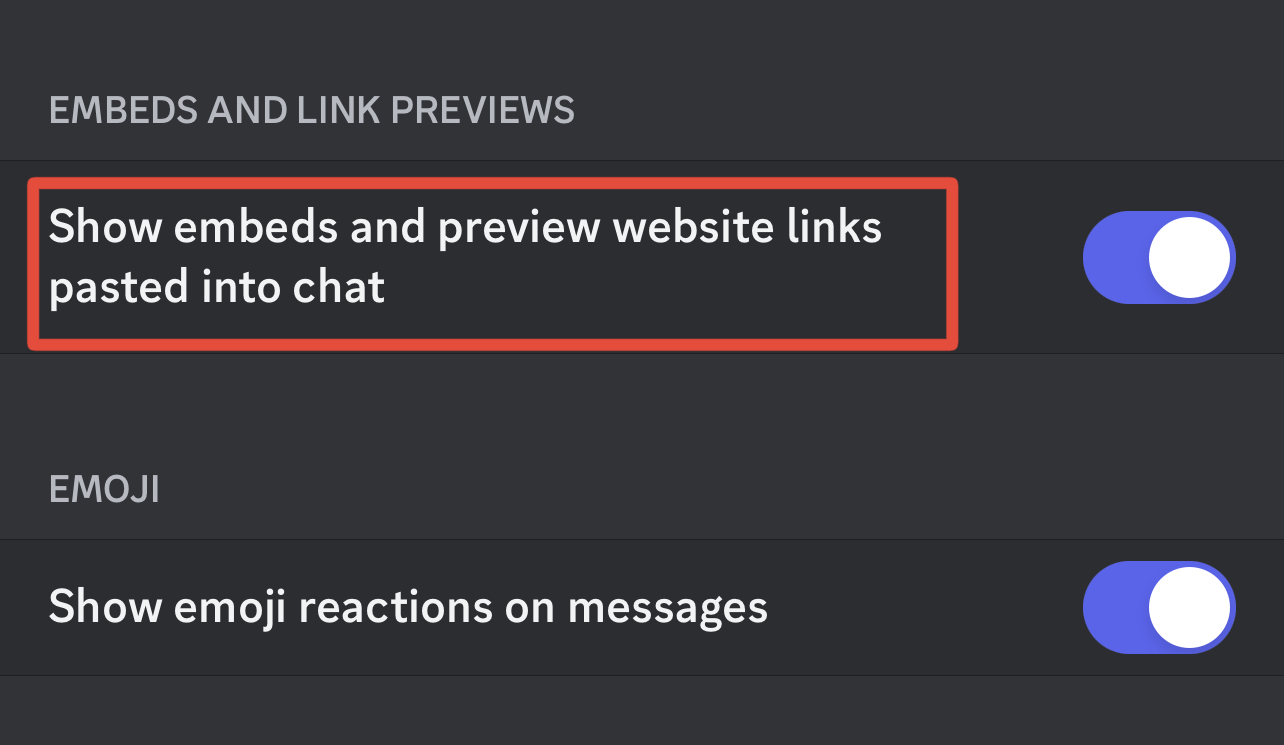
By following these steps, you can declutter your chat window and hide link previews on Discord, whether you’re using it on a PC or a smartphone.
Conclusion
Link disguising on Discord can enhance the appearance of your messages and make them more engaging for others. By following the techniques mentioned in this comprehensive guide, you can hide link previews such as URL shorteners, custom text titles, etc. You can add a touch of creativity to your messages while maintaining the functionality of the links.