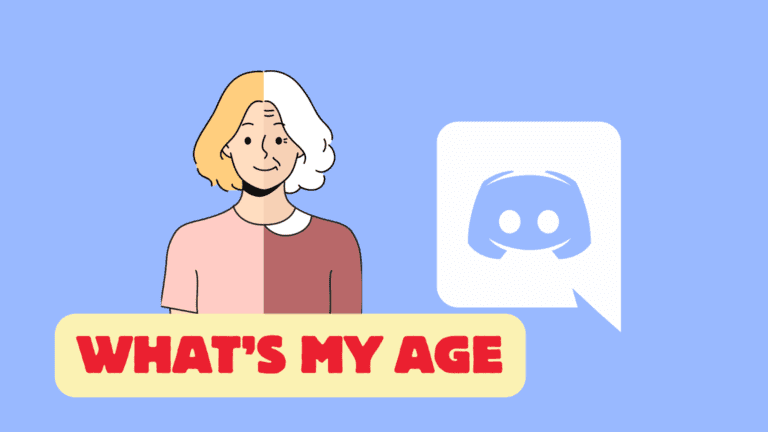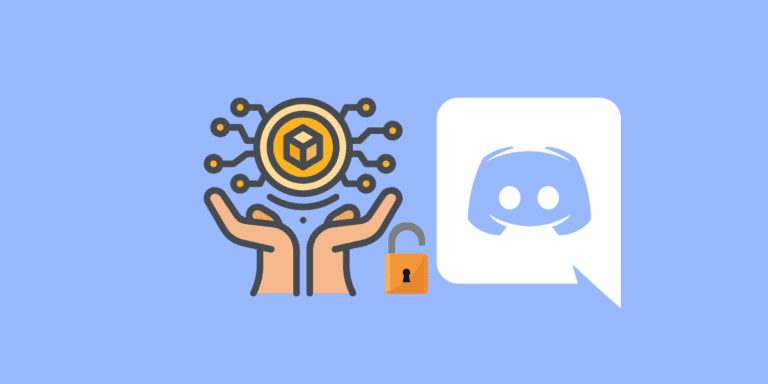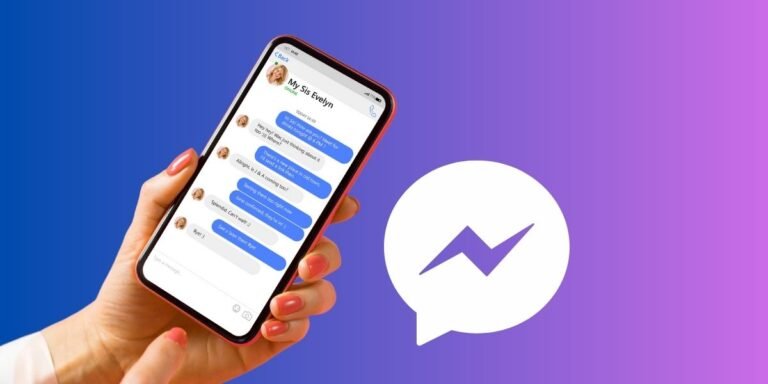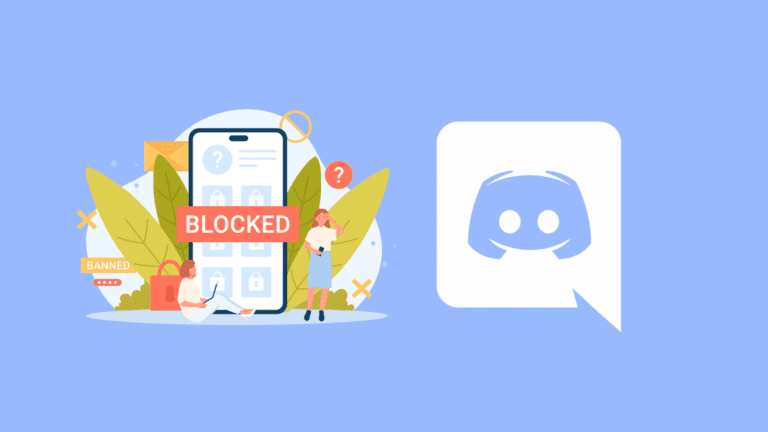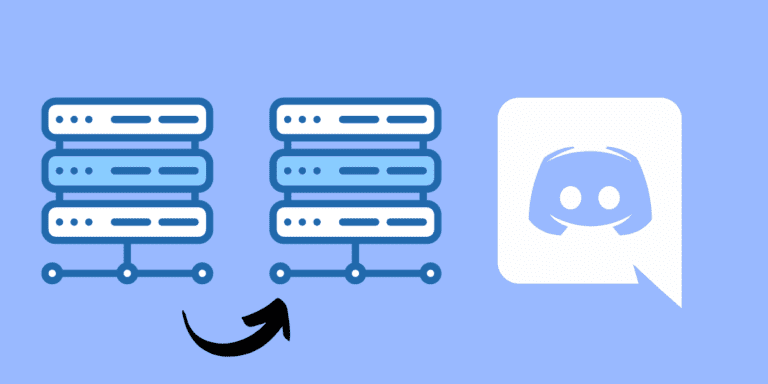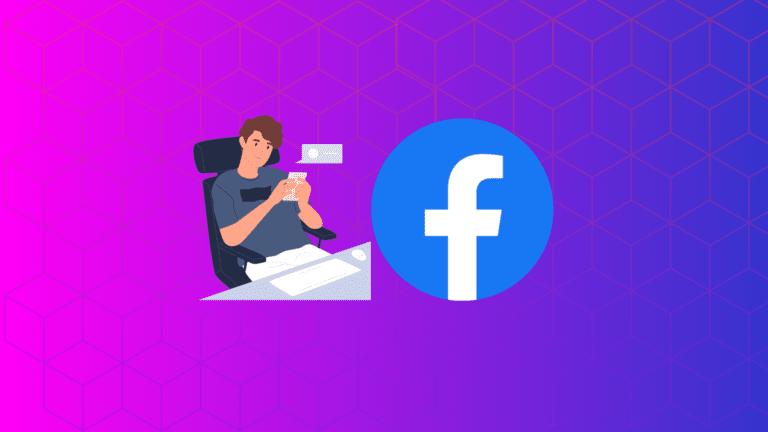How to Deafen on Discord Mobile? [Step-by-Step]
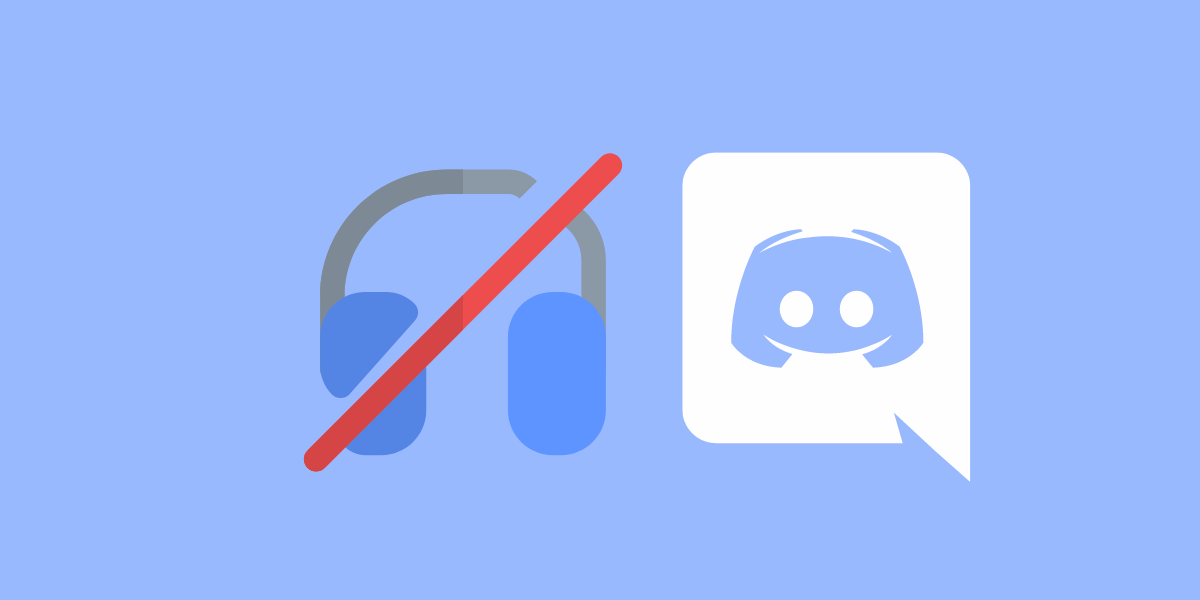
In the ever-evolving digital world, Discord stands out as a favorite communication platform for gamers and communities around the globe. With its user-friendly interface and versatile features, Discord offers an exceptional experience for its users.
One such feature is the ability to deafen yourself or others, ensuring you’re not disturbed by voice chat when you need silence.
In this comprehensive guide, we will walk you through the process of deafening yourself and others on Discord mobile.
To Deafen Others: Before deafening others, make sure you have administrative rights otherwise you can’t do it. If you have these rights, Open the Discord app -> Select a server -> Go to a voice channel -> Tap on “Join Voice” -> Click on the members’ icon -> Select a member -> Tap on “Server Deafen”.
To Deafen Yourself: Open the Discord app -> Select a server -> Go to a voice channel -> Tap on “Join Voice” -> Swipe up and a menu will appear -> Under the “Voice Settings,” tap on “Deafen”.
DID YOU KNOW: HOW TO ADD AKA ON DISCORD?
What is Deafen on Discord?
“Deafen” refers to the action of muting all incoming and outgoing audio in a voice channel.
When you deafen yourself, you become unable to hear others, and they cannot hear you. When you deafen someone else, they cannot hear you.
The main difference between deafening and muting is that when you mute someone, you prevent them from speaking, but they can still hear others.
On the other hand, when you deafen someone, you isolate them from both voice and audio, creating a complete barrier to communication. Deafen is different from muting, as muting only silences your outgoing audio, but you can still listen to others.
This can be useful when you want to avoid unnecessary or unpleasant sounds without lowering the volume of your device.
Discord provides a convenient deafening button, represented by a pair of headphones, which allows you to easily toggle this feature on and off.
How to Deafen Someone on Discord Mobile?
Now that we have a basic understanding of what deafen means on Discord, let’s explore the step-by-step process of how to deafen others on Discord mobile.
NOTE:
To Deafen others on Discord yourself, you must be the owner or have administrative privileges. Otherwise, you can request the server owner to deafen someone.
STEP 1: Open the “Discord” app on your mobile.
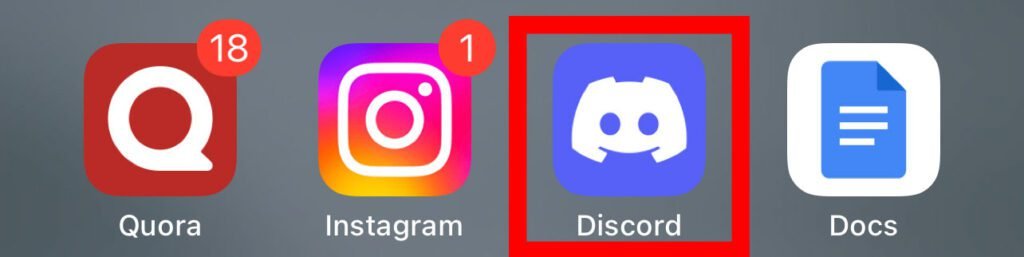
STEP 2: Click on the three horizontal lines menu icon in the top-left corner.

STEP 3: Select a server.
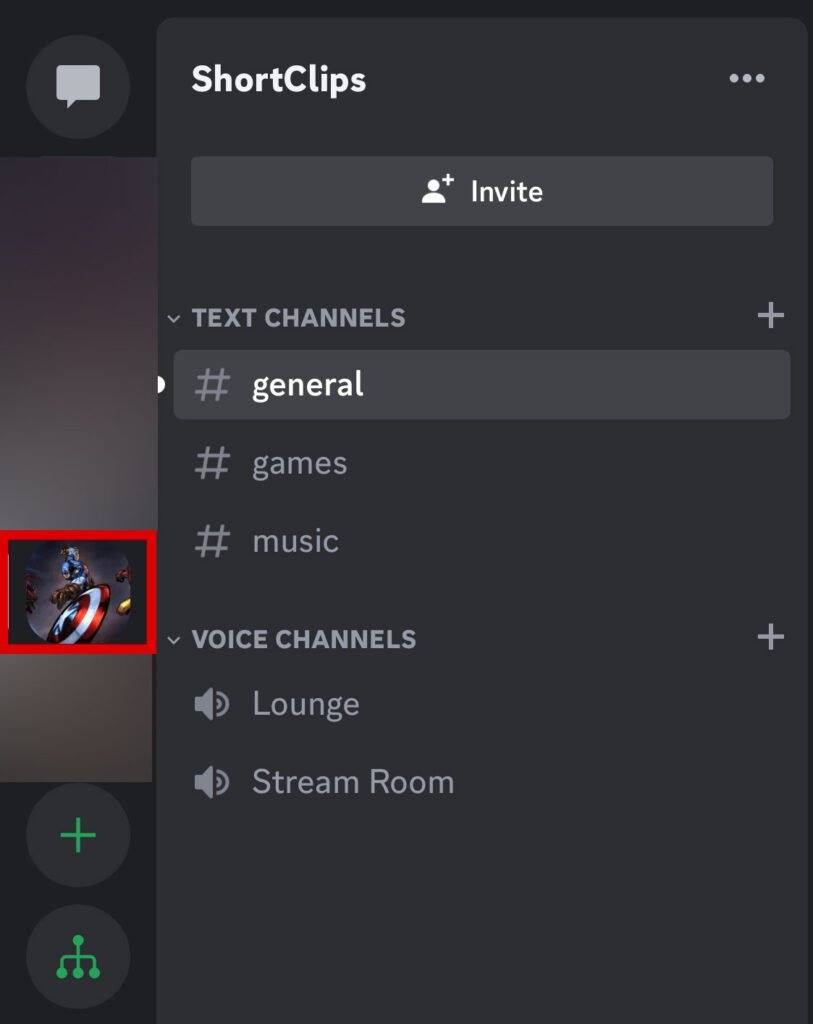
STEP 4: Choose a voice channel.
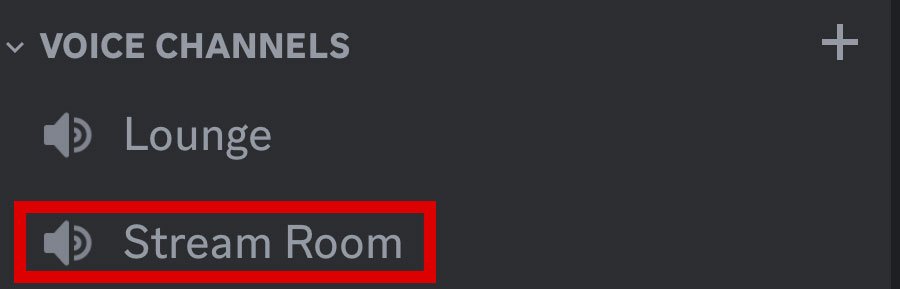
STEP 5: Select “Join Voice” at the bottom of the screen.

STEP 6: Click on the “People” icon in the top-right corner of the screen.
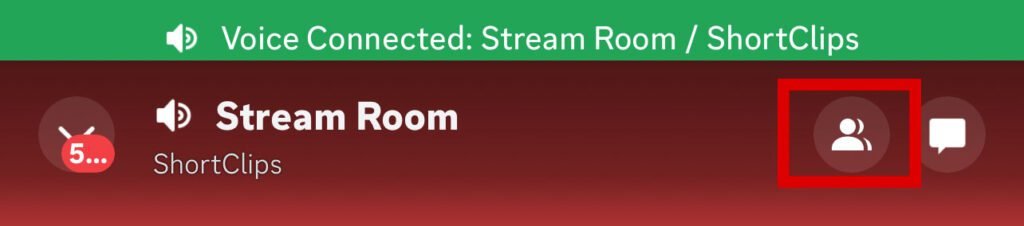
STEP 7: Select the member you’d want to deafen.
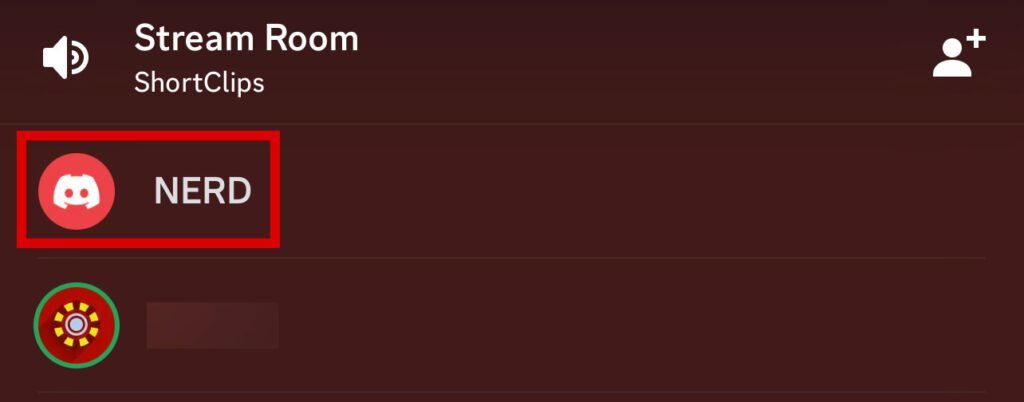
STEP 8: Under the “Voice Settings,” Select the “Server Deafen” option.
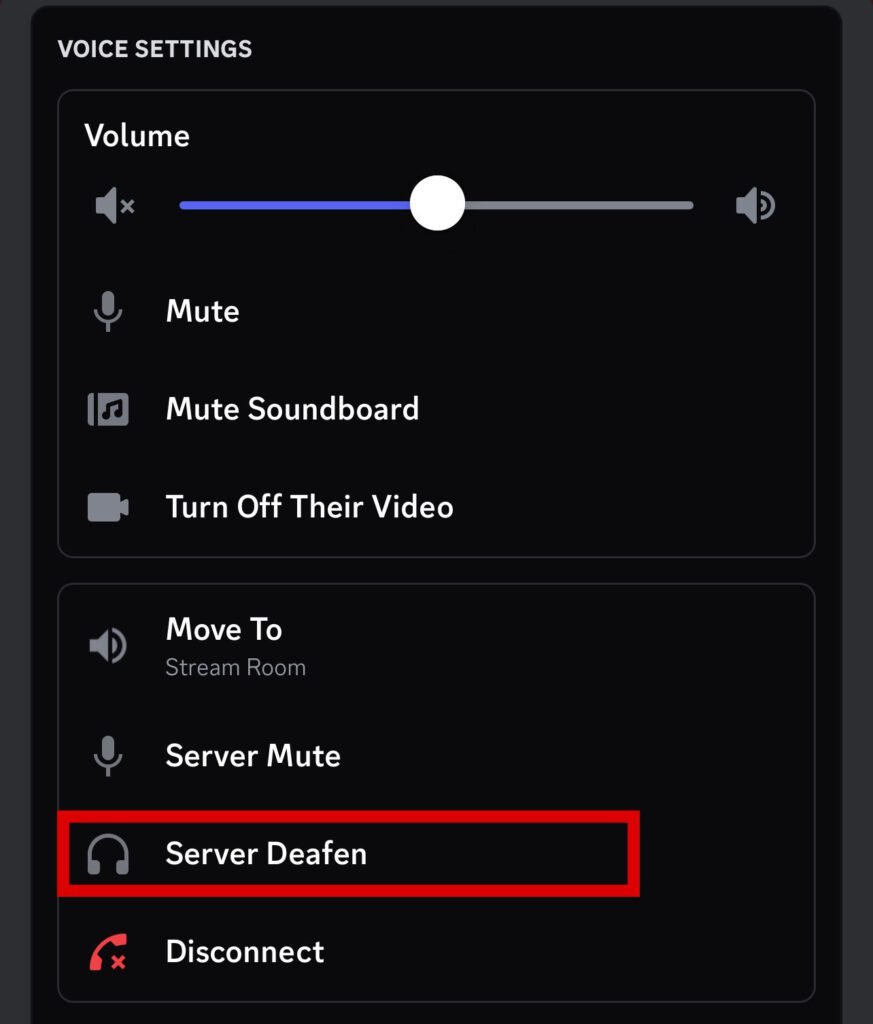
Now that member will not be able to hear what you’re saying in the voice channel.
Repeat the same steps above to undeafen someone in Discord’s voice chat.
ALSO READ: HOW TO ADD FAKE MEMBERS ON DISCORD?
How to Deafen Yourself on Discord Mobile?
It’s also easy to deafen yourself on Discord using your mobile phone. Just follow these steps:
STEP 1: Launch the “Discord” app on your phone.
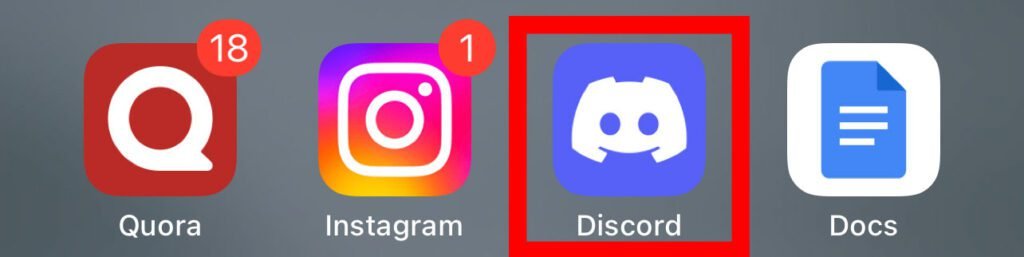
STEP 2: Tap on the “Hamburger Menu” icon in the top-left corner.

STEP 3: Choose a server.
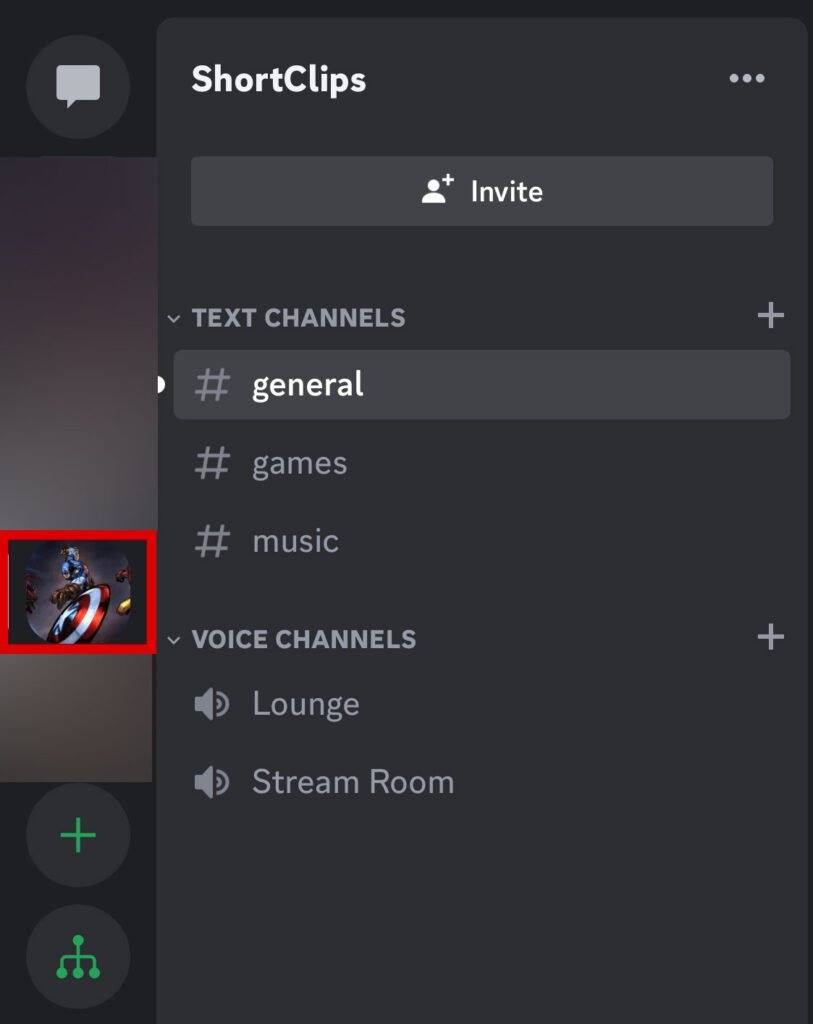
STEP 4: Go to your desired voice channel.
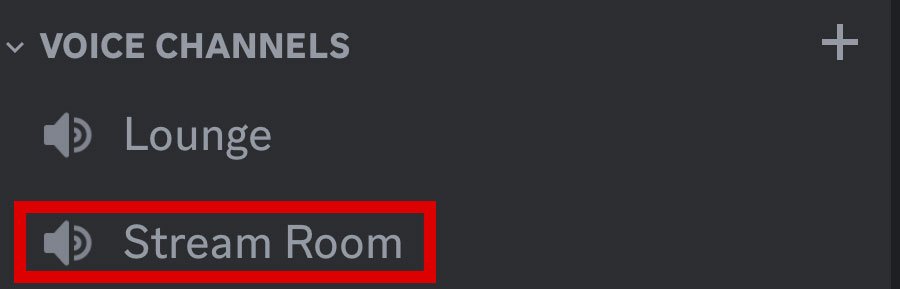
STEP 5: Tap on the “Join Voice” button at the bottom.

STEP 6: Swipe up and a menu will appear.
STEP 7: Tap on the “Deafen” button.
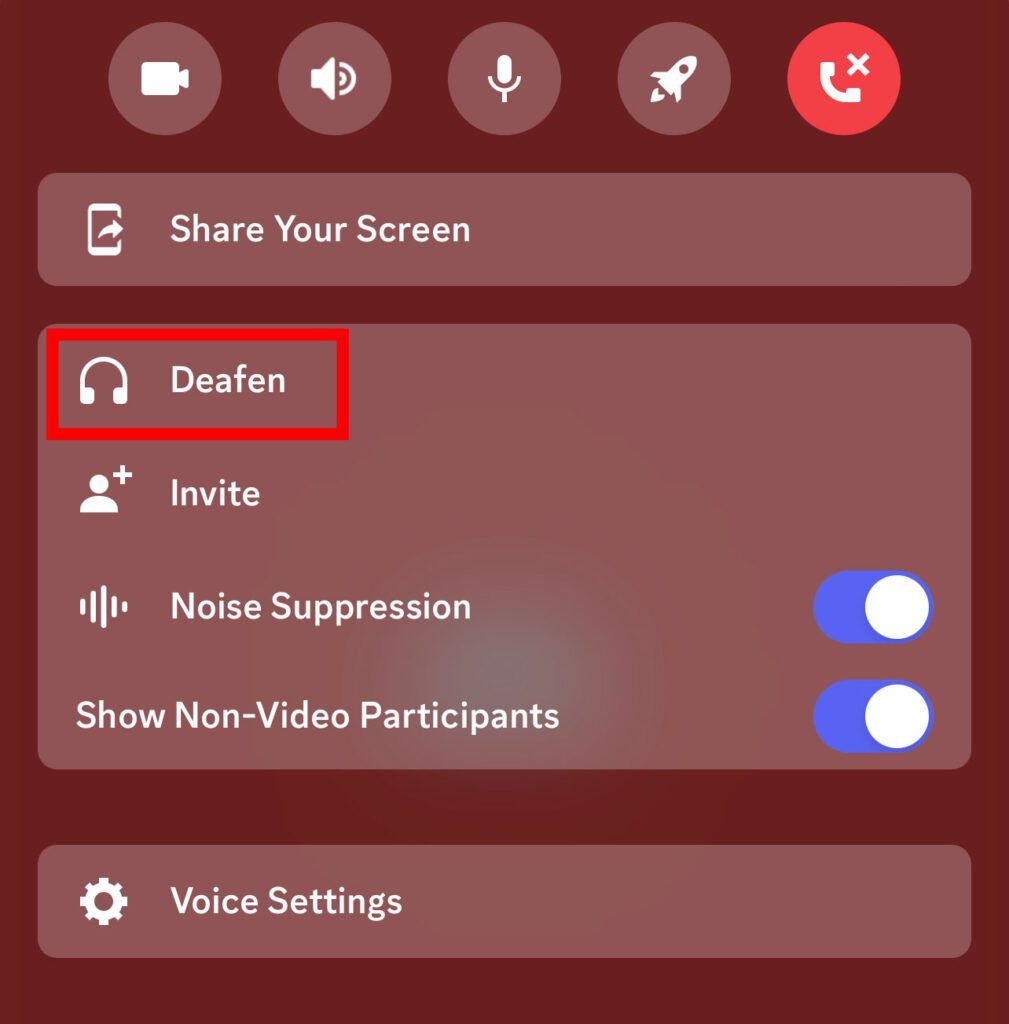
This will deafen you in the voice channel and you won’t be able to hear others nor will they do.
Repeat the same steps above to undeafen yourself in the voice channel.
Conclusion
By following the steps outlined in this guide, you’ll be able to navigate the Discord app with ease and take advantage of its deafening feature.
Enjoy seamless voice communication on Discord mobile while maintaining control over who can hear and be heard!
FAQs
Can a user still send messages after being deafened?
Yes, deafening only affects a user’s ability to hear.