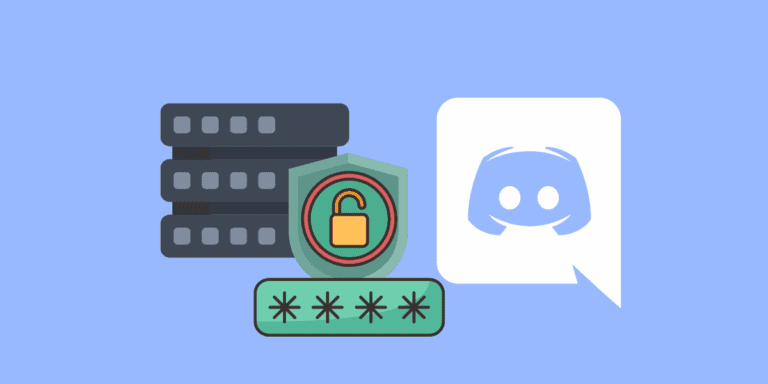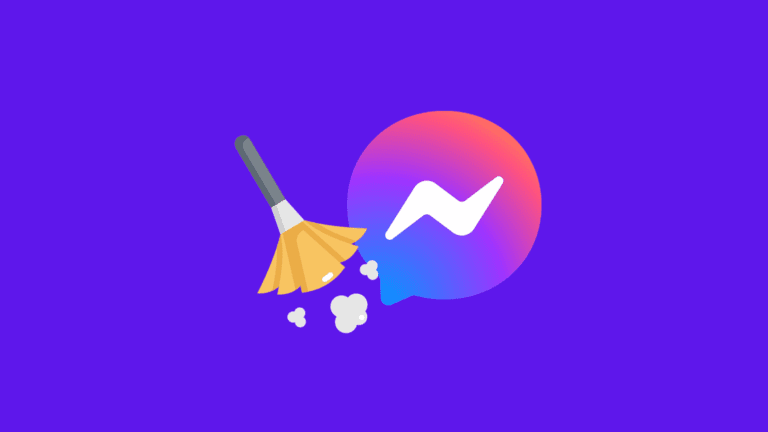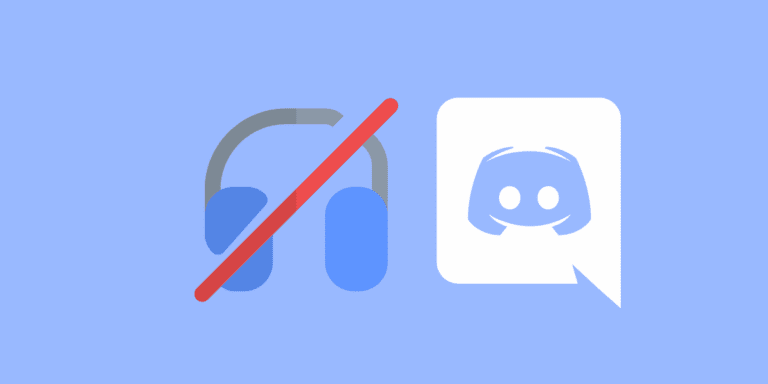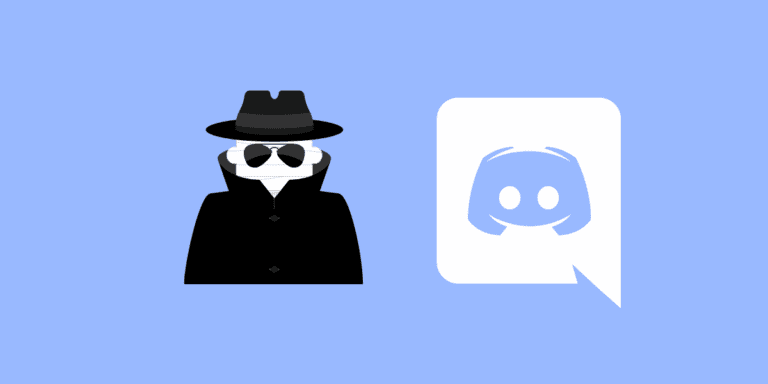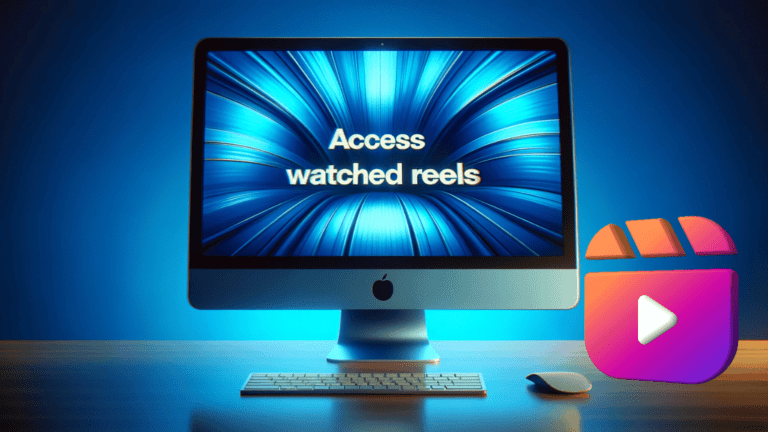How to Remove BetterDiscord Plugins? [Step-by-Step]
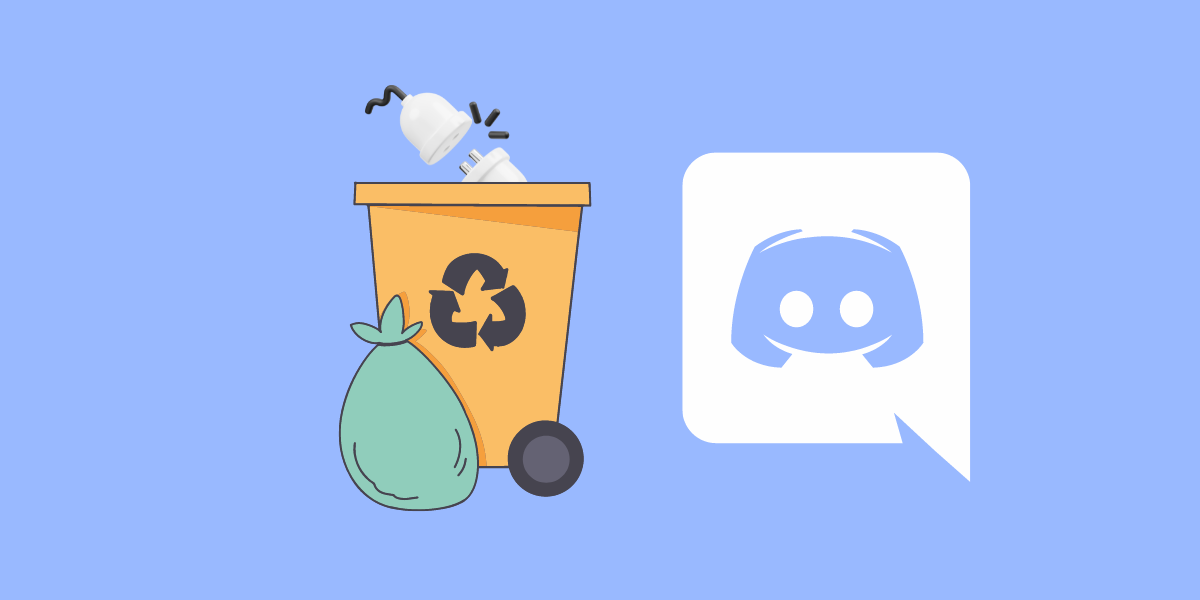
BetterDiscord is a third-party application that provides users with additional functionalities and customizations for the Discord platform. It offers various plugins and themes that can alter the appearance and behavior of Discord to suit individual preferences.
While plugins can be useful, some users may encounter issues or wish to remove certain plugins for various reasons.
In this article, we will provide you with a step-by-step guide on how to remove BetterDiscord plugins that you no longer need. By following these simple instructions, you can clean up your plugin list and optimize your Discord experience.
TO THE POINT:
1. To remove BetterDiscord plugins, open “Discord” -> Go to “Settings” -> On the left navigation panel, find “BetterDiscord” -> Under “BetterDiscord”, click “Plugins” -> Click on the “Bin” icon to delete a specific plugin.
2. On your PC, navigate to this address “C:\Users\[your username]\AppData\Roaming\BetterDiscord\plugins” -> Right-click any plugin you wish to delete -> Click on “Delete” -> Select “Yes” from the dialogue box.
DID YOU KNOW: HOW TO NUKE A DISCORD SERVER WITHOUT ADMIN?
How to Remove BetterDiscord Plugins?
Someone might want to remove BetterDiscord for the following reasons:
Performance Issues: Some plugins may cause Discord to run slower or become less stable.
Outdated Plugins: Plugins that are no longer supported or updated can lead to compatibility issues.
Preference Changes: Your needs or interests may change, leading you to remove unnecessary plugins.
Here are three methods to remove BetterDiscord plugins.
1. Delete the plugin from BetterDiscord
You can directly remove plugins from the BetterDiscord web app. Follow these steps:
STEP 1: Open the “Discord” app on your PC.
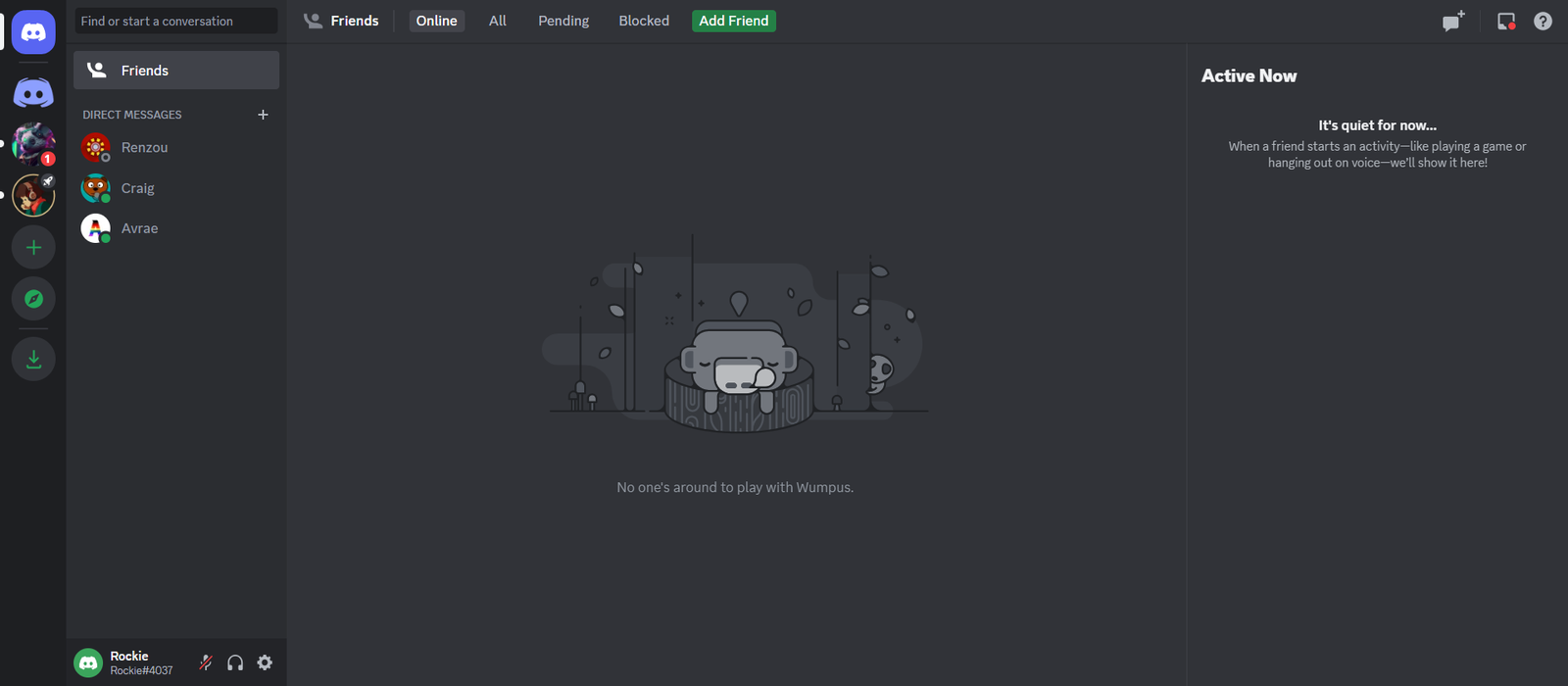
STEP 2: Click on the “Settings” icon at the bottom of Discord.

STEP 3: In the navigation panel on the left side, find “BetterDiscord”.
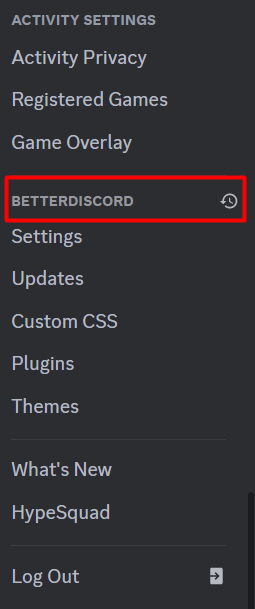
STEP 4: Select “Plugins” from the panel.
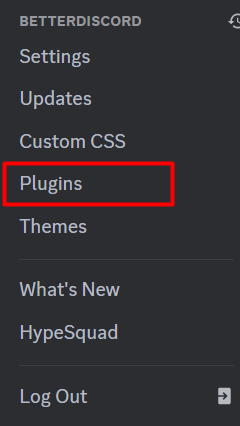
A list of all your BetterDiscord plugins will appear.
STEP 5: To delete a specific plugin, click on the “Bin” icon.
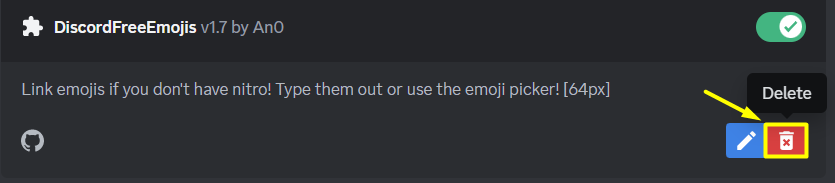
STEP 6: Confirm the deletion by clicking on the “Delete” button.
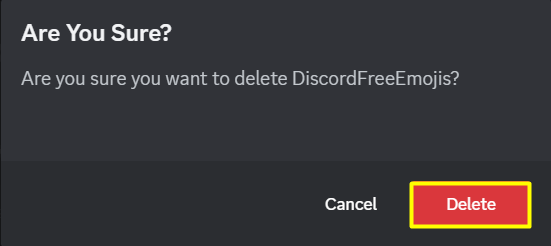
This will delete that specific BetterDiscord plugin.
ALSO READ: HOW TO GET ACTIVE DEVELOPER BADGE ON DISCORD?
2. Manually Delete the Plugin From your PC
You can also remove BetterDiscord plugins manually by deleting them from the BetterDiscord plugins folder on your PC.
The location of the folder depends on where you install BetterDiscord on your PC. The default installation directory is:
- For Windows –
C:\Users\[your username]\AppData\Roaming\BetterDiscord\plugins - For Mac –
~/Library/Preferences/BetterDiscord/plugins
To remove BetterDiscord plugins manually, follow the steps below:
STEP 1: On your PC, press the Windows key and the ‘R’ key on your keyboard to open the Run window.
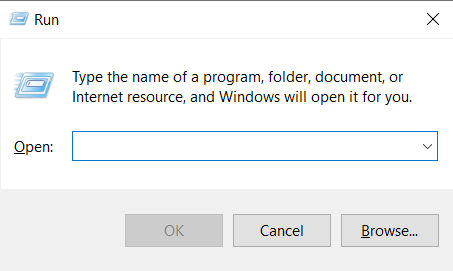
STEP 2: In the text field of the Run window, type ‘AppData’ and click ‘OK.’ This will open the AppData folder on your PC.
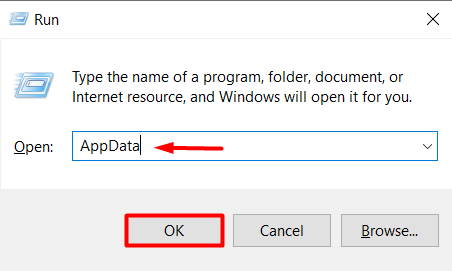
STEP 3: Within the AppData folder, navigate to the ‘Roaming’ folder.
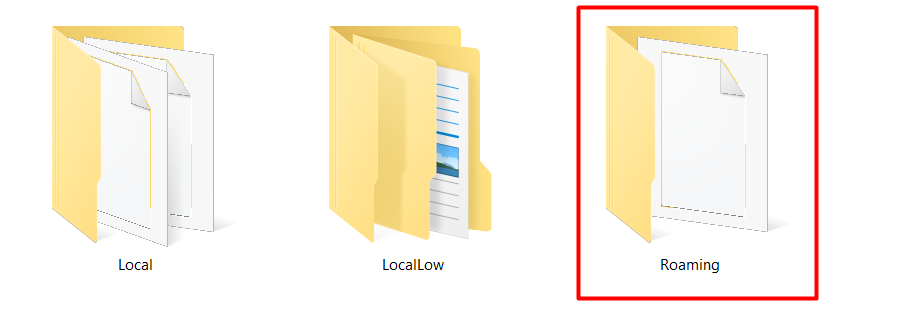
STEP 4: Scroll down and locate the ‘BetterDiscord’ folder. Open this folder to access the BetterDiscord files.

STEP 5: Within the BetterDiscord folder, you will find a ‘plugins’ folder. Open this folder to view all the installed BetterDiscord plugins.
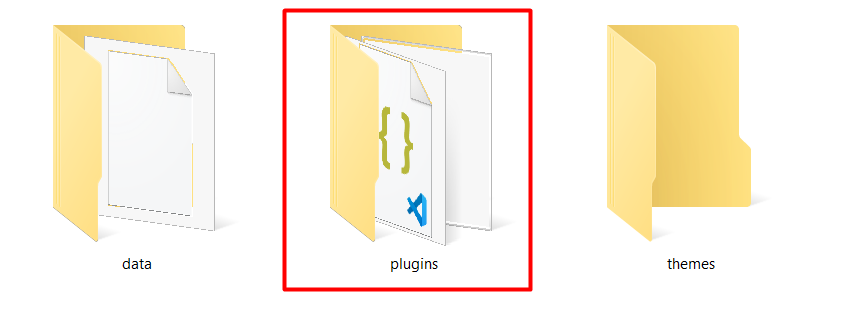
STEP 6: Identify the plugin that you want to disable. Right-click on the plugin and select ‘Delete’ from the context menu.
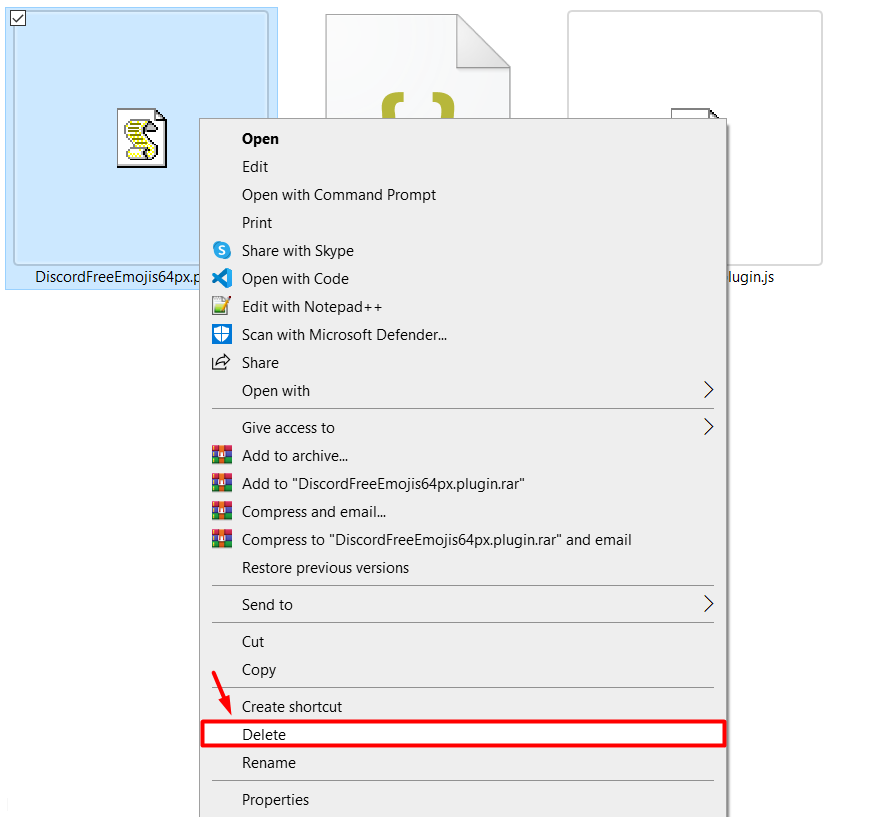
STEP 7: Confirm the deletion by clicking ‘Yes’ in the confirmation prompt.
3. Toggle-Off the Plugin from BetterDiscord
NOTE:
This method only disables the plugin. It doesn’t completely remove the plugin from your system. To remove the plugin completely, follow one of the upper two methods.
STEP 1: Open the “Discord” app on your PC.
STEP 2: Click on the “Settings” icon at the bottom of Discord.
STEP 3: In the navigation panel on the left side, find “BetterDiscord”.
STEP 4: Select “Plugins” from the panel.
A list of all your BetterDiscord plugins will appear.
STEP 5: To Disable a specific plugin, turn off the toggle in front of it.
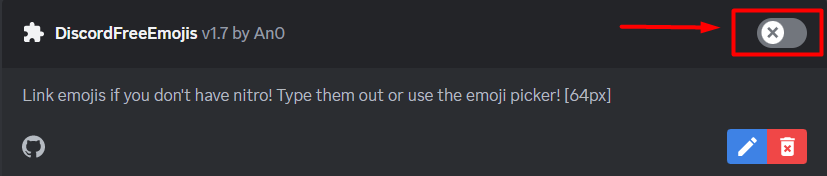
Conclusion
BetterDiscord is a popular resource for Discord users, offering a wide range of plugins to enhance the functionality of the platform. However, as your plugin collection grows, it’s important to regularly assess which plugins you truly need. By following the step-by-step guide provided in this article, you can easily disable BetterDiscord plugins that are no longer necessary, streamlining your Discord experience.
FAQs
Can I enable a disabled plugin without reinstalling it?
Yes, you can enable a disabled plugin without reinstalling it. Simply navigate to the plugins section in BetterDiscord settings and toggle on the switch next to the plugin’s name.
Can using BetterDiscord plugins result in my account being suspended or banned?
While some features of BetterDiscord may violate Discord’s user policy, it is uncommon for accounts to be suspended or banned solely for using BetterDiscord. However, it’s important to use plugins responsibly and be aware of any potential risks.