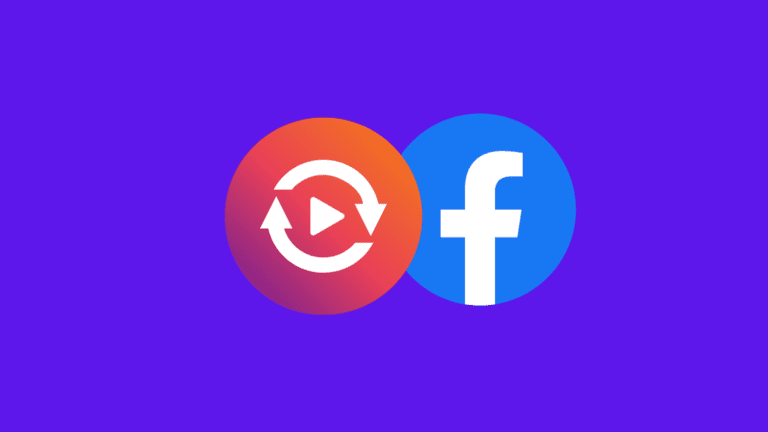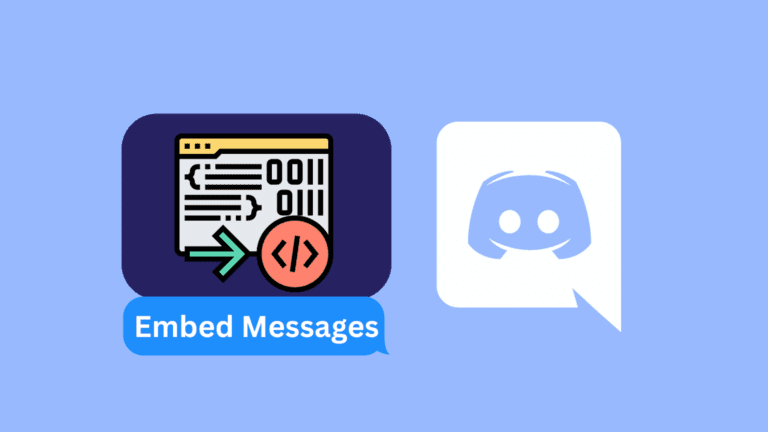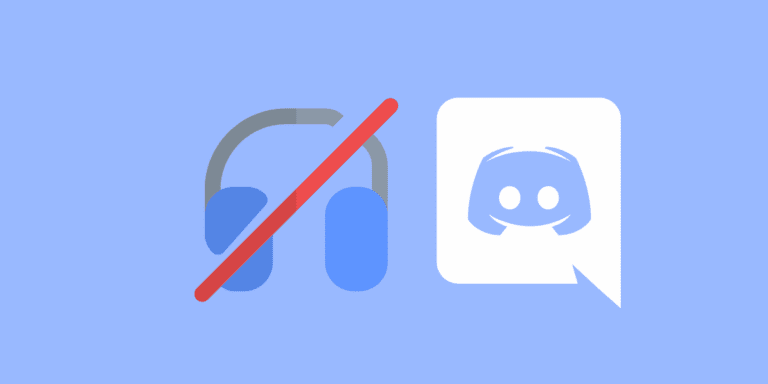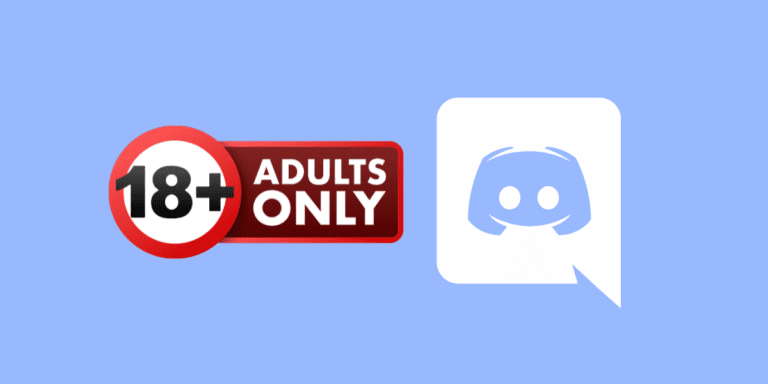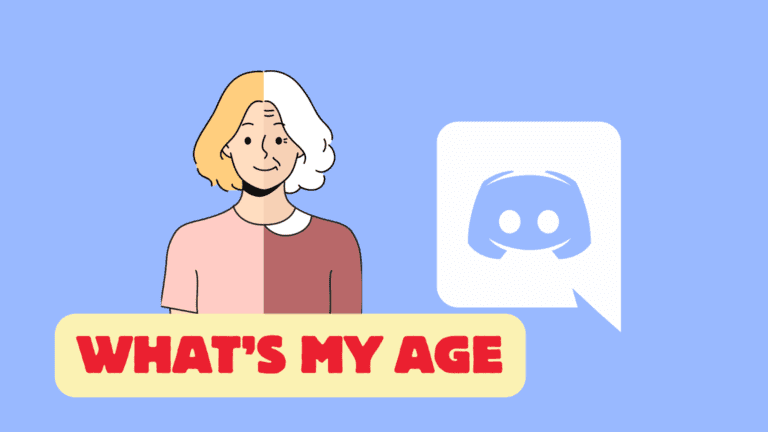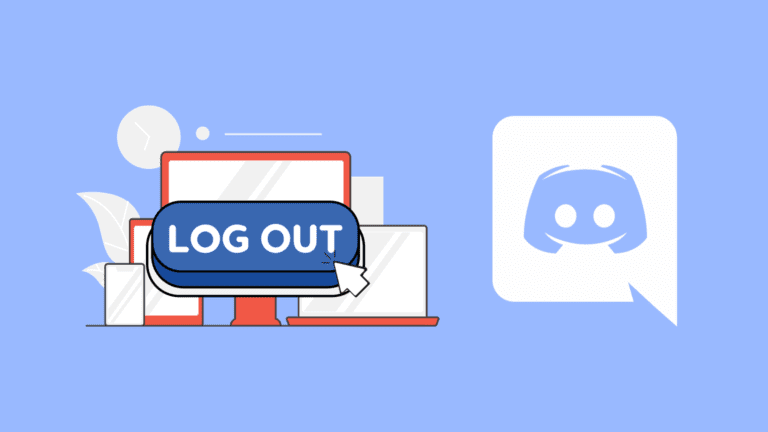How to Turn Off DMs from Non-Friends on Discord?
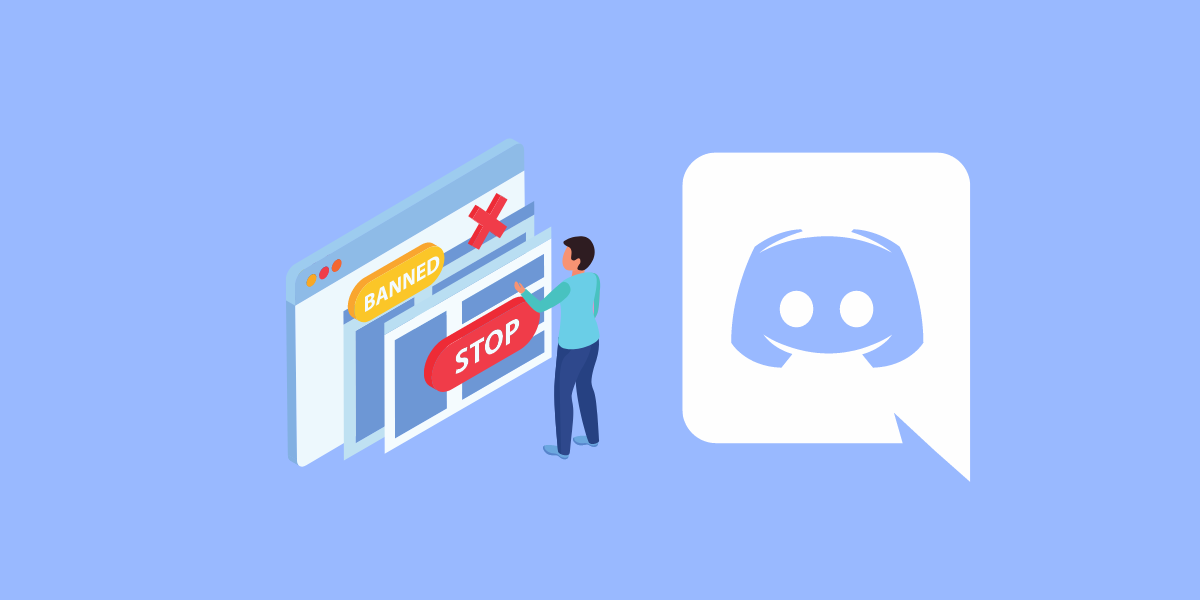
Discord offers a range of privacy settings to customize your experience on the platform.
By default, anyone can send you a direct message, even if they are not on your friends list. However, Discord also provides options to control who can contact you through DMs.
In this comprehensive guide, we will walk you through the step-by-step process of turning off DMs from non-friends on Discord. Whether you are using Discord on a desktop or a mobile device, you can follow these steps.
TO THE POINT:
To turn off DMs from non-friends on PC and mobile, go to “Settings” -> “Privacy & Safety” -> Under “Server Privacy Defaults”, turn off “Allow direct messages from server members”.
To turn off DMs from a specific person on PC, right-click that person’s profile -> Select “Block” -> Select “Yes”.
To turn off DMs from a specific person on Mobile, tap and hold that person’s profile -> A pop-up menu will appear -> Tap on “Profile” -> Find the vertical ellipsis on their profile and tap it -> Tap “Block”.
DID YOU KNOW: HOW TO MAKE TEXT BIGGER IN DISCORD?
How to Turn Off DMs from Non-Friends?
As mentioned earlier, anyone can text you if you and they are on the same server. Now, what if you want to be on the server but stop receiving messages from server members?
Don’t worry, we’ve got you covered.
on PC
To turn off DMS from non-friends on Discord PC, follow these easy steps:
STEP 1: Open Discord on your PC.
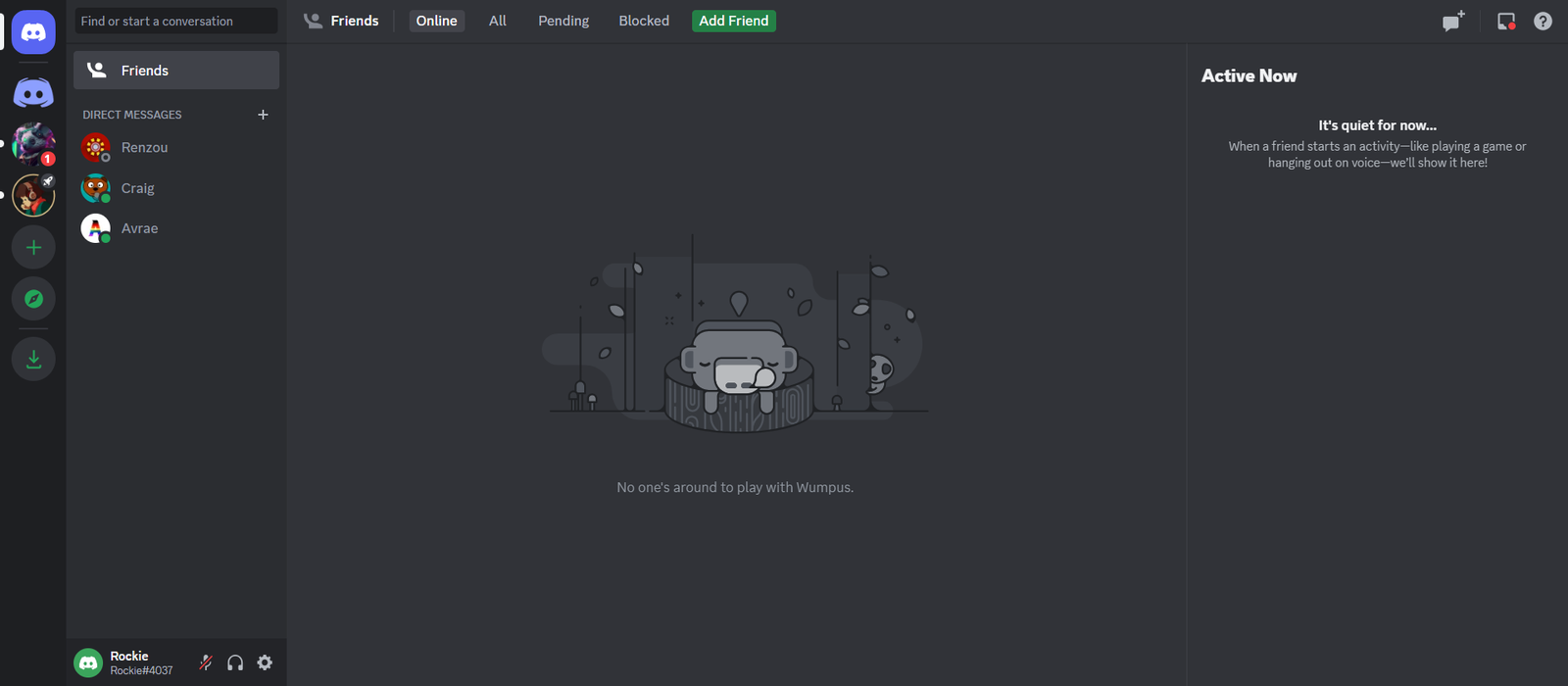
STEP 2: Click on the Settings option next to your profile icon at the bottom.

STEP 3: Select “Privacy & Safety” from the “User Settings” panel.
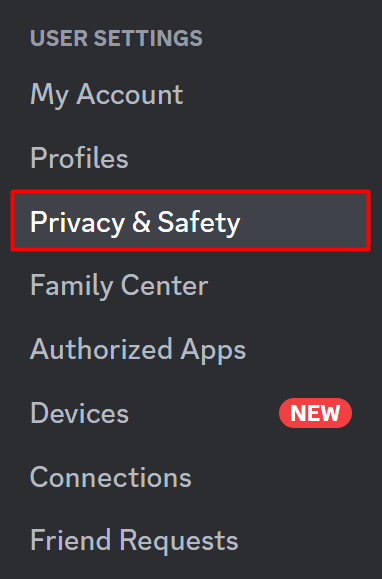
STEP 4: Under the “Server Privacy Defaults”, turn off “Allow direct messages from server members”.

STEP 5: Click on “Yes” or “No” according to your choice.
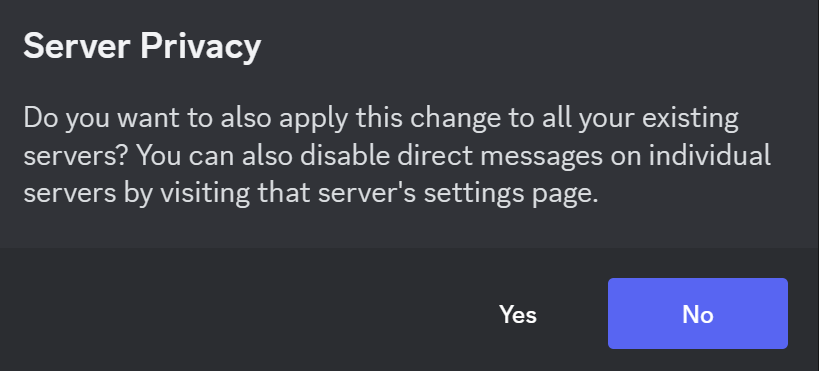
You will no longer receive unsolicited messages from strangers who are not on your friend’s list.
On Mobile
To Turn off DMs on mobile, follow the steps below:
STEP 1: Open “Discord” on your mobile.
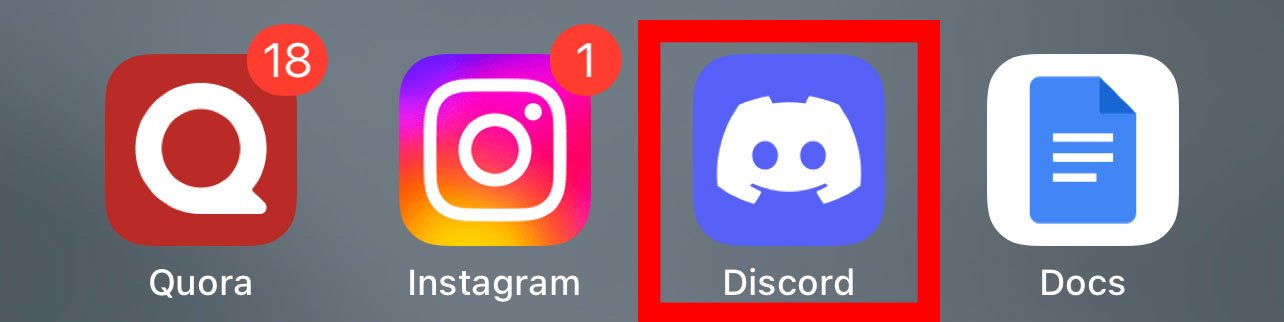
STEP 2: Tap on the three horizontal lines icon in the top-left corner.

STEP 3: Click on your profile icon in the bottom-right corner.

STEP 4: Select “Privacy & Safety” from the Settings panel.
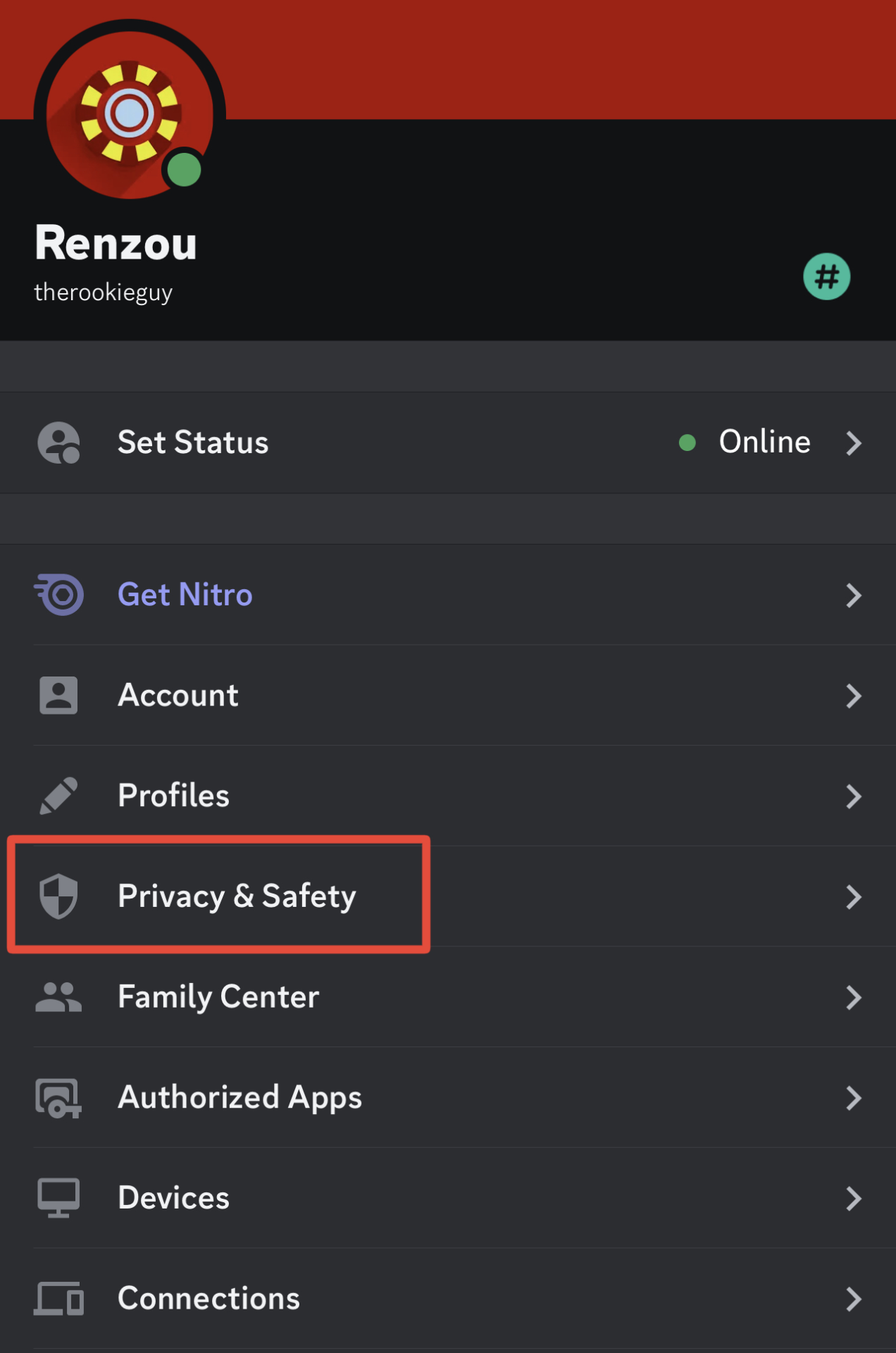
STEP 5: Under the “Server Privacy Defaults”, turn off “Allow direct messages from server members”.
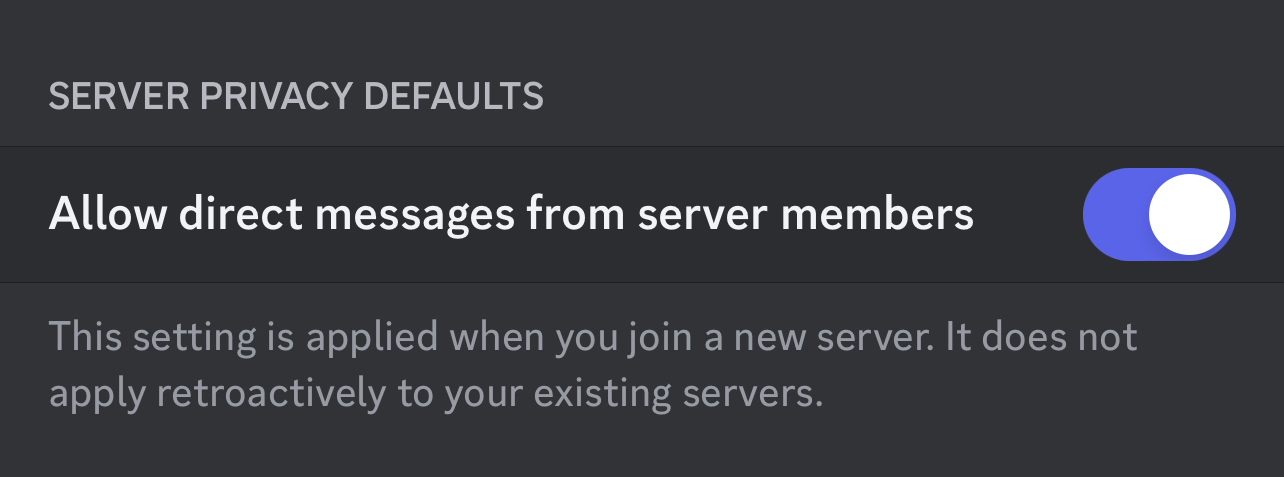
STEP 6: Click on “Yes” or “No” according to your choice.
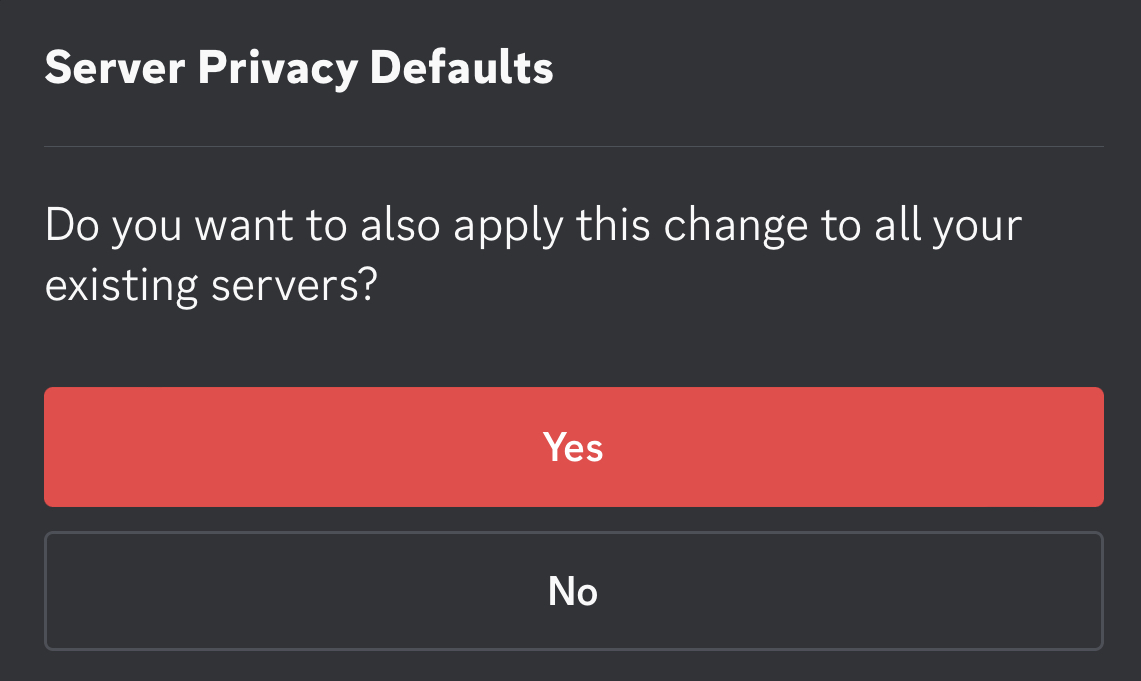
ALSO READ: HOW TO SKIP A LINE IN DISCORD?
NOTE:
If you choose “Yes”, the settings will be applied to all your existing servers too. However, if you choose “No”, only the DMs from the future servers you’ll join will be turned off.
How to Turn Off DMs From a Specific Person?
You can also turn off DMs from a specific person if you want to by following these steps:
On PC
STEP 1: Open Discord on your PC.
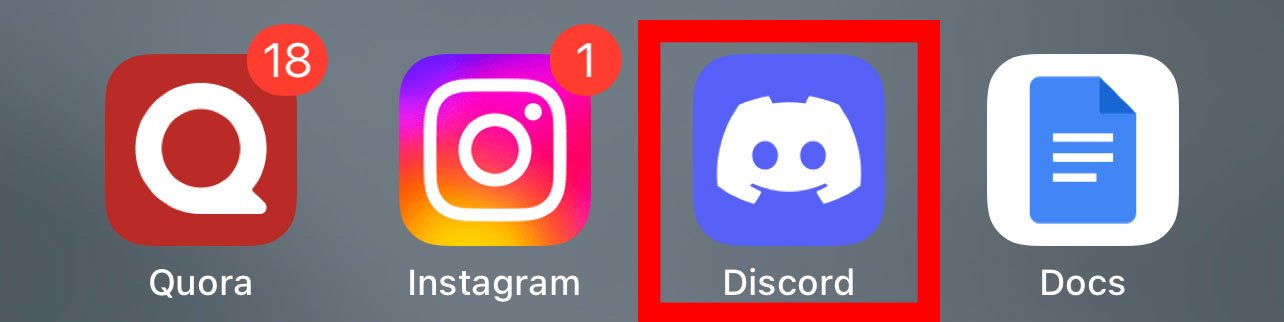
STEP 2: Click on the “Discord” icon in the top-left corner.
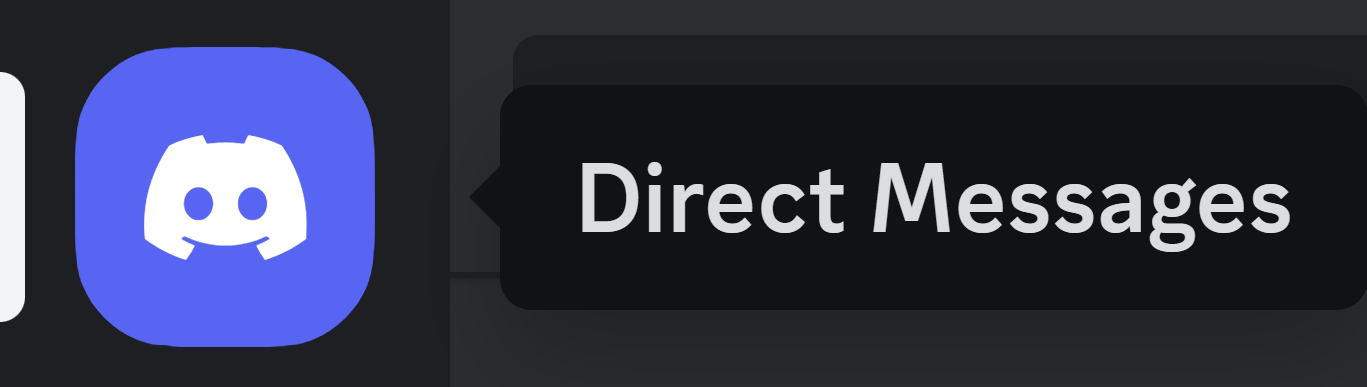
STEP 3: Find the person you want to turn off DMs from.
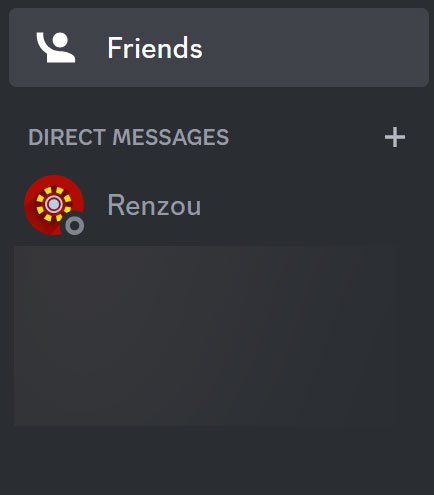
STEP 4: Right-click on their profile icon.
STEP 5: Click on “Block”.
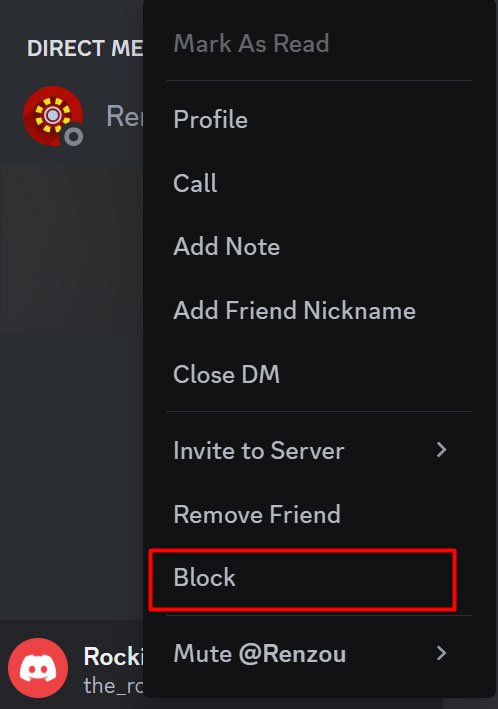
STEP 6: Confirm by clicking on the “Block” button.
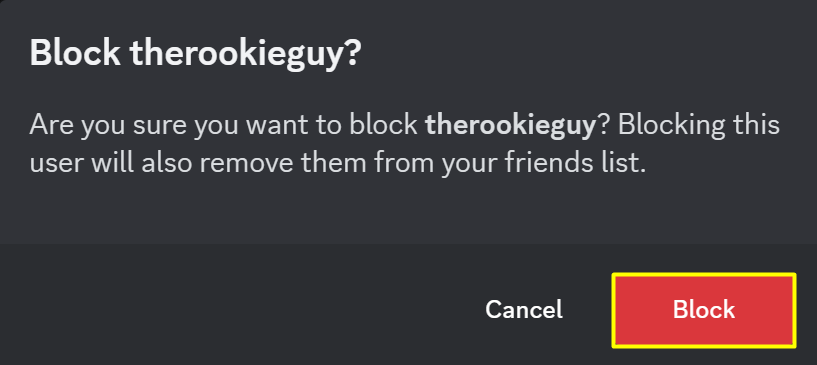
You will no longer receive messages from that person again.
On Mobile
STEP 1: Open “Discord” on your mobile.
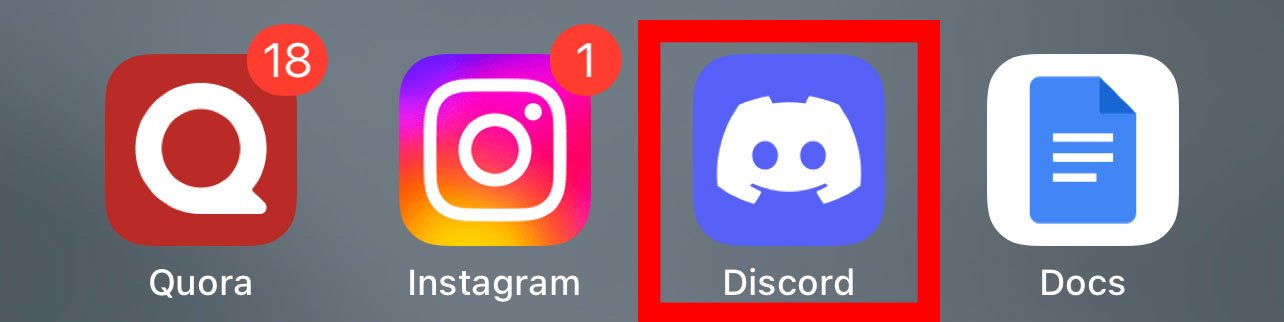
STEP 2: Tap on the three horizontal lines icon in the top-left corner.

STEP 3: Find the person you want to turn off DMs from.
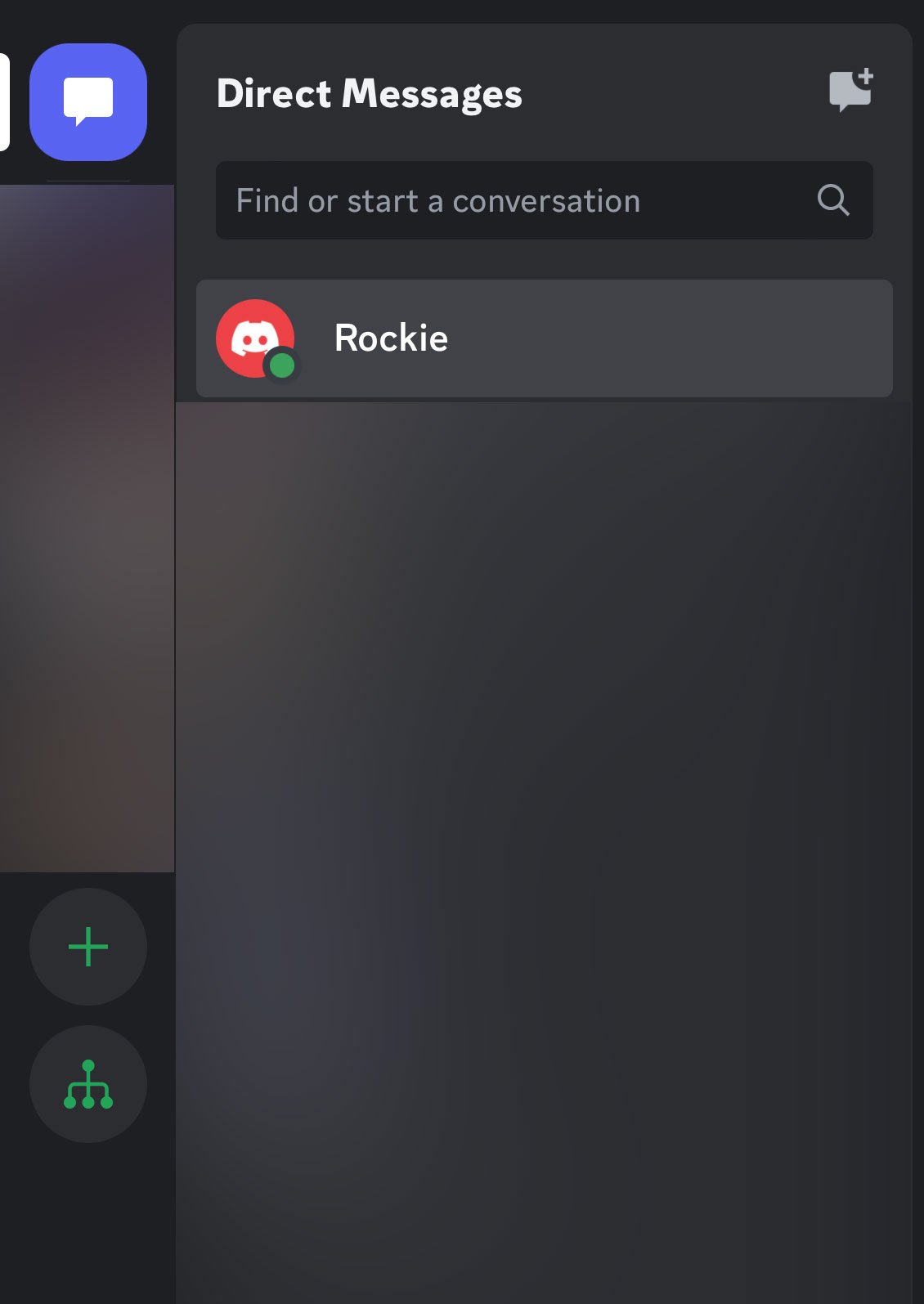
STEP 4: Tap and hold the person’s name or icon.
STEP 5: A pop-up menu will appear. Tap on the “Profile” option.
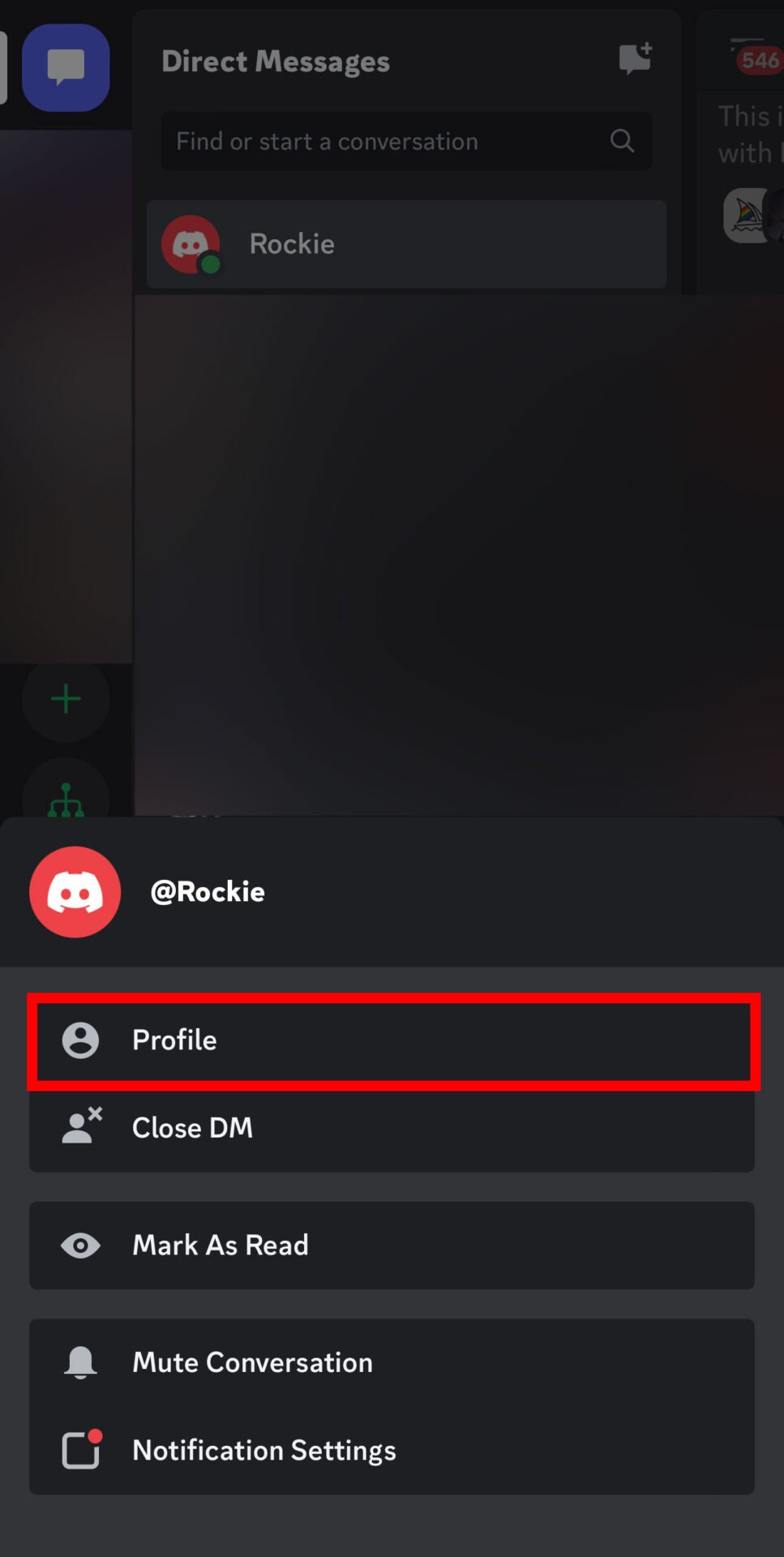
STEP 6: Click on the vertical ellipsis icon on their profile.
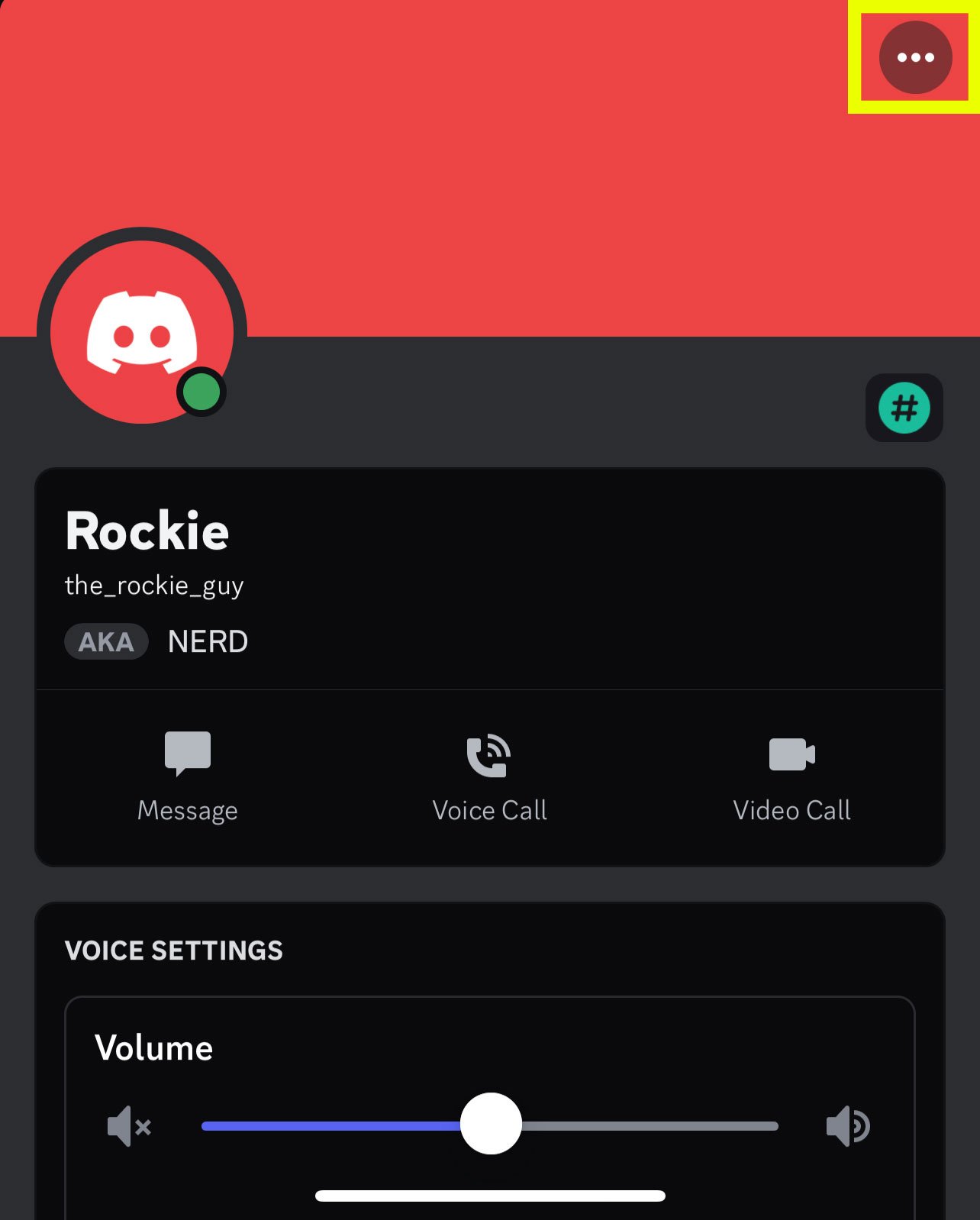
STEP 7: Tap on “Block”.
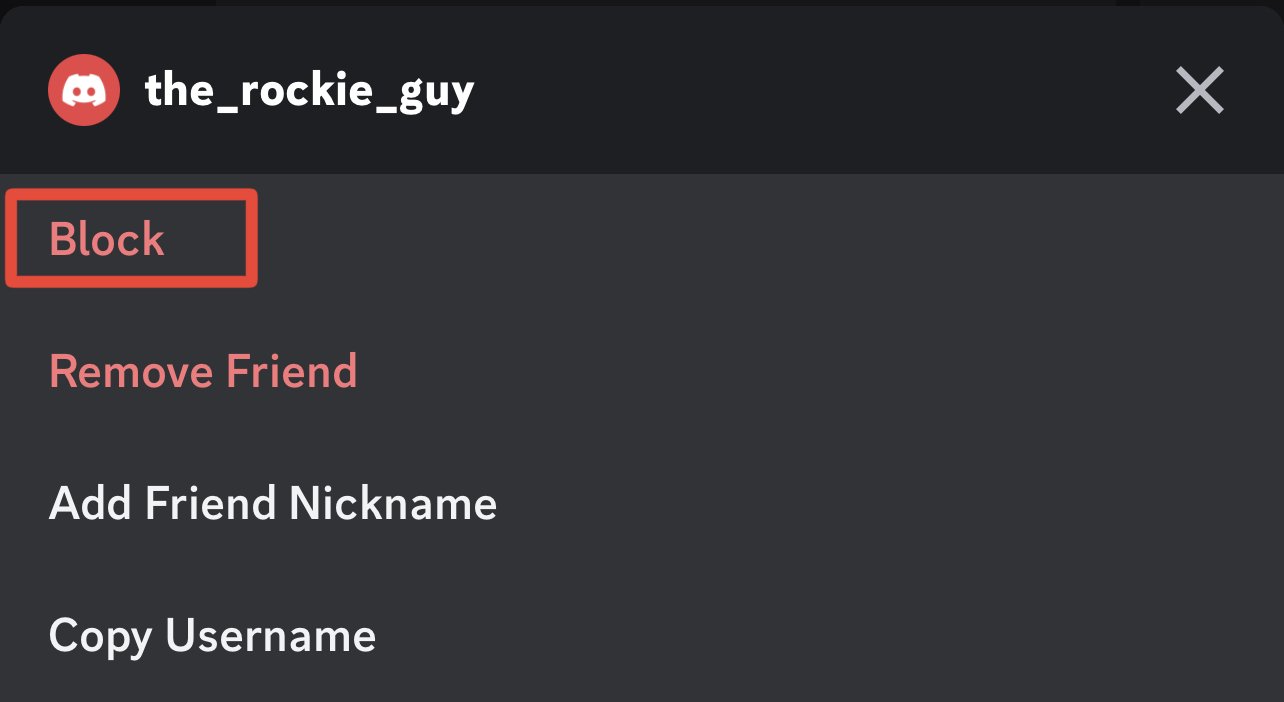
That person will be blocked and they’ll no longer be your friend. So, you won’t be receiving texts from them.
FAQs
Will turning off DMs from non-friends affect my current conversations?
No, existing conversations will not be affected. This setting only applies to new direct message requests from non-friends.
Can I still receive DMs from server members if I turn this setting off?
You will not receive DMs from server members unless they are on your friend’s list.
What if I change my mind?
You can always adjust your settings again by following the same steps and turning the “Allow direct messages from server members” option back on.
Conclusion
Discord provides robust privacy options that allow users to tailor their experience and communication on the platform. By restricting DMs to friends only or server members, you can enhance your privacy and minimize unwanted interactions. Prioritizing your safety and privacy will make your time on Discord more enjoyable and secure.