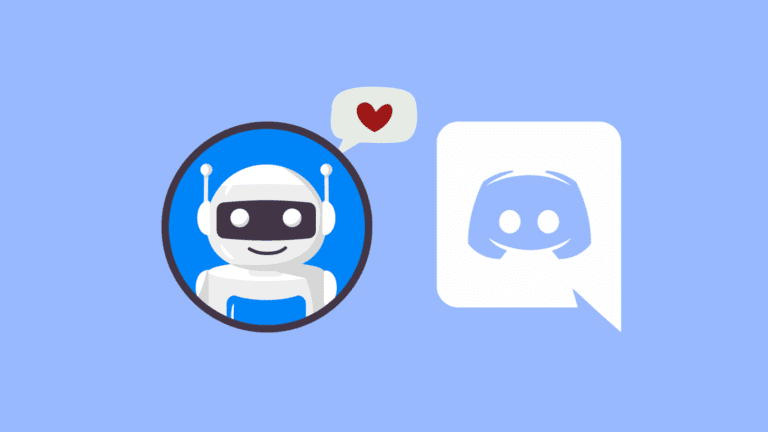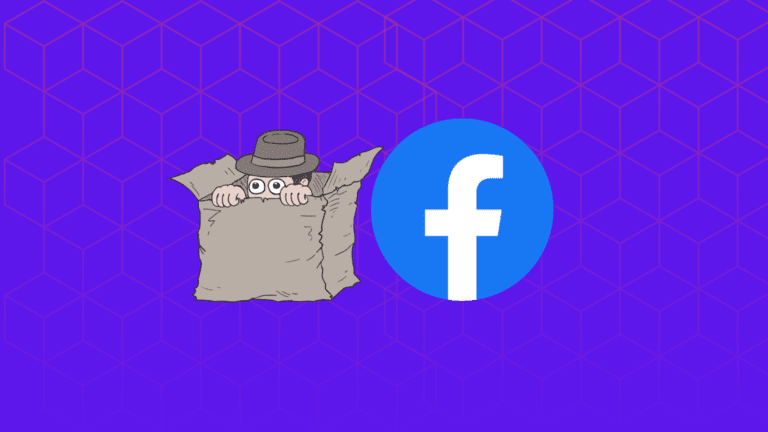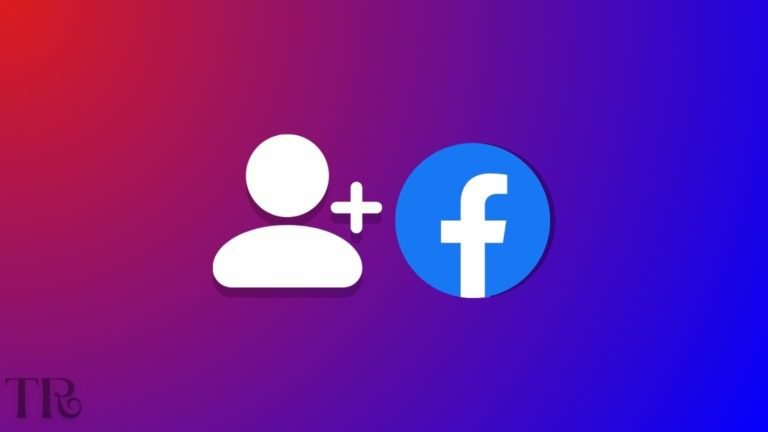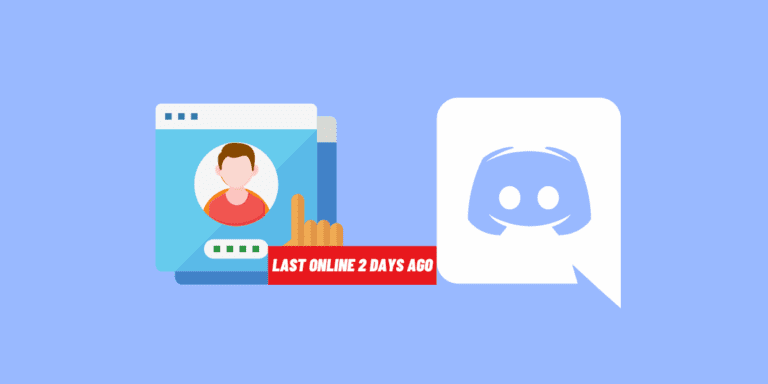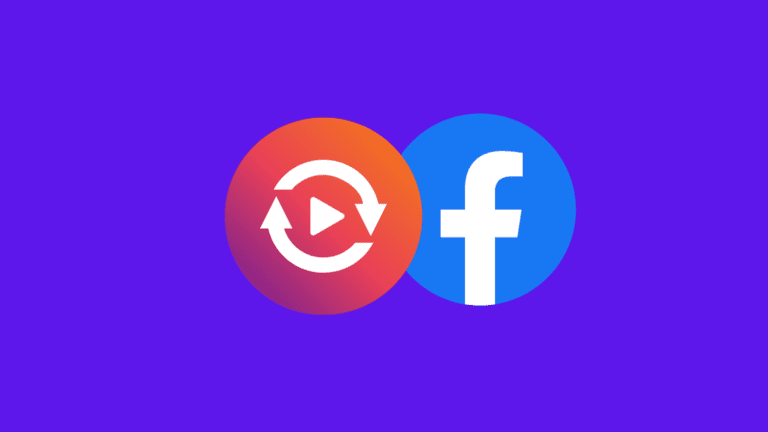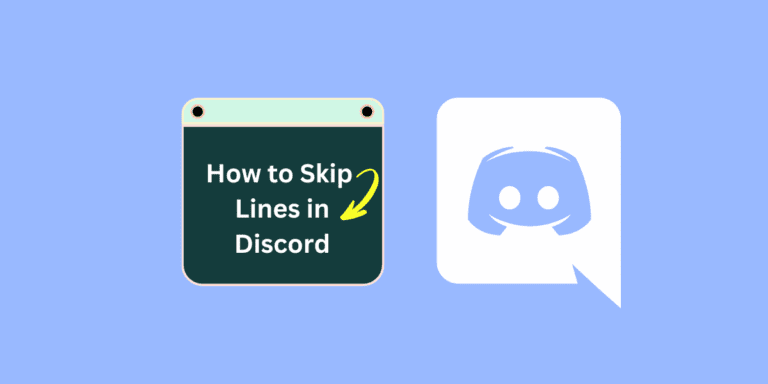How to Watch Recently Watched Videos on Facebook? [UPDATED]
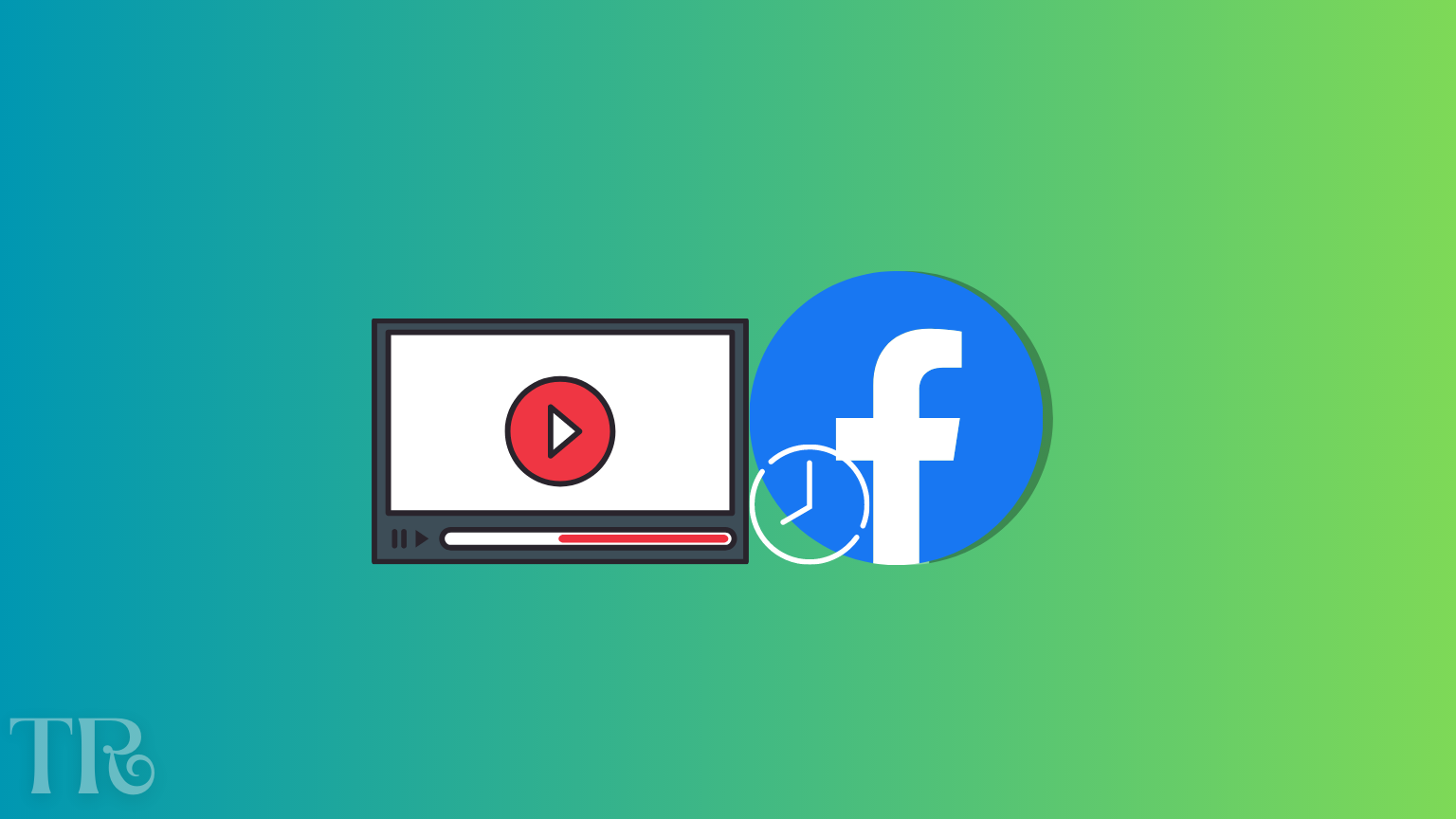
While using Facebook, you might watch a video and then continue browsing. However, later on, you might want to find that video again, and it becomes challenging.
Have you ever encountered this situation? If so, we understand how frustrating it can be.
- Also Read: HOW TO TURN OFF COMMENTS ON FACEBOOK POSTS?
We’ve all faced the challenge of not being able to find something when we need it. Despite Facebook having separate tabs for videos, finding videos you’ve recently watched can be tricky. The videos on your timeline are frequently updated, making it unlikely to find them in your Facebook video log.
Many users on and off the Facebook platform have raised this issue. But don’t worry; we’re here to assist and guide you on “How to Watch Recently Watched Videos on Facebook.”
How To Find Recently Watched Videos on Facebook Web?
It doesn’t matter if you’ve watched a video recently or a while ago. Whenever you watch a video, it gets saved in your “Recently watched videos history” on your Facebook profile.
So, how can you find this list of videos? To access it, follow these steps:
STEP 1: Open Facebook.com, and log in with your username and password.
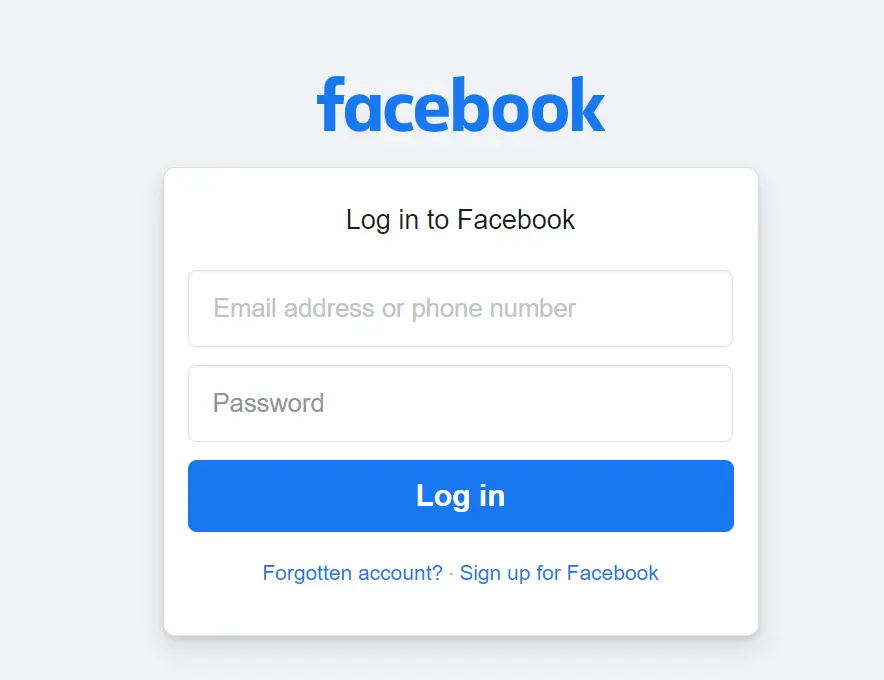
STEP 2: Go to your profile, by clicking your profile picture icon on the top right corner and by clicking your name in the drop-down menu.
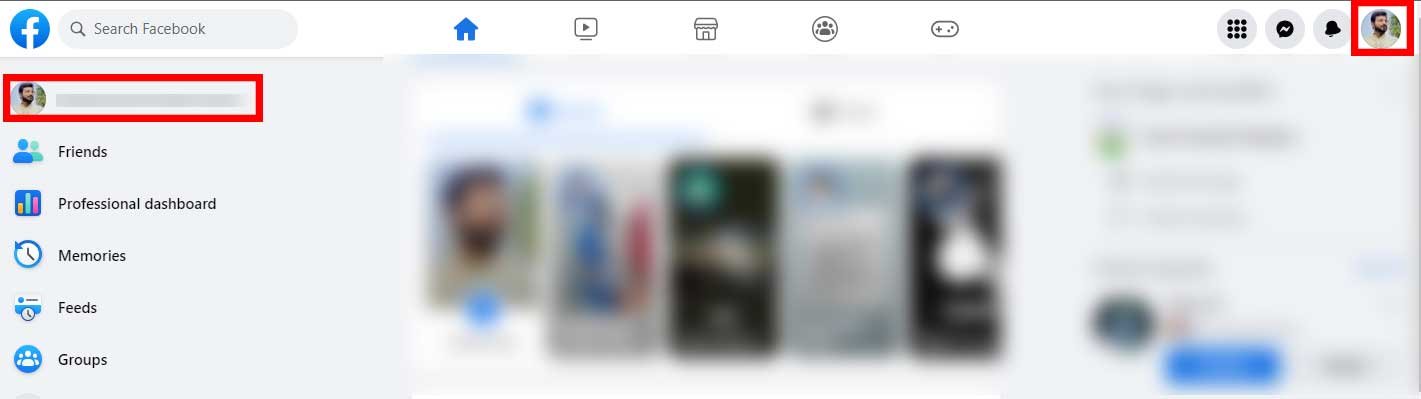
STEP 3: Click on the “three dots” icon (on the right side of the page) and then select “Activity log” from the menu.
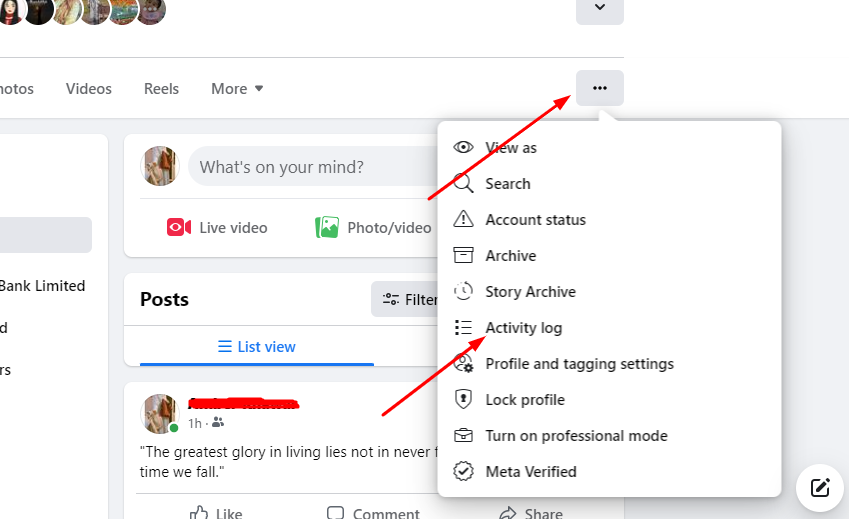
STEP 4: Click on the “Videos you’ve watched” option.
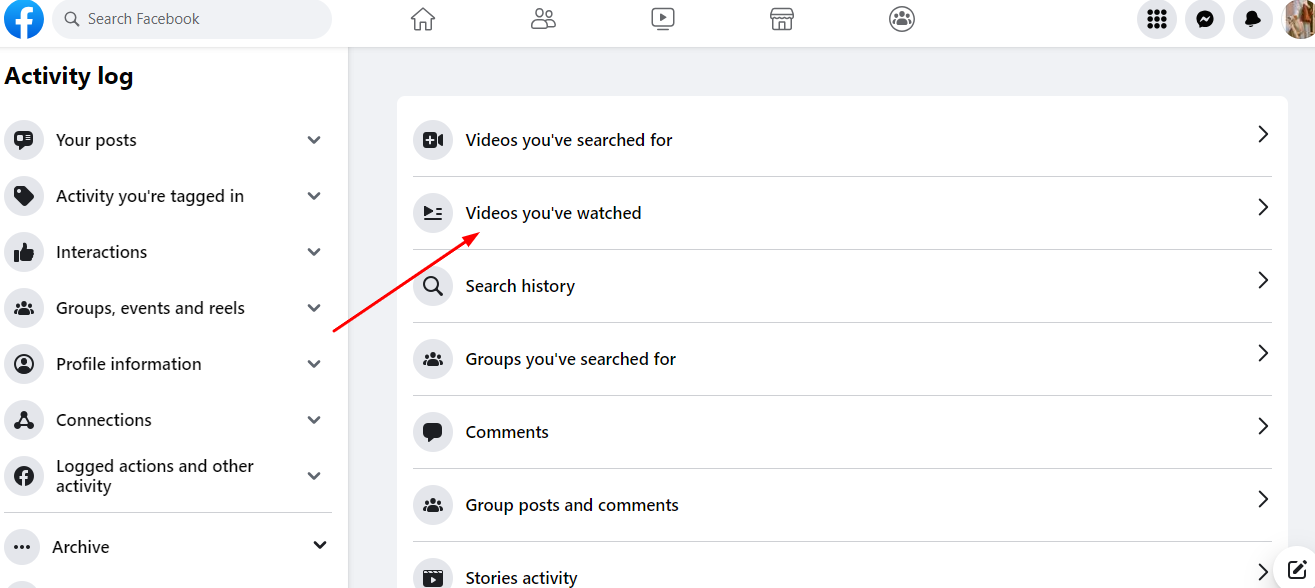
STEP 5: That’s it. In this section, you’ll find the list of videos you’ve recently watched.
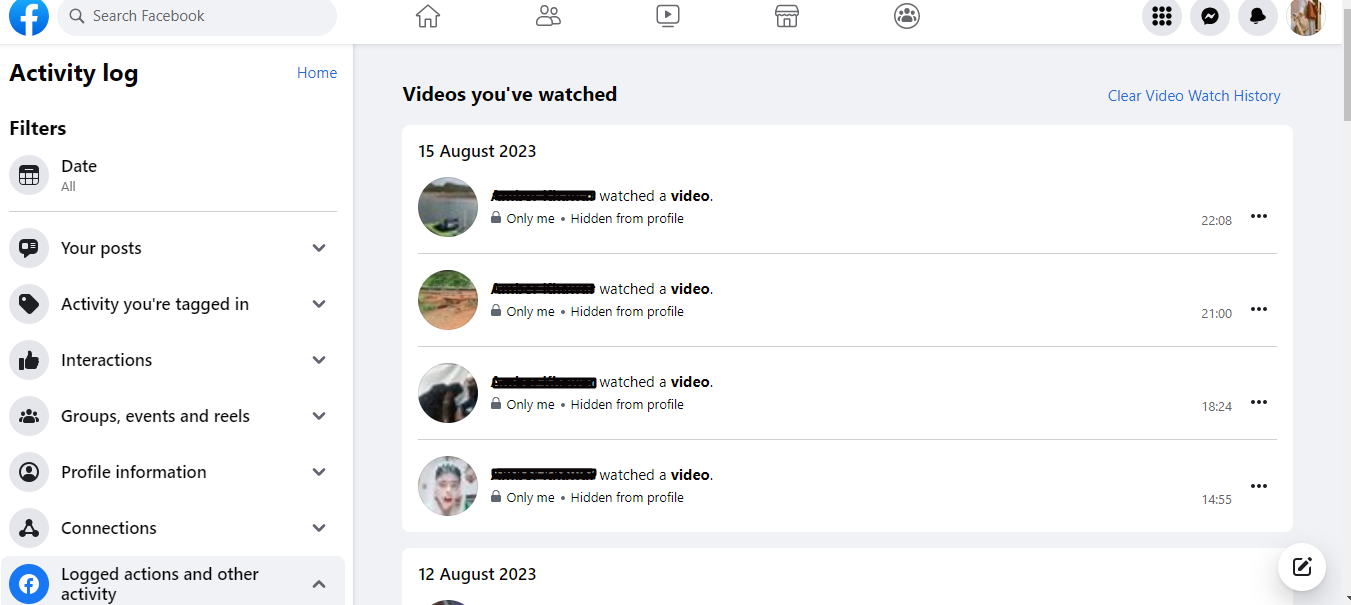
Note: You have the option to remove a video from your history. If you want to delete a specific video from the list, click on the “three dots” next to the video’s thumbnail. Then, select the “Delete” option from the menu that appears.
Clearing Video Watch History on the Web:
If you want to remove your entire video watch history, click on the “Clear Video Watch History” option at the top. It will delete all of your video watch history.
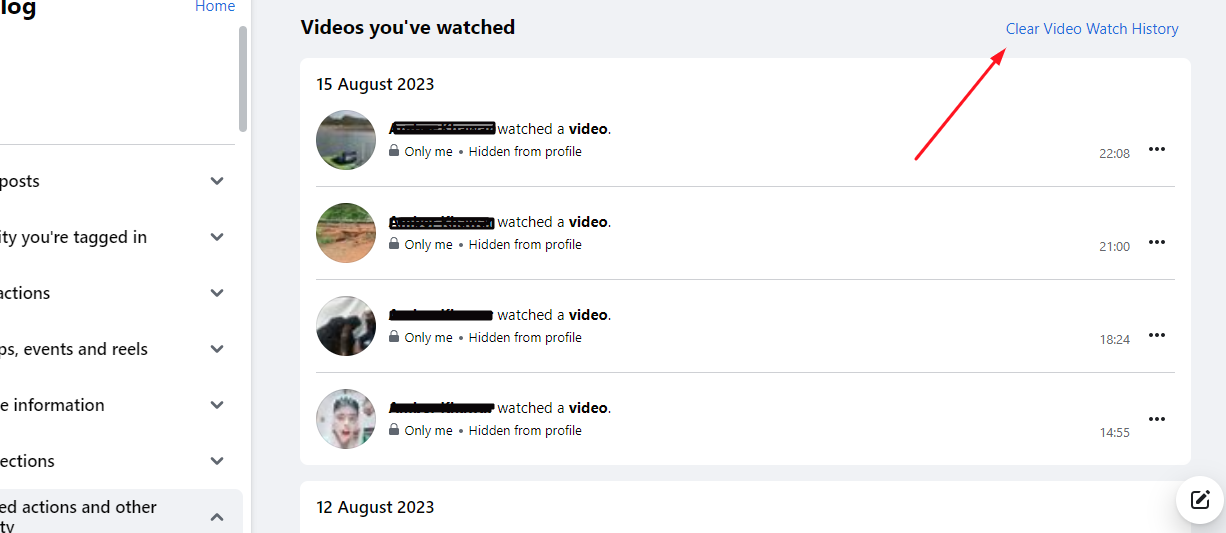
- Do you know? HOW TO SEE SENT FRIEND REQUESTS ON FACEBOOK?
How to Find Recently Watched Videos on Facebook APP?
Viewing recently watched Facebook videos on your Android device is very simple. Follow the steps below:
STEP 1: Open the Facebook app and log in to your account.
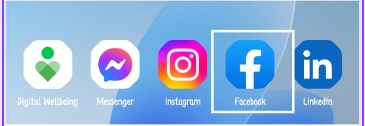
STEP 2: Tap the menu icon in the screen’s upper right corner.
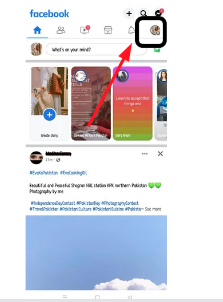
STEP 3: Tap your profile name located at the top of the screen to open your profile page.
STEP 4: Tap the three dots symbol that you’ll find in the section where your profile information is displayed, usually close to the “Edit profile” button. This will open a menu with additional options.
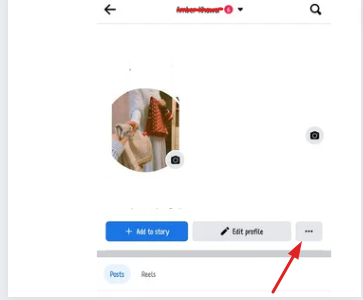
STEP 5: Tap on “Activity log.” This option lets you see a record of your recent activities on Facebook.
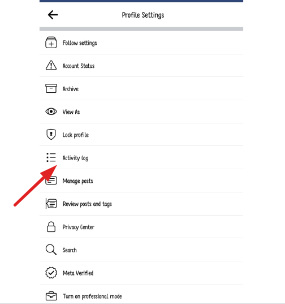
STEP 6: Tap on “Logged actions and other activities.” It will take you to a page where you can view a history of your activity including video watch history on Facebook.
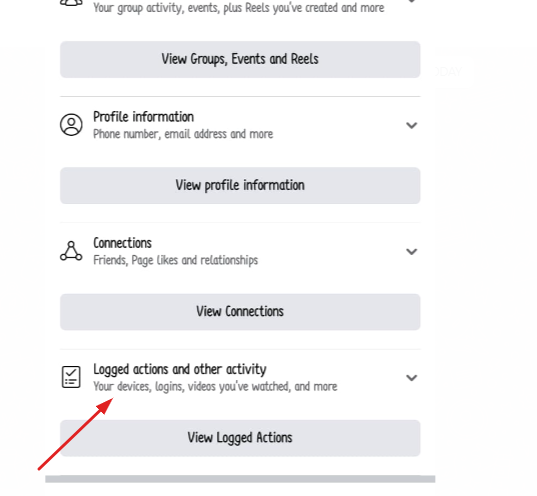
STEP 7: Tap on “Videos you’ve watched“. This option will lead you to a list of videos you’ve previously watched on Facebook.
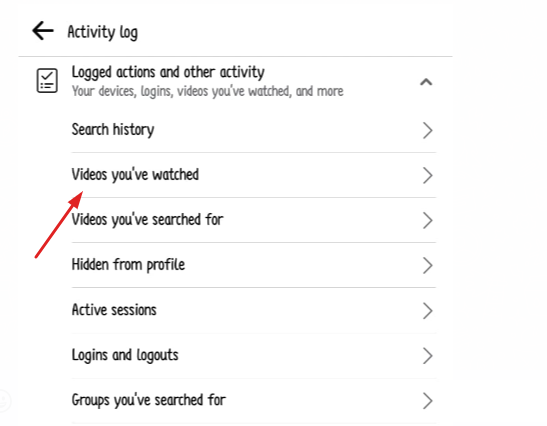
STEP 8: That’s all. You’ll find the list of videos you’ve recently watched. You can click on the video to watch it again.
NOTE: Unfortunately, you can’t tap on the video to watch it on the facebook app, it’s only available on the PC/Web version. But you can view the video’s thumbnail and the name of the person who posted the video.
If you want to remove your entire video watch history by using the Facebook app, just tap on the “Clear Video Watch History” option at the top. It will delete all of your video watch history immediately.
Recently we covered: DOES FACEBOOK NOTIFY WHEN YOU SAVE A PHOTO?
How to Find Recently Watched Facebook Videos on iPhone
In order to View recently watched Facebook videos on your iOS device. Follow the easy steps below:
STEP 1: Open the Facebook app by tapping on it and log-in.
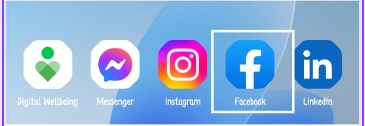
STEP 2: Tap the menu icon in the screen’s lower right corner to see options.
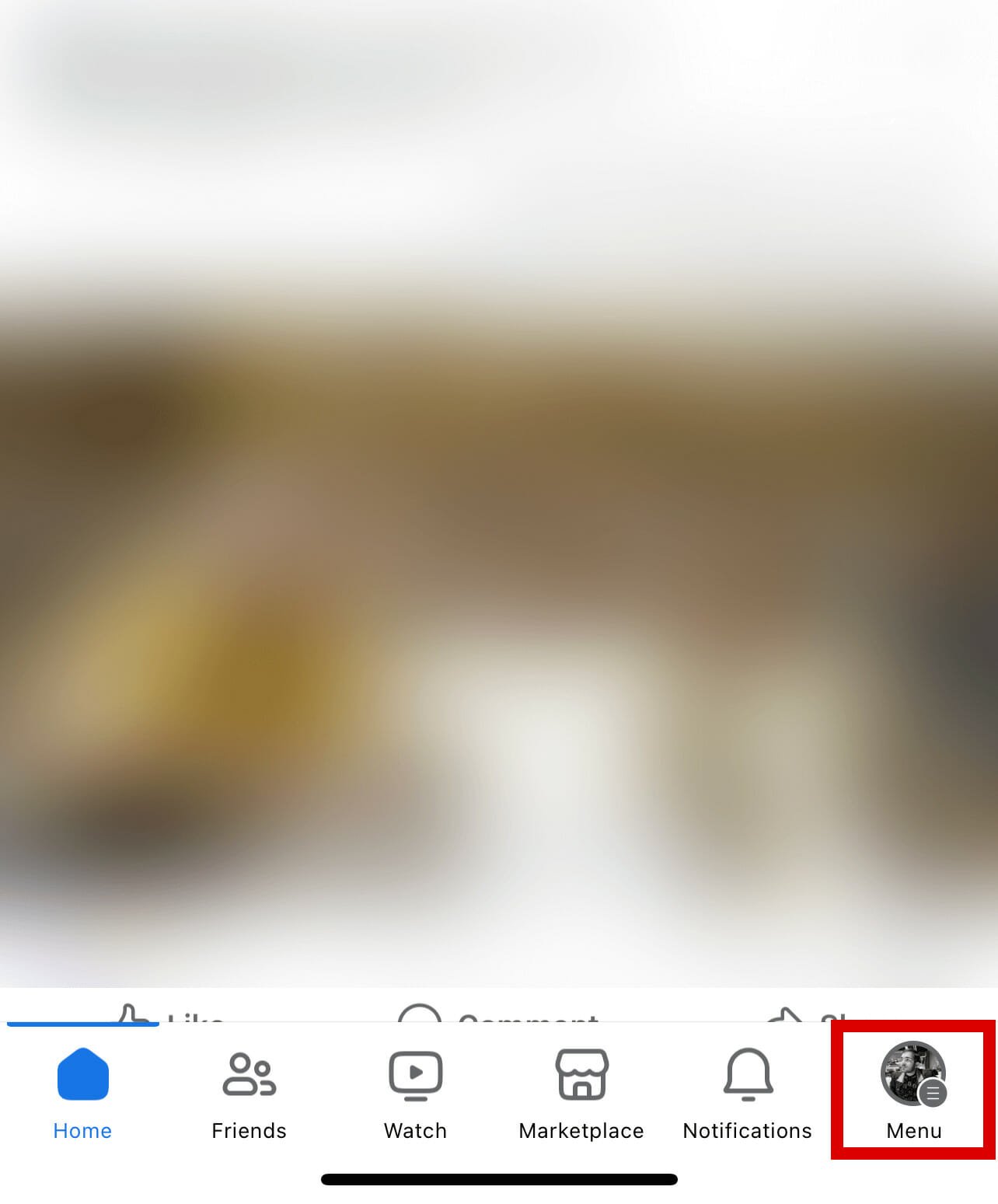
STEP 3: Tap your profile name located at the top of the screen to open your profile page.
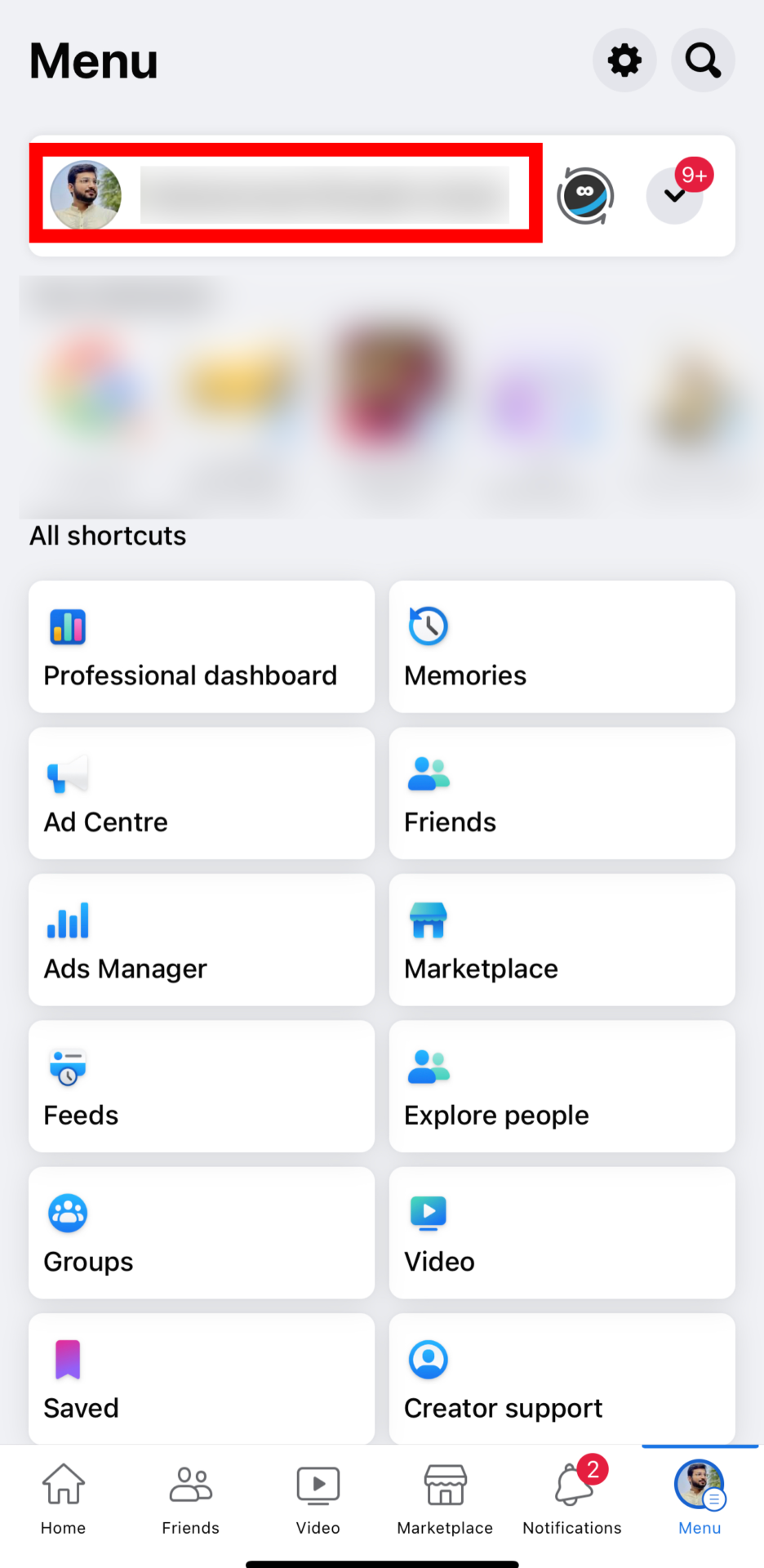
STEP 4: Tap the three dots symbol that you’ll find in the top right corner of the screen. This will open a menu with additional options.
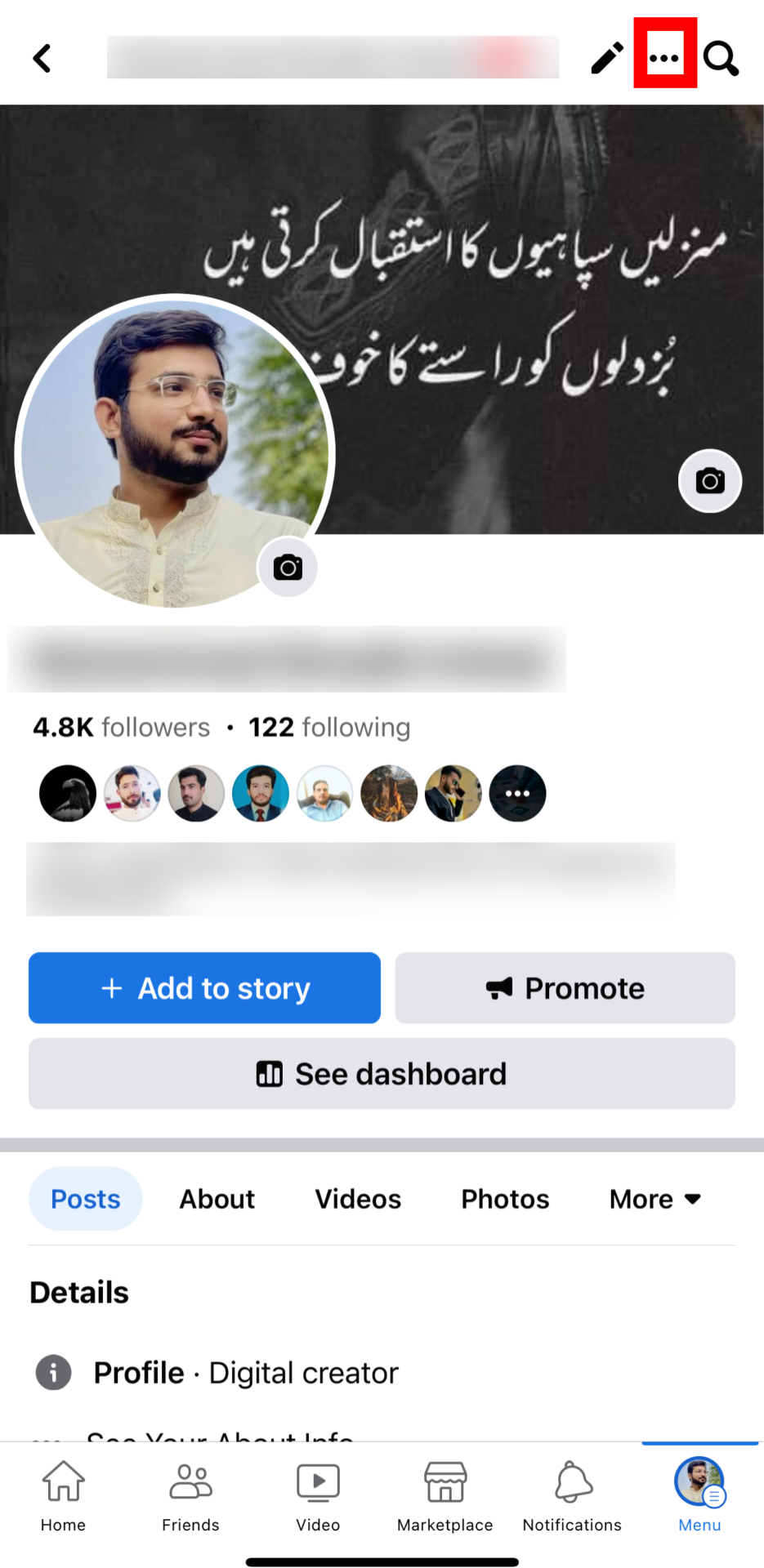
STEP 5: Tap on “Activity log.” This option lets you see a record of your recent activities on Facebook.
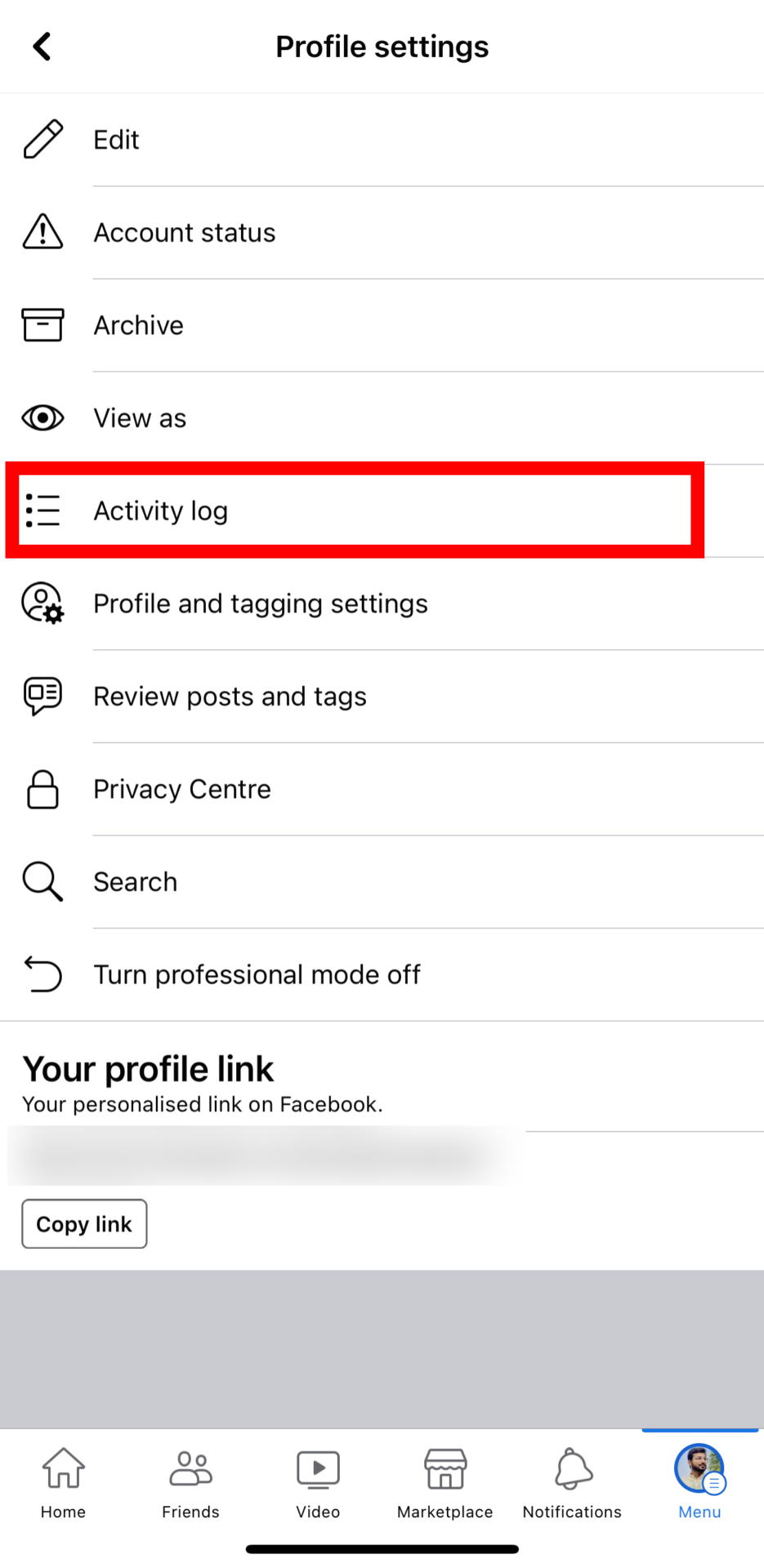
STEP 6: Tap on the “Videos Watched” button to open the recently watched video history page on the Facebook app.
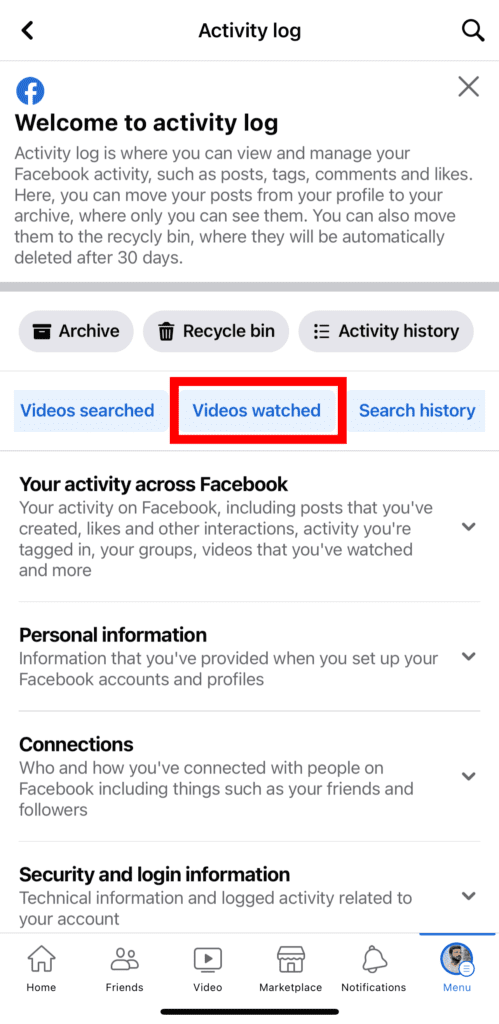
STEP 7: That’s it. Here you will see the history of all watched videos on Facebook.
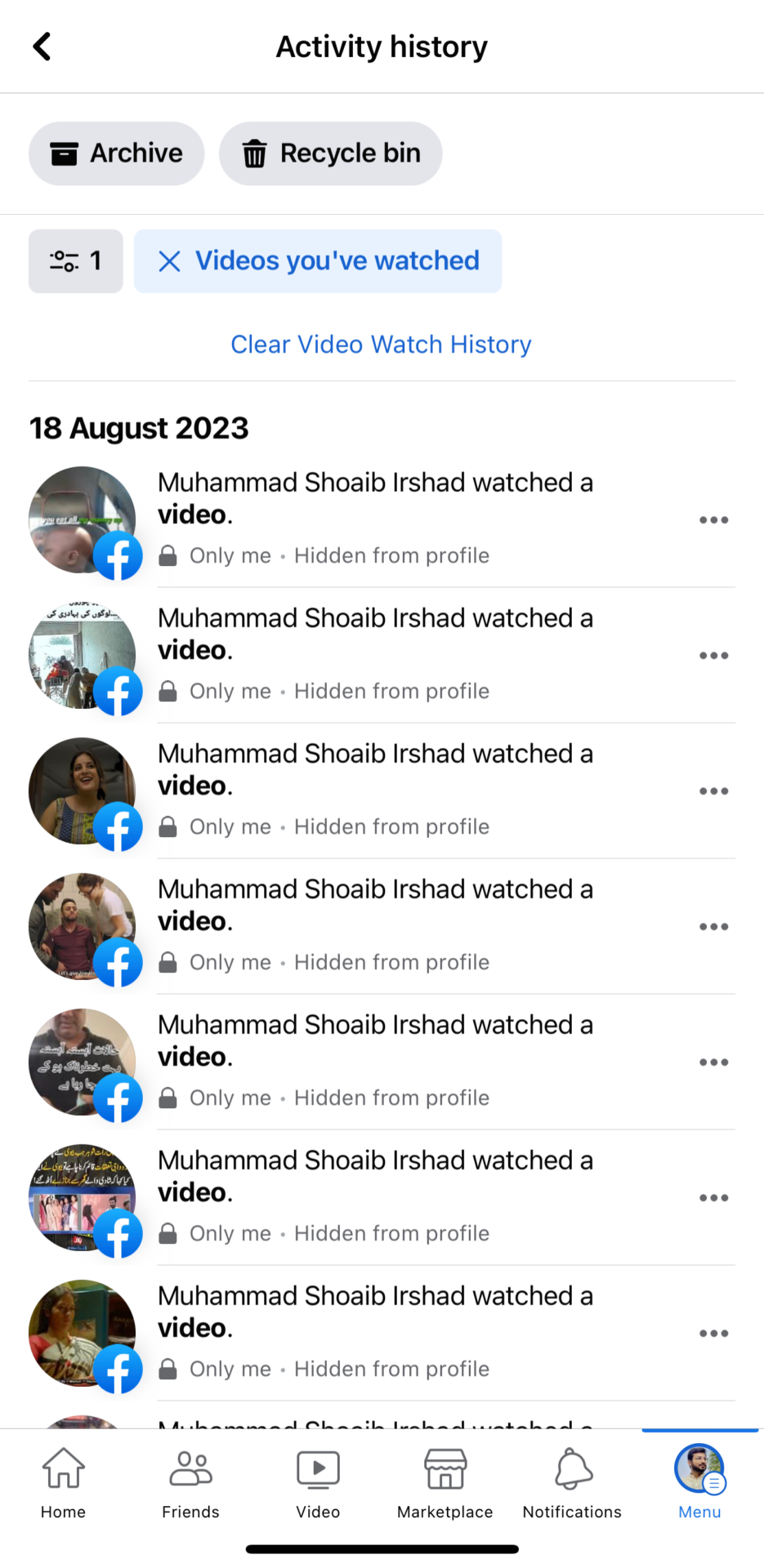
NOTE: Unfortunately, you can’t tap on the video to watch it on the facebook app, it’s only available on the PC/Web version. But you can view the thumbnail of the video and the name of the person who posted the video.
Conclusion
Losing an exciting video on your Facebook Watch page is a common frustration due to an accidental refresh. Thankfully, the above method helps you easily locate recently watched Facebook videos.
FAQs
How to find watched videos on Facebook Lite?
It’s quite easy. Head to settings, open “Settings and Privacy,” and finally access “Activity Log” to view recently watched videos on Facebook Lite.