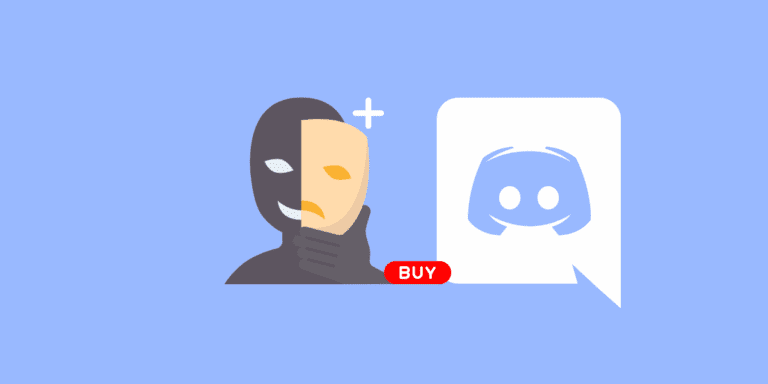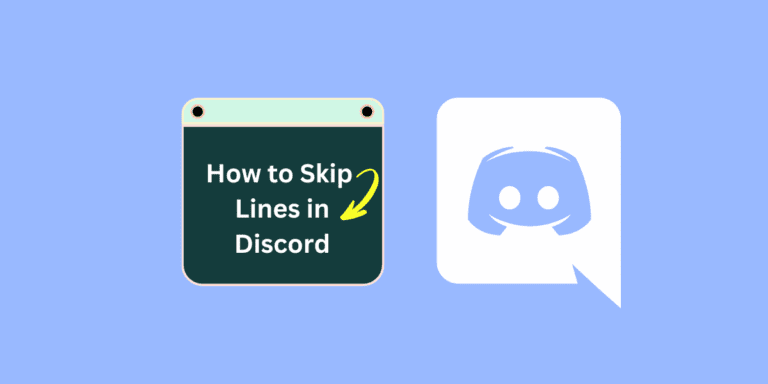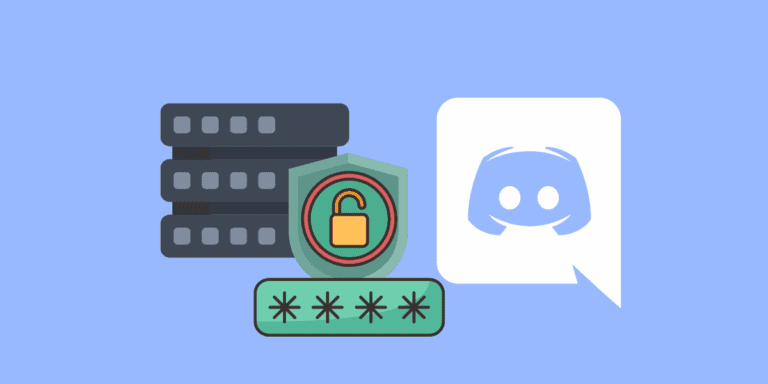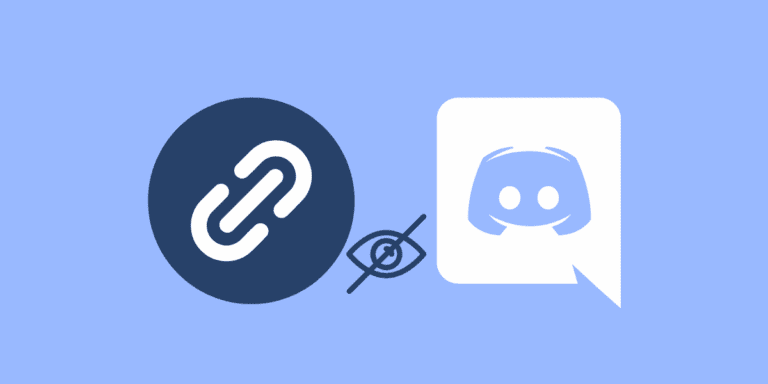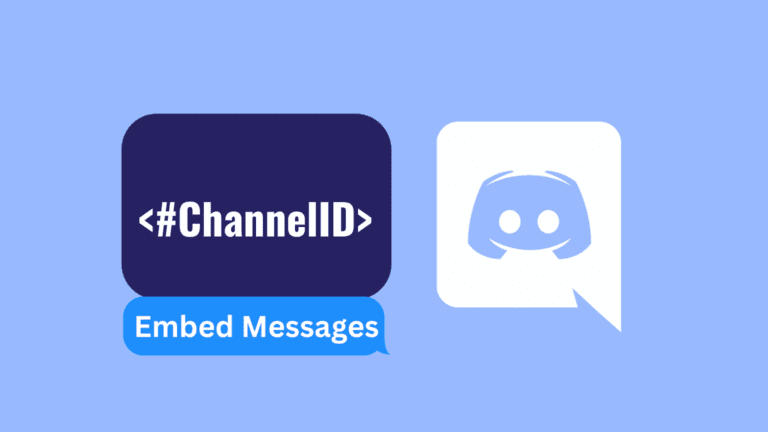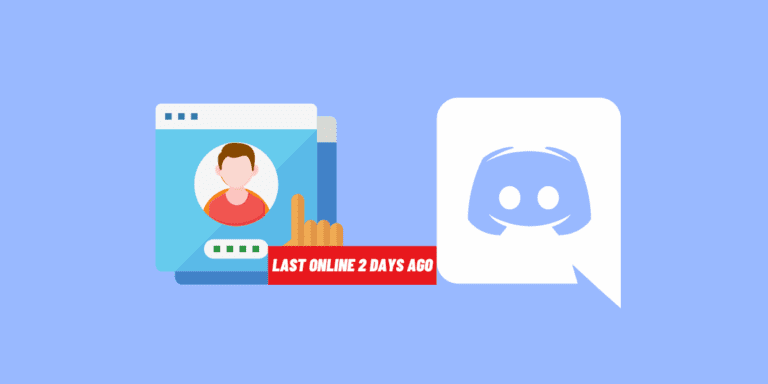How to Turn Off Comments on Facebook Posts?
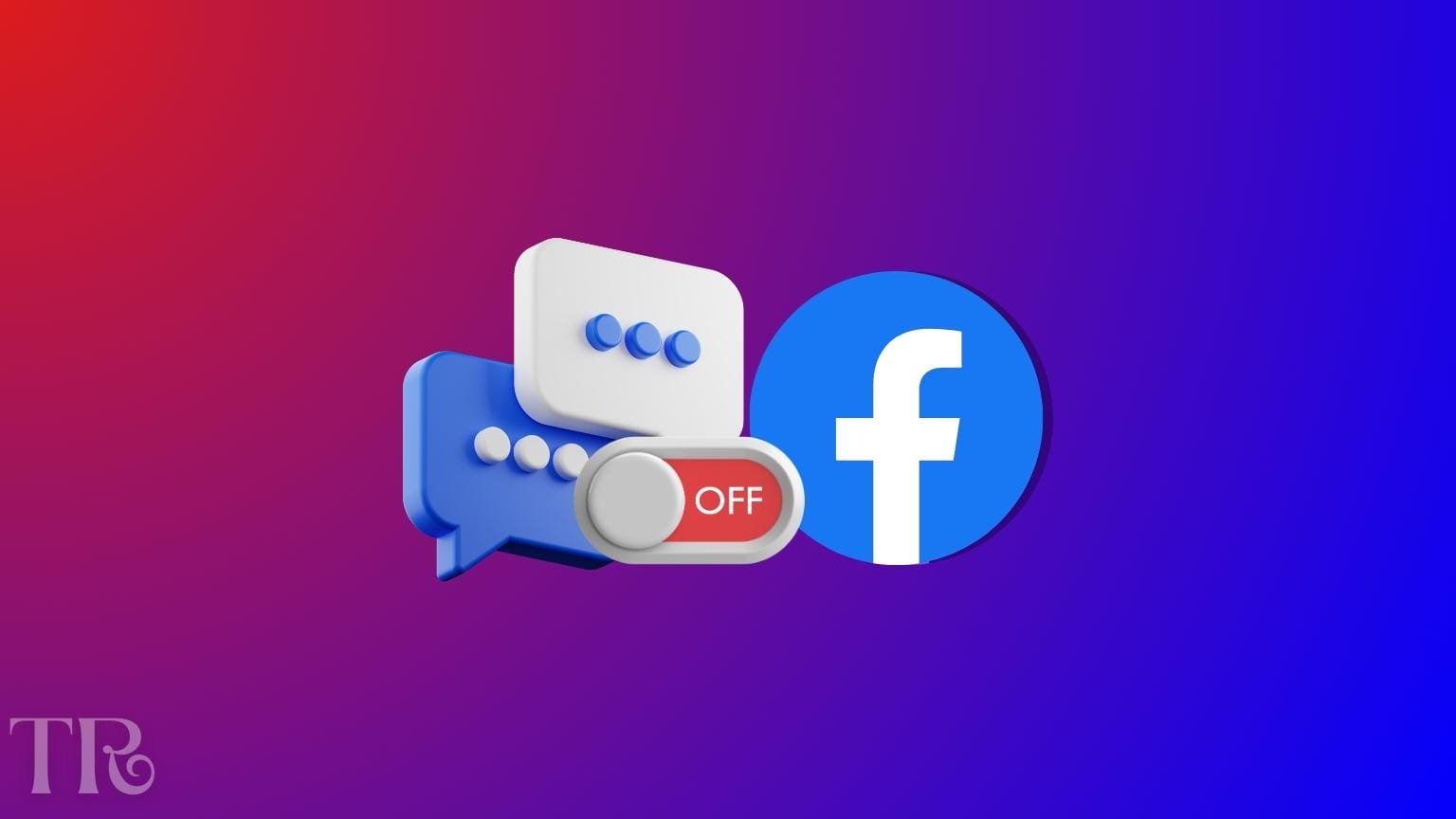
If you’re curious about “How to Turn off Comments on Facebook Posts”, this guide provides solutions. It shows how to disable comments and manage them effectively.
Sometimes, you can post on Facebook and get annoyed by getting many comments. Looking to disable comments on Facebook posts?
While you can’t fully turn off comments for personal posts, you can control who comments on public ones. For admins and group moderators, it’s possible to block comments on group posts.
Also Read: Can You See Who Viewed Your Facebook Highlights After 24 Hours?
This guide covers adjusting comment settings for personal, public, and group posts.
The process works similarly on both the website and mobile app. It’s quite easy, but it won’t remove existing comments – it will just prevent new ones. If you want to turn off comments on your Facebook post, follow these steps.
TO THE POINT:
To disable comments on your Facebook post, go to your post. Click the three dots located at the upper-right corner of the post. Then, click on either ‘Edit privacy‘ or ‘Edit audience‘. Change the post’s privacy to ‘Public‘. Next, click the three dots on the post again and choose ‘Who can comment on your post’. Finally, select ‘Profiles and Pages you mention’ to complete the process.
How to Turn off Comments on Facebook Posts?
You have various options to enhance your profile’s security, like hiding posts from unknown people and disabling comments. Facebook offers steps to protect you. You can achieve this using a browser or the mobile app, both are almost the same and easy and will be explained in detail below.
Method#1- How to Disable/control comments on the specific post?
Disabling comments on your specific post is a simple process. Just follow the steps provided below, and you’re all set.
- Sign in to your Facebook account using a web browser or mobile app.
- Search for a pointing-down arrow in the upper right corner of the screen. When you click it, a new window will appear.
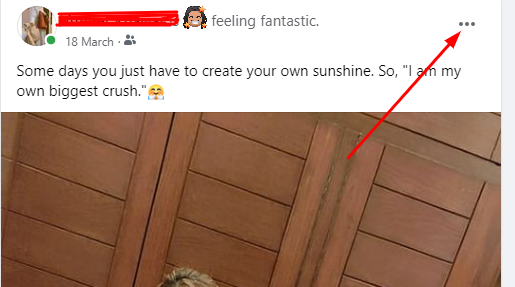
- Click the three dots icon at the top-right corner of the post, then pick the “Who can comment on your post?” choice from the list that appears when you click down.
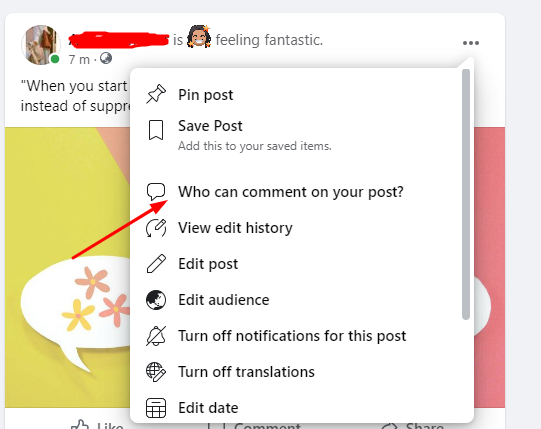
- After that, a small window will appear with three choices: Public, Friends, Profiles, and Pages You Mention.
Note: The “Friends” option lets your Facebook friends comment on your post.
To stop comments on a Facebook post, pick “Profiles and Pages You Mention” and avoid mentioning any Facebook profile or page in your post.
Click “Done” to save your changes.
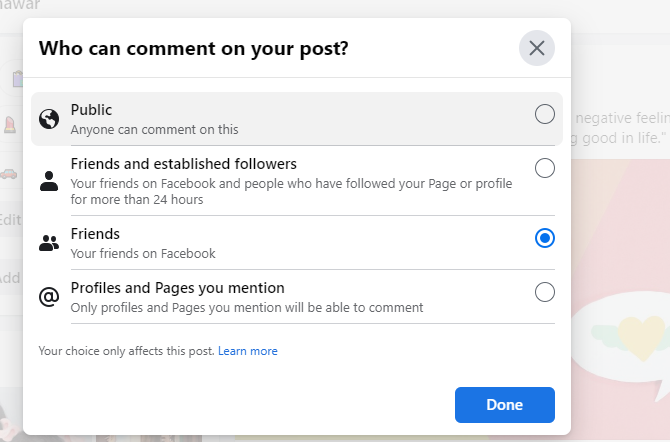
Lastly, we covered: WHY IS BOOST UNAVAILABLE ON FACEBOOK?
Method#2 – How to Disable/control comments on the public post?
Disabling or controlling comments on public posts means that you can decide who can or cannot leave comments on a Facebook post. It’s quite simple. For this just follow these steps, and you’re ready to proceed.
- Go to the Facebook website and click on the icon with your profile picture in the top left corner.
- Pick the “Settings & Privacy” choice and then click on “Settings.”
- On the left side of the Settings page, you’ll see various options. Look for and click on “Public posts.” This is where you can manage the visibility of your posts set to “Public.”
- In the section called “Public Post Filters and Tools,” select “Public” for the option “Who Can Follow Me.” After that, locate the “Public Post Comments” part and click on “Edit” at the end of it.
Note: “Who Can Follow Me” determines who sees your profile posts. In “Public Post Filters and Tools,” set it to “Public” for wider visibility. “Public Post Comments” helps manage comments on public posts. Adjust these settings to control audience and interactions, enhancing your Facebook experience.
Want to know? DOES FACEBOOK NOTIFY YOU WHEN YOU SAVE A PHOTO?
Method#3- How to Disable/control comments on Facebook Group?
If you’re an admin or moderator of a Facebook group, you have the power to fully disable comments. Here’s how to stop commenting in Facebook groups.
- Go to the Facebook website, then select “Groups” from the left menu and pick your particular group.
- Go to the post where you want to stop people from leaving comments.
- Tap three dots, and pick “Turn off commenting” to stop comments on that post.
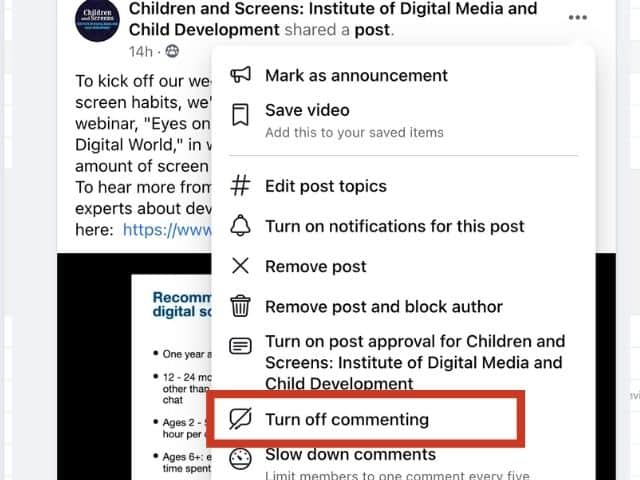
Final Thoughts:
Being able to control comments on Facebook posts is a useful way for users to customize their online interactions.
Whether managing comments on personal public posts or having complete control in group discussions, Facebook provides choices for individuals and group administrators.
These steps help create a more comfortable and interactive online atmosphere, enhancing the overall Facebook experience.
By grasping and using these settings, users can find the right balance between sharing content and managing interactions that fit their online presence.