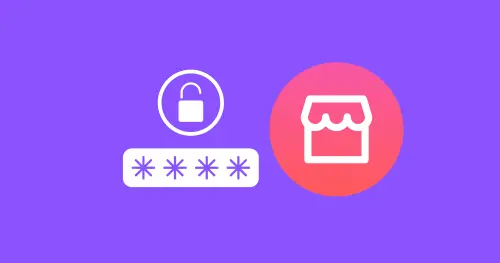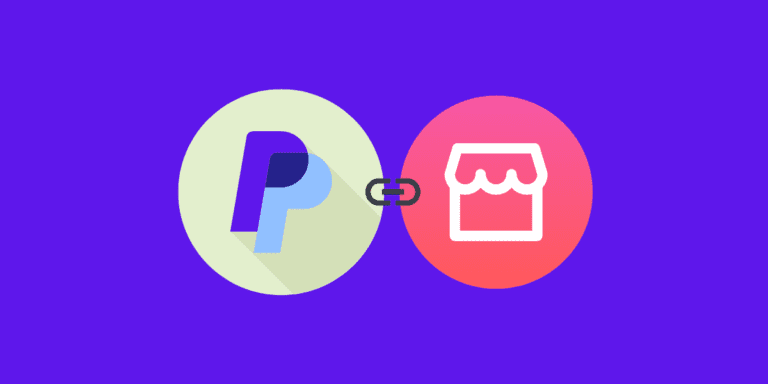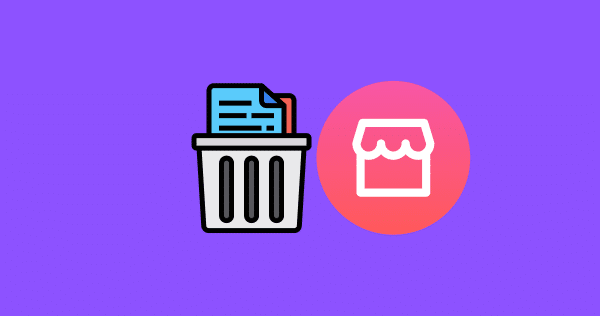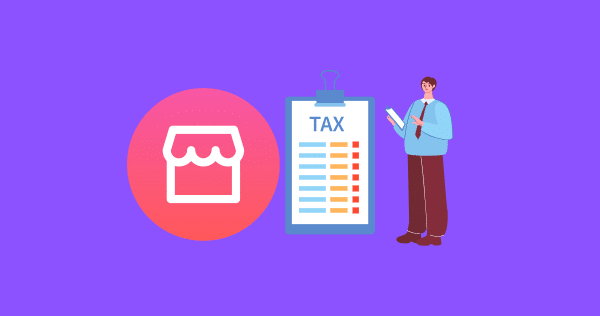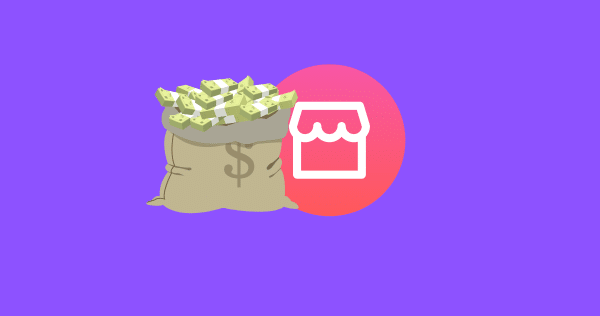How to Delete Saved Items on Facebook Marketplace?
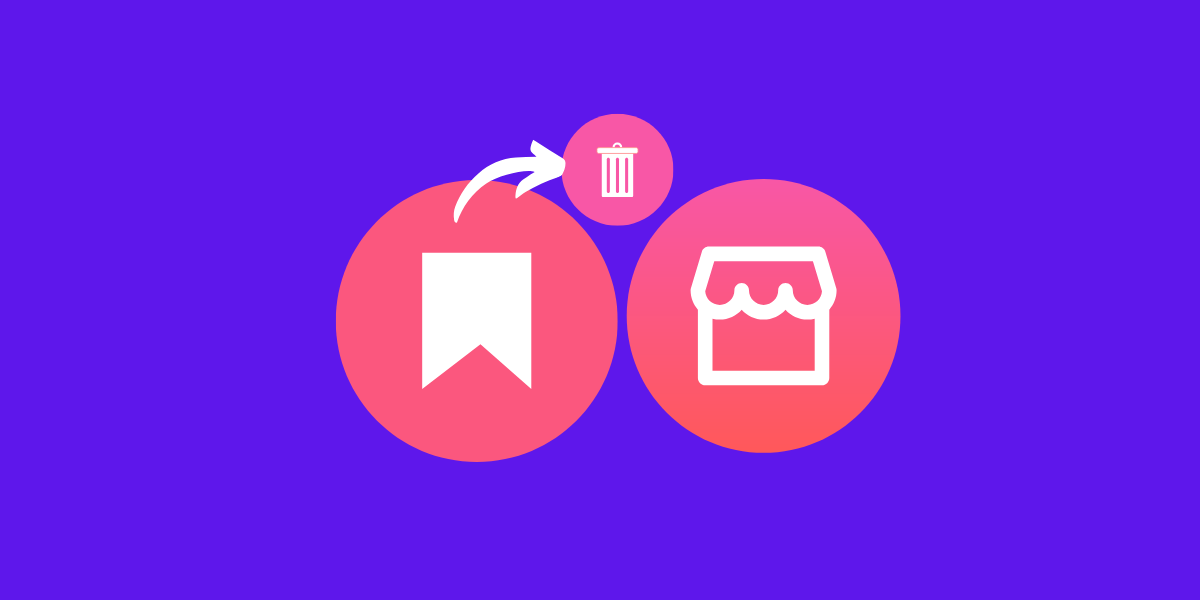
As you browse through the Marketplace, you may come across listings that catch your interest, prompting you to save them for later.
However, there might be instances where you want to clear out your saved items to declutter your feed or make room for new opportunities.
In this article, we will guide you through the process of deleting saved items on Facebook Marketplace.
Login to your Facebook account -> Access Marketplace
(Mobile: Click the three horizontal bars,
Web: Tap the Marketplace button on your left) ->
Click the profile icon ->
Click on saved items ->
Remove the desired items by clicking on the remove/Unsave button.
DID YOU KNOW: SELLING ON FACEBOOK MARKETPLACE COMPLETE GUIDE 2023
Why Would You Want to Remove Saved Items on Facebook Marketplace?
Loss of Interest in the Item: Sometimes, you might lose interest in an item that you’ve saved on Facebook Marketplace. Removing it from your saved list can help you focus on the items that you are still interested in.
To Replace the Product: You might find a better or cheaper product than the one you’ve saved on Facebook Marketplace. Deleting the old item can help you keep track of the new one.
Not Enough Funds: You might have saved too many items on Facebook Marketplace without considering the total cost. Deleting some items can help you stay within your budget.
How to Delete Saved Items on Facebook Marketplace?
On Mobile:
If you are using Facebook Marketplace on your mobile device, whether it is an Android or an iOS device, you can follow these steps to delete saved items:
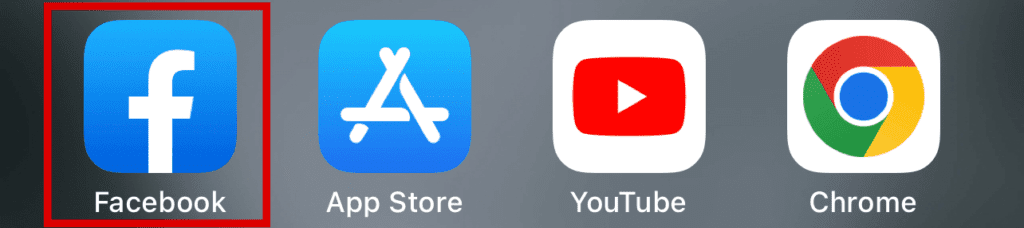
STEP 1: Open the Facebook app and tap the three horizontal lines on the top right corner of the screen.
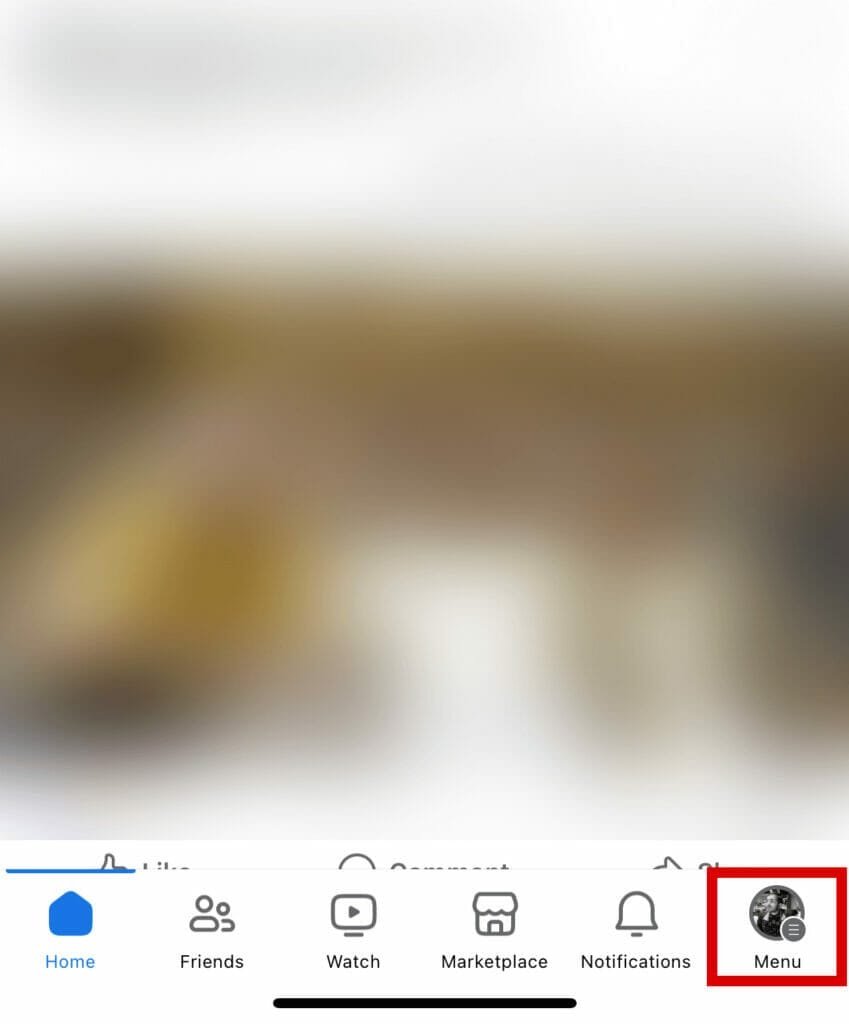
STEP 2: Tap on the “Marketplace“ option. If you can’t find it, tap “See More” to reveal all options.
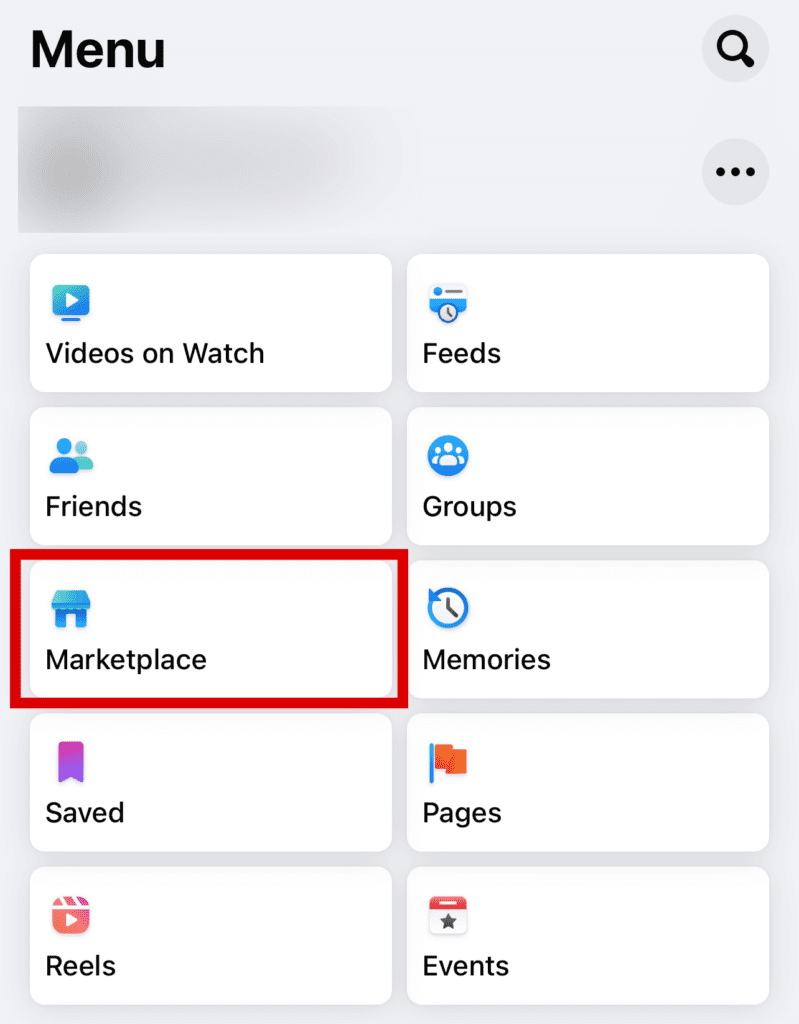
STEP 3: Tap on the user icon at the top right corner of the screen.
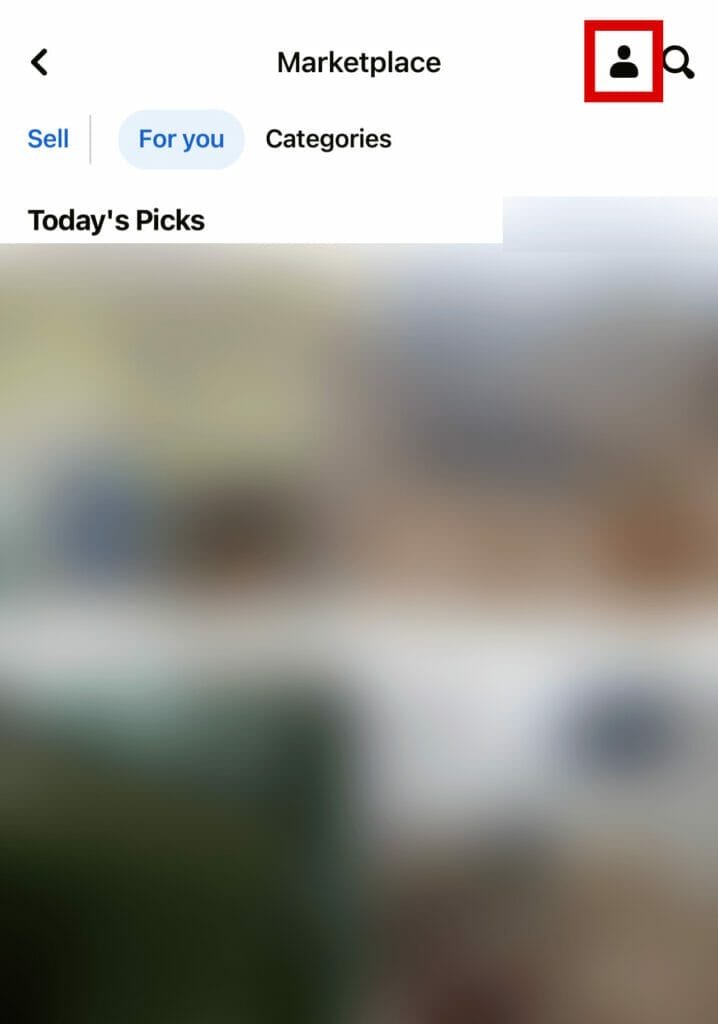
STEP 4: Tap on the “Saved” tab to reveal all your saved items.
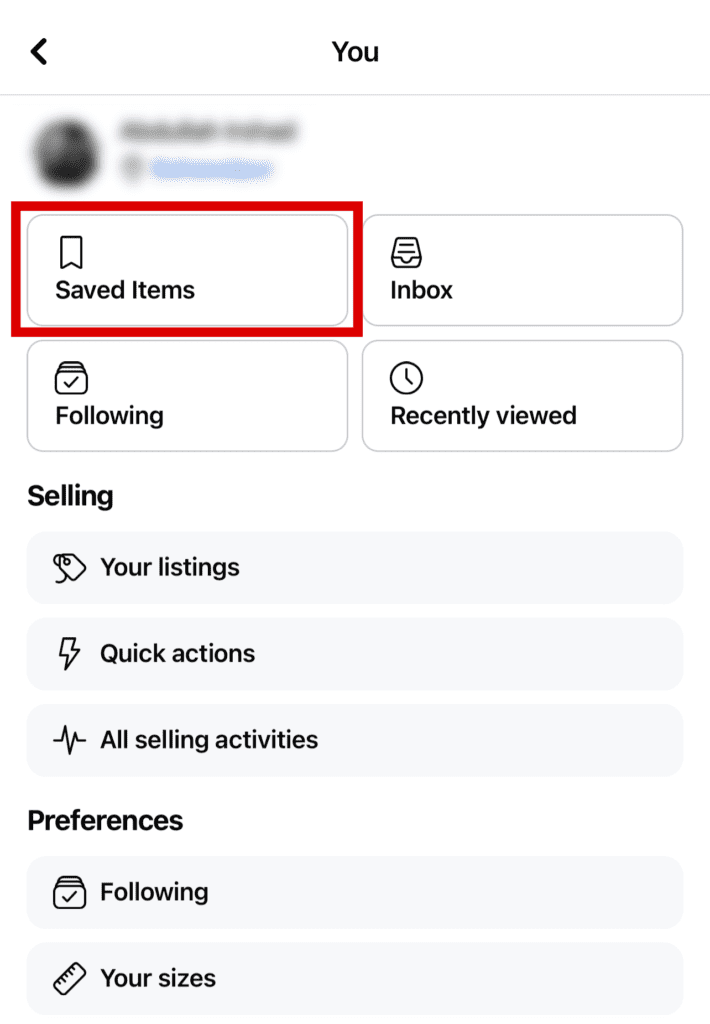
STEP 5: Tap on a collection to open it, then tap “See the entire collection.”
STEP 6: Tap on the three dots beside the item you want to remove.
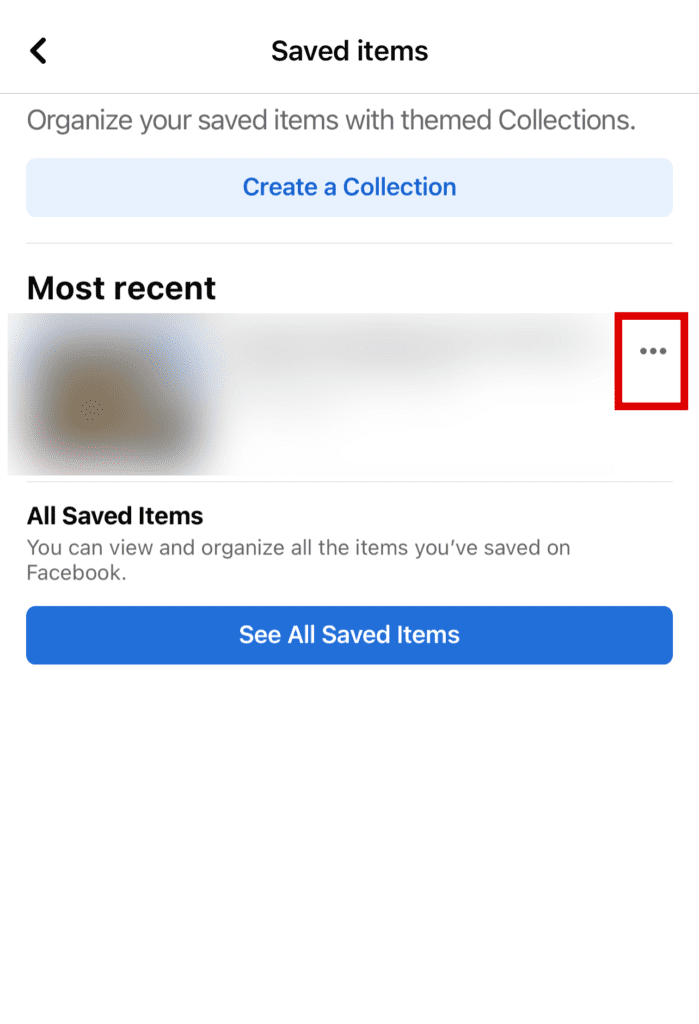
STEP 7: Tap on “Unsave” or “Remove from the collection” if you are deleting a collection.
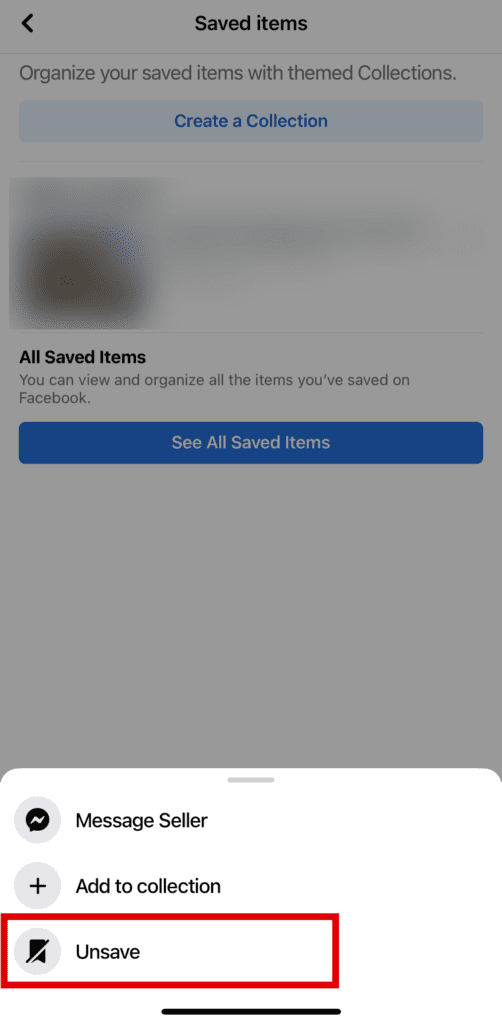
On Desktop:
If you are using Facebook Marketplace on a computer, you can follow these steps to delete saved items:
STEP 1: Go to your Facebook homepage and click on the “Marketplace” option on the left side of the screen.
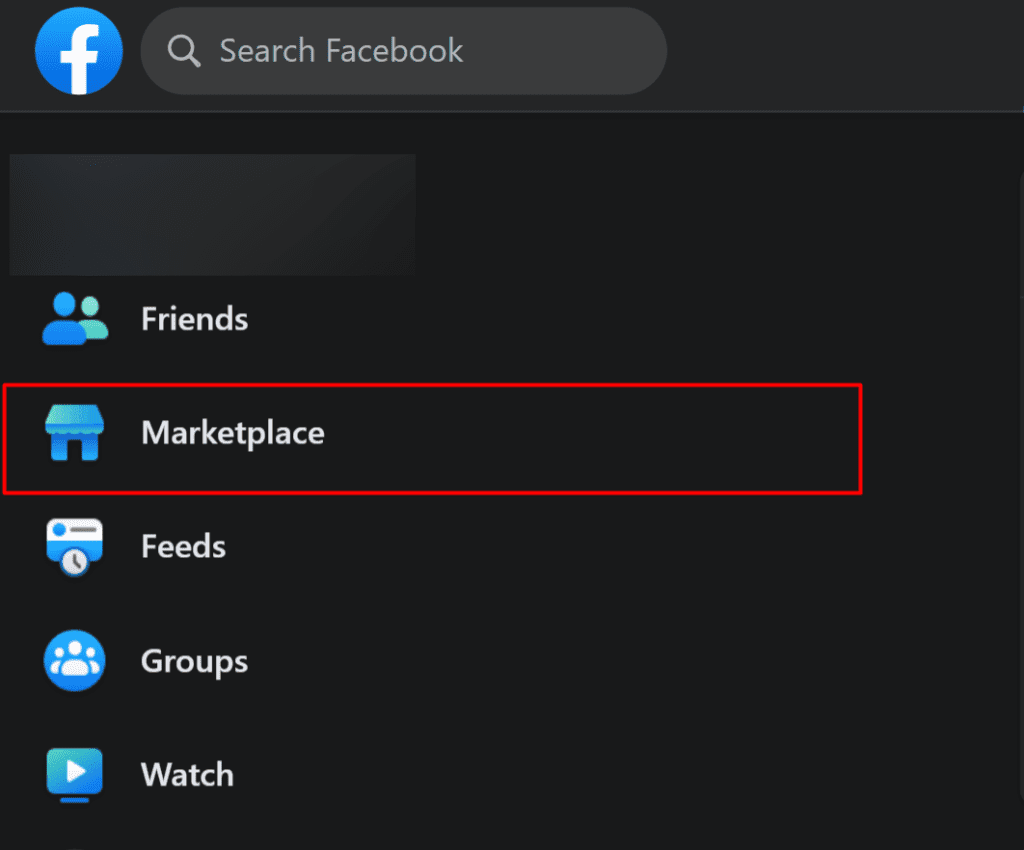
STEP 2: Click on “Saved” in the dropdown menu.
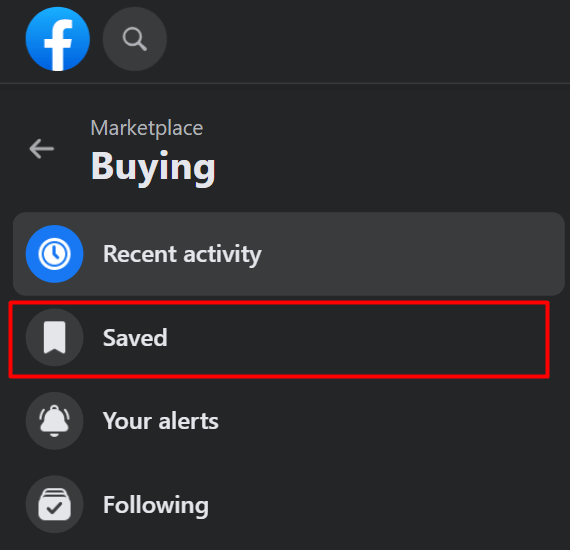
STEP 3: Click on the saved item you want to remove.
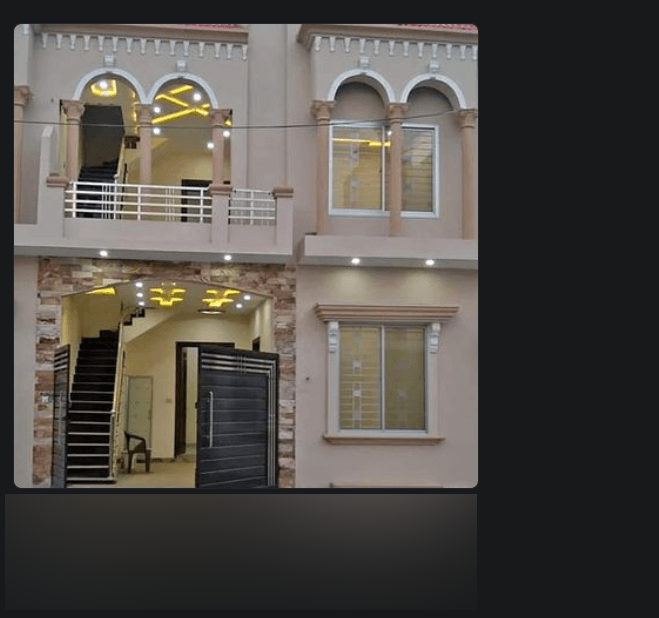
STEP 4: Click on the blue bookmark icon to remove the item.
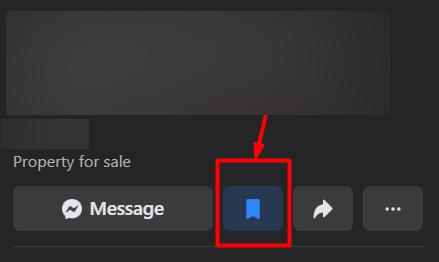
Facebook Lite App:
If you are using the Facebook Lite app, the process is more or less the same as you do it on a mobile device. However, you can follow these steps to delete saved items on Facebook Lite App:
STEP 1: Open the Facebook Lite app and tap the three horizontal lines on the top right corner of the screen.
STEP 2: Tap on the “Marketplace” option. If you can’t find it, tap “See More” to reveal all options.
STEP 3: Tap on the user icon at the top right corner of the screen.
STEP 4: Tap on the blue bookmark icon beside the item you want to remove.
ALSO READ: DOES FACEBOOK MARKETPLACE CHARGE FEES AND HOW TO AVOID IT?
FAQs
How can I view my saved items on Facebook Marketplace?
To view your saved items on Facebook Marketplace, open the Marketplace and go to the “Saved” tab. This will display all the items you have saved.
Can I undo the deletion of saved items on Facebook Marketplace?
No, once you delete a saved item on Facebook Marketplace, it cannot be undone. Make sure to review your selection before confirming the removal.
Is there a limit to the number of saved items I can have?
There is no specific limit to the number of saved items you can have on Facebook Marketplace. However, it is advisable to regularly review and remove items to keep your list manageable.
SIMILAR TO THIS: HOW TO SELL FURNITURE ON FACEBOOK MARKETPLACE