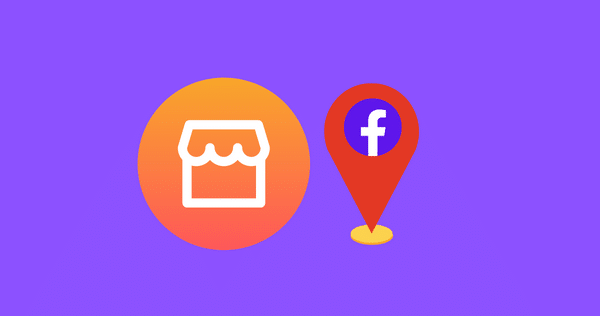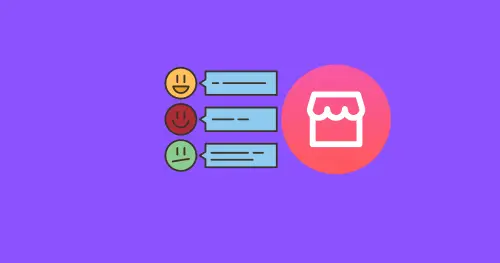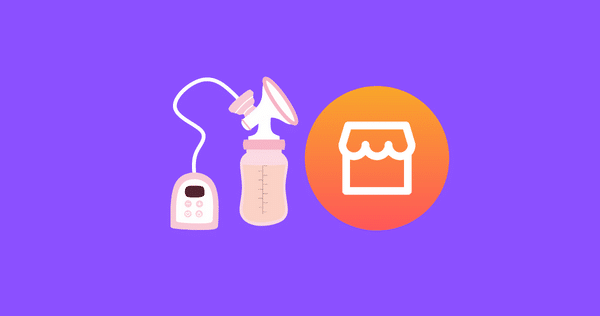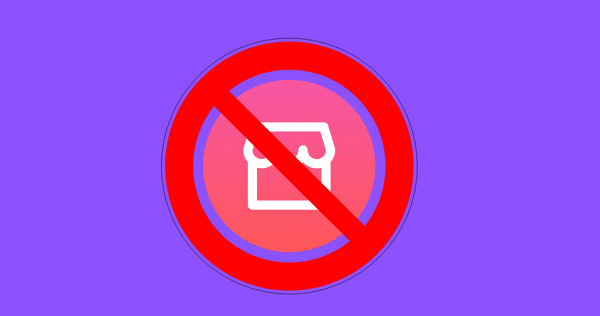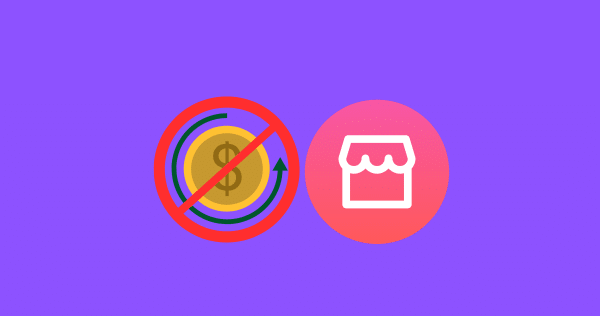How to Delete Facebook Marketplace Messages?

Facebook Marketplace has become a popular platform for buying and selling items within local communities.
And if you don’t know how to delete messages and conversations from the marketplace. This article will guide you through the process of deleting Facebook Marketplace messages, ensuring your conversations are organized and unwanted chats are removed.
Lastly, we covered: HOW TO CONTACT FACEBOOK MARKETPLACE SUPPORT [INSTANTLY]?
Facebook Marketplace can be accessed through various devices and platforms, including Android smartphones, iPhones, and the Messenger app.
Let’s explore the step-by-step process for deleting marketplace messages on each platform through Facebook Messenger.
How to Delete Marketplace Messages on Android?
Deleting marketplace messages on your Android device is a straightforward process. Follow these steps:
STEP 1: In order to delete the messages, open the “Messenger” app on your Android device.
STEP 2: Tap three bars on the top left to open messenger options.
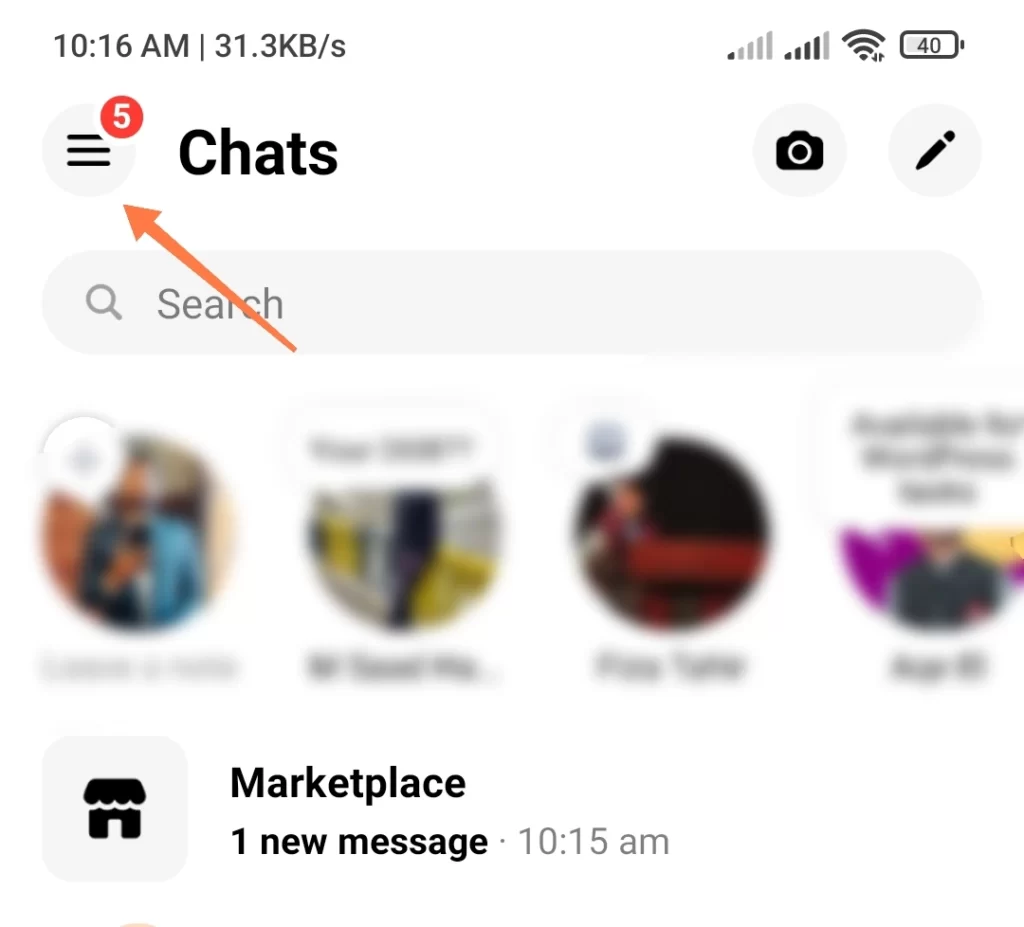
STEP 3: Tap on the “Marketplace” option to open marketplace messages.
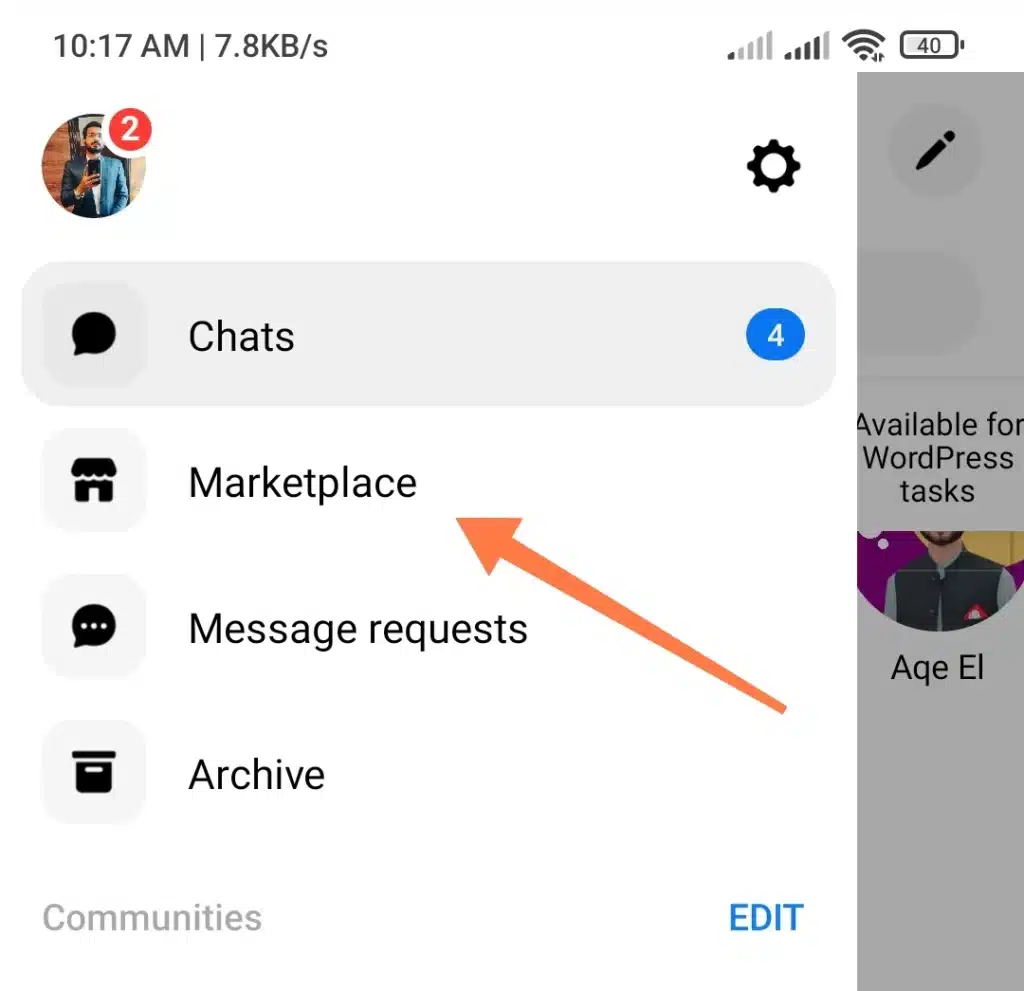
STEP 4: Here you will see all of your conversations. Tap and Hold any conversation that you want to delete.
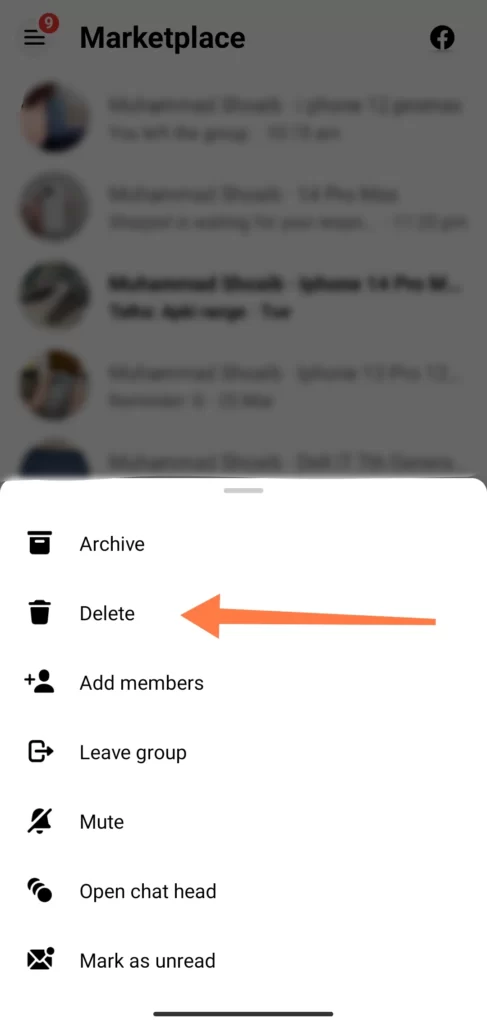
STEP 5: From the options that appear, tap on “Delete” or the trash bin icon. Confirm the deletion when prompted.
By following these steps, you can easily delete unwanted marketplace messages on your Android device.
How to Delete Marketplace Messages on iPhone?
STEP 1: In order to delete the messages, open the “Messenger” app on your iPhone device.
STEP 2: Tap three bars on the top left to open messenger options.
STEP 3: Tap on the “Marketplace” option to open marketplace messages.
STEP 4: Here you will see all of your conversations. Tap and Hold any conversation that you want to delete.
STEP 5: From the options that appear, tap on “Delete” or the trash bin icon. Confirm the deletion when prompted.
By following these steps, you can easily delete unwanted marketplace messages on your iPhone device.
Tips to Manage Your Facebook Marketplace Messages
In addition to deleting messages, there are other useful tips to help you effectively manage your Facebook Marketplace conversations:
- Archive Conversations: If you want to keep your messages but remove them from the main inbox, you can archive conversations. This allows you to access them later without cluttering your inbox.
- Filter Messages: Utilize the message filtering options to categorize your conversations based on unread, archived, or active messages. This makes it easier to locate specific conversations.
- Set Message Preferences: Customize your message settings to receive notifications for important messages or to mute conversations that are no longer relevant.
By applying these tips, you can streamline your Facebook Marketplace messaging experience and stay organized.
Did you know? HOW TO CHECK SELLER RATINGS ON FACEBOOK MARKETPLACE?
Conclusion:
Managing your Facebook Marketplace messages is crucial for privacy, security, and effective communication. By following the step-by-step guides provided for different devices and platforms, you can easily delete unwanted messages. Additionally, utilizing the tips for managing your messages will help you stay organized and maintain control over your conversations.
FAQs
Can I recover deleted marketplace messages?
No, once you delete a marketplace message, it cannot be recovered. Make sure to double-check before deleting any important messages.
Are deleted marketplace messages permanently erased?
Yes, deleted marketplace messages are permanently removed from your account. They cannot be retrieved.
How can I delete multiple marketplace messages at once?
Currently, Facebook does not provide an option to delete multiple marketplace messages at once. You’ll need to delete them individually.
Can I delete a marketplace message without leaving a conversation?
Yes, you can delete a marketplace message without leaving the conversation. This allows you to remove specific messages while still being able to communicate with the other person.