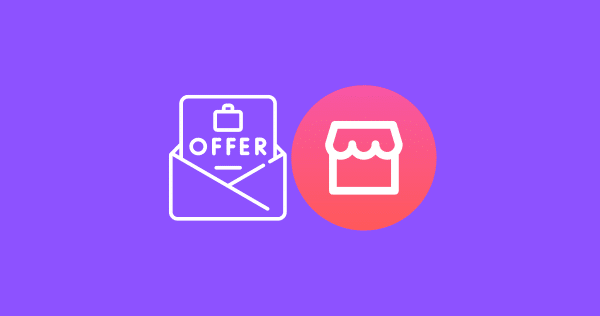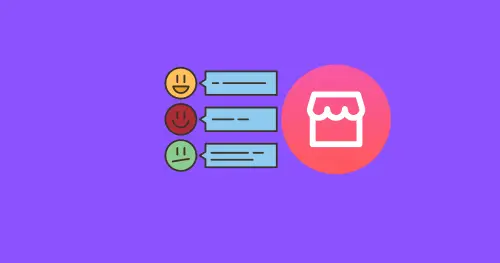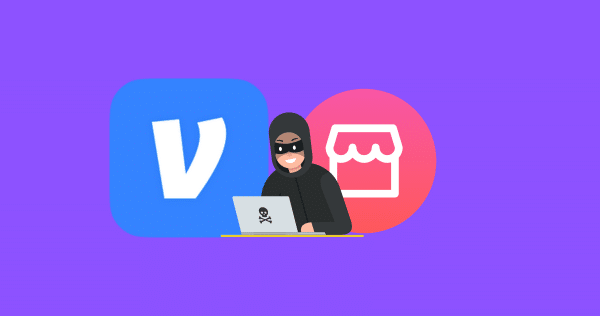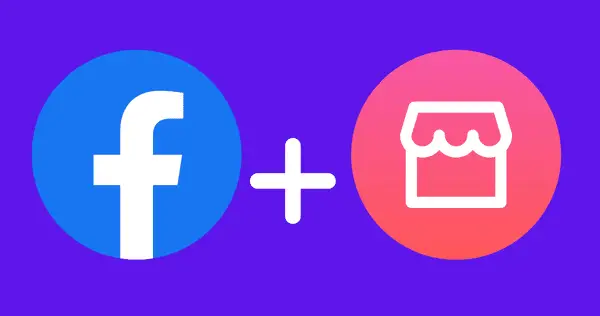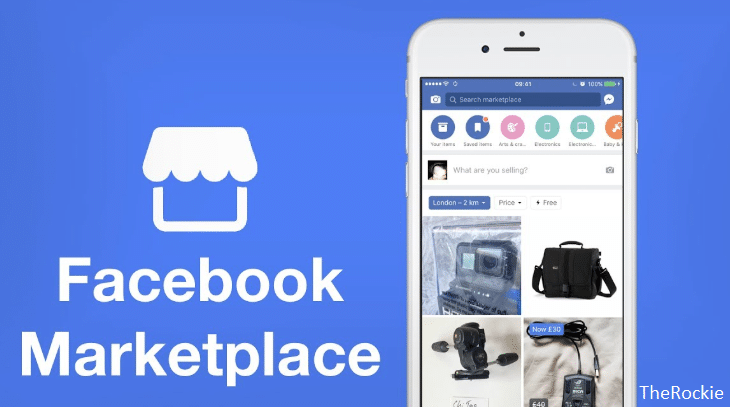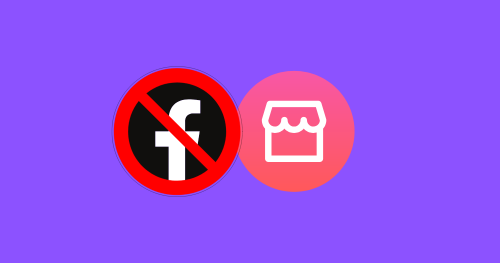How to Change Location on Facebook Marketplace?
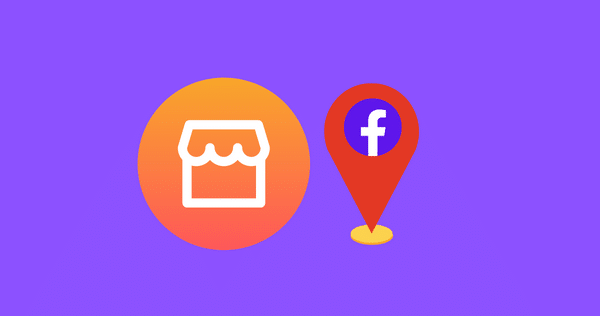
Facebook Marketplace is a popular online platform where individuals and businesses can buy and sell goods and services.
By default, Facebook Marketplace displays listings based on the user’s location. This means that if you want to find items for sale in a different location, you’ll need to change your location settings.
In this article, we’ll provide a step-by-step guide on How to change your location on Facebook Marketplace.
Why Change Location on Facebook Marketplace?
Changing your location on Facebook Marketplace allows you to view listings in a different city or state.
This can be useful if you’re traveling or if you’re looking for a specific item that’s not available in your area. By changing your location, you can expand your search and find the items you’re looking for.
How to change Facebook Marketplace Location On Android/iPhone
Step 1. Launch the Facebook app on your iPhone, or Android device, and then tap the “Marketplace” icon on the screen. The Marketplace page will be shown.
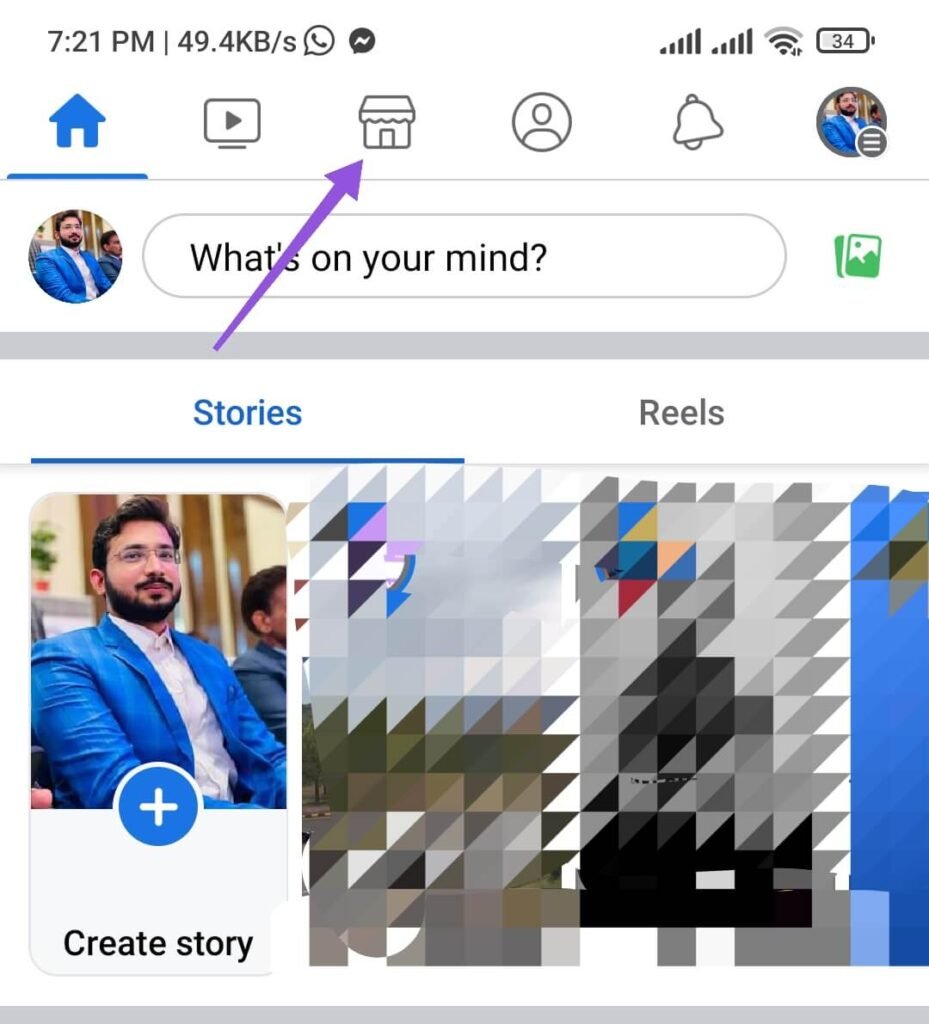
Step 2: Tap the “Profile” Icon along the Marketplace. Now you will see Marketplace options.

Step 3: Below your name, you will see the location option. Click on that to update/change your new location.
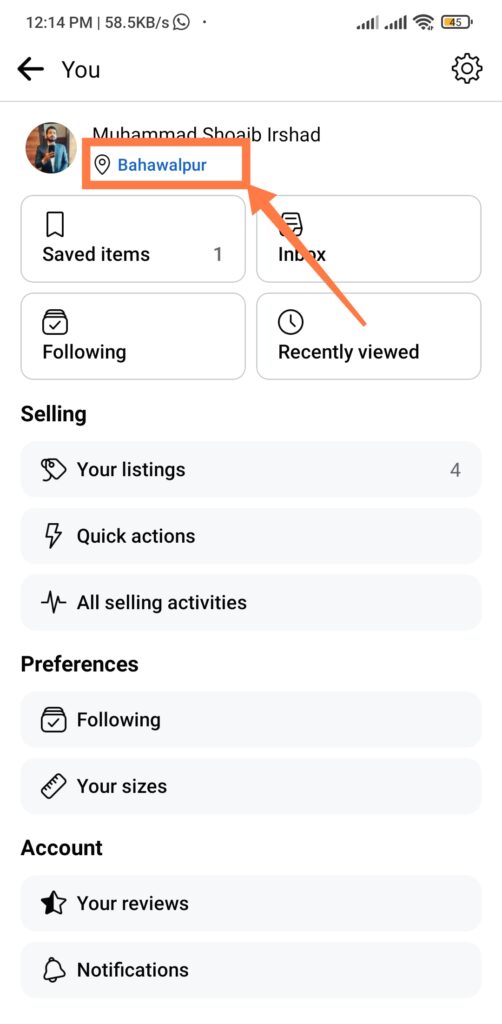
Step 4: Enter the new city or ZIP code in the box above. If you want to change the radius of the nearby location, you can change that below. Tap “Apply” to save the new location.
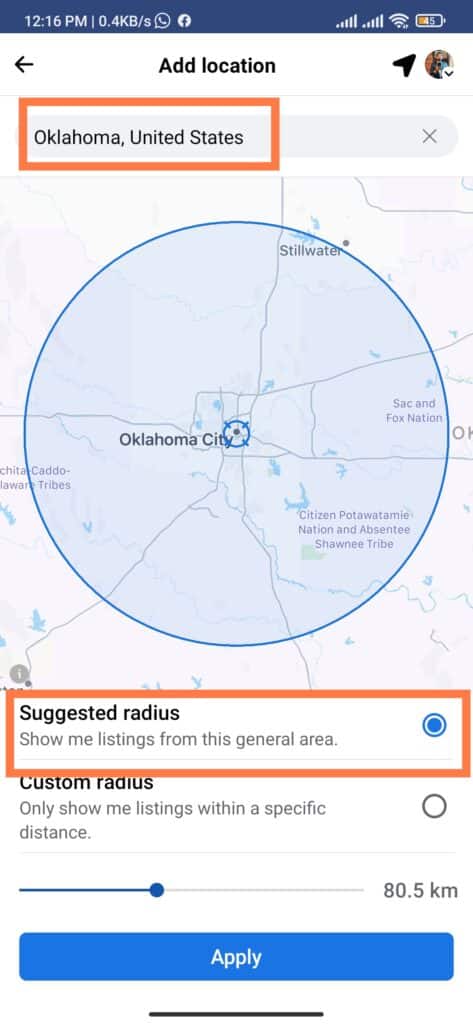
How to change Facebook Marketplace Location On Facebook.com
Step 1: Open Facebook.com in your browser, and click on the Marketplace icon from the top menu.
Step 2: Click your current location displayed in the Filters section on the left side of the screen.
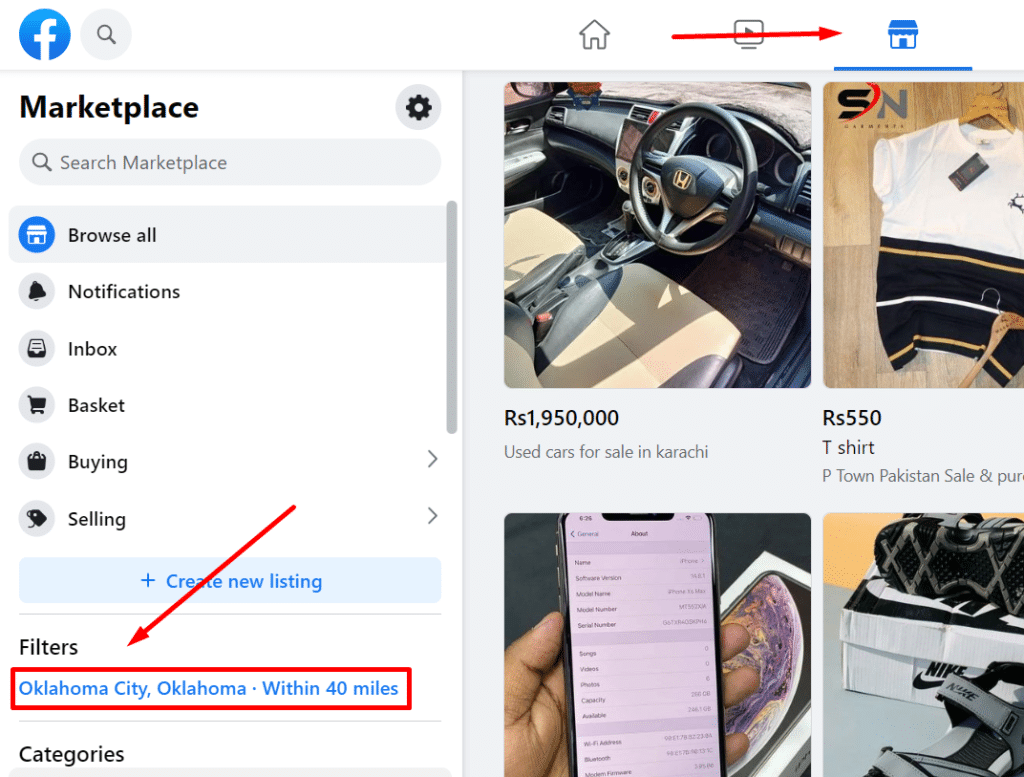
Step 3: Enter either the ZIP code or the city and state combination you want to use as your new location. And set the radius to the area surrounding your new location from which you want to see Facebook Marketplace listings.
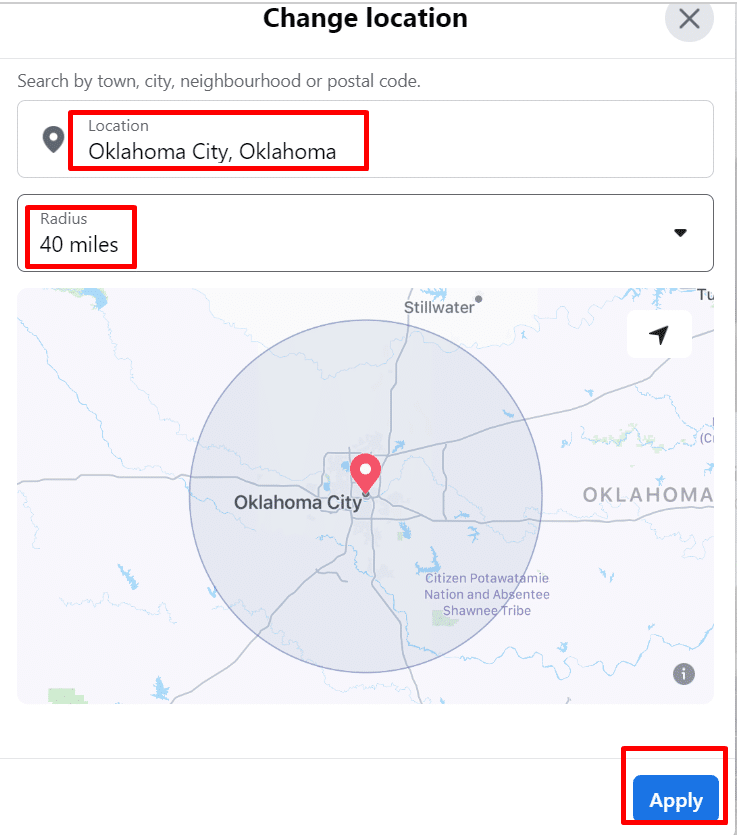
Step 4: Click “Apply” when you’re done. You’ll be returned to the Marketplace screen where you’ll see your new location displayed in the Filters section.
How to Change Facebook Marketplace Country?
Follow the simple steps below to change your Facebook Marketplace country to see listings of your desired country.
STEP 1: Go to Facebook Marketplace from your browser or open Facebook app on your smartphone and go to “Marketplace” section.
STEP 2: Once you open Facebook Marketplace, on the page you will see your current location above the listings.
STEP 3: Click on it to see more options, now type in your desired country in the search box to choose.
STEP 4: Press “Apply” to save changes. Now you will see listings from your desired country on Facebook Marketplace.
Having Issues Changing Your Marketplace Location?
If you’re having trouble changing your location on Facebook Marketplace, there are a few things you can try.
First, make sure you’re using the latest version of the Facebook app.
If you’re still having trouble, try logging out of Facebook and logging back in.
If none of these solutions work, you can try contacting Facebook support for further assistance.
Conclusion:
Changing your Facebook Marketplace location is a quick and easy process that will help you find items for sale in your local area.
Whether you’re using the Facebook app on your iPhone, iPad, or Android device or the Facebook.com website, ensure that your location is up-to-date.
FAQs
Can I change my location on Facebook Marketplace if I’m not in that location?
Yes, you can change your location on Facebook Marketplace even if you’re not currently in that location.
Can I change my location on Facebook Marketplace to another country?
Yes, you can change the location to another country. You just need to make sure that the Facebook marketplace is available in that country.
Will changing my location on Facebook Marketplace affect my other Facebook settings?
No, changing your location on Facebook Marketplace will only affect the listings you see in the Marketplace. Your other Facebook settings will remain the same.