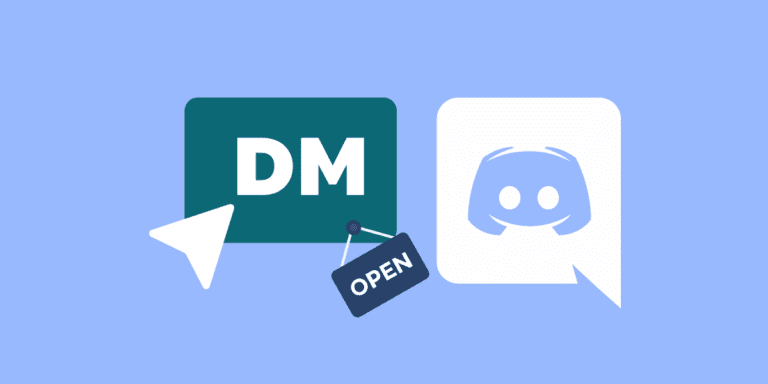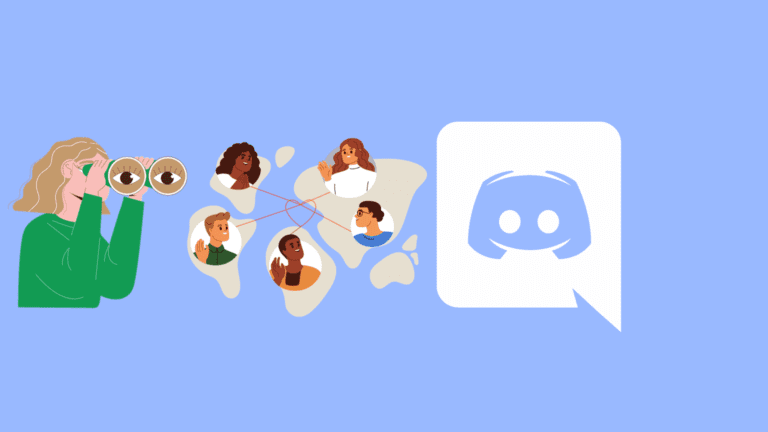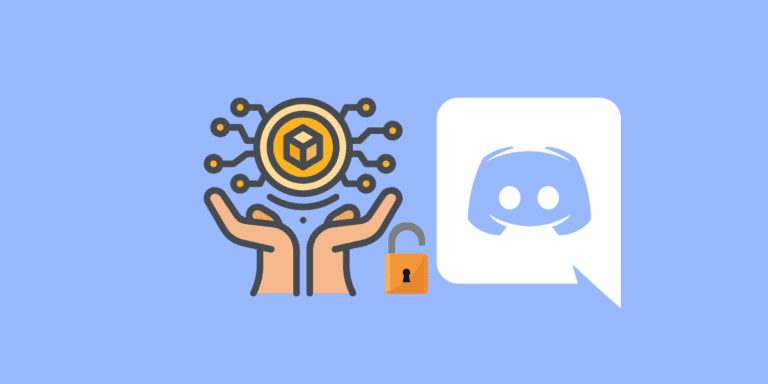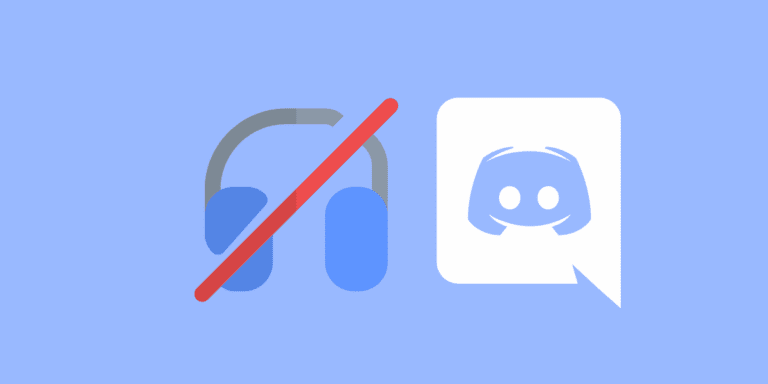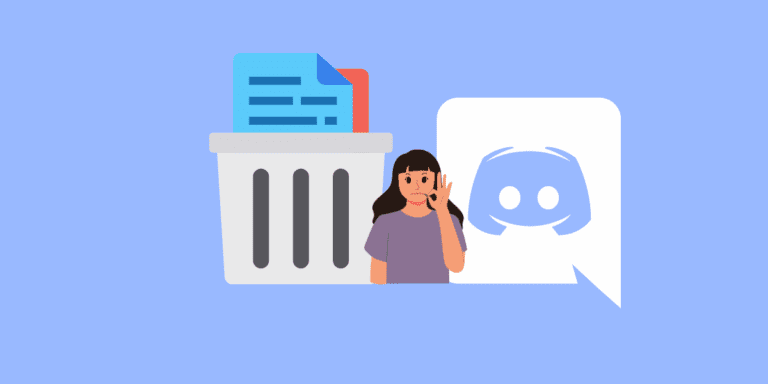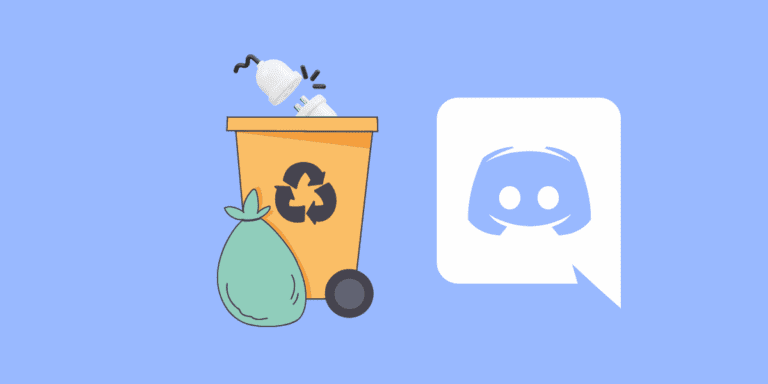How to Change Facebook Time Zone on iPhone/Android/Mac?
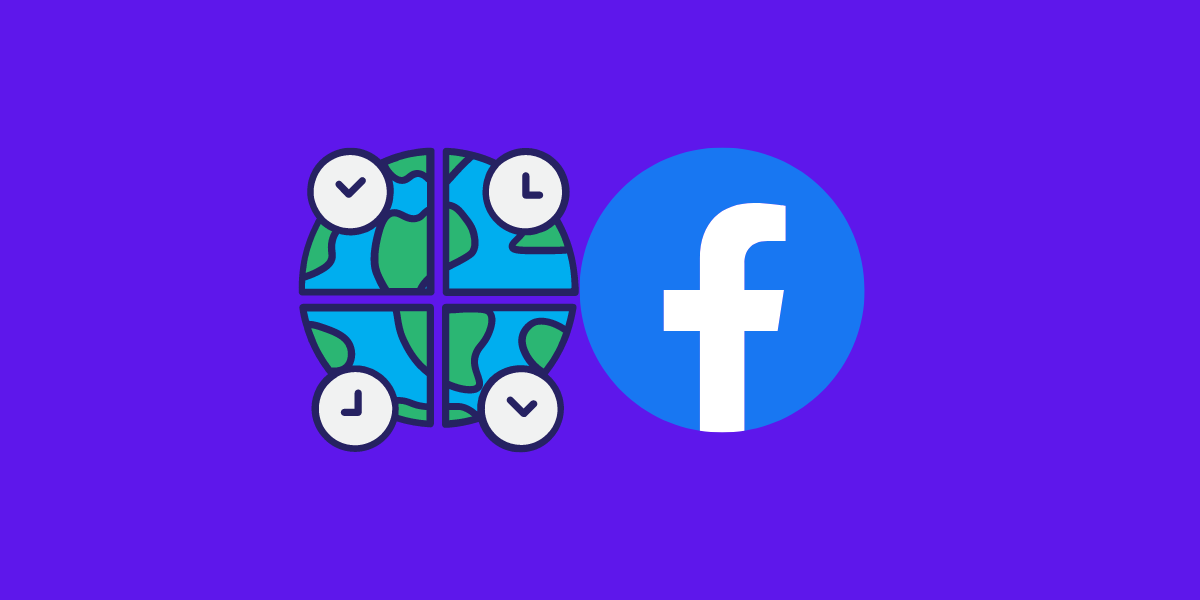
Facebook is one of the most popular social media platforms in the world, with billions of users across different countries and regions.
However, this also means that Facebook users may have different time zones depending on their location and preferences.
Therefore, it is important to know how to change the Facebook time zone when needed, as it can affect your experience and interaction with other users.
Read: HOW TO PAUSE FACEBOOK REELS ON IPHONE, ANDROID, OR PC?
In this article, we will show you how to change Facebook time zone using three different methods.
TO THE POINT:
You can change your Facebook Timezone in different ways. You can change the time on your operating system such as Windows or Mac. We have covered changing timezones on different devices such as iPhone, and Android as well. Also, you can change Facebook Timezone from Ads Account Manager settings.
How to Change Timezone on Facebook?
Method 1: Change the Time Zone on Your Device:
The first and easiest method to change the Facebook time zone is to change the time zone on your device. This is because Facebook automatically syncs with the clock on your device and uses its time zone as the default setting.
Therefore, if you change the time zone on your device, it will also change the time zone on your Facebook account.
To change the time zone on your device, you need to follow different steps depending on your operating system. Here are some examples:
Change Timezone on Windows:
STEP 1: Right-click on the clock icon in the lower right corner of your screen.
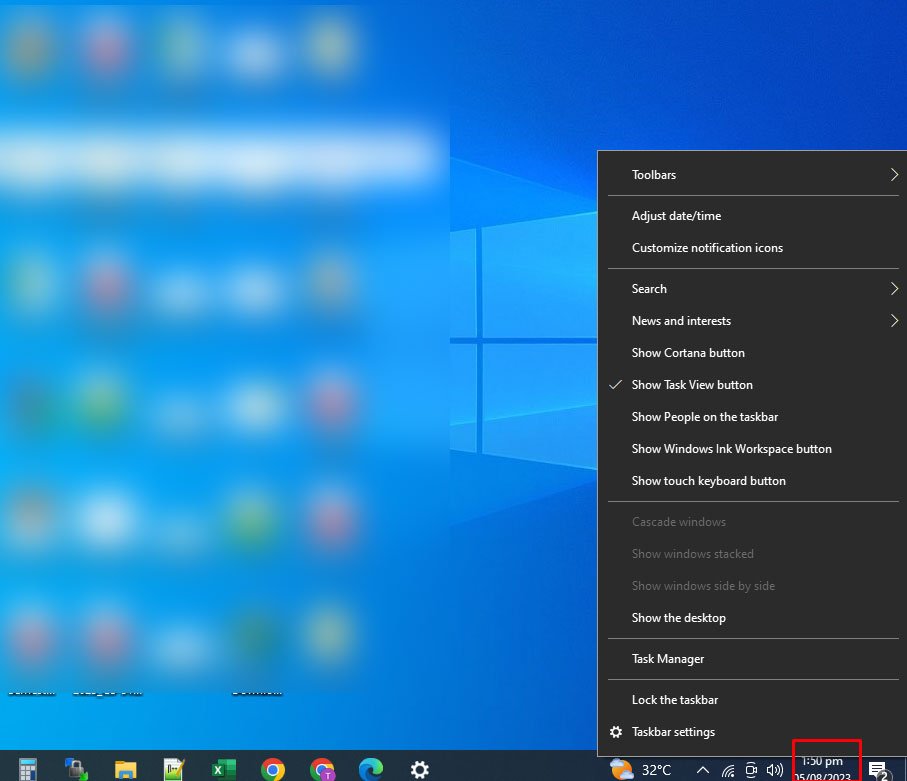
STEP 2: Click on Adjust date and time settings.
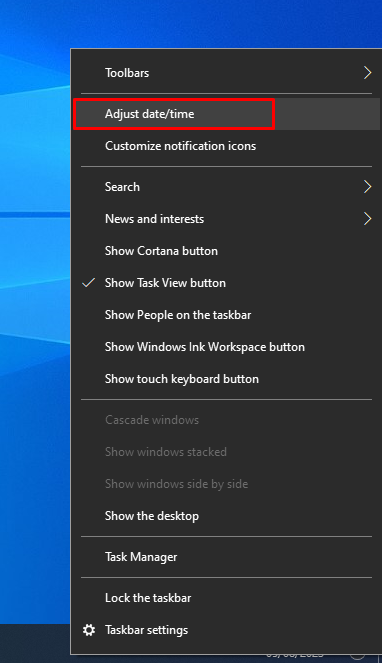
STEP 3: Click on Time Zone to change.
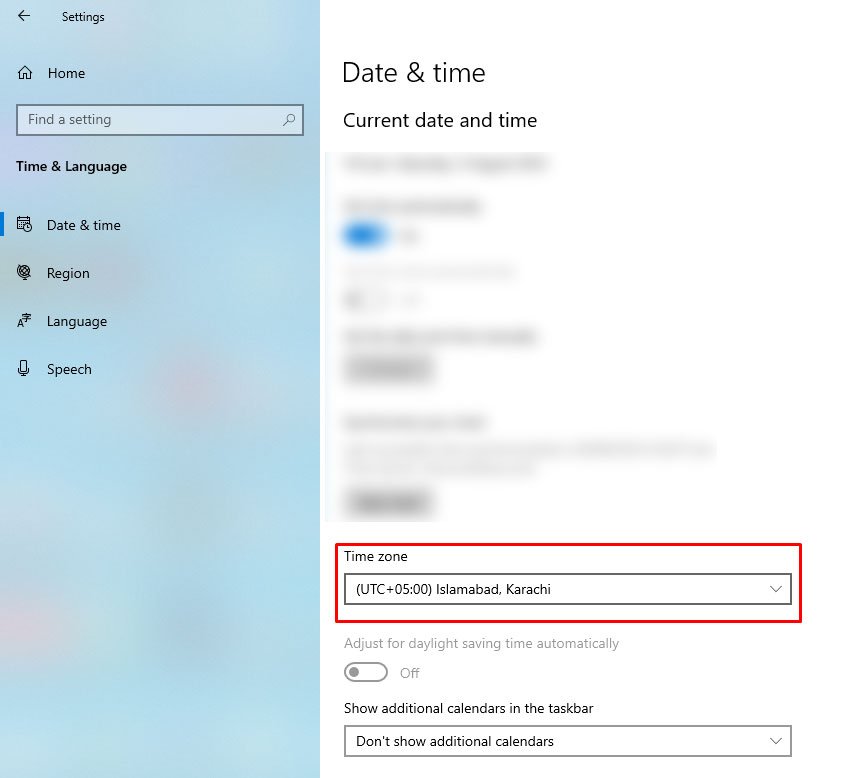
STEP 4: Select the correct time zone from the drop-down menu.
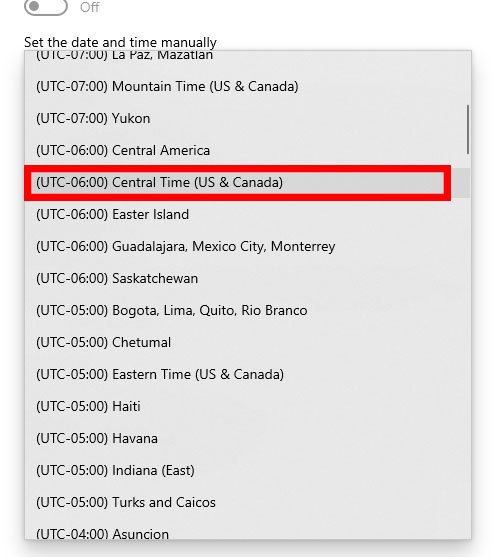
That’s it. Now you will see the current timezone on your Facebook account and posts.
Change Timezone on Mac:
STEP 1: Click on the Apple icon in the upper left corner of your screen.
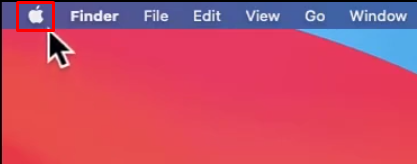
STEP 2: Click on System Preferences.
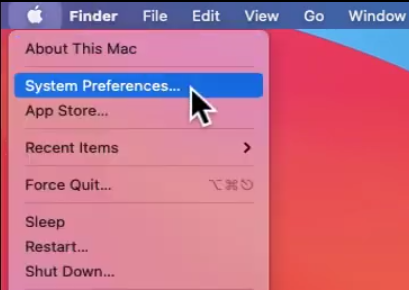
STEP 3: Click on Date & Time.
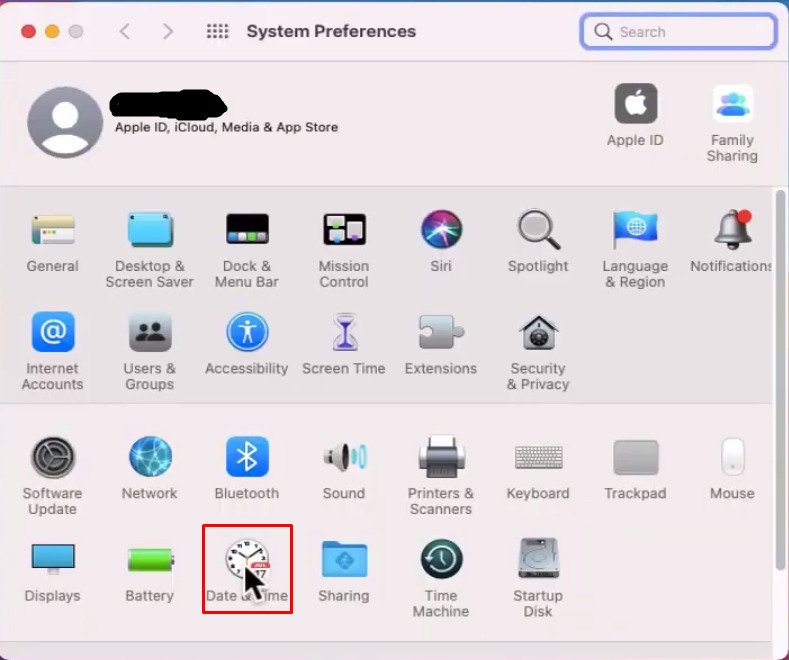
STEP 4: Un-check the “Set Time Zone Automatically Box” to be able to select the new time zone.
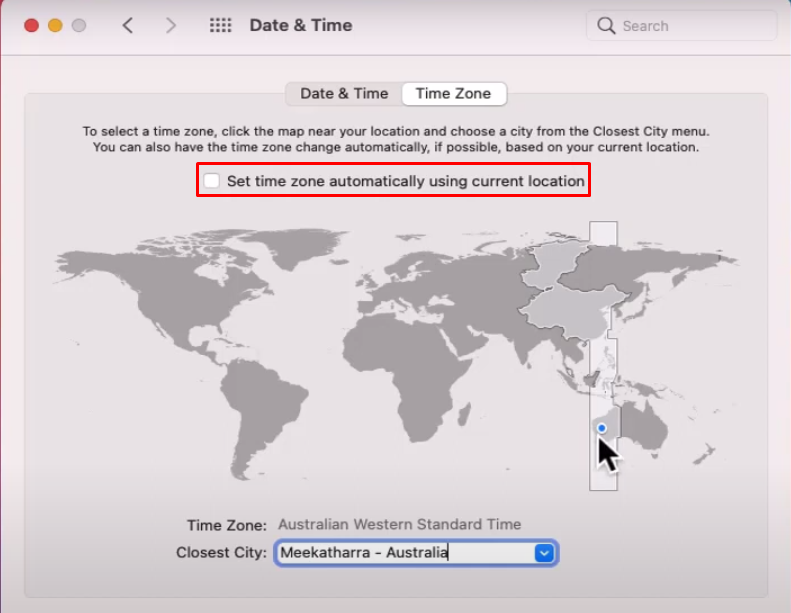
STEP 5: Click the desired country on the map to change the time zone. You can then select the Closest City from the drop-down menu as well.
That’s it. Now you will be able to see the current and correct times on your Facebook posts.
Change Timezone on Android:
STEP 1: Open the Settings app on your phone.
STEP 2: Scroll down and click “Additional Settings“.
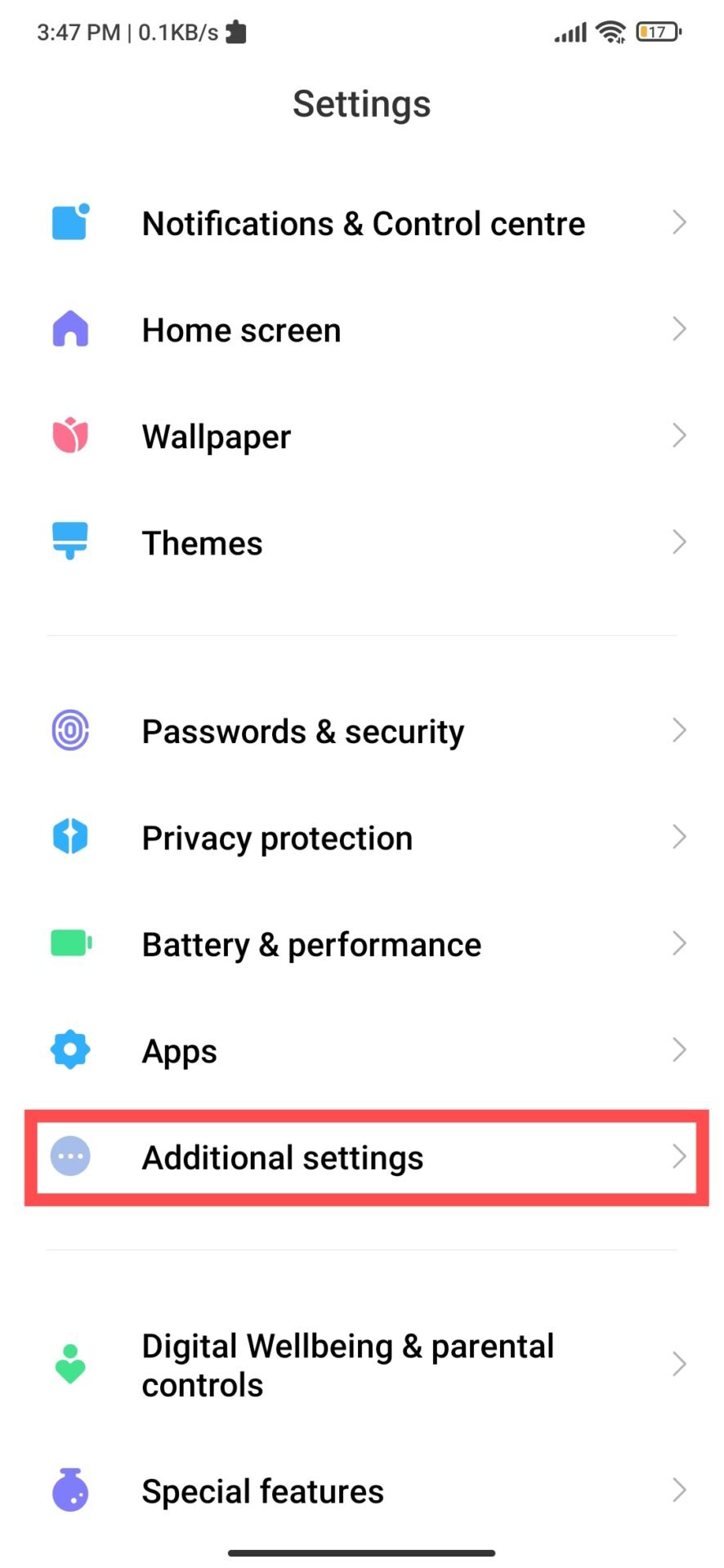
STEP 3: Tap on the Date and time.
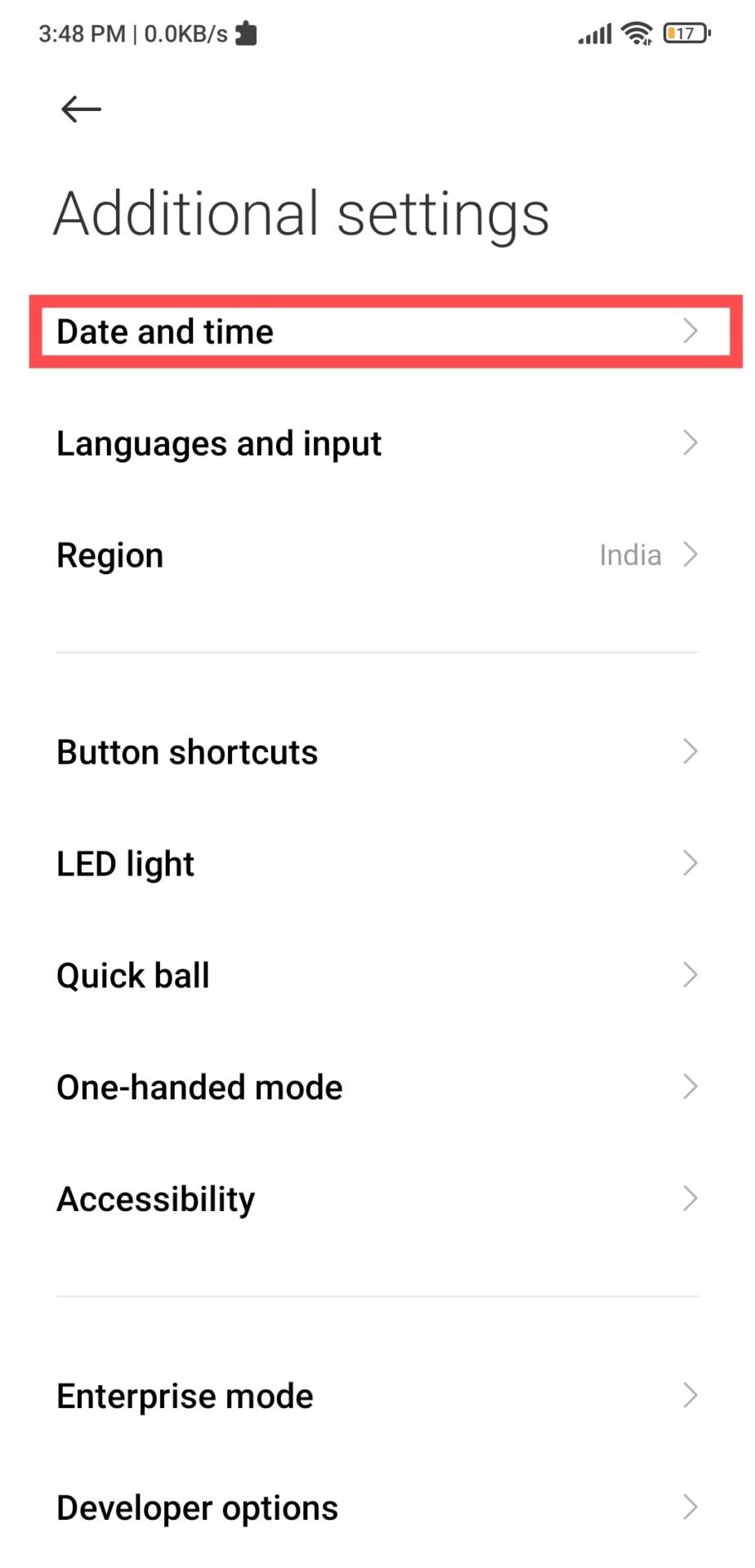
STEP 4: Turn off the Automatic date and time and the Automatic time zone.
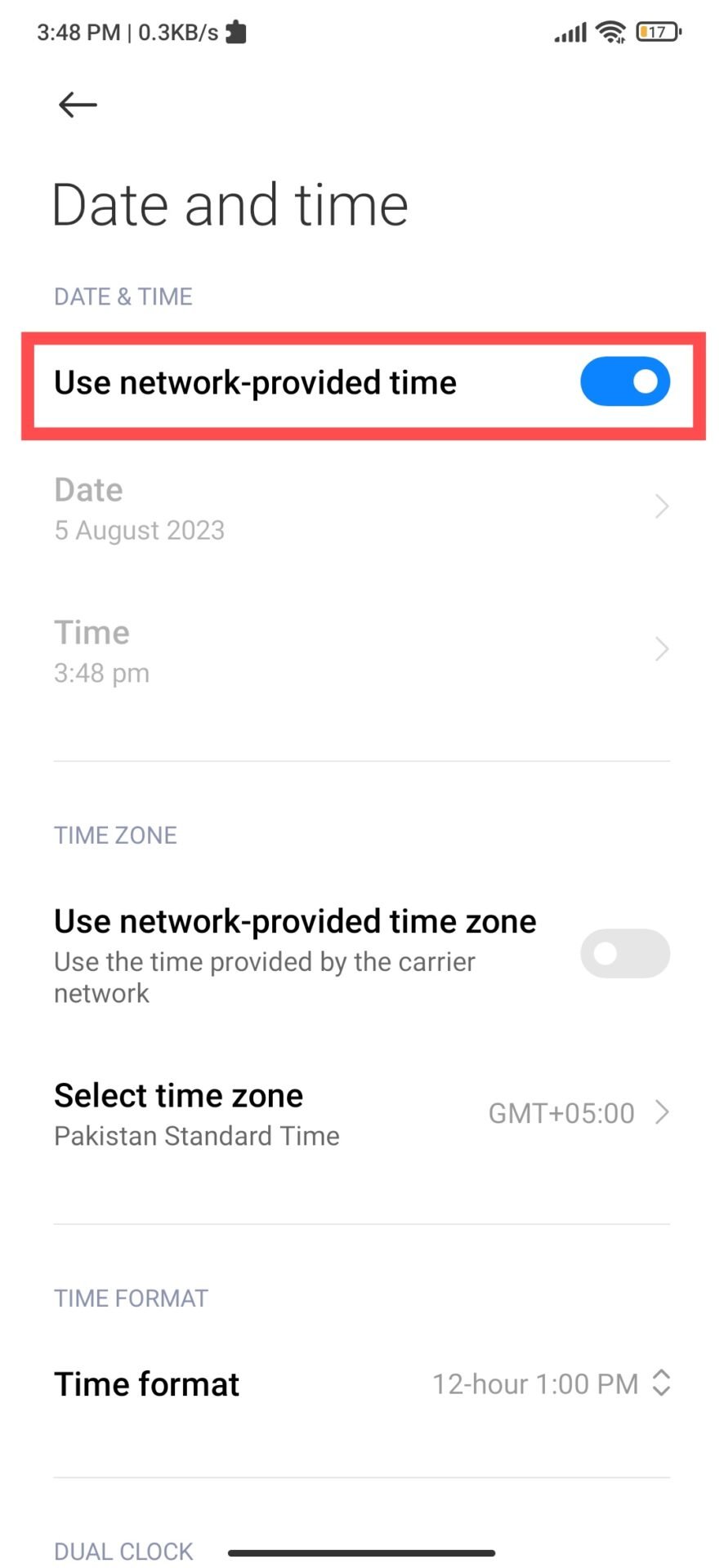
STEP 5: Tap on Select time zone.
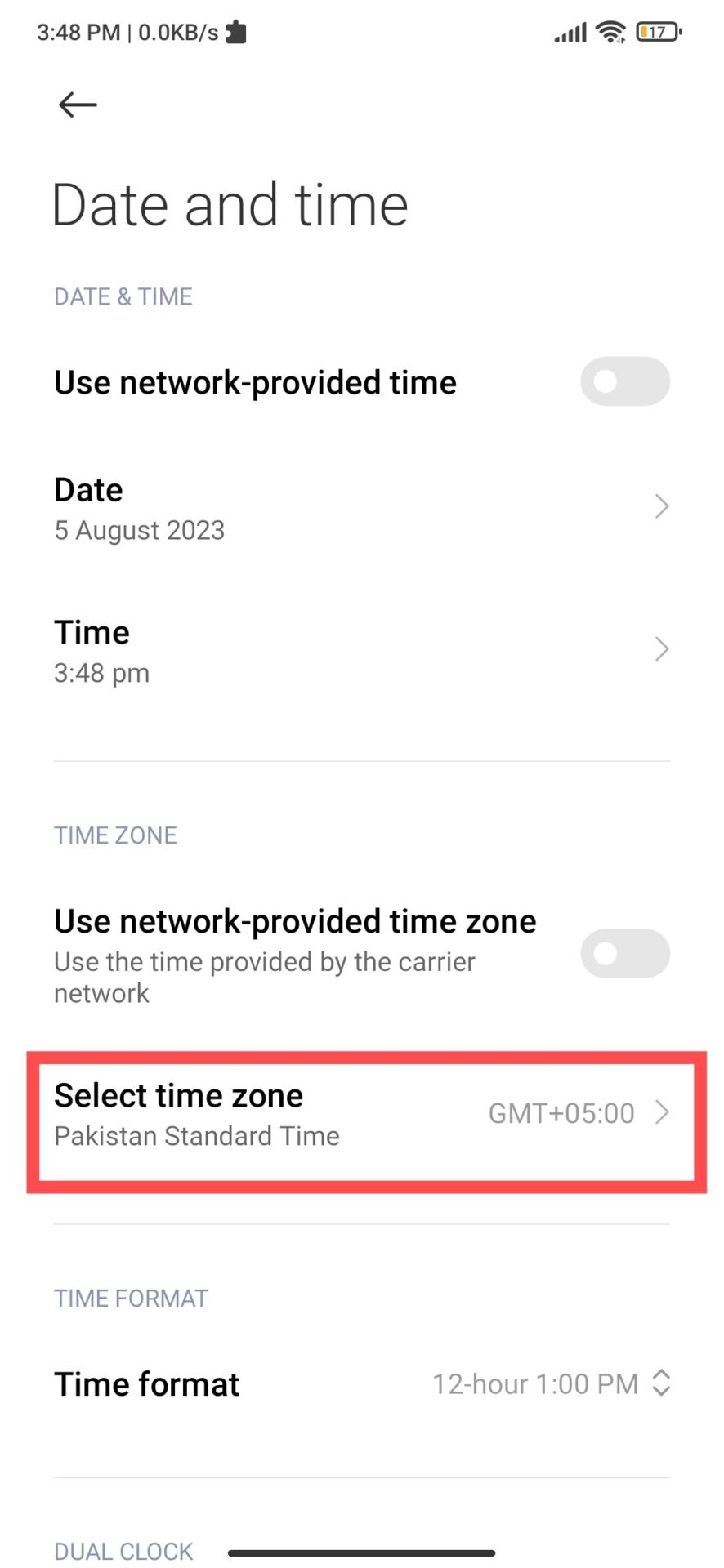
STEP 6: Select the Region and then select the time zone from the list.
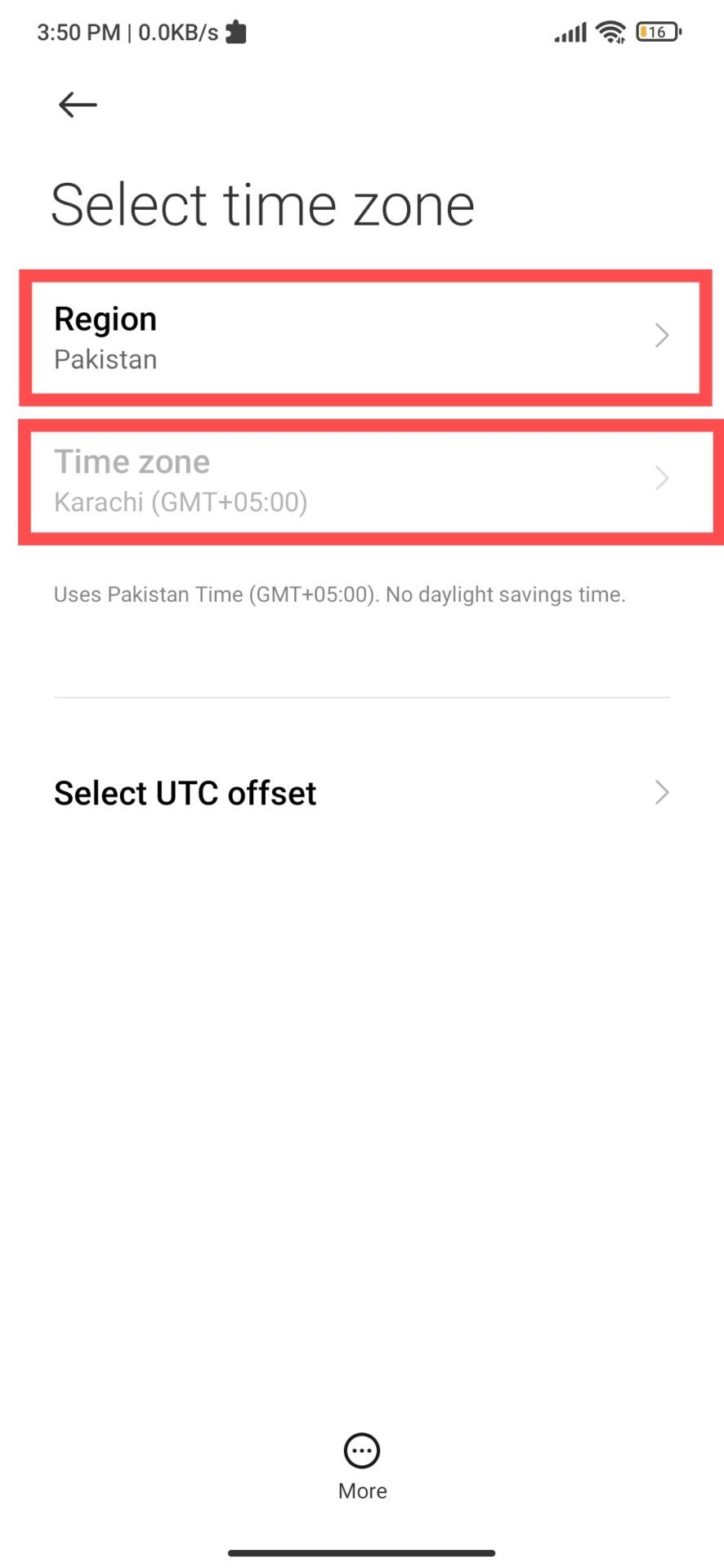
How to Change Timezone on iPhone
STEP 1: Open the Settings app on your phone.
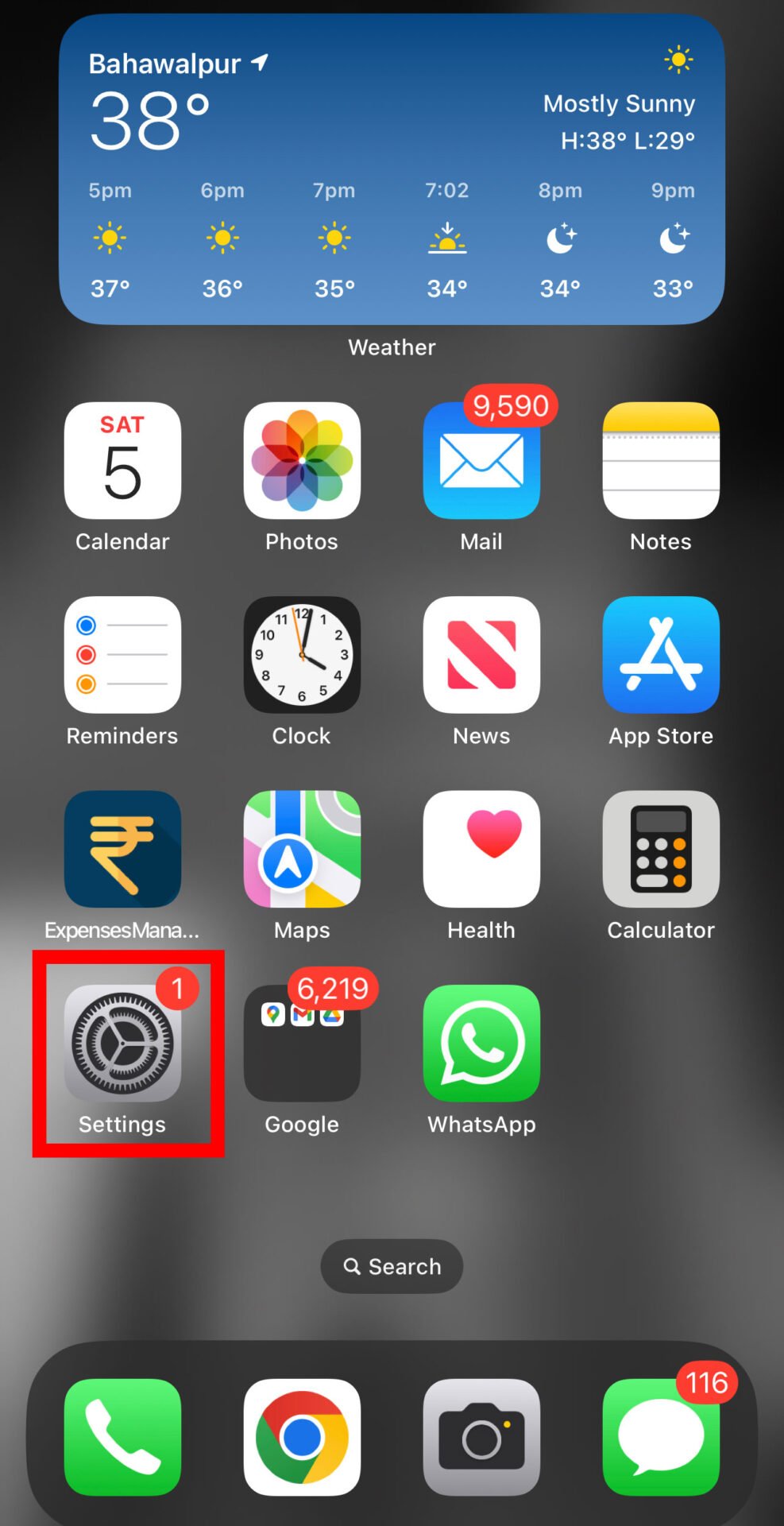
STEP 2: Tap on General.
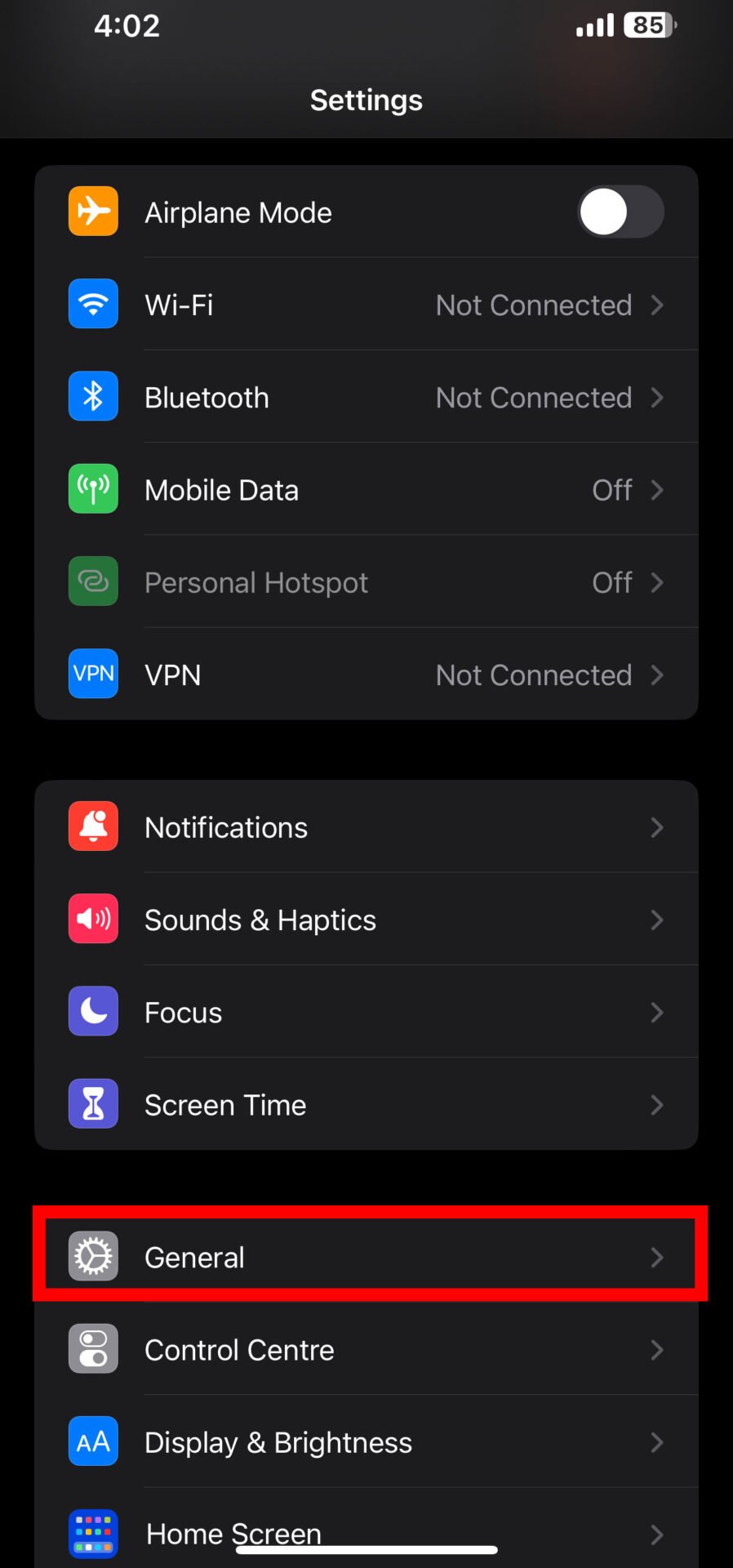
STEP 3: Tap on Date & Time.
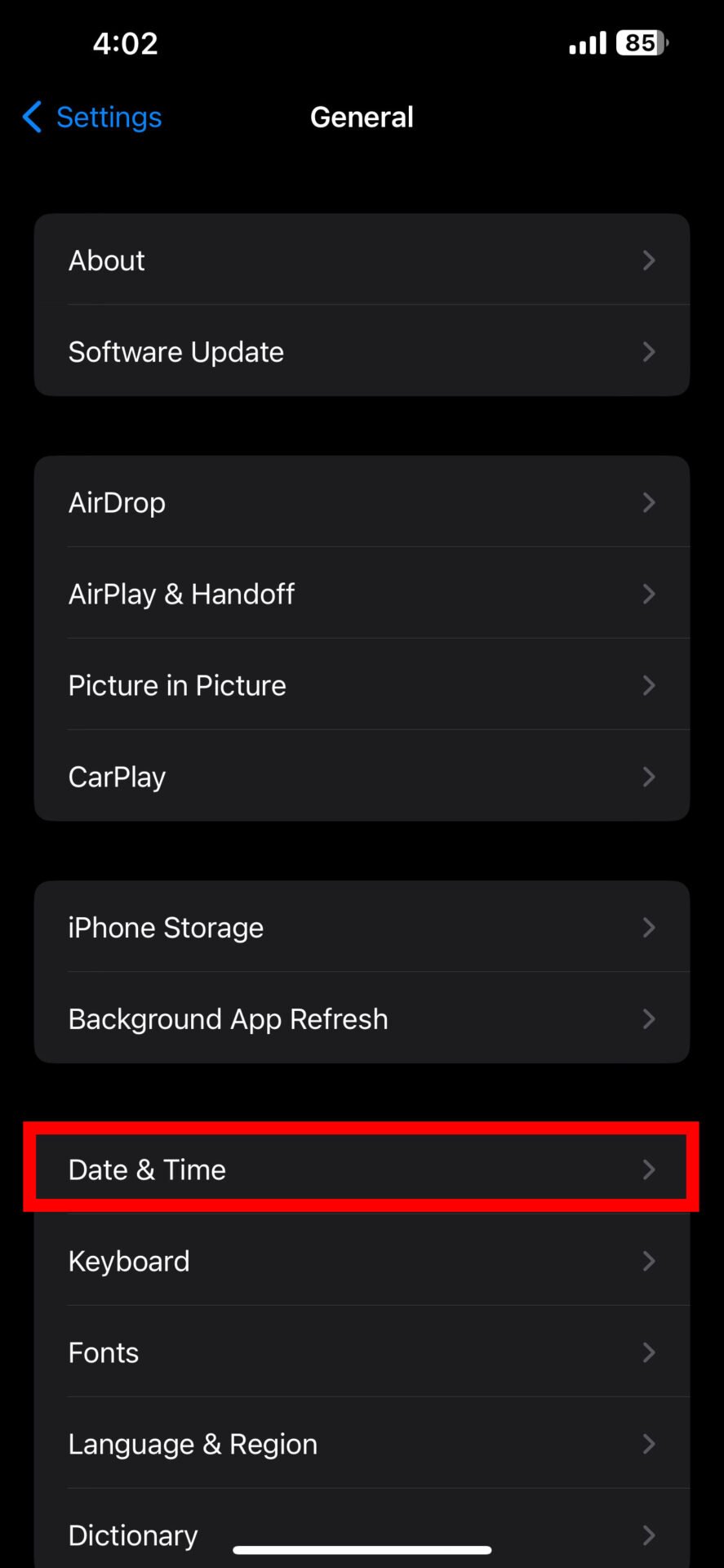
STEP 4: Turn off Set Automatically.
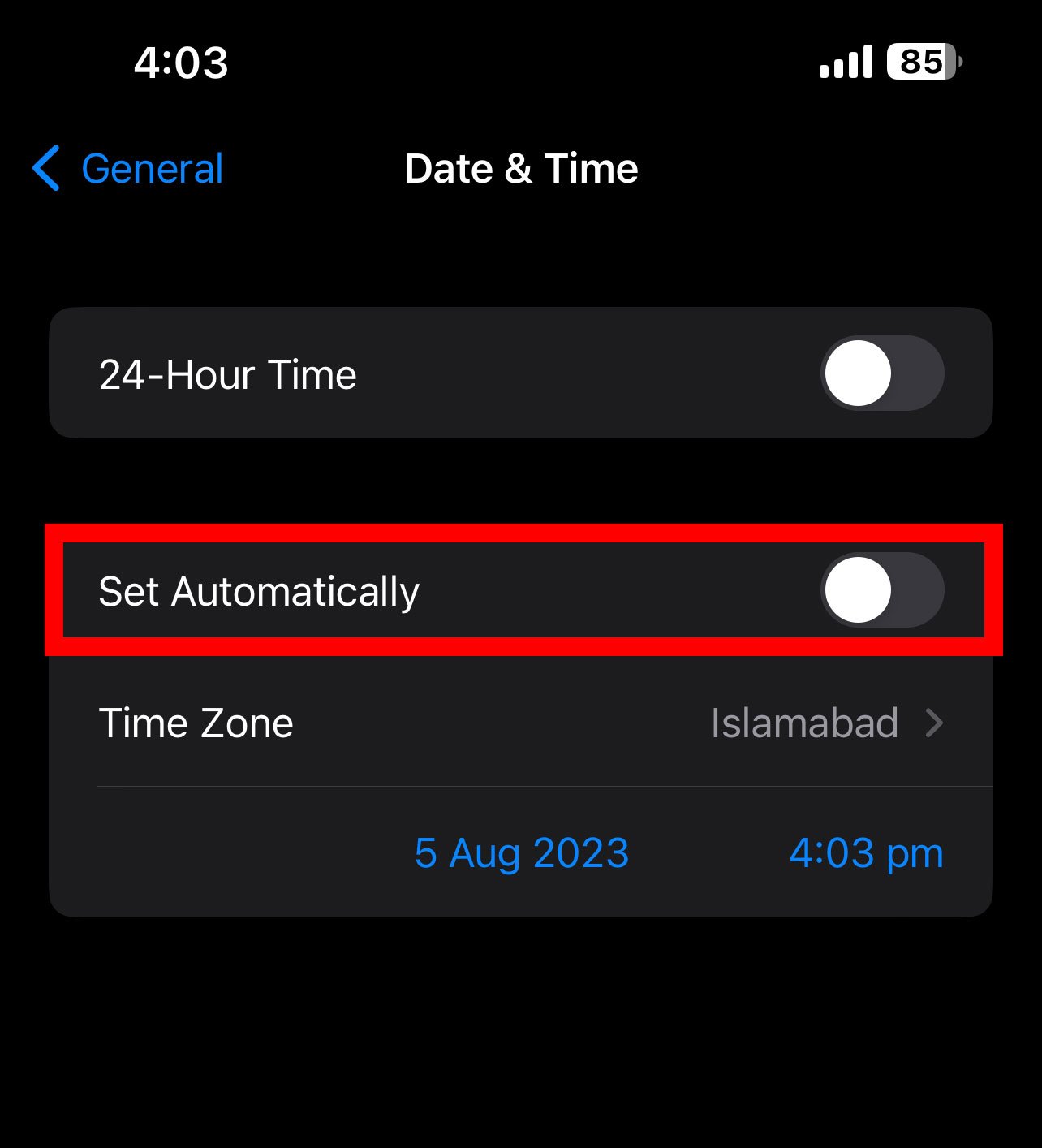
STEP 5: Tap on Time Zone.
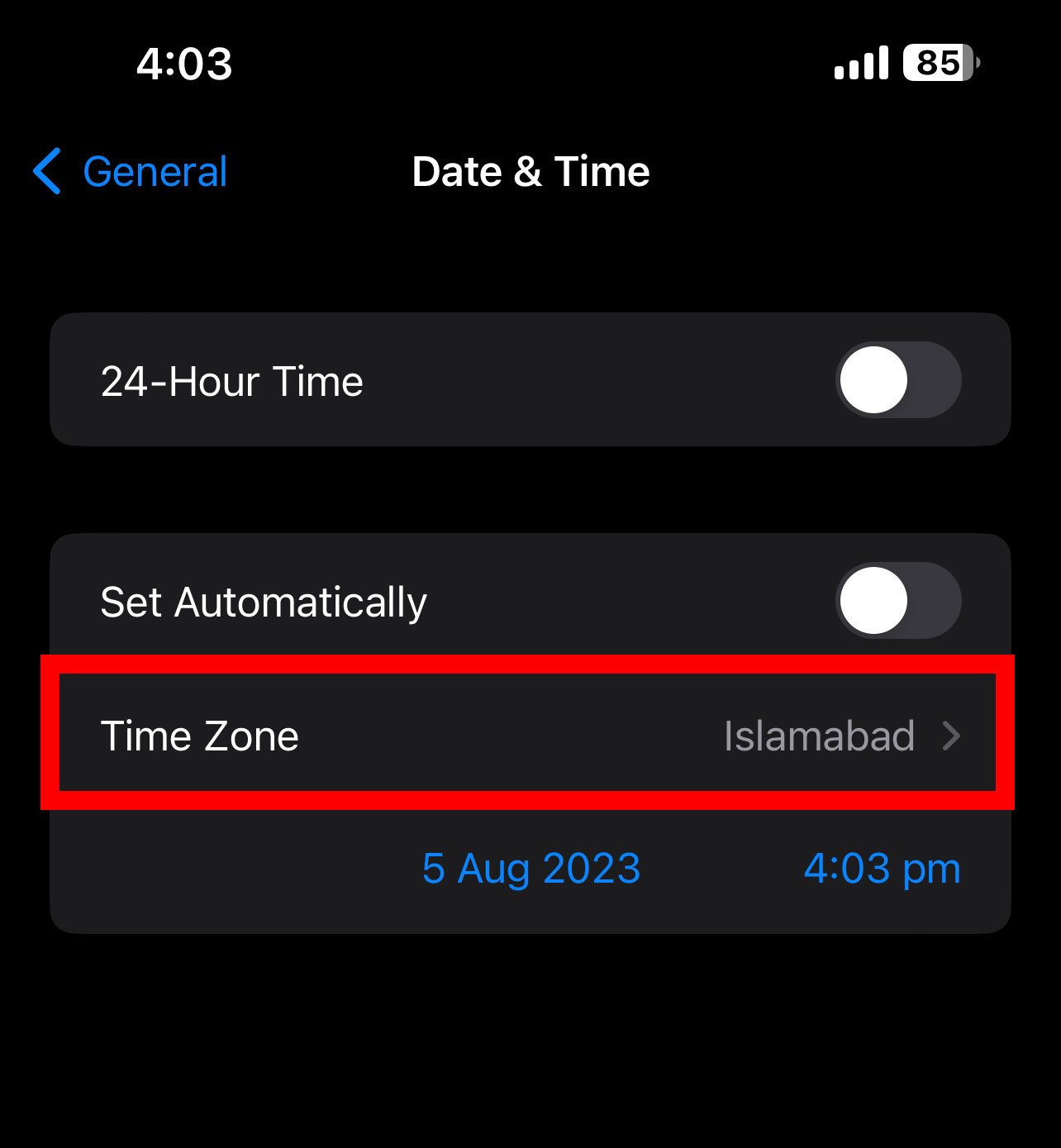
STEP 6: Select the correct time zone from the list or use the search box.
That’s it, your new time zone will be set on the iPhone device.
Similar to this: HOW TO SEE HIDDEN FOLLOWERS ON FACEBOOK?
Method 2: Change The Time Zone On Your Facebook Ads Account
The third method to change your Facebook time zone is to change the time zone on your Facebook ads account. This is important when you run or manage a Facebook ads account and want to optimize your ads performance and reporting based on your target audience’s time zone.
When you create a Facebook ads account, you need to choose a time zone for your account. This time zone will be used for all your ads campaigns, billing, and reporting. However, you can only change your Facebook ads account time zone once after you create it. Therefore, you need to be careful and choose the right time zone for your account.
To change the time zone on your Facebook ads account, you need to follow different steps depending on your platform. Here are some examples:
How to Change the Timezone of Facebook ADS Account On Web:
STEP 1: Go to Facebook Ads Manager and log in with your account.
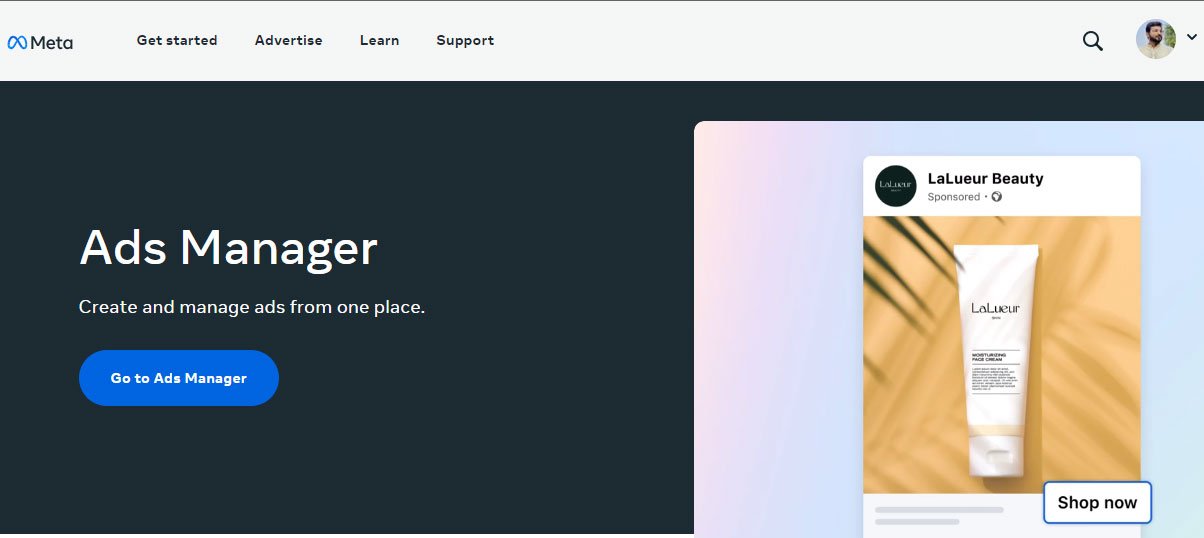
STEP 2: Click on Goto Ads Manager.
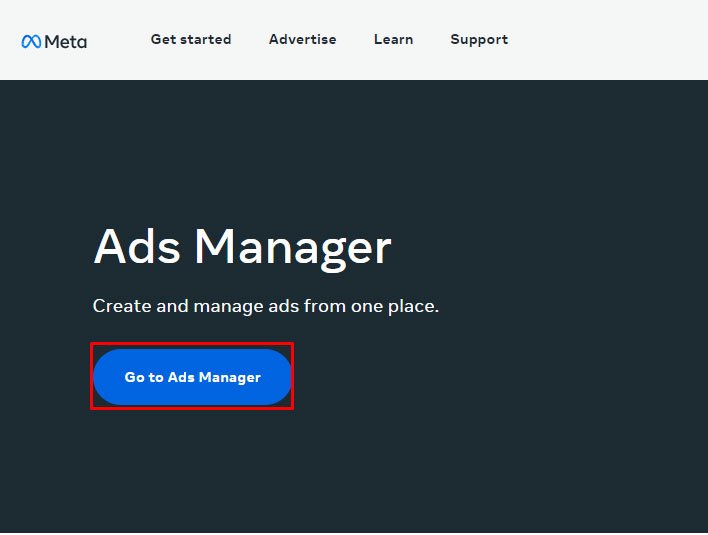
STEP 3: Click on the “Meta Ads” Hamburger to open the full menu. Scroll down and find “Ads Settings“. Tap on it.
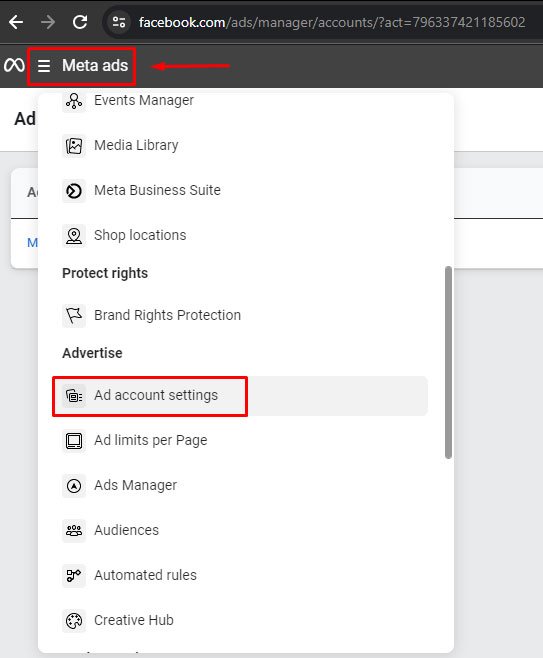
STEP 4: Click on the “Open Payment Settings” option.
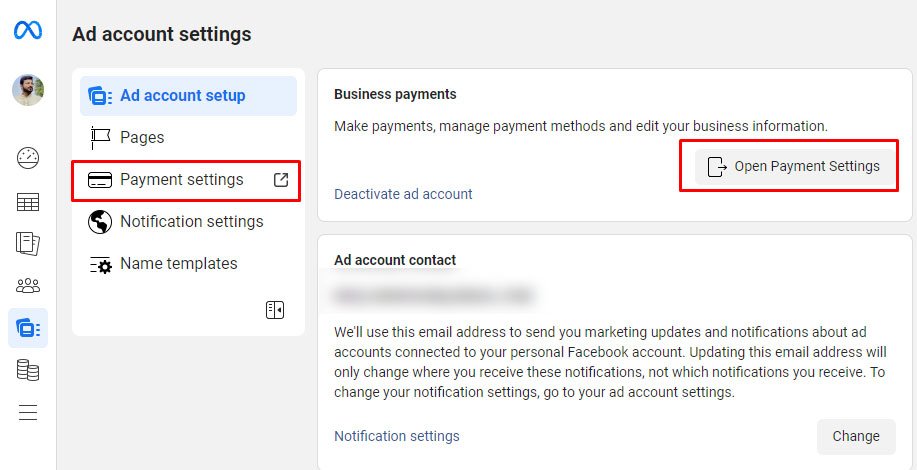
STEP 5: Click on the “Add Payment Method” button.
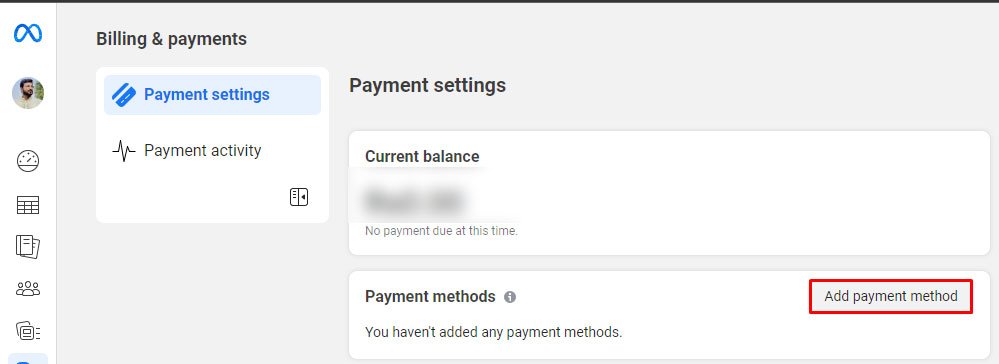
STEP 6: In the pop-up box, enter your “Country” and select the correct “Time Zone” and click next.
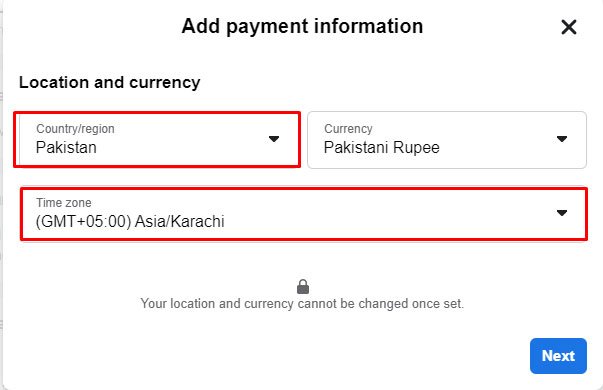
Note: After entering the Correct Time zone, it will be automatically saved, you don’t need to add your payment method. You can simply close the pop-up box.
Do you know? HOW TO VIEW SAVED REELS ON FACEBOOK?
Conclusion
In this article, we have shown you how to change the Facebook time zone using three different methods.
We hope this article has been helpful and informative for you. If you have any feedback or questions, please feel free to leave a comment below. Thank you for reading!
FAQs
How do I know what is my current Facebook time zone?
You can check your current Facebook time zone by going to your Facebook Settings > [Your Facebook Information] > [Download Your Information] > [View]. You will see a file called “time_zone.txt” that shows your current Facebook time zone.