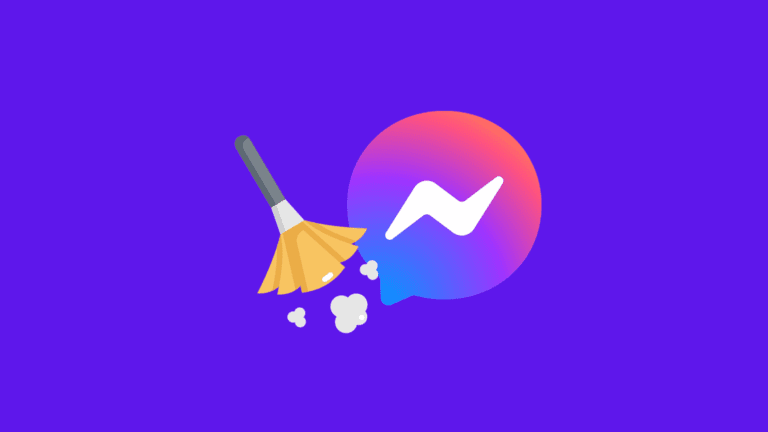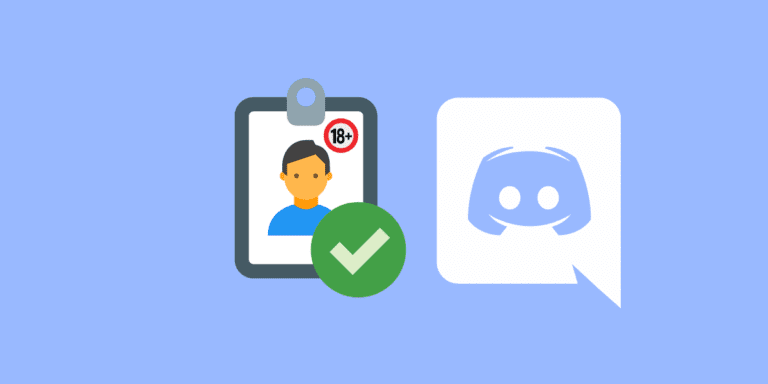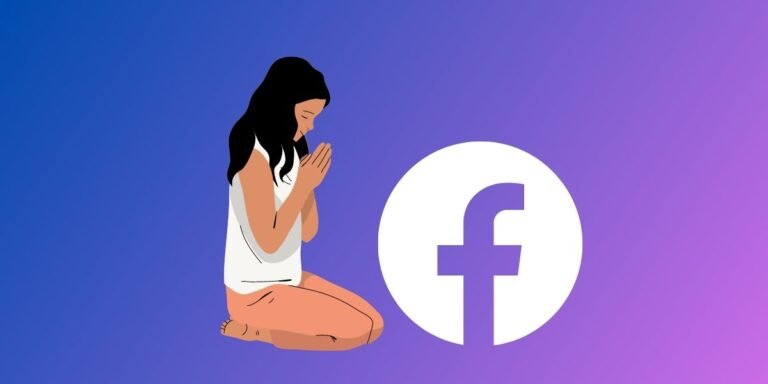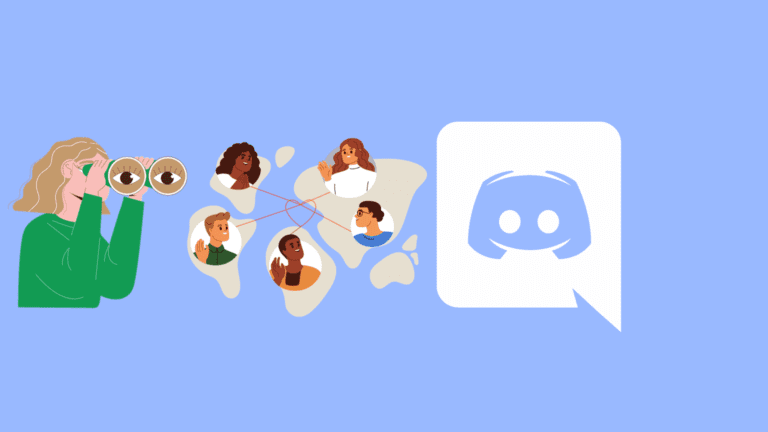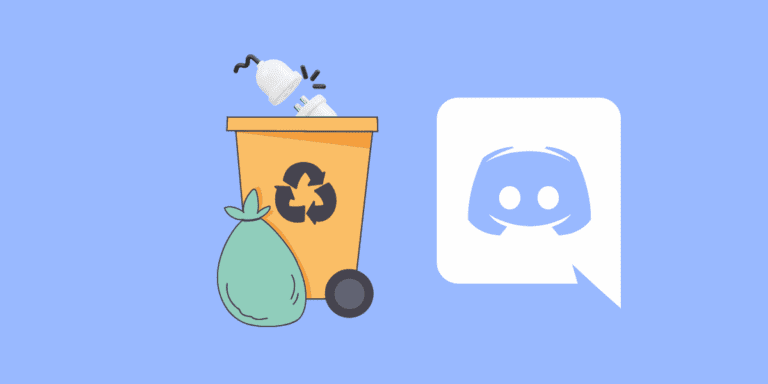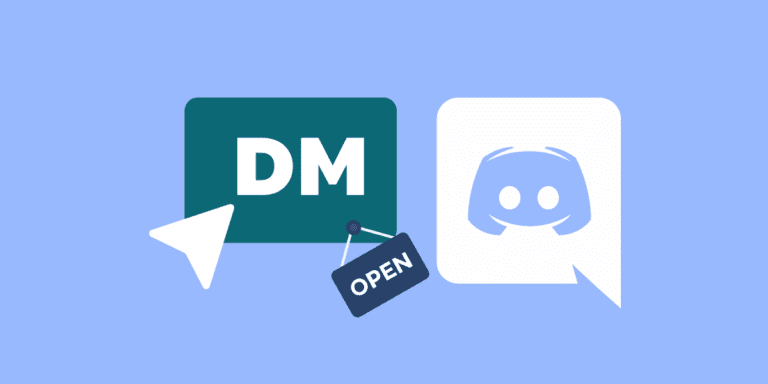How to Get Active Developer Badge on Discord? [Step-by-Step]
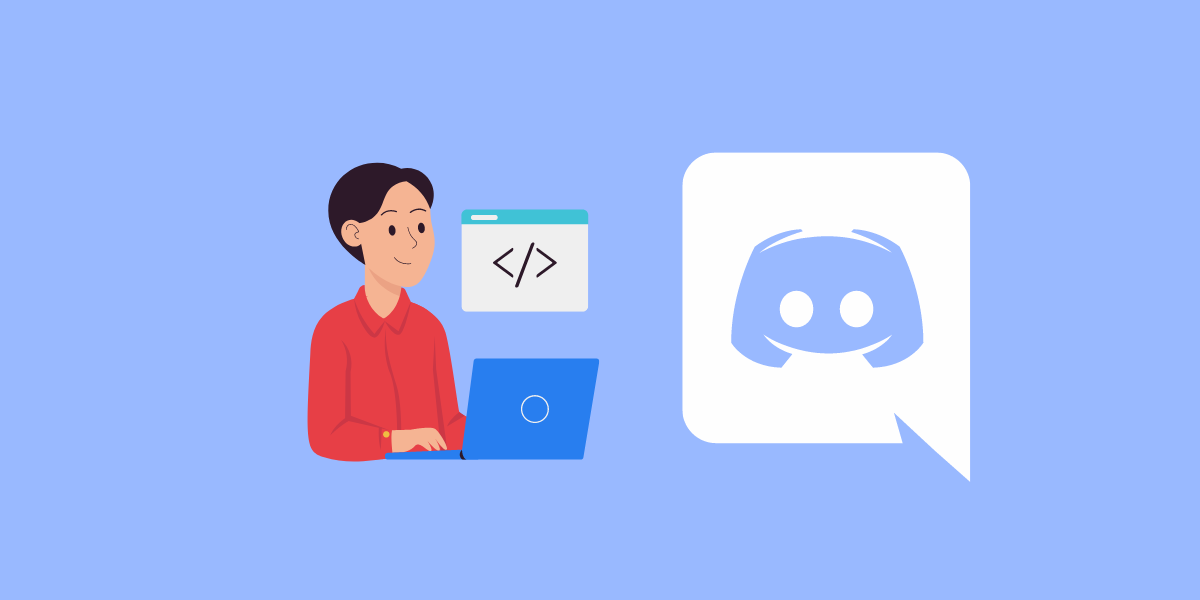
Discord, the popular communication platform for gamers and communities, offers various badges to recognize and distinguish its users.
One such badge is the Active Developer Badge, which acknowledges the creativity and contributions of the developer community.
To obtain this badge, you must have at least one active bot or application with a global slash command and use that command at least once every 30 days.
In this comprehensive guide, we will walk you through the steps to earn the Active Developer Badge on Discord.
TO THE POINT:
To get an active developer badge on Discord, go to Discord Developer Portal -> Create a new application -> In the left side-bar, go to “Bot” -> Enable all three privileged gateway intents and save changes -> Scroll up and click on “Reset Token” -> Copy the new token and paste it in GhostBot’s “Create a bot” box -> Invite Ghostbot to your Discord server -> Type the command “/activedevbadge” -> After 24 hours, claim your developer badge from Discord Developer Portal.
DID YOU KNOW: How to Tell If Someone is Invisible or Offline on Discord?
What is Active Developer Badge on Discord?
The Active Developer Badge on Discord is a prestigious recognition that sets developers apart in the community.
By earning this badge, you demonstrate your commitment to creating and maintaining active bots or applications with global slash commands.
It symbolizes dedication, expertise, and commitment to the Discord ecosystem.
Eligibility Criteria for Active Developer Badge
Before you start the application process, it’s important to understand the criteria you need to meet to be eligible for the Active Developer Badge.
Active Development
You must be actively involved in developing a Discord bot, app, or other integration that is in use by the community. This doesn’t mean your project has to be the most popular out there, but it should have a noticeable impact or utility.
Compliance with Discord’s Guidelines
Your development project must comply with Discord’s terms of service and developer guidelines. This includes respecting user privacy, ensuring the security of your app or bot, and adhering to community standards.
How to Get Active Developer Badge on Discord?
Follow the steps given below to claim your active developer badge on Discord:
1. Create a New Application
To begin your journey toward earning the Active Developer Badge, you need to create a new application on the Discord Developer Portal. To do that,
STEP 1: Open the Discord Developer Portal in your web browser.
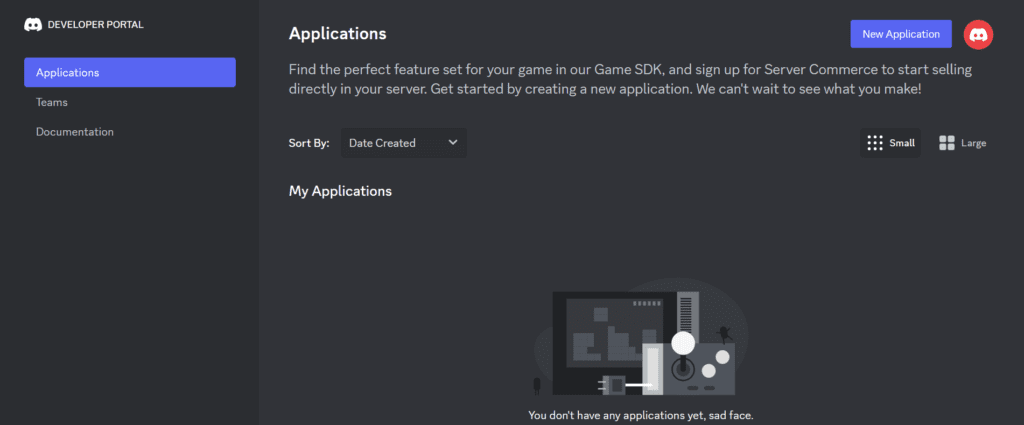
STEP 2: Click on the “New application” button to create a new application.
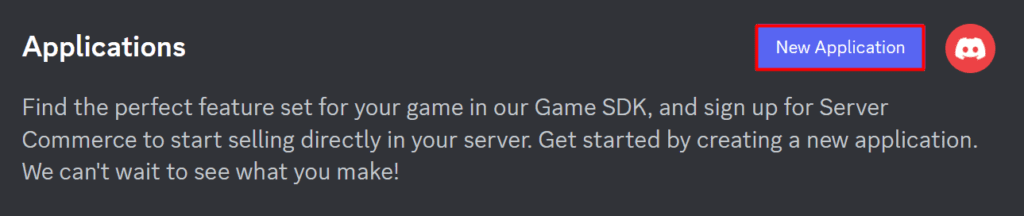
STEP 3: Provide a name for your application and accept the terms and services.
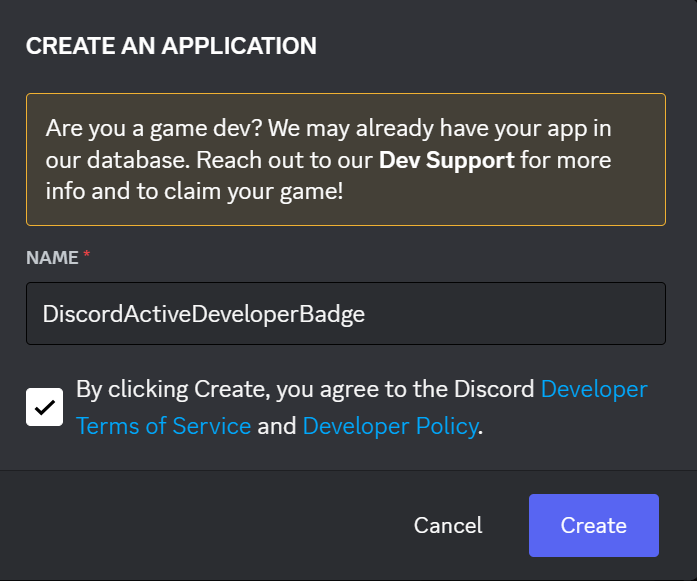
Once your application is created, you will be redirected to the application settings page.
2. Add a Bot to Your Application
Now that you have created your application, it’s time to add a bot to it. A bot is essential for performing actions and executing commands on Discord.
Here’s how you can add a bot to your application:
STEP 4: In the application settings page, navigate to the “Bot” tab on the left sidebar.
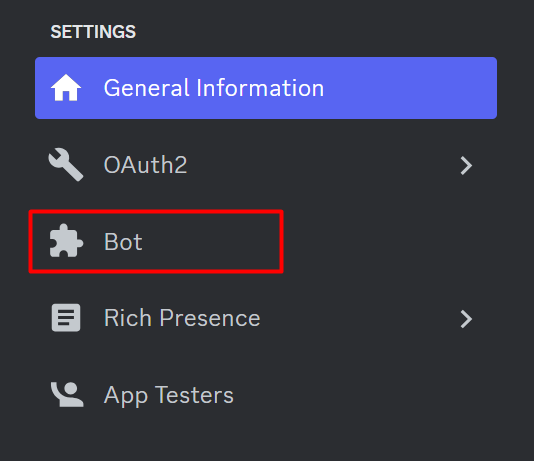
STEP 5: Give your bot a proper username.
3. Enable Privileged Gateway Intents and Retrieve the Bot Token
For your bot to function properly, you need to enable privileged gateway intents and retrieve the bot token. Follow these steps:
STEP 6: Scroll down to the “Privileged Gateway Intents” section on the bot settings page.
STEP 7: Enable all three privileged gateway intents: “Presence Intent,” “Server Members Intent,” and “Message Content Intent.”
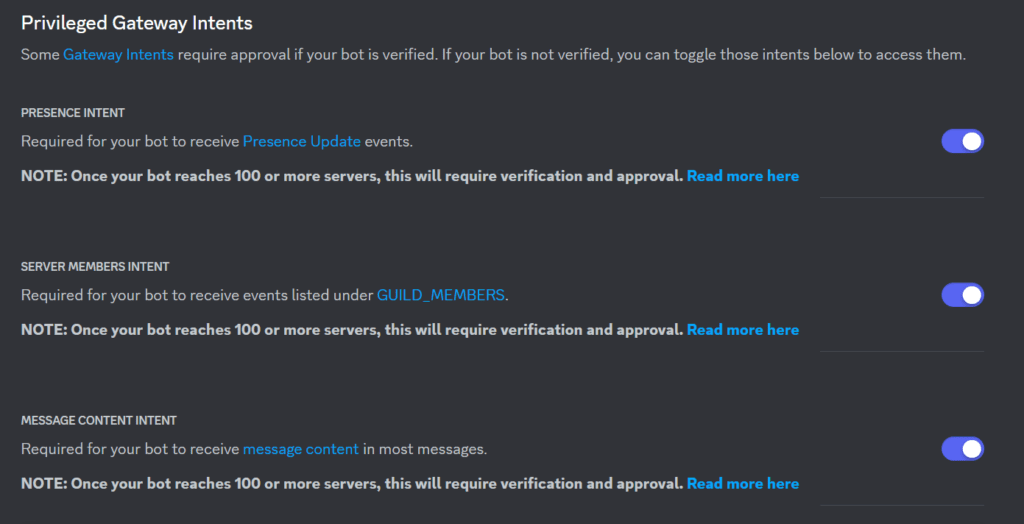
STEP 8: Save the changes to apply the enabled intents.

STEP 9: Scroll back up to the “Token” section and click on the “Reset Token” button.
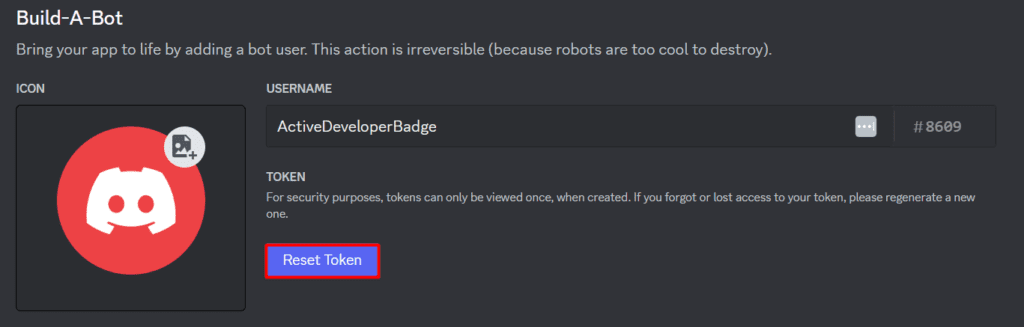
STEP 10: Confirm the token reset.
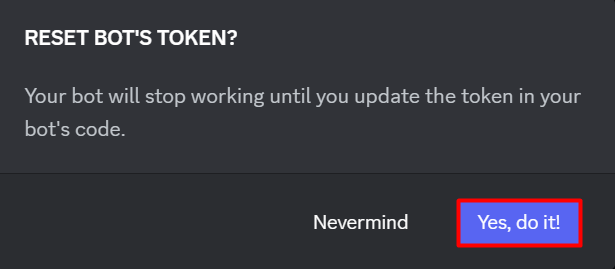
STEP 11: Copy the newly generated bot token to your clipboard.
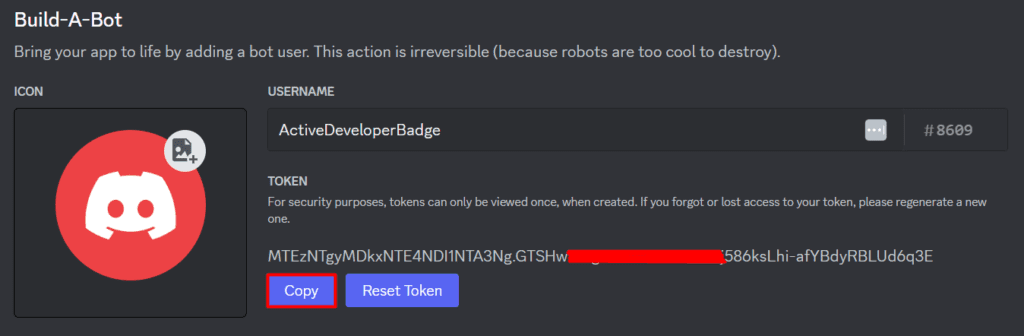
NOTE: Treat this token as sensitive information and do not share it with others.
4. Create a Bot on BotGhost
To host and develop your bot without coding, you can use BotGhost. Follow these steps to create a bot on BotGhost:
STEP 12: Visit the “BotGhost“ website.
STEP 13: Click on the “Create a Bot” button. Then, log in to your Discord account and authorize BotGhost.
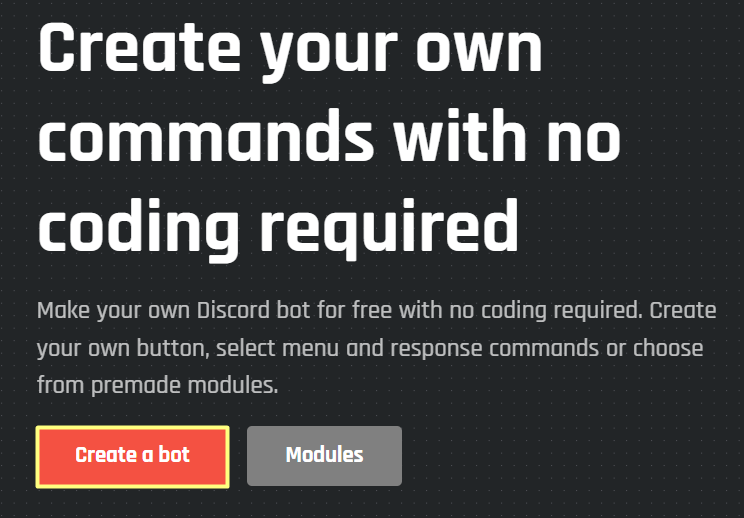
STEP 14: Paste the bot token you copied earlier into the “Bot Token” field.
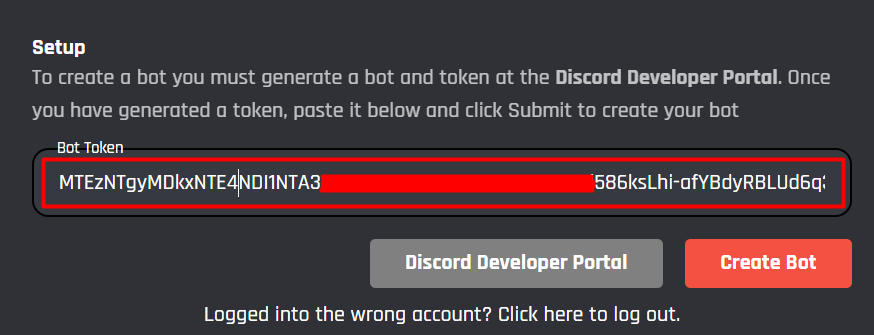
STEP 15: Click on the “Create Bot” button to create your bot on BotGhost.
ALSO READ: HOW TO VERIFY AGE ON DISCORD?
5. Invite the Bot to Your Server and Run a Command
Now that you have created your bot, it’s time to invite it to your Discord server and run a command. Here’s how you can do it:
STEP 16: On the BotGhost dashboard, click on the “Invite” button located on the left sidebar.
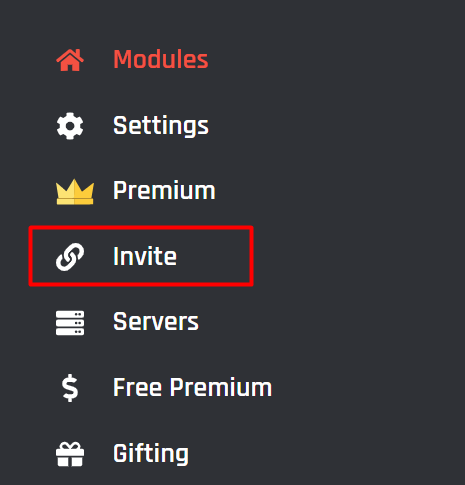
STEP 17: Select the Discord server where you want to invite the bot.
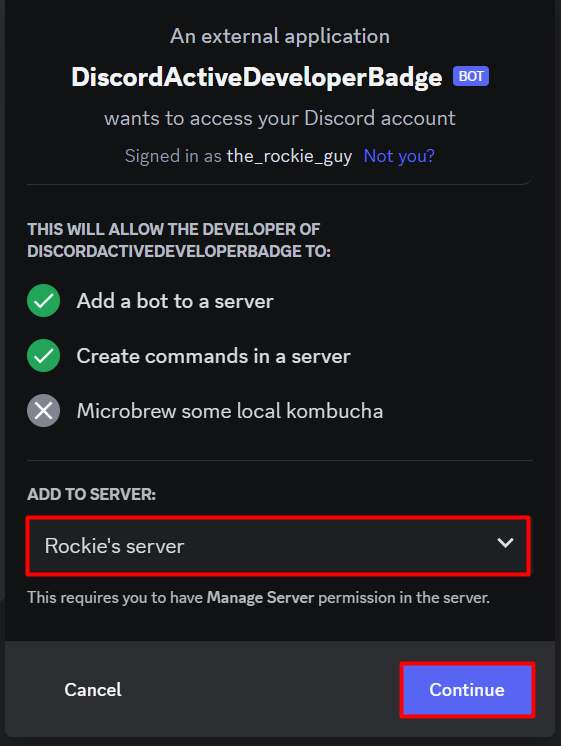
STEP 18: Authorize the bot to join your server.
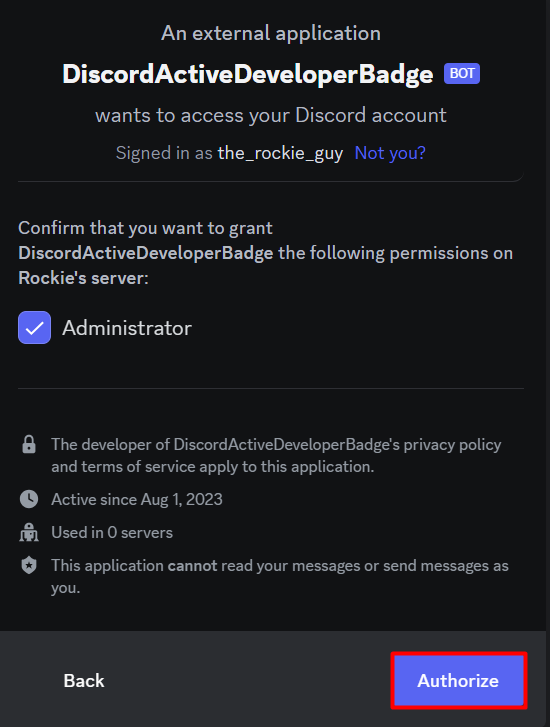
STEP 19: Once the bot is successfully invited, head over to your Discord server and navigate to a text channel.
STEP 20: Type the following command in the text channel: /activedevbadge
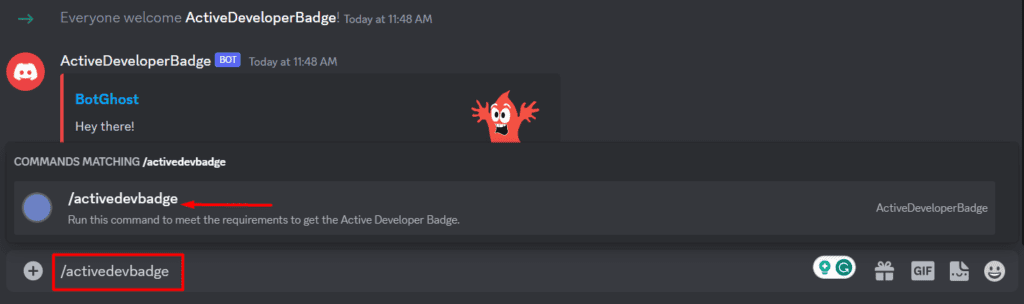
If everything is set up correctly, the bot should respond with a success message indicating that the command has been executed.
6. Wait for 24 Hours
After running the /activedevbadge command, you will need to wait for 24 hours for Discord to register your bot’s activity.
During this waiting period, Discord will track your bot’s usage of the global slash command.
7. Claiming the Active Developer Badge
Once the 24-hour waiting period is over, you can proceed to claim the Active Developer Badge. Follow these steps:
STEP 21: Open the Active Developer Badge page on the Discord Developer Portal.
STEP 22: Select your bot from the active application dropdown.
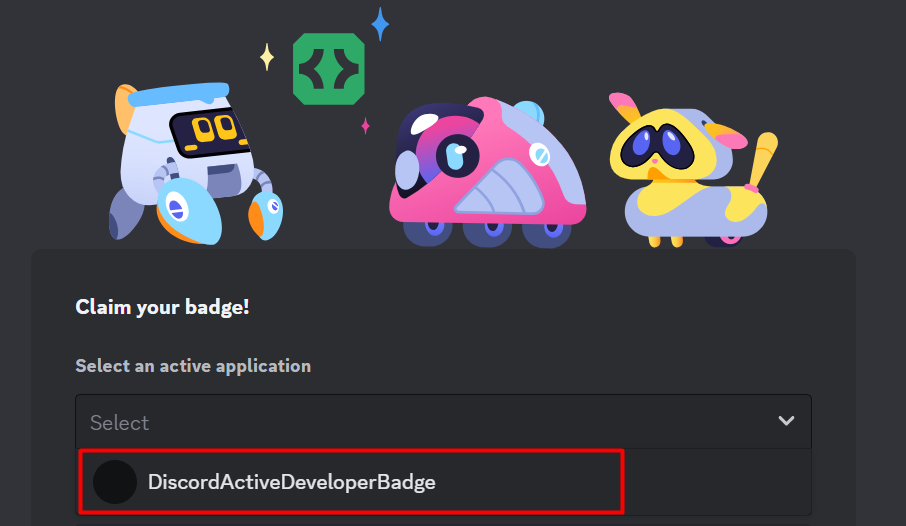
STEP 23: Choose a community server to set as the support server for your bot.

STEP 24: Select a text channel to serve as an announcement channel for announcements from the Discord Developer Server.

STEP 25: Click on the “Claim” button to get your Active Developer Badge.
Conclusion
Earning the Active Developer Badge on Discord is a testament to your commitment and contribution to the developer community. By following the steps outlined in this guide, you can showcase your active bot or application with a global slash command and receive the recognition you deserve. Remember to keep your bot active and continue creating innovative experiences for Discord users.
FAQs
Is the Active Developer badge permanent?
Yes, once you earn the Active Developer badge, it is permanent, provided you maintain your active participation and adhere to Discord’s guidelines.