How to get the Facebook Marketplace Icon on iPhone/Android
Are you tired of constantly searching for the Facebook Marketplace icon on your iPhone or Android device? Well, we’ve got you covered!
In this article, we’ll guide you through the simple steps to add the Facebook Marketplace icon to your device’s home screen for quick and easy access.
Whether you’re an iPhone or Android user, we’ll provide you with clear and easy-to-follow instructions to pin the Marketplace icon to your device’s home screen.
So, let’s dive in and learn how to get the Facebook Marketplace icon on your iPhone and Android devices!
How to get the Facebook Marketplace Icon on iPhone
Follow the step-by-step process below to get the Facebook Marketplace Icon on your iPhone Facebook app.
STEP 1: Open the Facebook app on your iPhone. Go to the menu on the bottom right corner of the screen, and tap the hamburger menu(☰) to go to the menu.
STEP 2: Scroll down and tap “Settings & Privacy“. Select Settings from the drop-down to access it.
STEP 3: Click the “Profile Settings” option to see all settings.
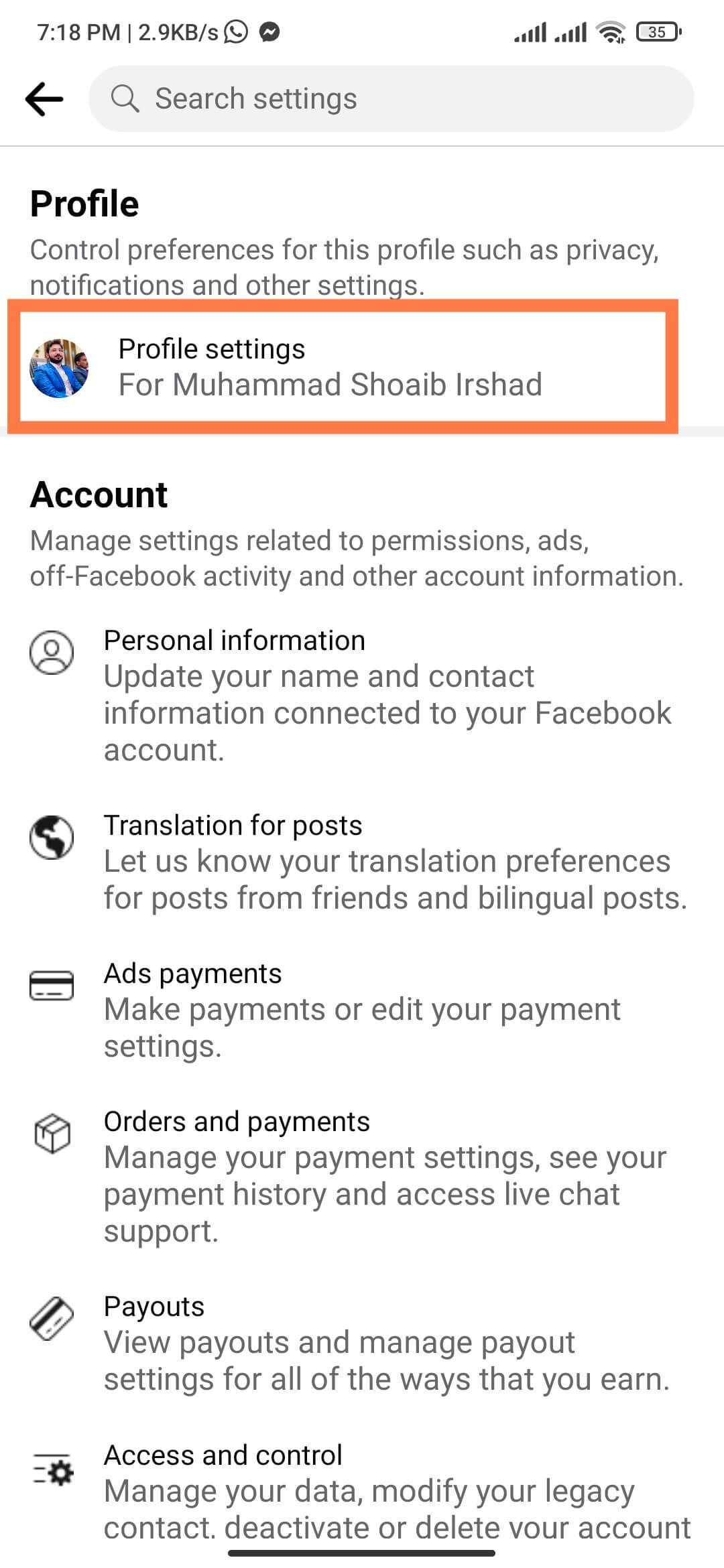
STEP 4: On the settings page, scroll down to the bottom to select “Shortcuts“. Tap on it.
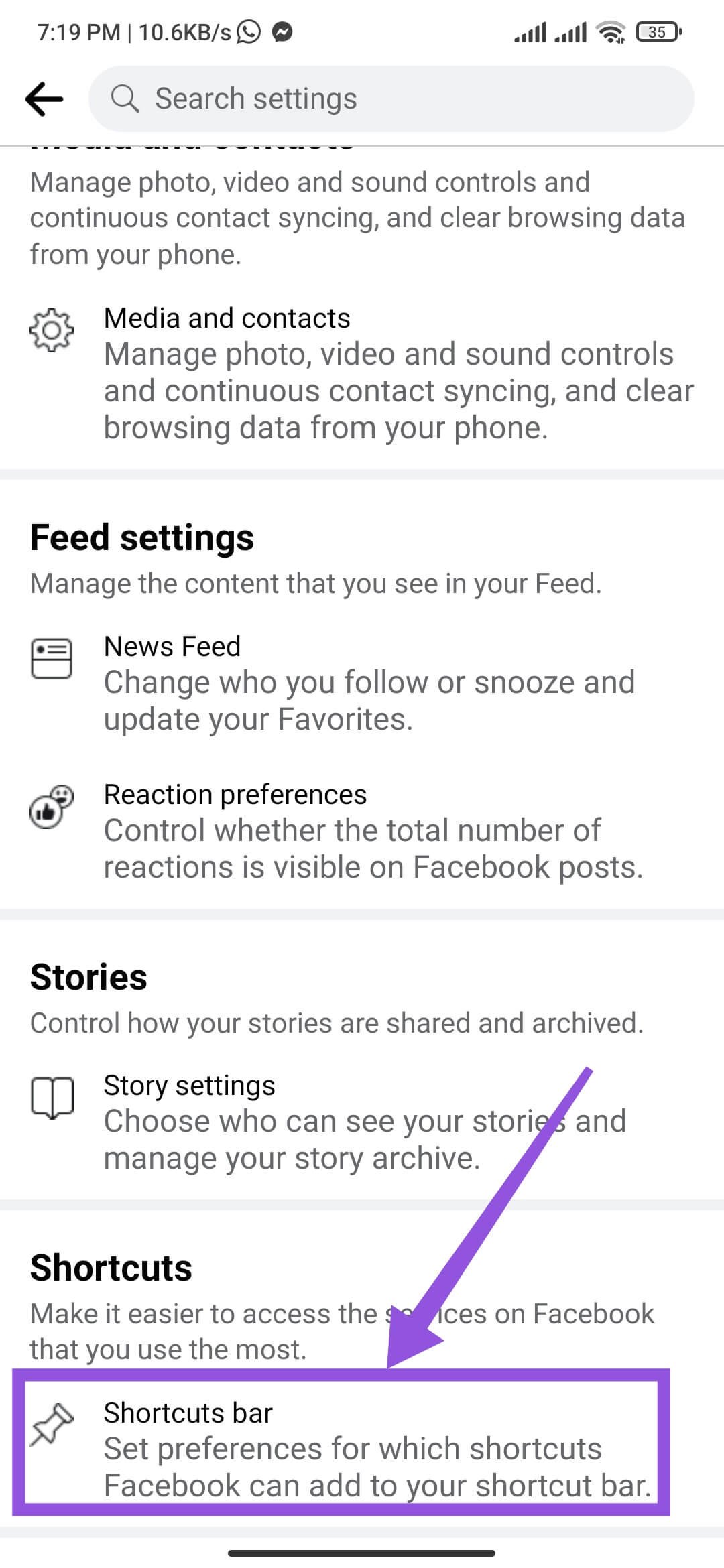
STEP 5: Here you will see a list of shortcuts. Find “Marketplace” and tap on it to see options. Select “Pin it” to get the marketplace icon on Facebook.
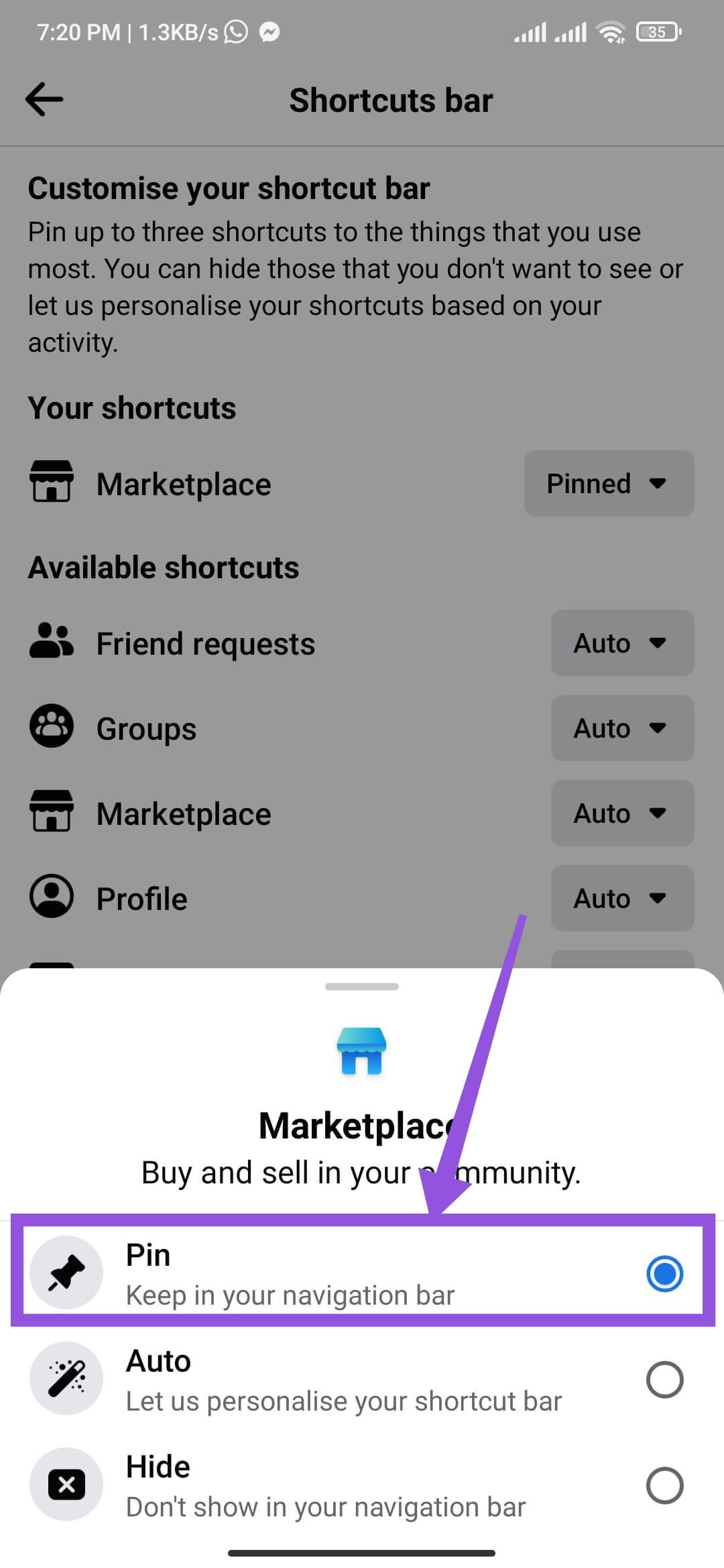
Note: If you don’t see the Marketplace option in the menu, it might not be available in your region. Additionally, the Facebook Marketplace is only available to users who are at least 18 years old.
How to get Facebook Marketplace Icon on Android?
Follow the step-by-step process below to get the Facebook Marketplace Icon on your Android Facebook app.
STEP 1: Open the Facebook app on your Android. Go to the menu by tapping the right top corner of the screen (the hamburger menu ☰) to go to the menu.
STEP 2: Scroll down and tap “Settings & Privacy“. Select Settings from the drop-down to access it.
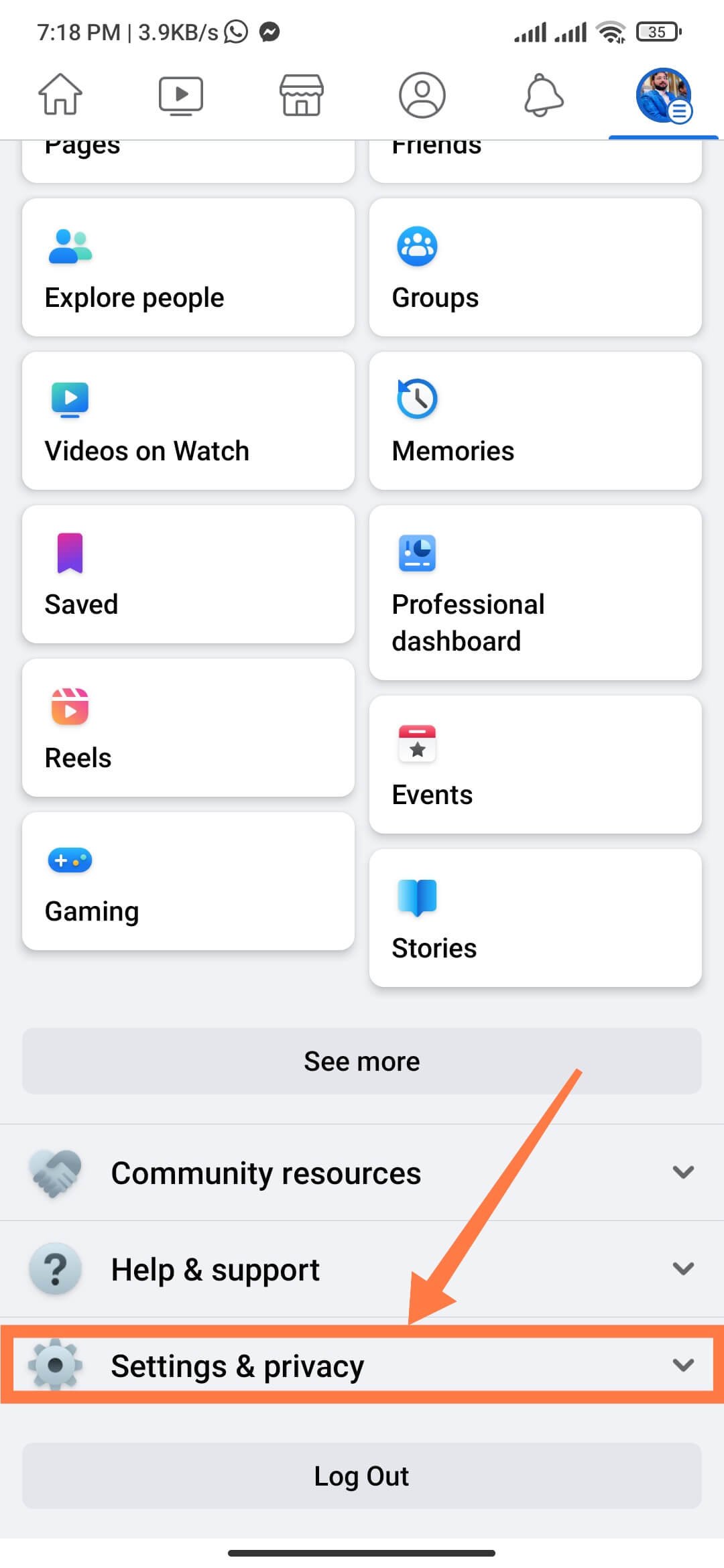
STEP 3: Click the “Profile Settings” option to see all settings.
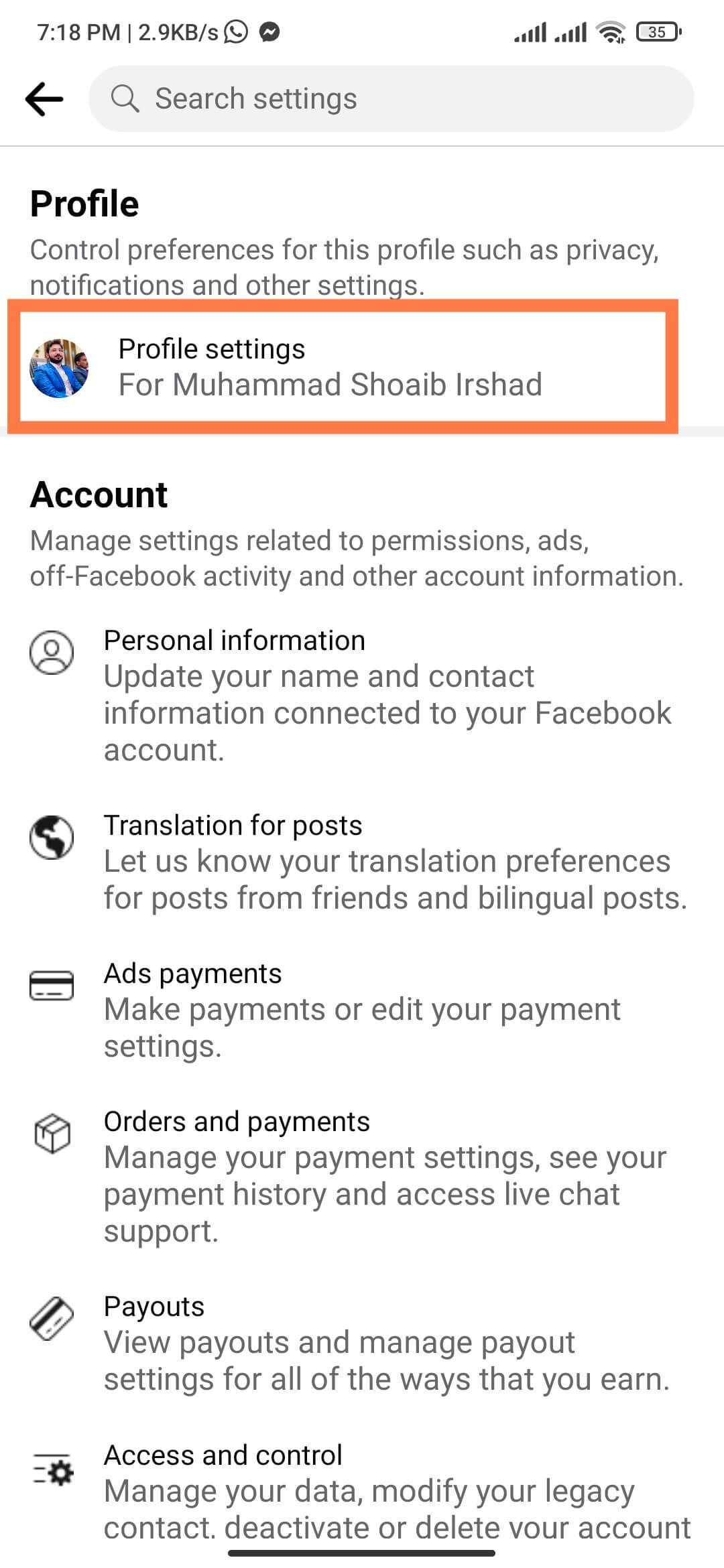
STEP 4: On the settings page, scroll down to the bottom to select “Shortcuts“. Tap on it.
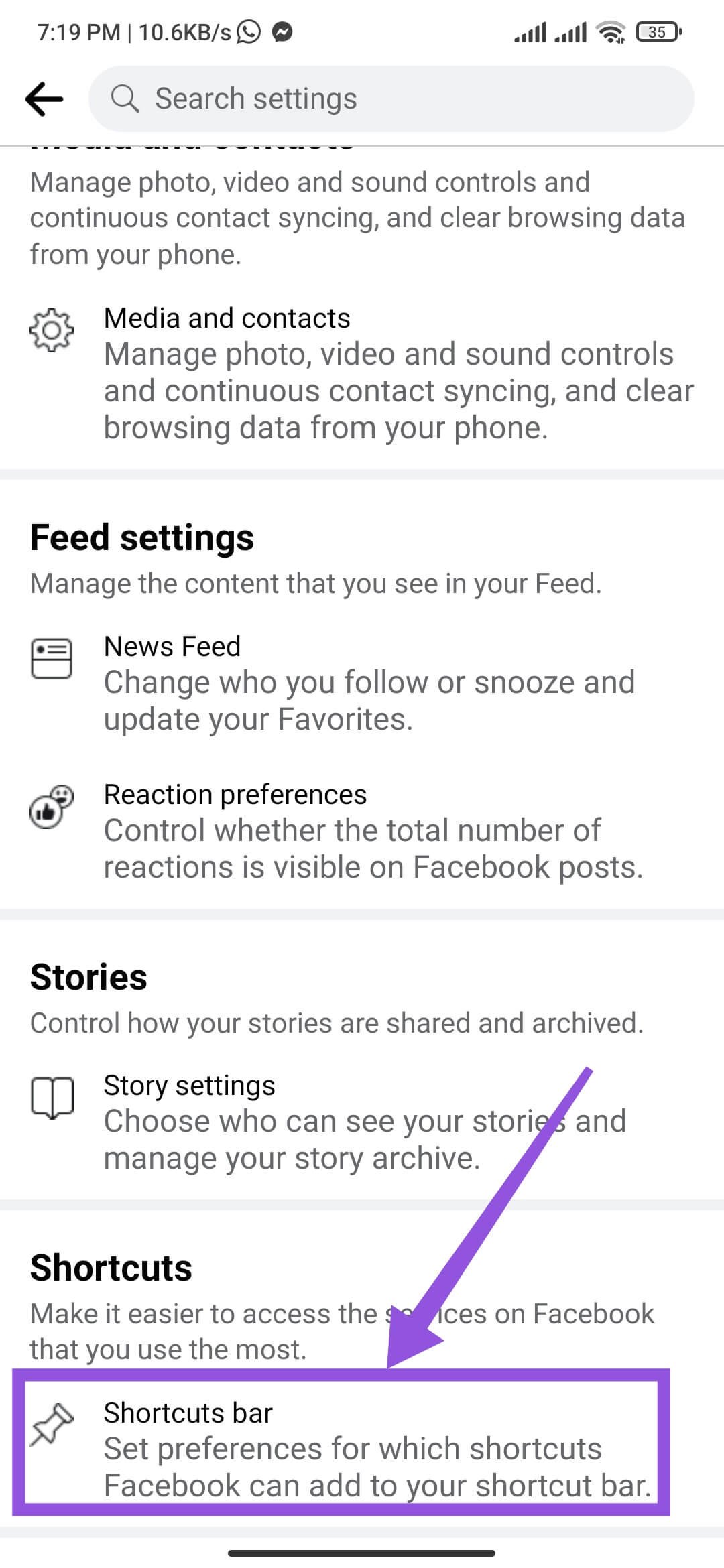
STEP 5: Here you will see a list of shortcuts. Find “Marketplace” and tap on it to see options. Select “Pin it” to get the marketplace icon on Facebook.
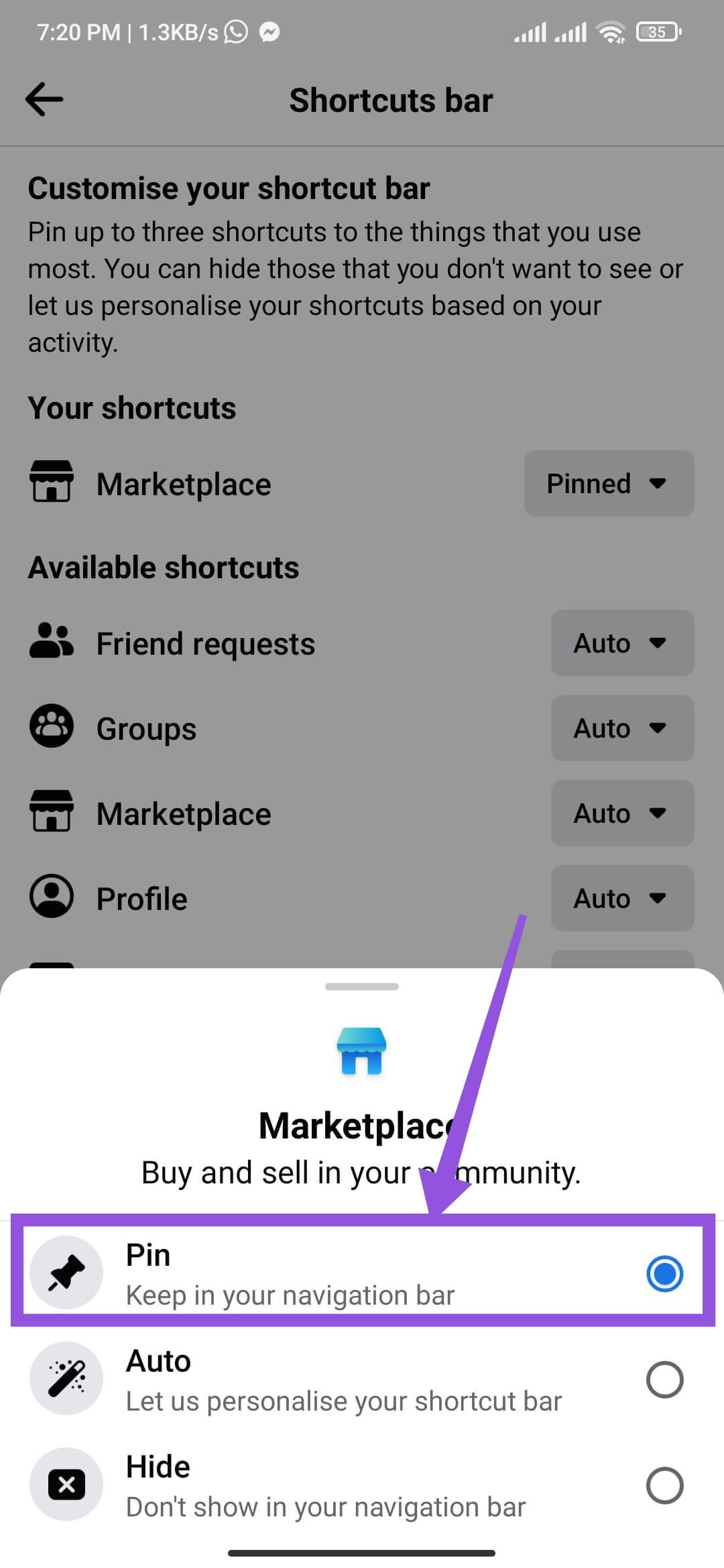
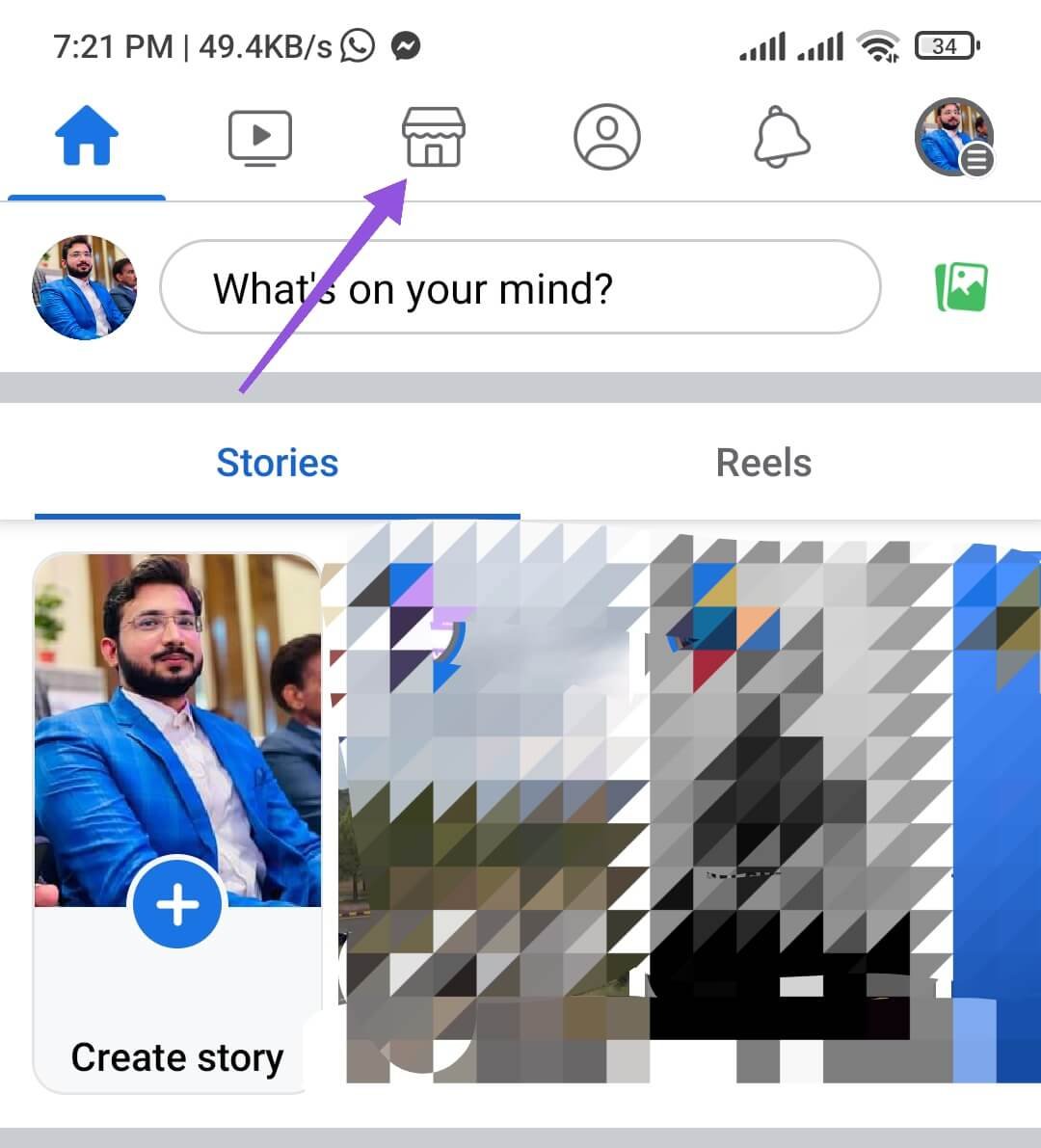
Hopefully, you will be able to get the Facebook Marketplace Icon on your device successfully.
If you have any queries regarding this, please don’t hesitate to comment them down below and we will be happy to help.
Note: If you don’t see the Marketplace option in the menu, it might not be available in your region. Additionally, the Facebook Marketplace is only available to users who are at least 18 years old.
What Are Some Common Reasons Why the Facebook Marketplace Icon May Not Appear on Your Phone?
The Facebook Marketplace icon not appearing on your phone can be due to various reasons. Here are some common factors that may cause this issue:
App Updates: Outdated Facebook and Messenger apps on your device can cause the Marketplace icon to disappear. Check for updates for both apps in the respective app stores to resolve this issue.
Blocked Access: If you previously had access to the Marketplace but suddenly lost it, you may have been blocked from accessing it.
This could be due to a violation of Facebook’s Marketplace rules but don’t worry. Read our guide on how you can gain access back to the Marketplace.
Device Changes: Changing devices without updating the Facebook app and Messenger app can result in the disappearance of the Marketplace icon. Make sure your new device has the latest versions of these apps installed.
Similar to this:

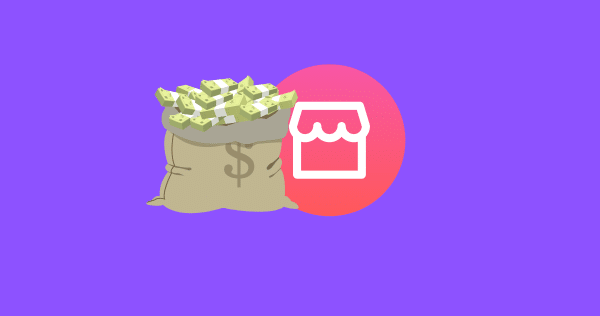
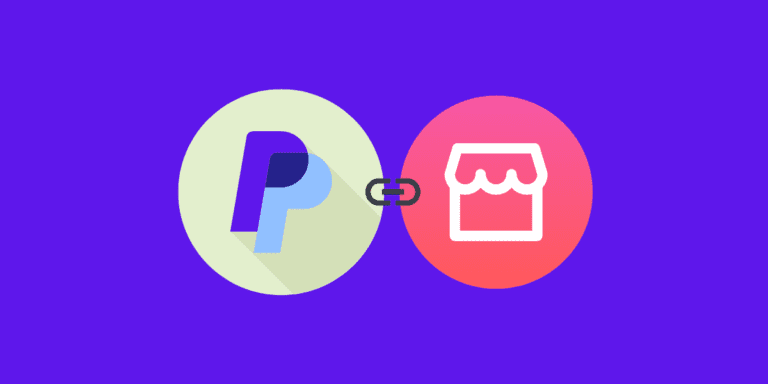
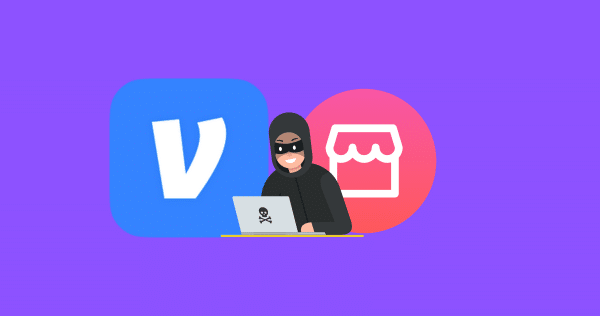
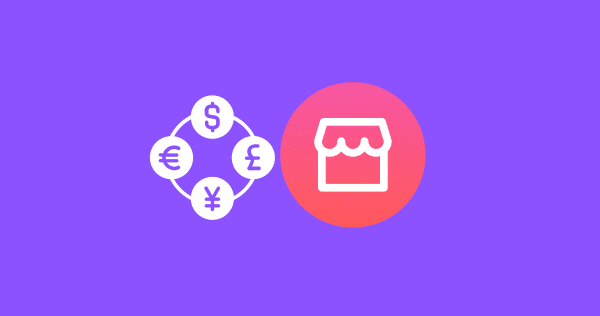
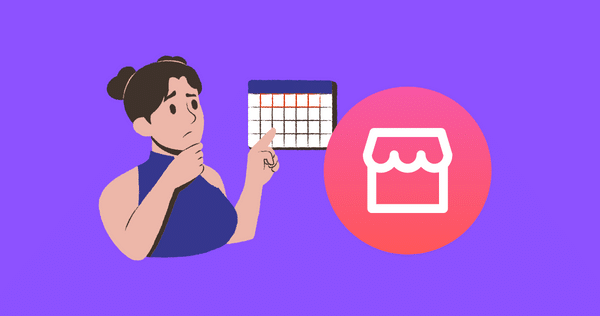
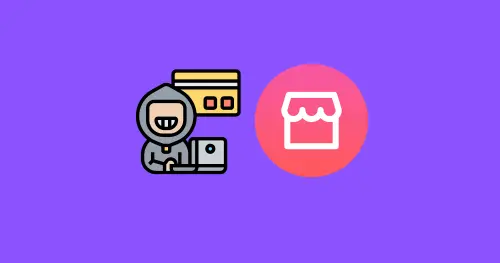
Here is no shortcut bar in the settings.Why? Help me team!