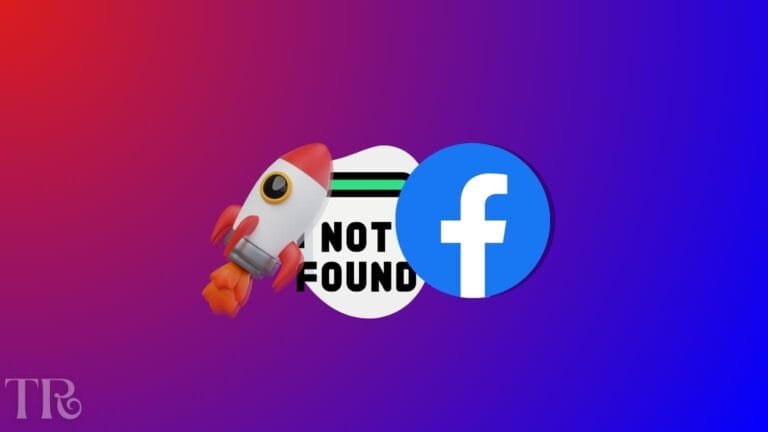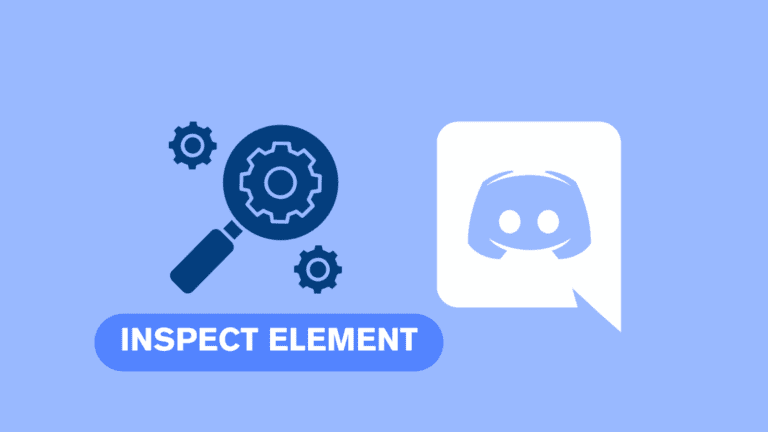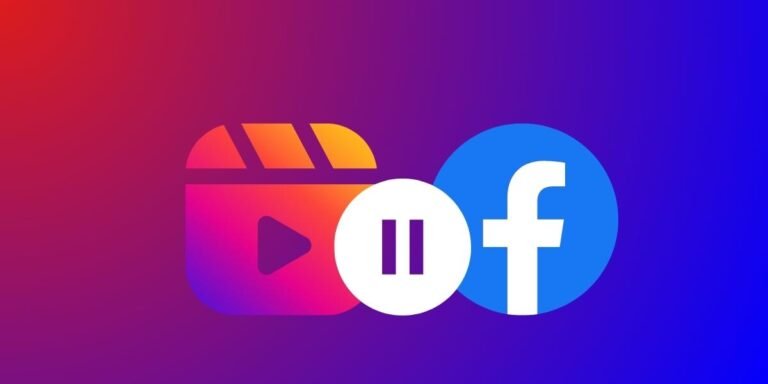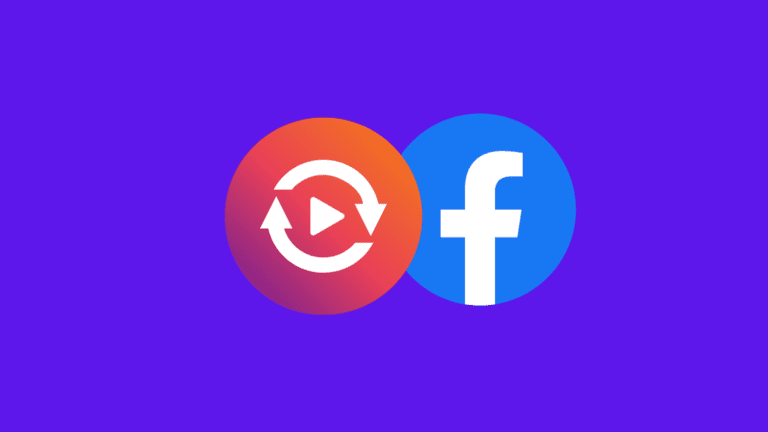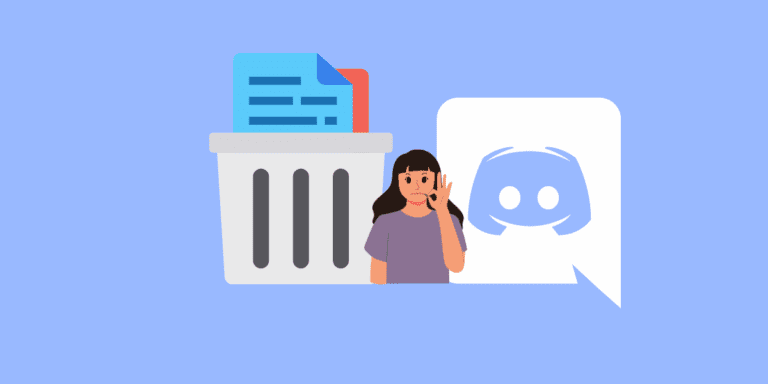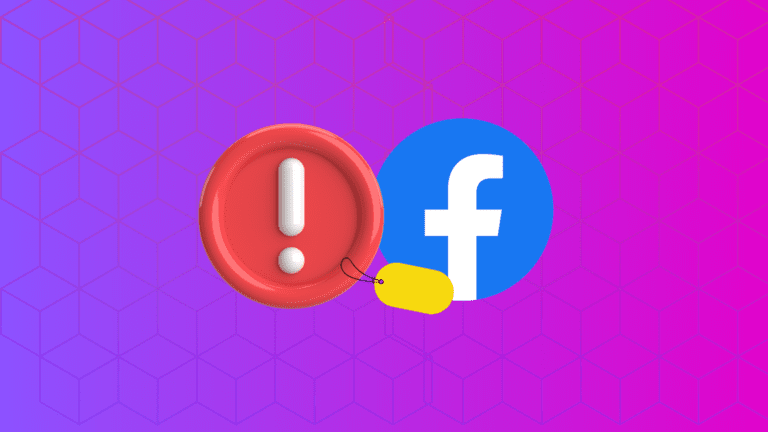How to Record Discord Calls on iPhone?
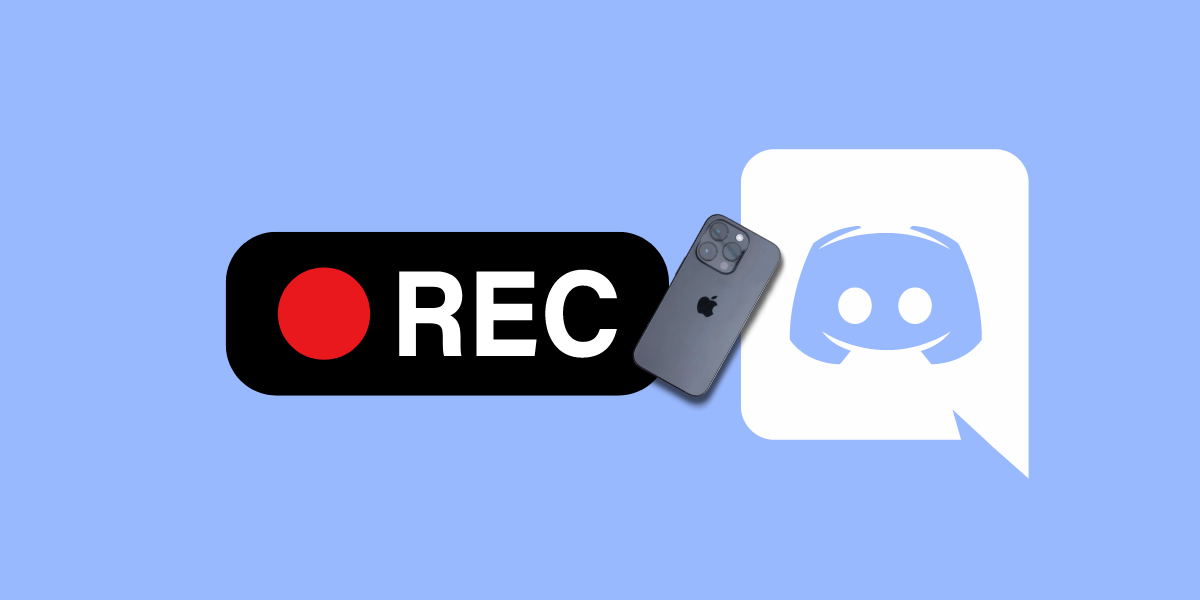
If you’re looking to record Discord audio calls on your iPhone, you’re in luck.
Recording a Discord call on an iPhone requires some preparation since iOS does not natively support internal audio recording due to privacy concerns. However, there are workarounds and third-party apps that can help you achieve your goal.
Whether you’re a gamer, podcaster, or just want to save important conversations, we’ll show you step-by-step how to do it using CraigBot.
To record a Discord call on your iPhone, you can use the Craig Bot. First, create a server in Discord, then invite the Craig Bot to your server. Once Craig is authorized to record your channel, start the bot when making your call. Craig will record the entire conversation and send you a download link once the call is finished.
ALSO READ: How to Play D&D on Discord?
What is CraigBot?
CraigBot is a recording bot for Discord voice channels that captures each speaker on a separate audio track, allowing for independent editing and leveling of each track.
One of the great things about CraigBot is that it’s multi-track recording. That means that when CraigBot records your Discord voice channel, you get a separate audio file for each speaker.
This feature sets CraigBot apart from other recording bots, making it an excellent choice for anyone looking to produce high-quality content on Discord.
How to Record Discord Calls on iPhone?
To start recording Discord calls on your iPhone using CraigBot, you need to link CragiBot to your Discord account first. Here’s how to do it:
STEP 1: First, go to the CraigBot website and click on the “Invite Craig to your Discord server” button. This will prompt you to log in to your Discord account.
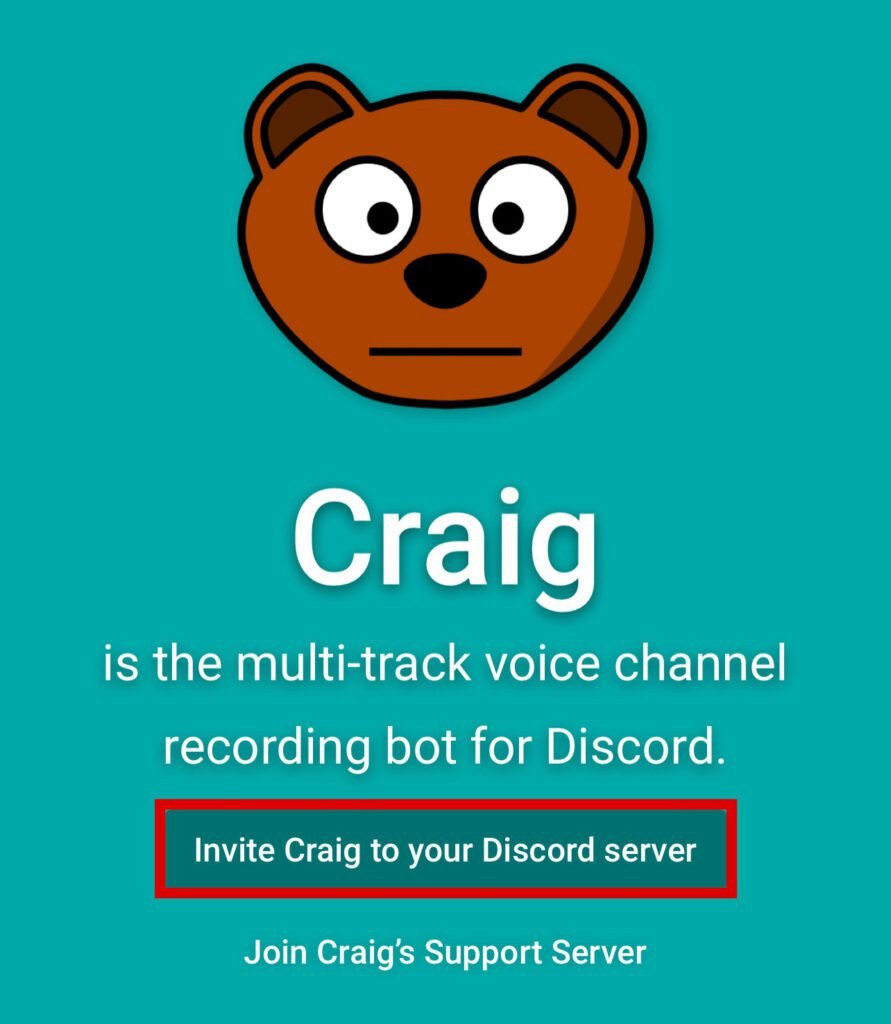
STEP 2: Log in to your Discord account through CraigBot.
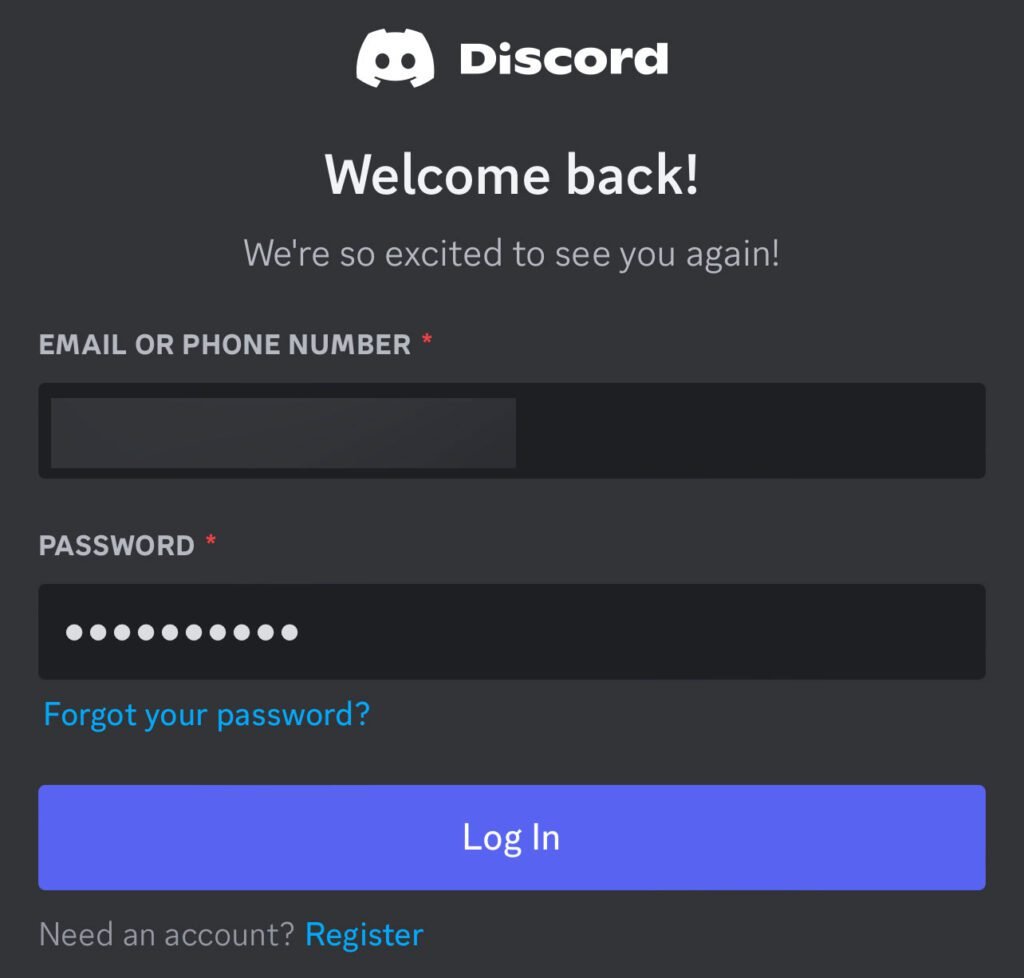
STEP 3: Once you’re logged in, select the server where you want to add CraigBot as a member.
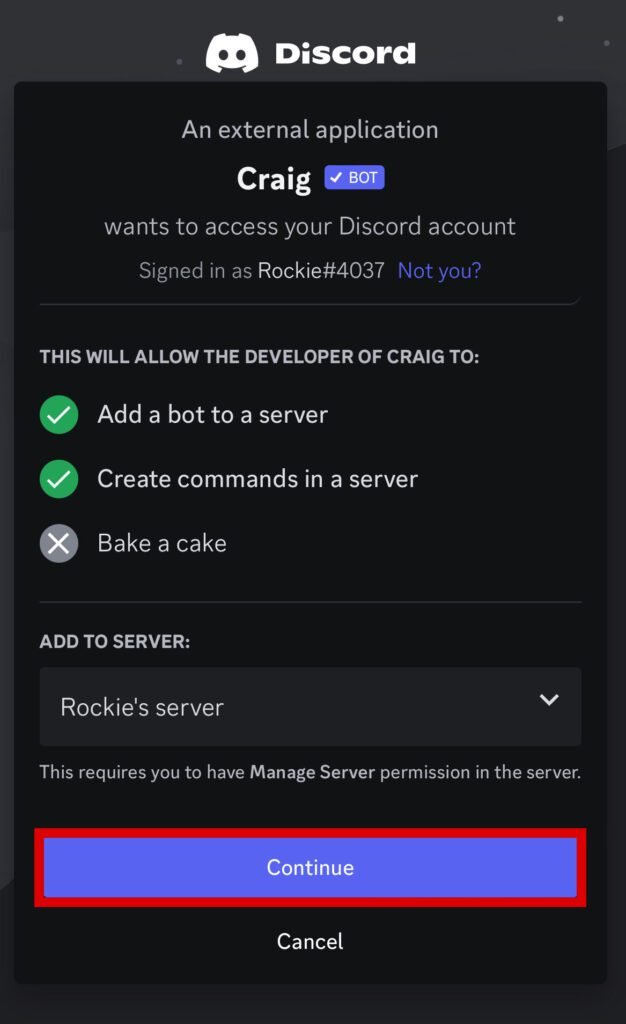
STEP 4: Then, give the required permissions to Discord and click on the “Authorize” button.
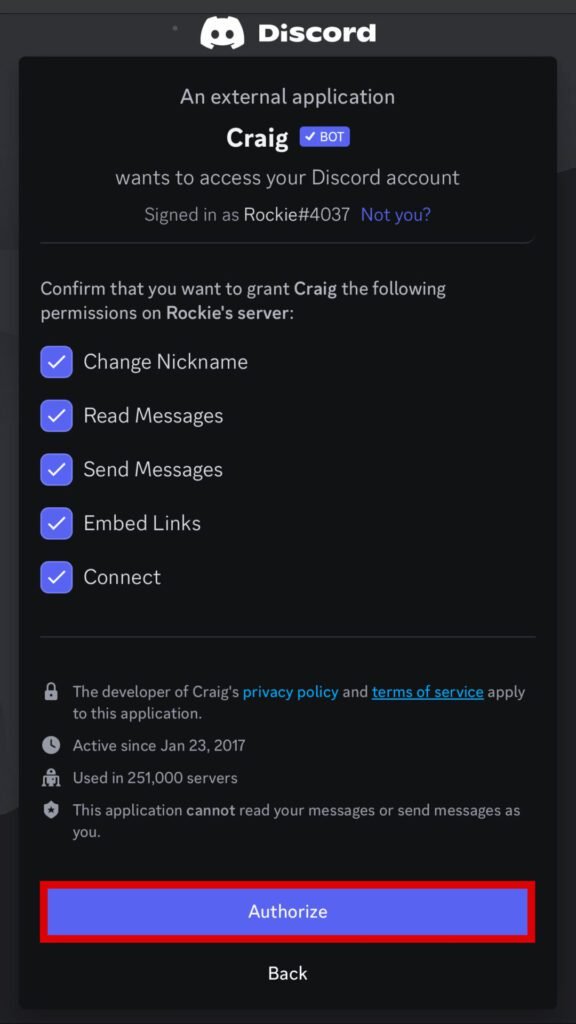
STEP 5: Now, open the Discord app on your iPhone and select the server you just added CraigBot to.
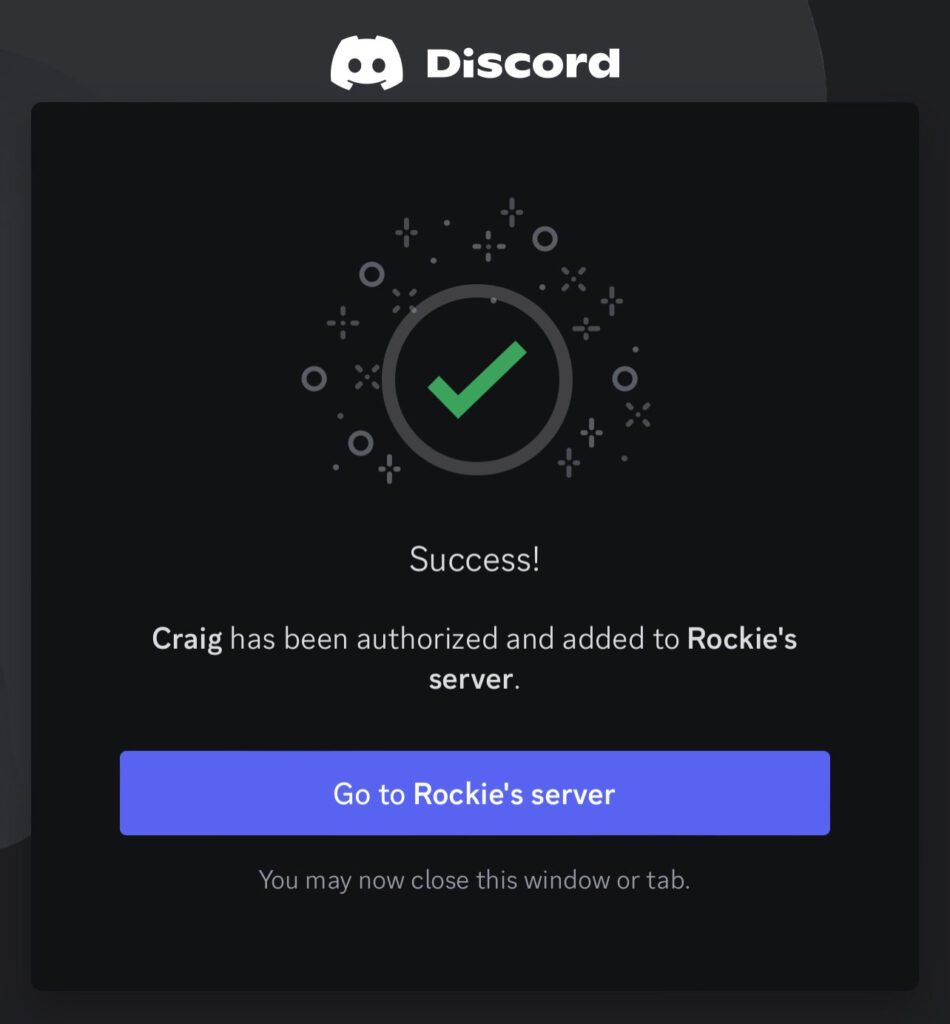
STEP 6: To start recording, join a voice channel and type the command “/join” in the chat. CraigBot will automatically start recording the call and create a separate audio file for each speaker.
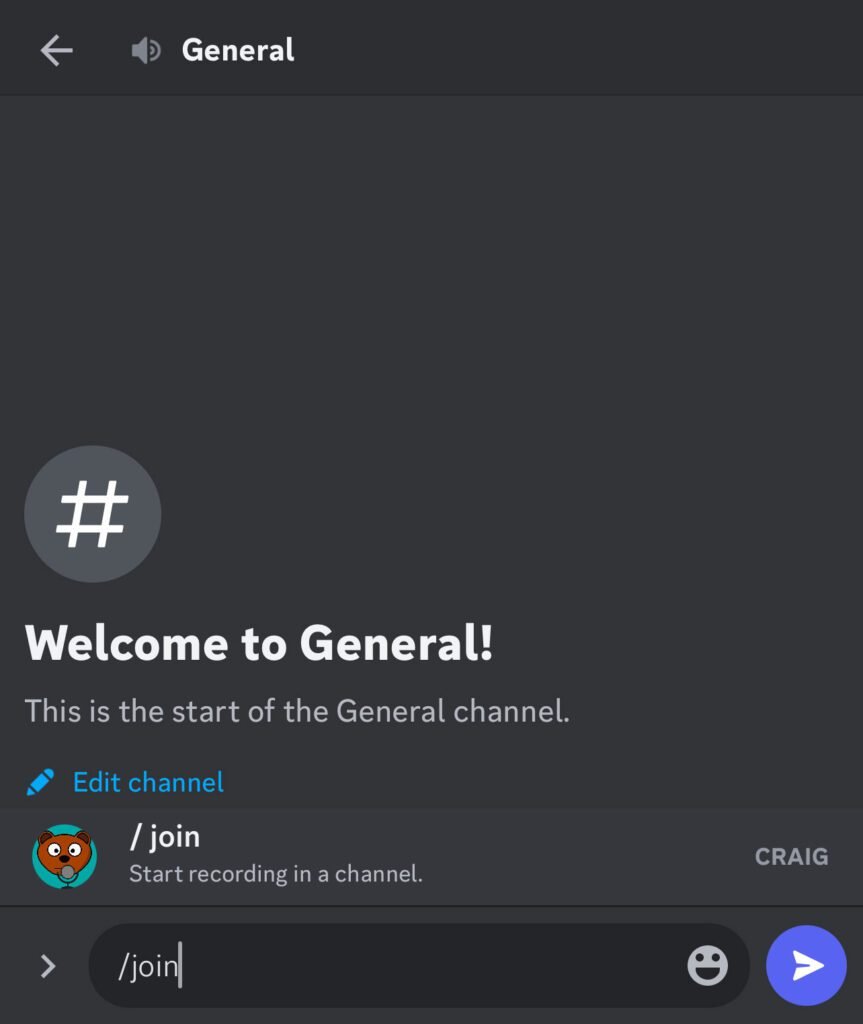
STEP 7: When you’re done recording, type the command “/stop” or click on “Stop Recording” in the chat to stop the recording.
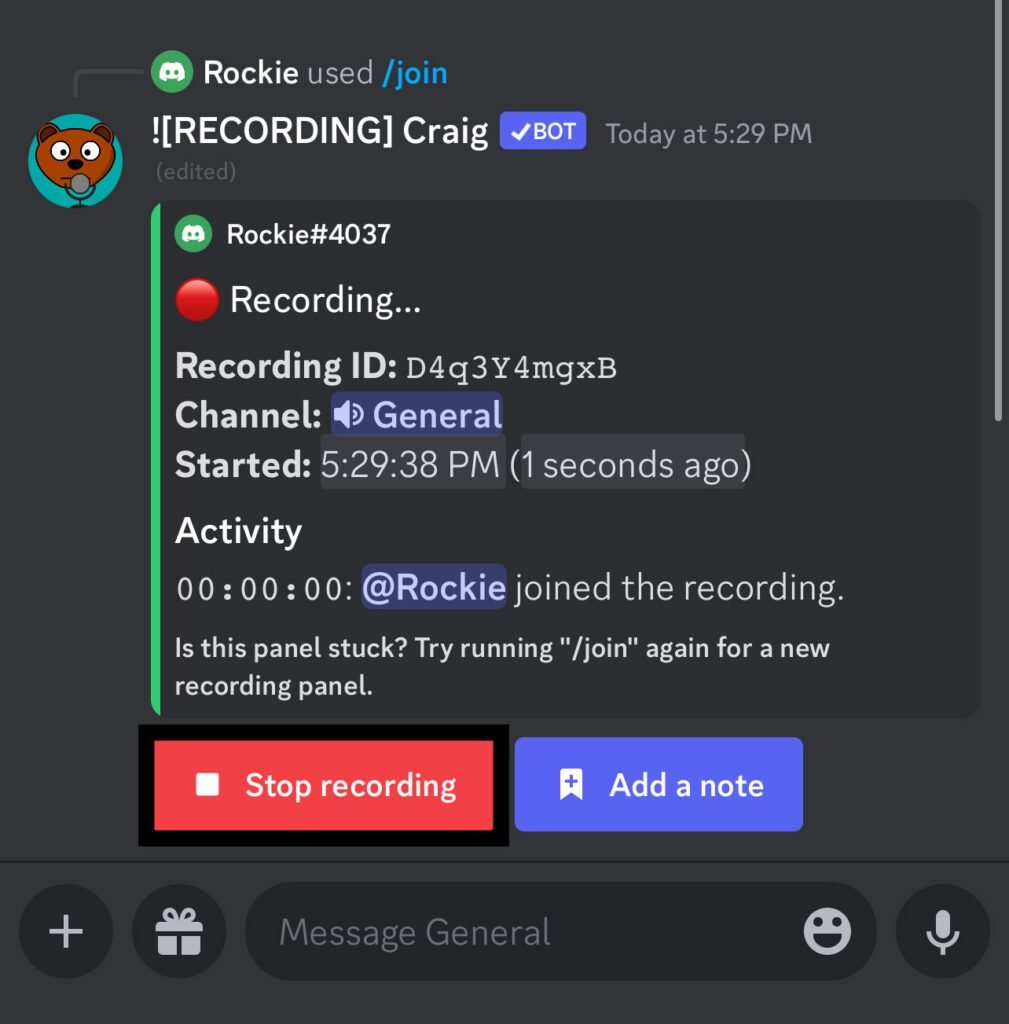
STEP 8: Craig will provide a link to the recorded call in the private chat.
STEP 9: After that, you can “Download” the call and utilize it for your purposes.
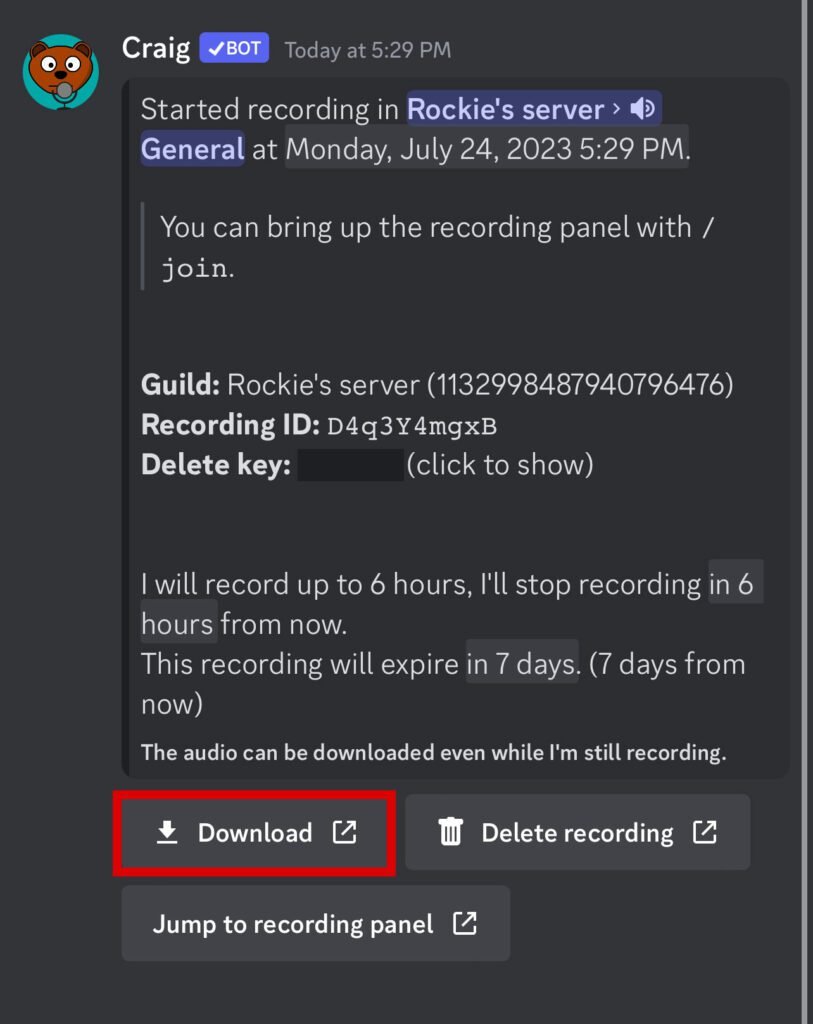
Here are some more Craig commands to pause, resume, or get help.
/recordings – List your last 5 recordings.
/info – View Craig’s statistics.
/note – Make a note of something during a recording at the current time.
It’s important to note that CraigBot only records audio from the voice channel you’re currently in. If you want to record audio from multiple channels at the same time, you’ll need to add CraigBot to each channel separately.
SIMILAR TO THIS: How to Get Someone’s Discord Token?
FAQs
How can I record a Discord call on my iPhone?
To record a Discord call on your iPhone, you can use the Craig Bot. First, create a server in Discord, then invite the Craig Bot to your server.
Once Craig is authorized to record your channel, start the bot when making your call. Craig will record the entire conversation and send you a download link once the call is finished.
What are some alternatives to using the Craig bot to record Discord calls on my iPhone?
You can use OBS (Open Broadcasting Software) to record your screen and audio, or you can use Audacity to record audio only. Another option is to use the Xbox Game Bar on Windows to record your Discord calls.
However, these options may require more setup and technical knowledge than using Craig Bot.