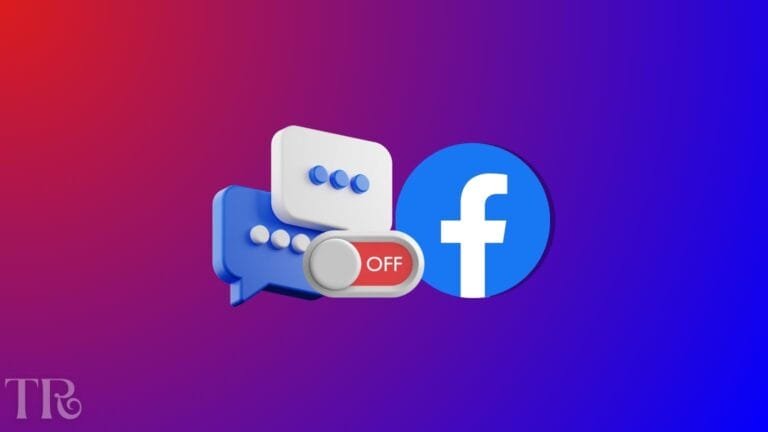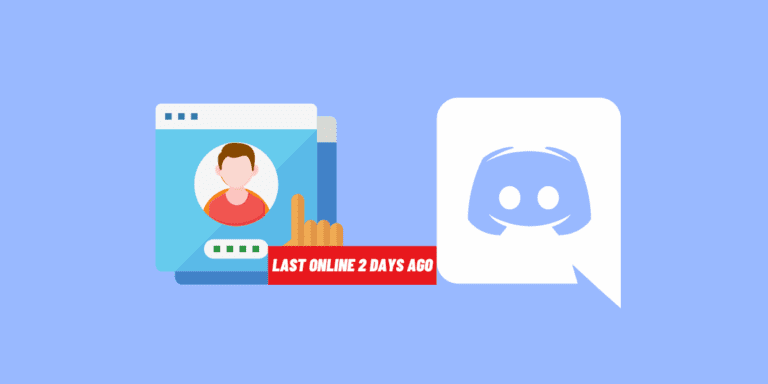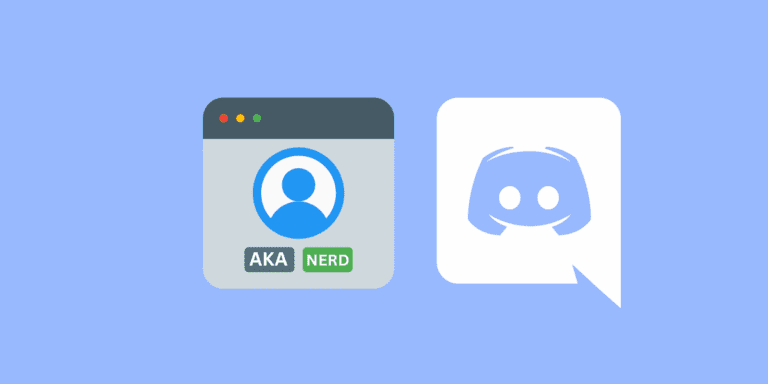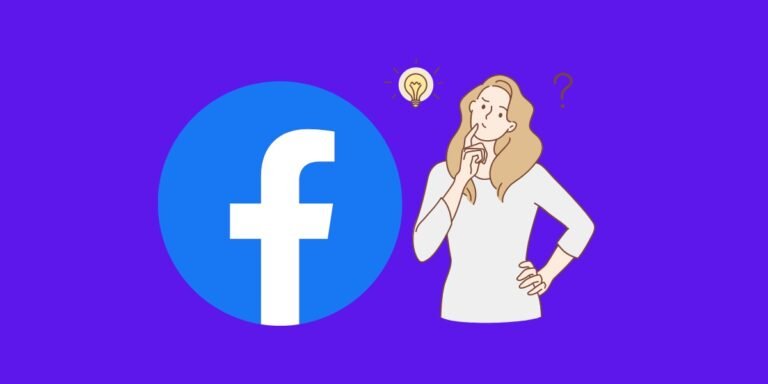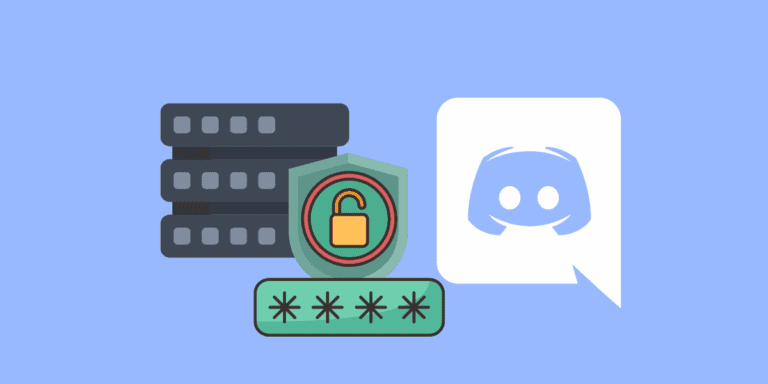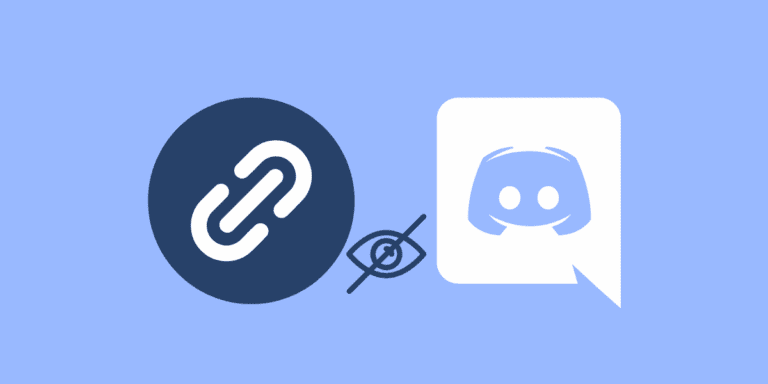How to Skip a Line in Discord? [Step-by-Step]
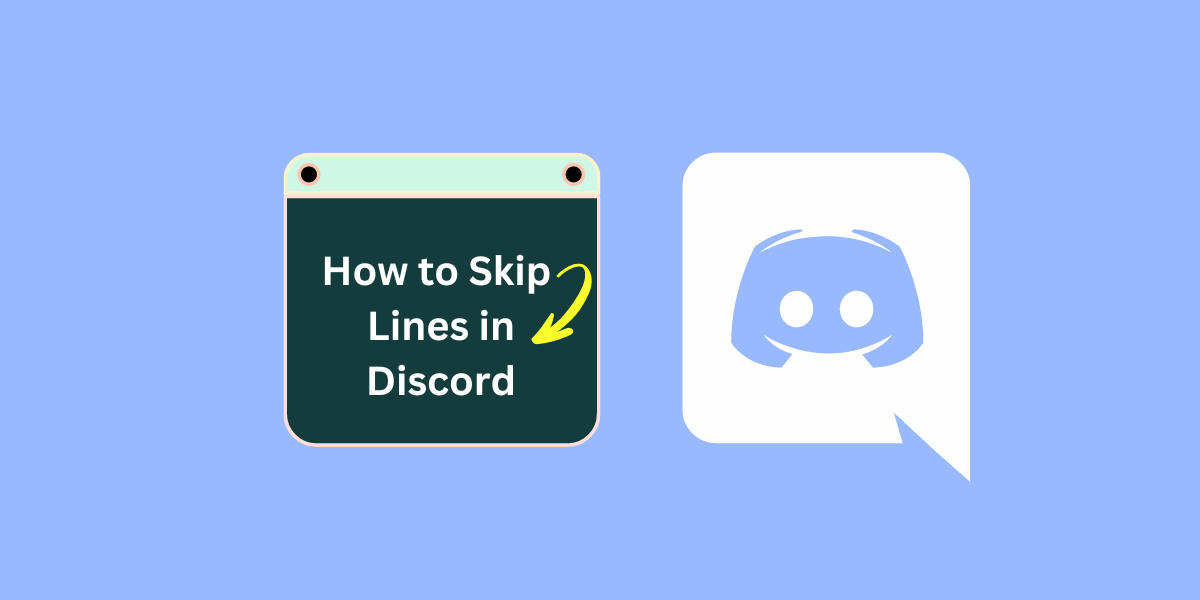
Discord provides a seamless way to connect with friends, colleagues, and like-minded individuals.
One important aspect of effective communication on Discord is knowing how to format your messages neatly and make them more readable.
However, some users might find it challenging to format their messages effectively, particularly when it comes to skipping lines.
In this comprehensive guide, we will explore various methods to skip a line or give a line break on Discord.
TO THE POINT:
To skip a line in Discord PC, just hold “Shift” and press the “Enter” key.
To skip a line in Discord mobile, just press the “Return” button on the keyboard.
To skip a line using code blocks, type three backquotes (“`) before and after the text.
DID YOU KNOW: HOW TO REMOVE BETTERDISCORD PLUGINS?
Why Is Skipping a Line Important?
Just like in any form of writing, proper formatting is essential to ensure your message is easily readable and visually appealing.
Long, unbroken blocks of text can be intimidating and overwhelming for readers. By skipping lines, you can improve the readability of your messages and effectively communicate your points.
Well-formatted messages not only make your text visually appealing but also improve the overall readability and comprehension of the content.
The neatly organized text shows that you put effort into your communication, and it can make a positive impression on your audience.
How to Skip a Line on Discord on PC?
1. Using the Shift + Enter Keys
To give a line break to your message on Discord PC, follow these steps:
STEP 1: Open Discord on your PC.
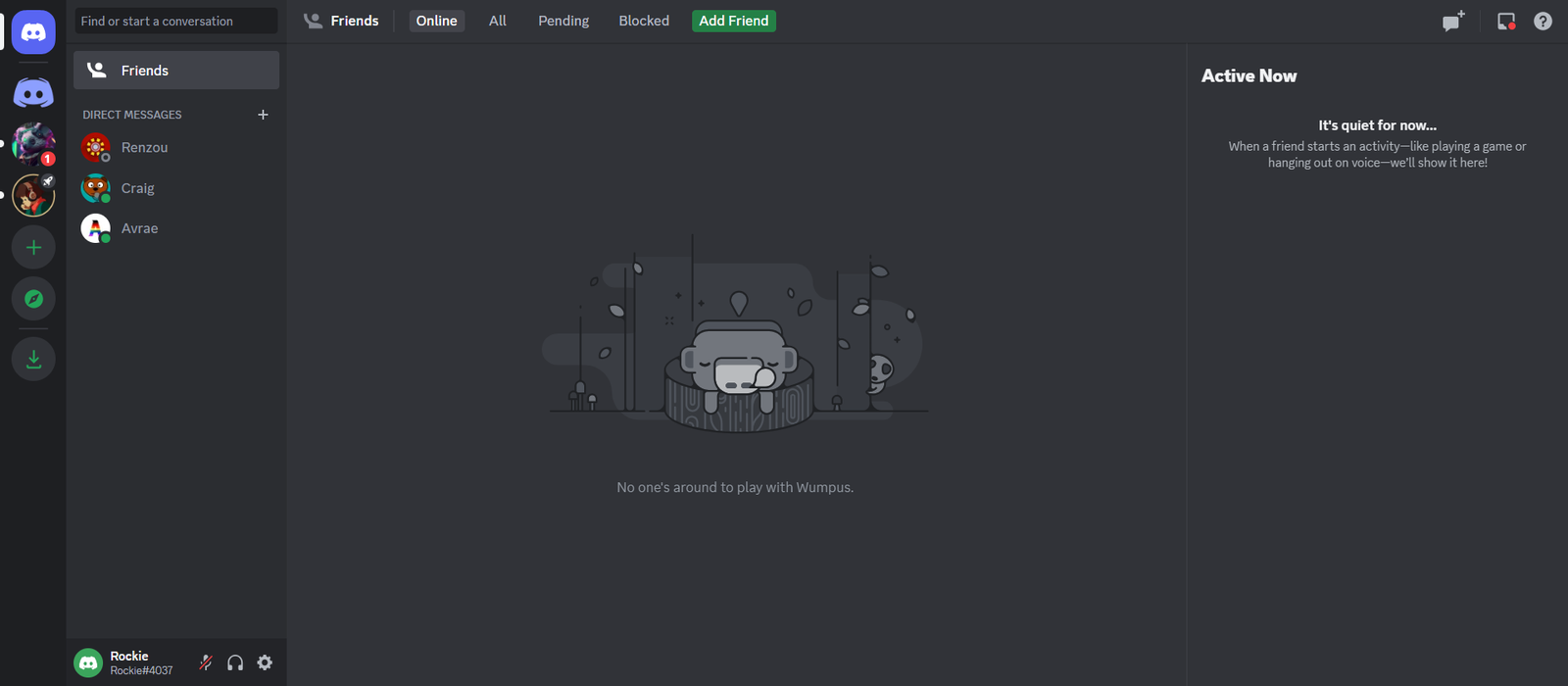
STEP 2: Navigate to the desired channel or private message.
STEP 3: Type your message in the message box.
STEP 4: To skip a line or give a line break, hold the Shift key and then press the Enter key.

NOTE:
If you simply hit the Enter key without holding the Shift key, your message will be sent instead of creating a line break.
ALSO READ: HOW TO NUKE A DISCORD SERVER WITHOUT ADMIN?
2. By Using External Software
If you find it easier to format your message in a separate program, such as Microsoft Word or Google Docs, you can use this method to break a line on Discord:
STEP 1: Type your message with line breaks in your preferred program.
STEP 2: Copy and paste the formatted message into the Discord channel or private message.
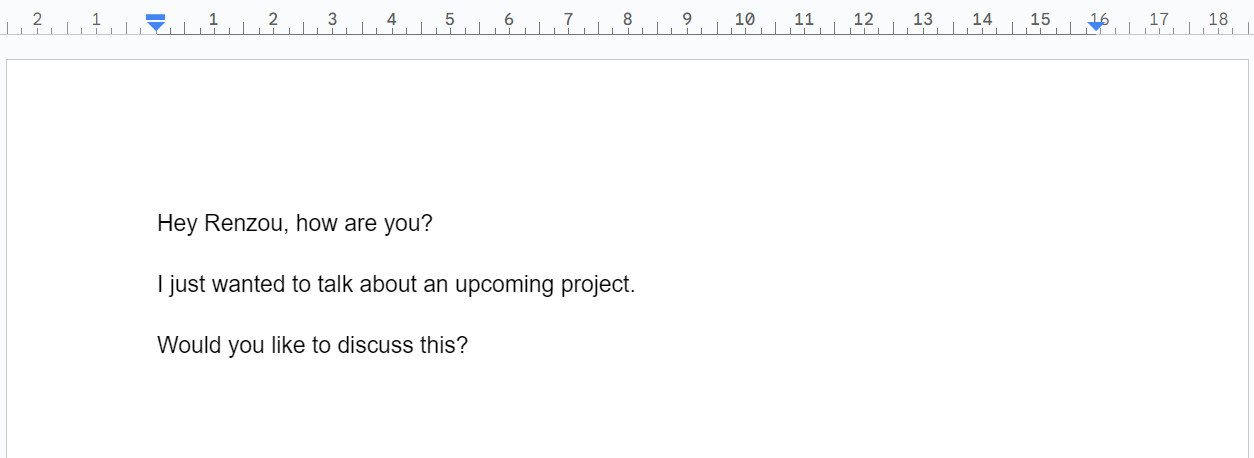
STEP 3: Hit the Enter key to send your message with the desired formatting.
How to Skip Line in Discord on Mobile?
Here’s how you can skip a line on Discord using your smartphone:
STEP 1: Launch the Discord app on your mobile device.
STEP 2: Open the chat option for the desired channel or private message.
STEP 3: Start typing your message.
STEP 4: To move to the next line, tap on the “Return” button on your mobile keyboard. In some mobiles, the return button might look like “⤶”.
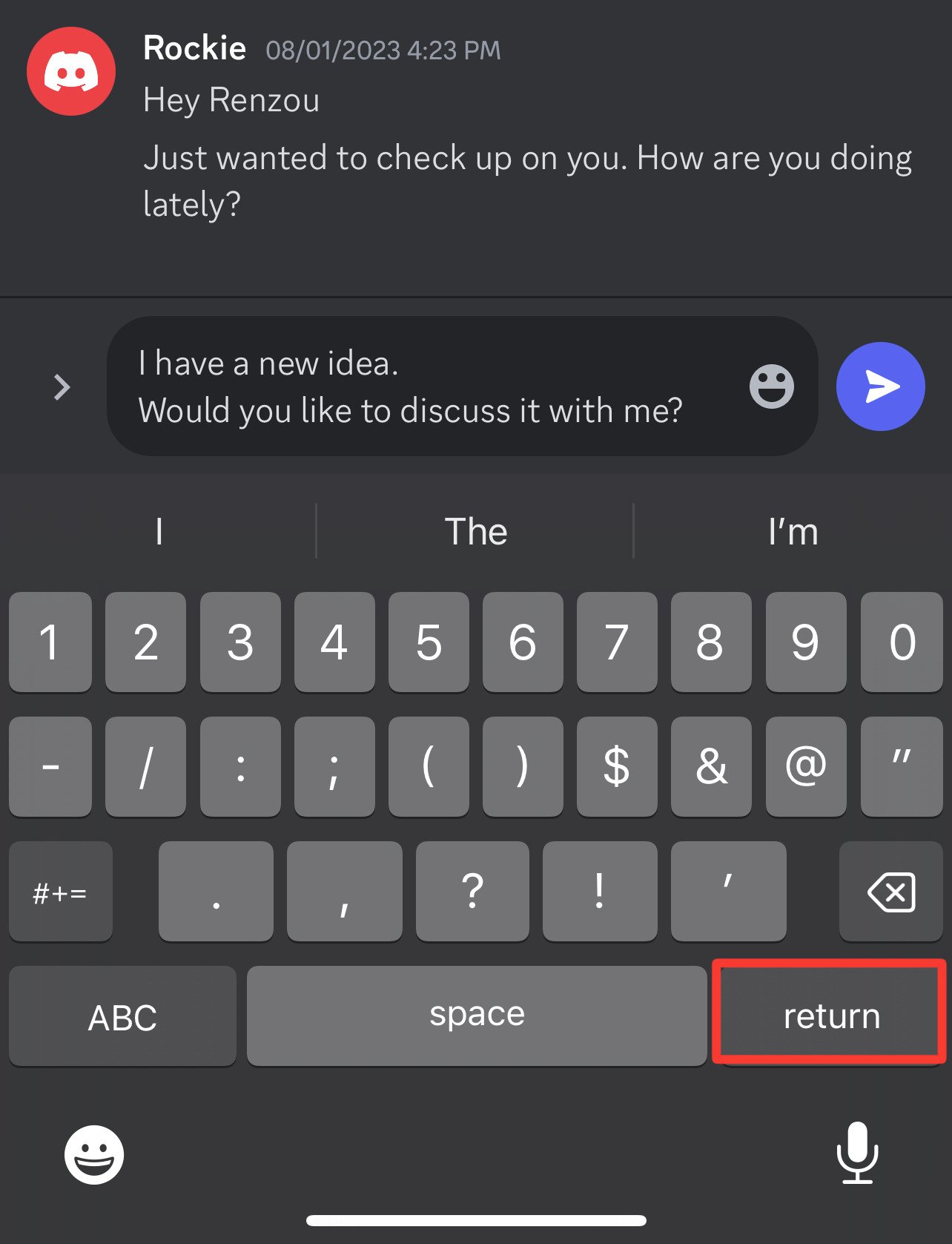
How to Skip Lines on Discord Using Code Blocks?
For those who want to share code snippets or format text as code, Discord offers the option to use code blocks.
To create a code block, enclose your text within triple backquotes (“`). This not only helps in skipping lines but also retains the original formatting of the text.
STEP 1: Type three backquotes “` before writing the message.
STEP 2: After putting “`, type your message.
STEP 3: Enclose your text by putting three backquotes again at the end.

STEP 4: Hit the “Enter” button to send the text with line breaks.
FAQs
Can I skip lines in Discord on mobile?
Yes, the Shift + Enter method works on mobile devices as well. On most mobile keyboards, you can tap the Enter key to skip a line directly, as sending a message typically requires pressing a separate “Send” button.
Will skipping lines affect how my message is received on different devices?
No, line breaks and formatting should appear consistent across Discord on all platforms, including desktop, web, and mobile apps.
Can I undo a line break after I’ve added it?
Yes, you can simply place the cursor at the beginning of the line you want to remove and press Backspace. This will delete the line break and move your text up to the previous line.
Conclusion
Properly formatting your messages on Discord is essential for effective communication and ensuring your messages are easily readable. By utilizing the methods discussed in this guide, you can make your messages more organized, visually appealing, and engaging for your audience. Happy formatting on Discord!