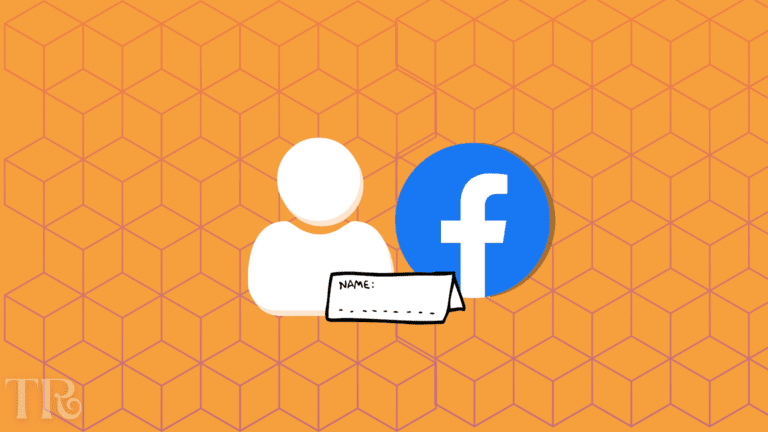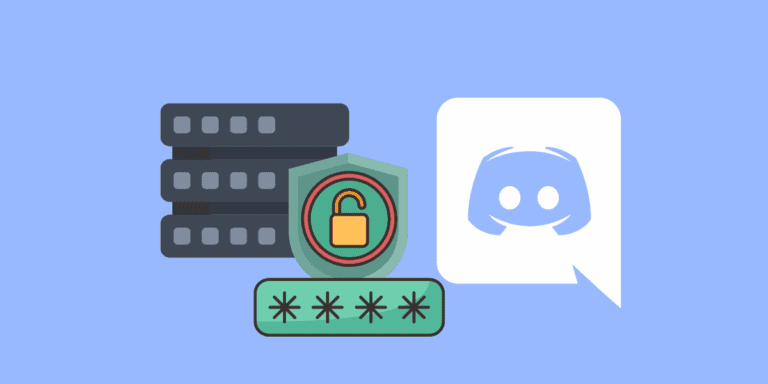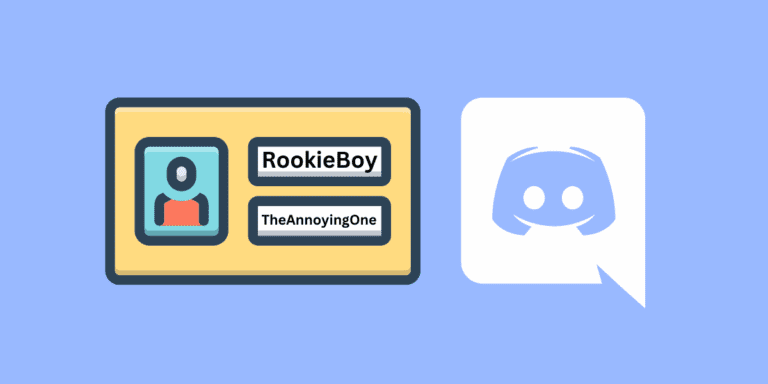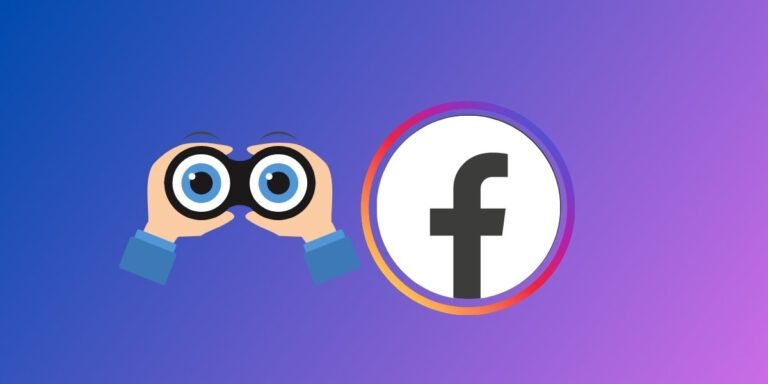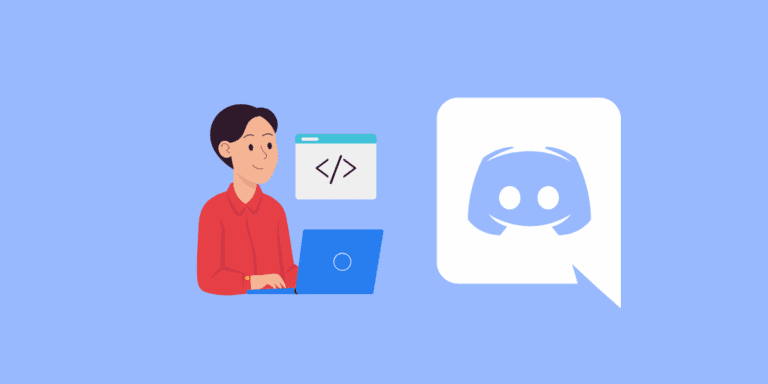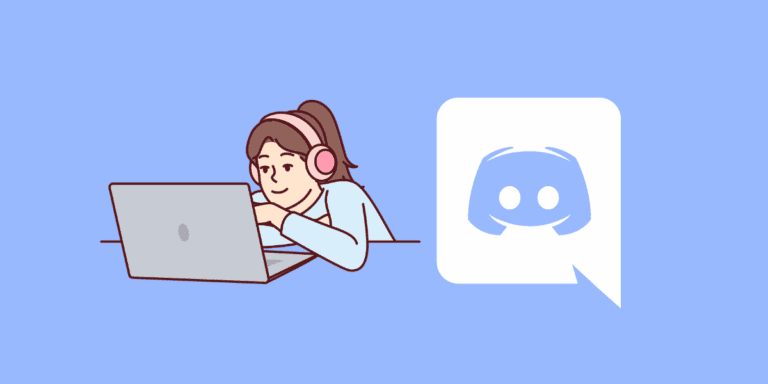How to Unmute Someone on Discord?
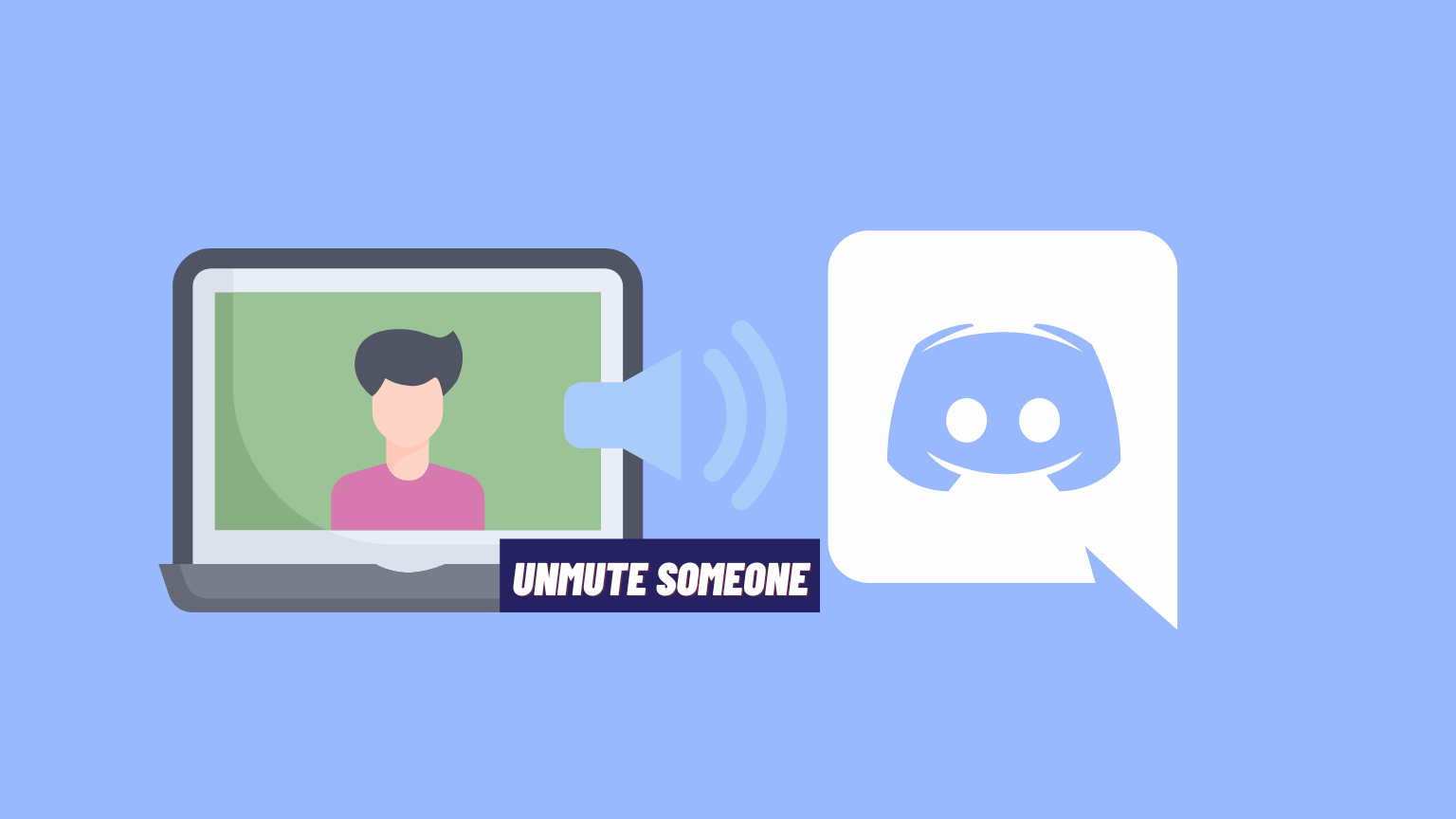
Discord offers a wide array of features to facilitate seamless communication among users, and muting is often employed to control noise and disruptions.
However, there are times when unmuting an individual becomes essential to reestablishing effective communication.
In this article, we’ll walk you through the process of unmuting someone on Discord, ensuring that users can effortlessly manage their voice channels and conversations.
TO THE POINT:
To Unmute someone on Discord, open Discord on your device -> Click on the Discord icon in the top-left corner -> From the conversations menu, right-click the person who you want to unmute -> Click on “Unmute @user”.
This will unmute that person from Discord.
DID YOU KNOW: HOW TO ACCESS AGE-RESTRICTED SERVERS ON DISCORD?
What is Unmuting on Discord?
Discord offers various options to control your interaction with other users, allowing you to mute, block, kick, or ban them depending on your role and permissions.
When you mute someone, they won’t receive any alerts, ensuring a peaceful and uninterrupted experience for you.
There are several reasons why you might need to unmute someone on Discord:
- Accidental Muting: It’s easy to accidentally mute someone when managing multiple users in a busy channel.
- Resolved Issues: If someone was muted for background noise or other disruptions that have since been resolved, unmuting allows them to participate again.
- Misunderstandings: Sometimes, users are muted due to misunderstandings that, once cleared up, no longer justify the mute.
How to Unmute Someone on Discord Voice Channel
If you’ve muted someone on a voice channel on Discord, whether it’s on the desktop app or the mobile app, you can easily unmute them. Let’s take a look at the step-by-step process for unmuting someone on both platforms.
Discord Desktop App
To unmute someone on a voice channel using the Discord desktop app, follow these simple steps:
STEP 1: Open the Discord app on your PC.

STEP 2: Select the server from the left navigation which contains that voice channel.
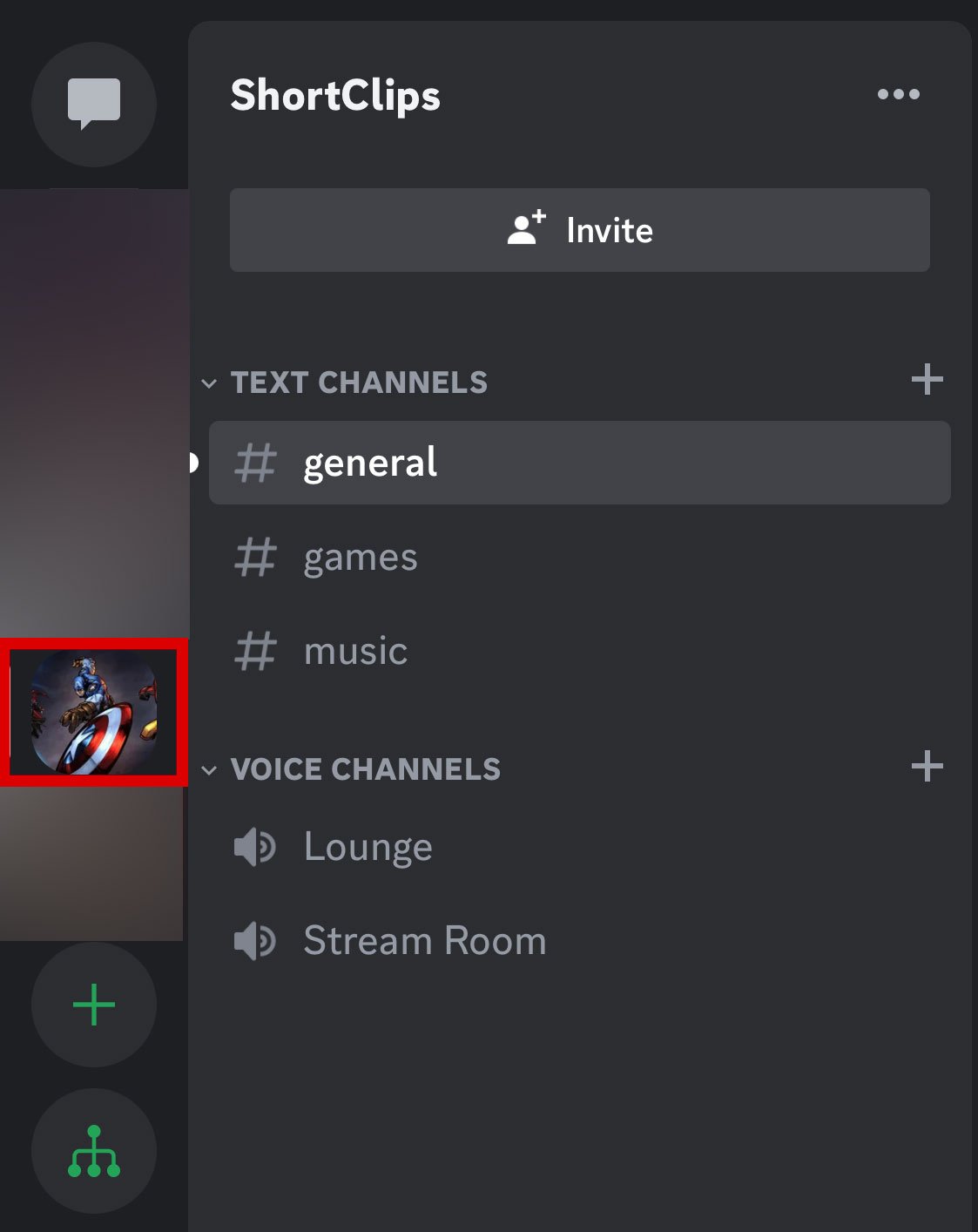
STEP 3: Join the voice channel where the person you want to unmute is present.
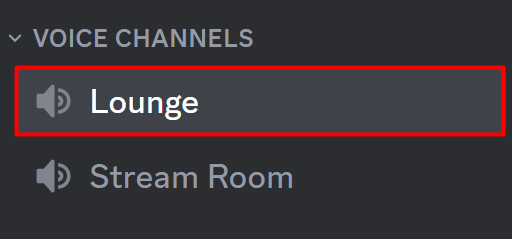
STEP 4: Right-click on the user’s name and a menu will appear.
STEP 5: Uncheck the checkbox beside “Mute” to unmute the person.
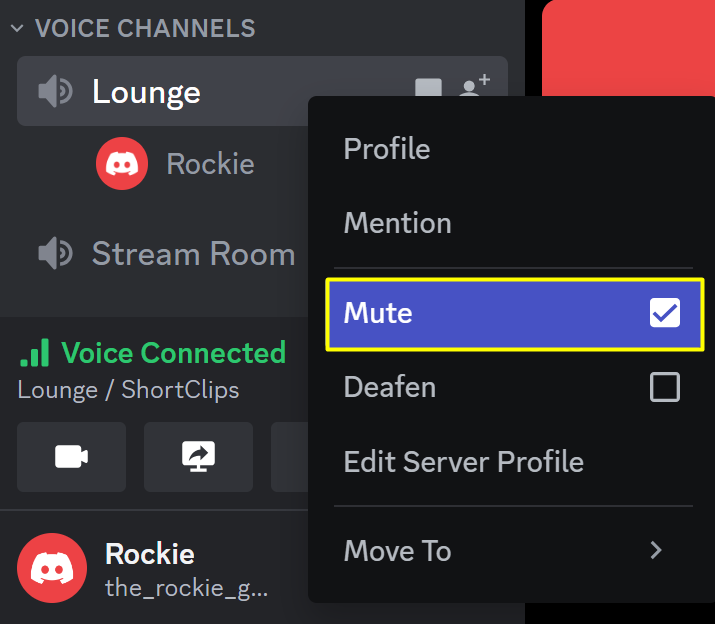
ALSO READ: HOW TO DELETE A DISCORD CATEGORY? [STEP-BY-STEP]
Discord Mobile App
If you’re using the Discord mobile app, here’s how you can unmute someone on a voice channel:
STEP 1: Open the Discord app on your mobile device.
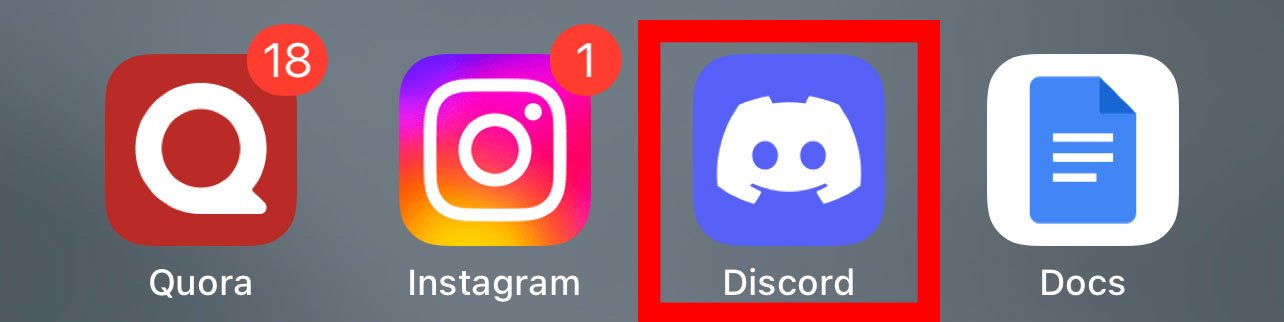
STEP 2: Tap the hamburger menu icon in the top left corner.

STEP 3: Select the server where the voice channel is located.
STEP 4: Navigate to the voice channel where the person is muted.
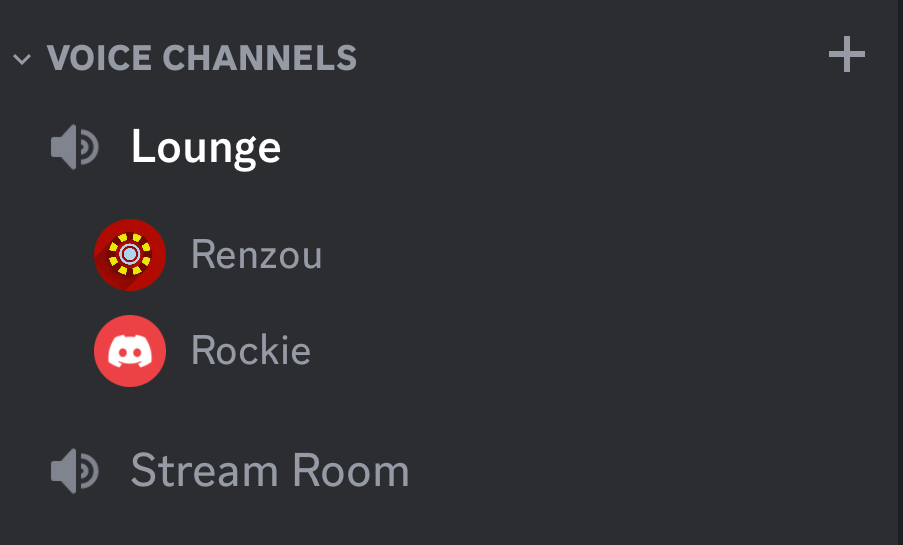
STEP 5: Tap on the people icon at the top to view the members in the channel.
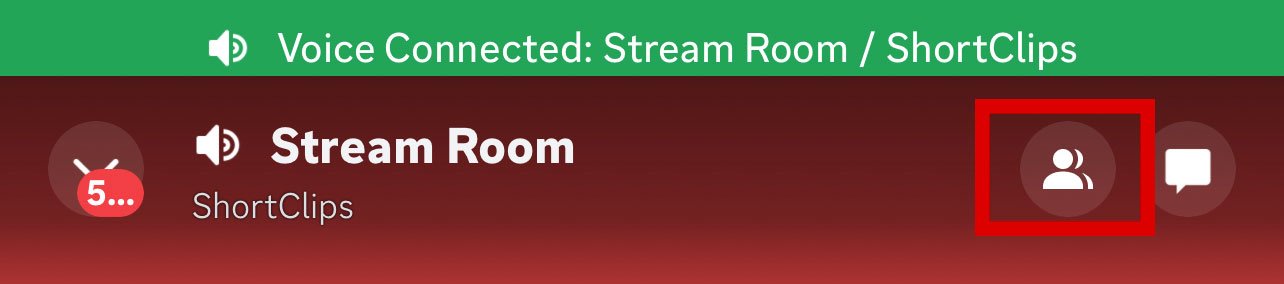
STEP 6: Select the member you want to unmute.
STEP 7: Select the “Unmute” option to unmute the person.
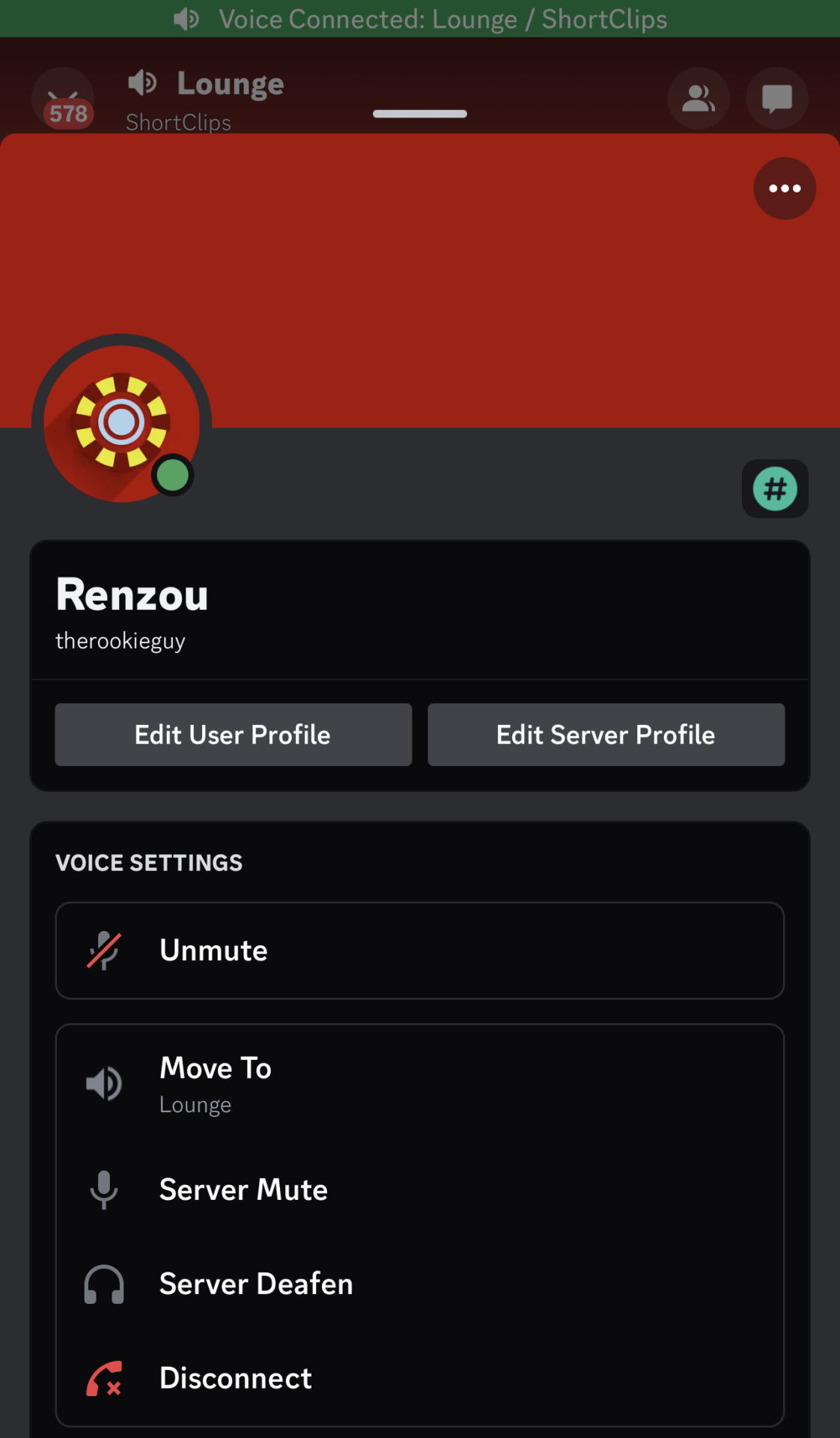
Unmuting Message Notifications from DMs
If you’ve muted someone’s DMs on Discord and want to start receiving notifications from them again, you can easily unmute them.
Here’s how to do it on both the desktop app and the mobile app.
Discord Desktop App
To unmute someone’s DMs on the Discord desktop app, follow these steps:
STEP 1: Open the Discord app on your PC.

STEP 2: Click on the Discord icon in the top left corner to access your conversations.
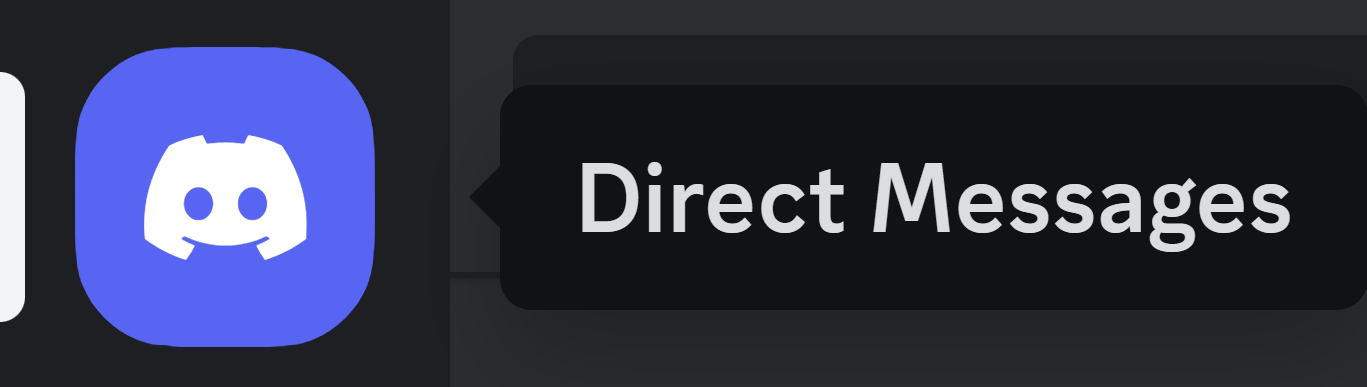
STEP 3: Right-click on the conversation with the person you want to unmute.
STEP 4: Select “Unmute @user” to start receiving notifications from them again.
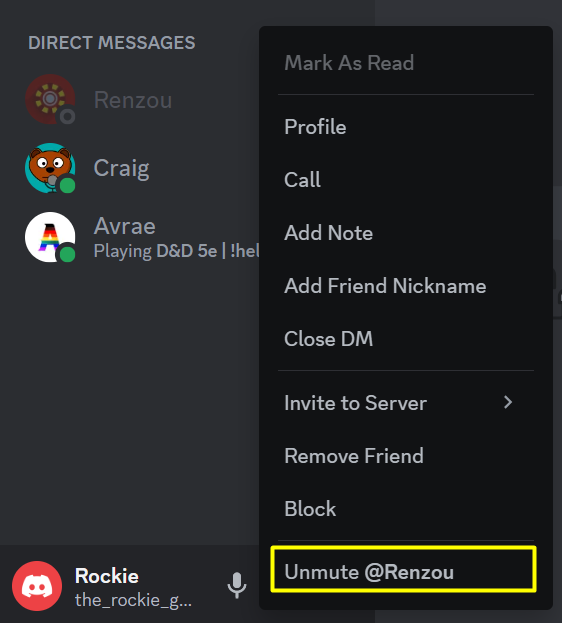
Discord Mobile App
On the Discord mobile app, you can easily unmute someone’s DMs by following these steps:
STEP 1: Open the Discord app on your mobile device.
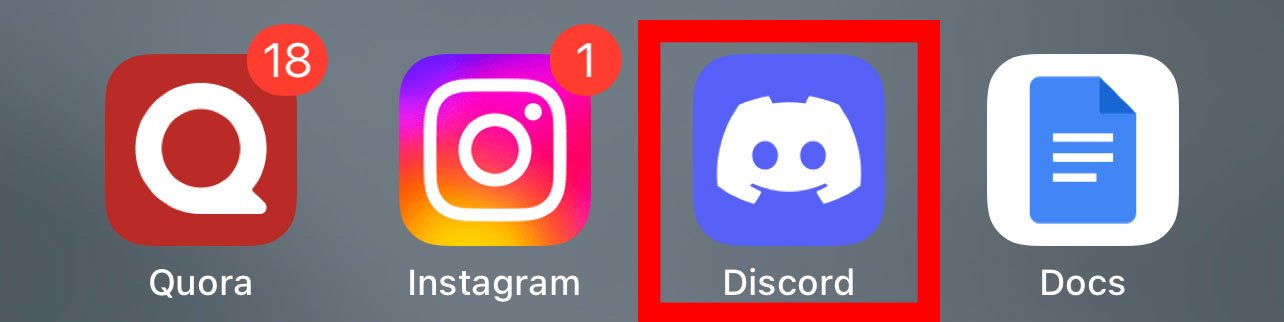
STEP 2: Tap the hamburger menu icon in the top left corner.

STEP 3: Tap the chat icon in the top left corner to access your conversations.
STEP 4: Press and hold the conversation with the user you want to unmute.
STEP 5: Tap the “Unmute Conversation” option to unmute the person.
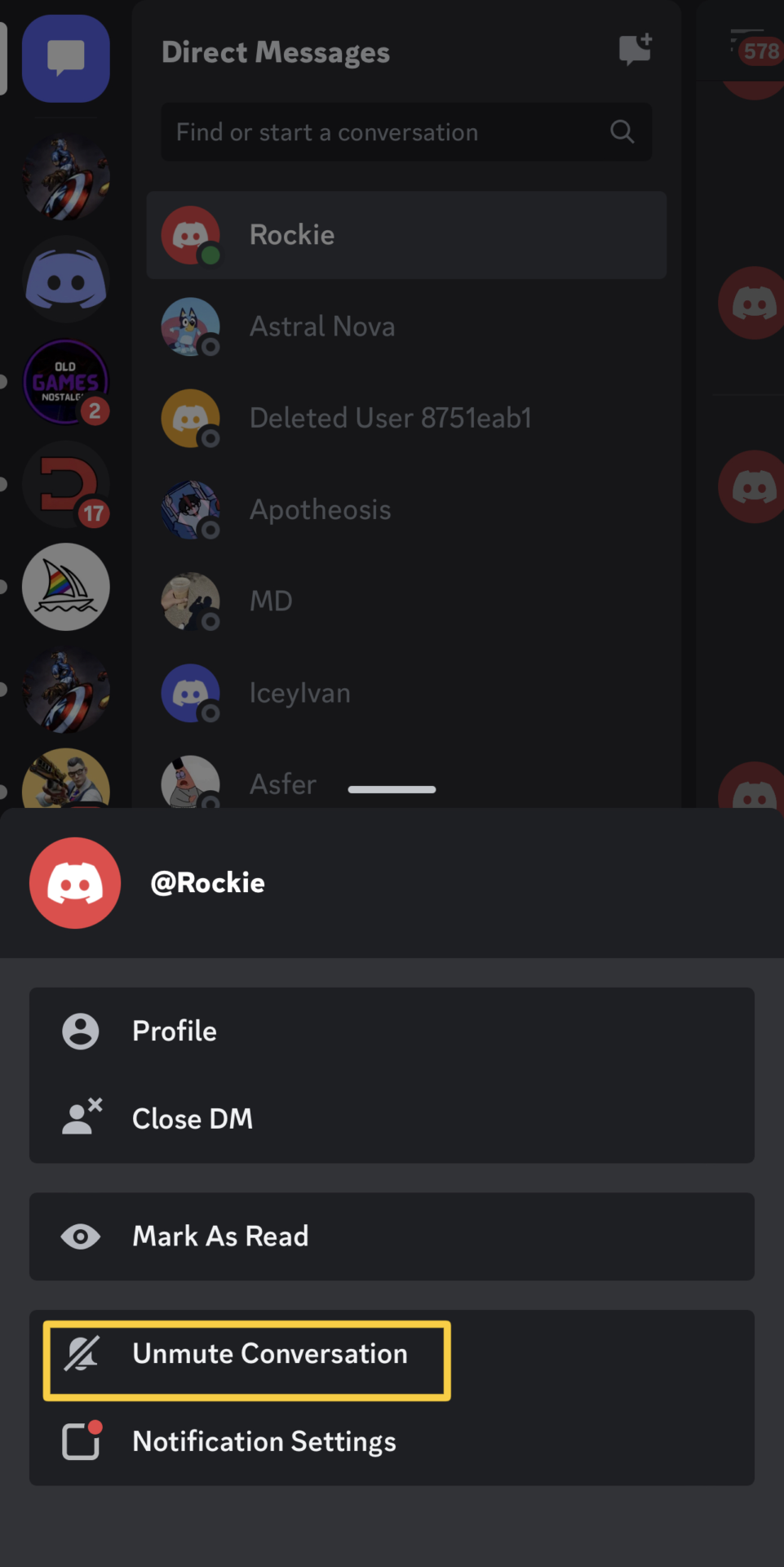
Conclusion
As we’ve explored in this article, the process is straightforward and user-friendly, empowering users to effortlessly manage their voice channels and engage in meaningful conversations. By following the outlined steps, individuals can swiftly unmute others, fostering a dynamic and interactive environment. With the ability to seamlessly mute and unmute participants, Discord continues to offer a versatile platform that caters to the diverse needs of its users.