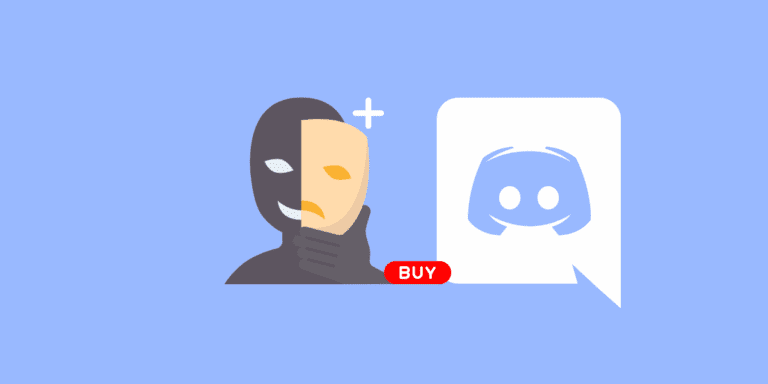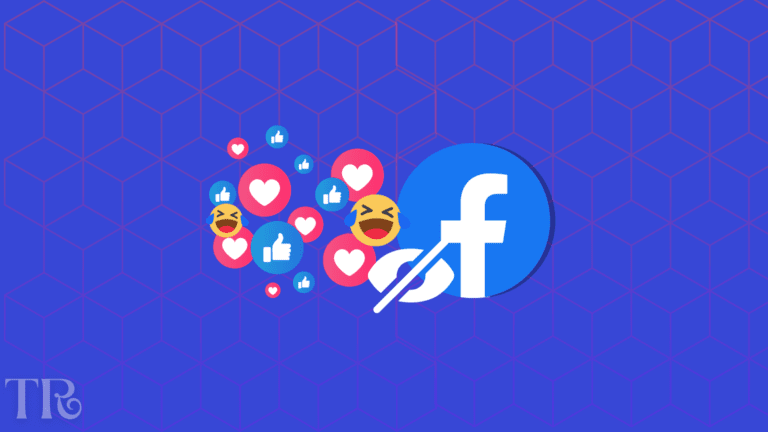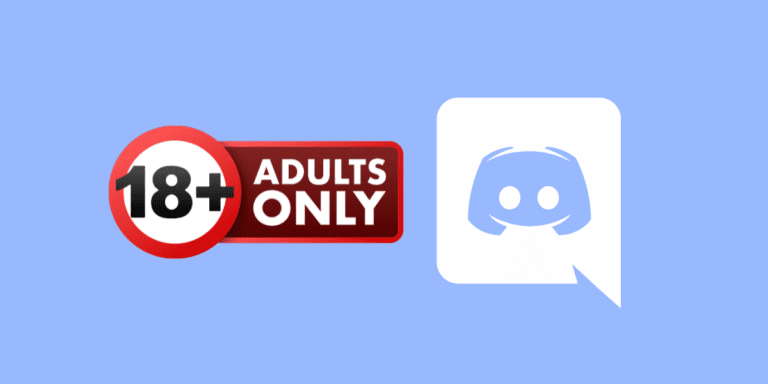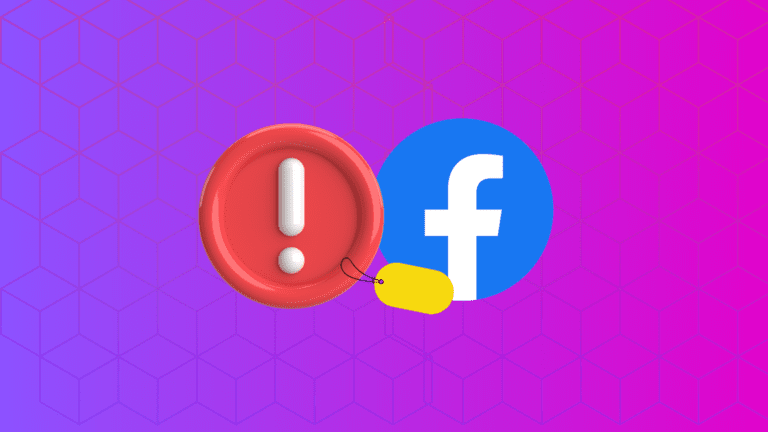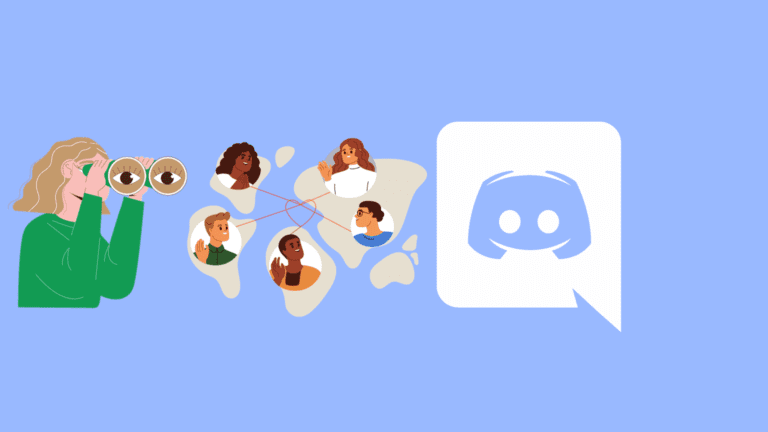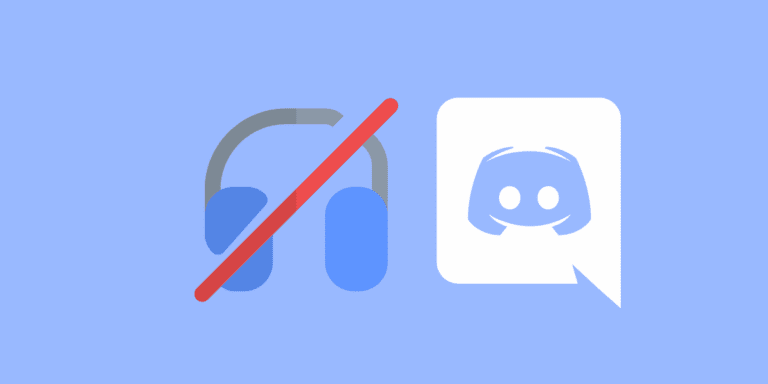How to Delete a Discord Category? [Step-by-Step]

If you’re an avid user of Discord, you may have encountered situations where you need to tidy up your server and remove unnecessary categories.
Deleting a category on Discord is a straightforward process that can help you keep your server organized and clutter-free.
In this comprehensive guide, we will explore the step-by-step process of deleting a Discord category on various platforms, including mobile and desktop.
TO THE POINT:
The process of deleting a Discord category is the same for iOS, Android, and desktop. Open your Discord account and go to the server that contains the category you wish to delete. Right-click the category and if you’re on mobile, long-press the category name and select “Delete Category”. Confirm your action by clicking on “Yes” to delete the category on Discord.
DID YOU KNOW: HOW TO GET DISCORD BACKUP CODES?
How to Delete a Discord Category?
Keeping your Discord server organized enhances the user experience and encourages meaningful interactions.
A cluttered server can lead to confusion and frustration among members, making it harder to engage in discussions and share information effectively.
NOTE:
When you delete a category, all channels within that category will also be deleted unless you choose to move them to another category beforehand. If there are channels you wish to keep, make sure to reassign them to a different category or create a new one before deleting the old category.
On PC
STEP 1: Launch “Discord” on your PC.

STEP 2: Go to the server whose category you want to delete.
STEP 3: Under “Voice Channels”, you’ll see your server categories.
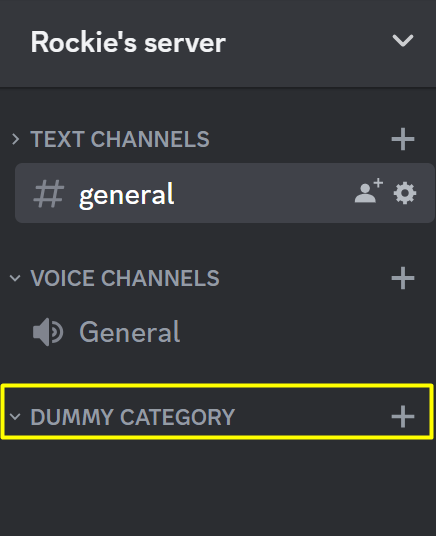
STEP 4: Right-click the category which you want to delete and select “Delete Category”.
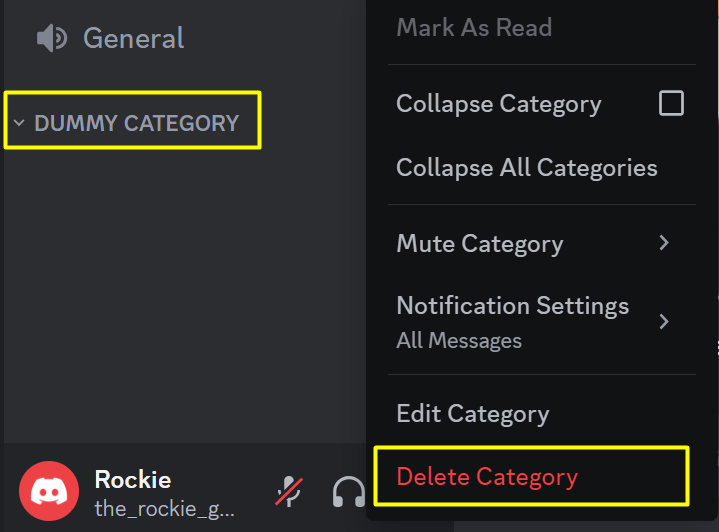
STEP 5: Click on “Delete Category” to confirm your action.
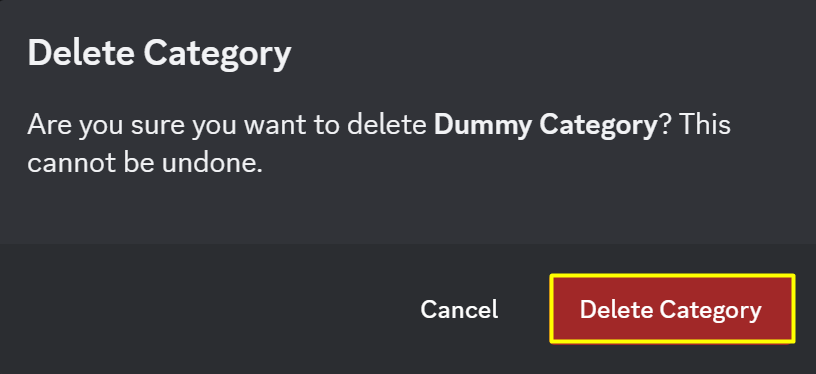
That specific category will be deleted.
On Mobile
You can easily delete a Discord category on your mobile whether it’s Android or iOS by following these steps:
STEP 1: Open the “Discord” app on your mobile.
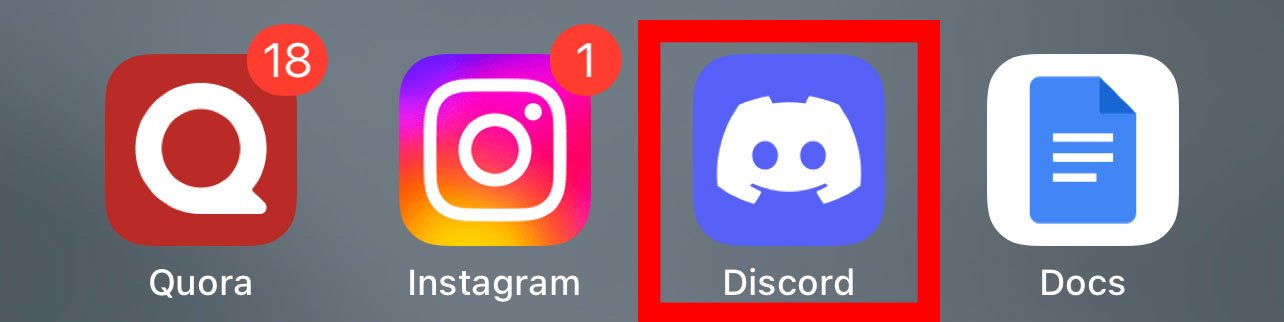
STEP 2: Go to the server that contains the category you wish to delete.
STEP 3: Under “Voice Channels”, you’ll see your server categories.
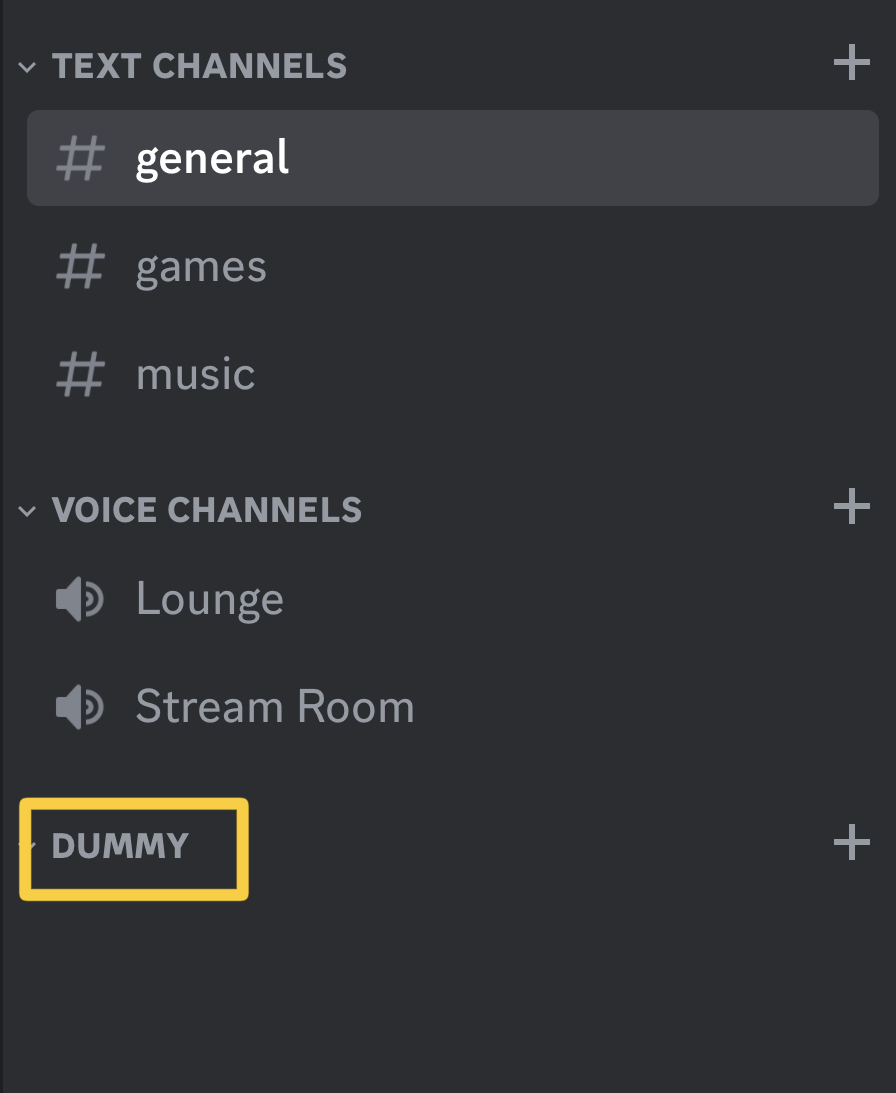
STEP 4: Long-press the category you wish to delete and a swipe-up menu will appear.

STEP 5: Tap on “Edit Category”.
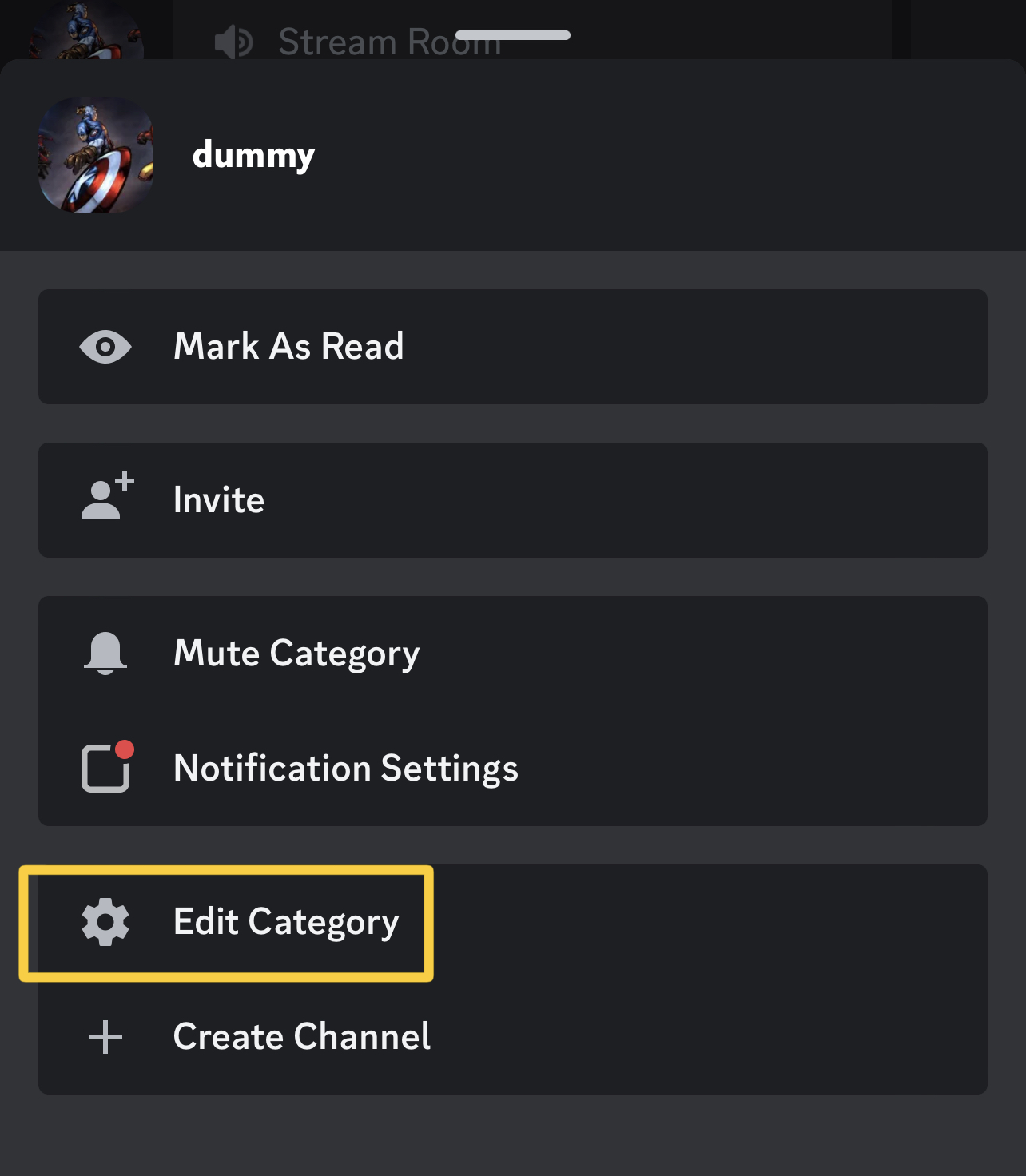
STEP 6: Tap “Delete Category”.
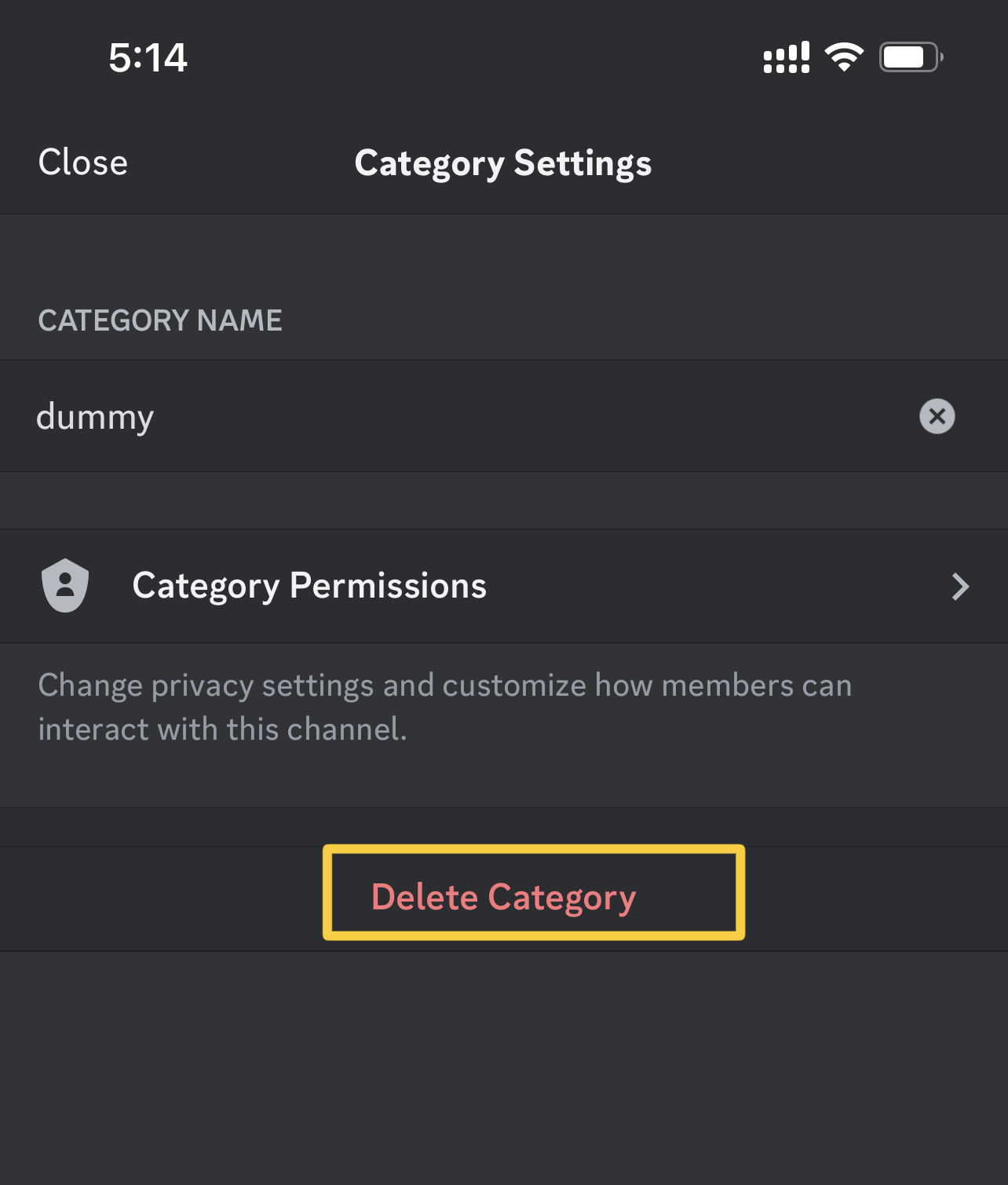
STEP 7: Tap “Yes” to confirm your action.
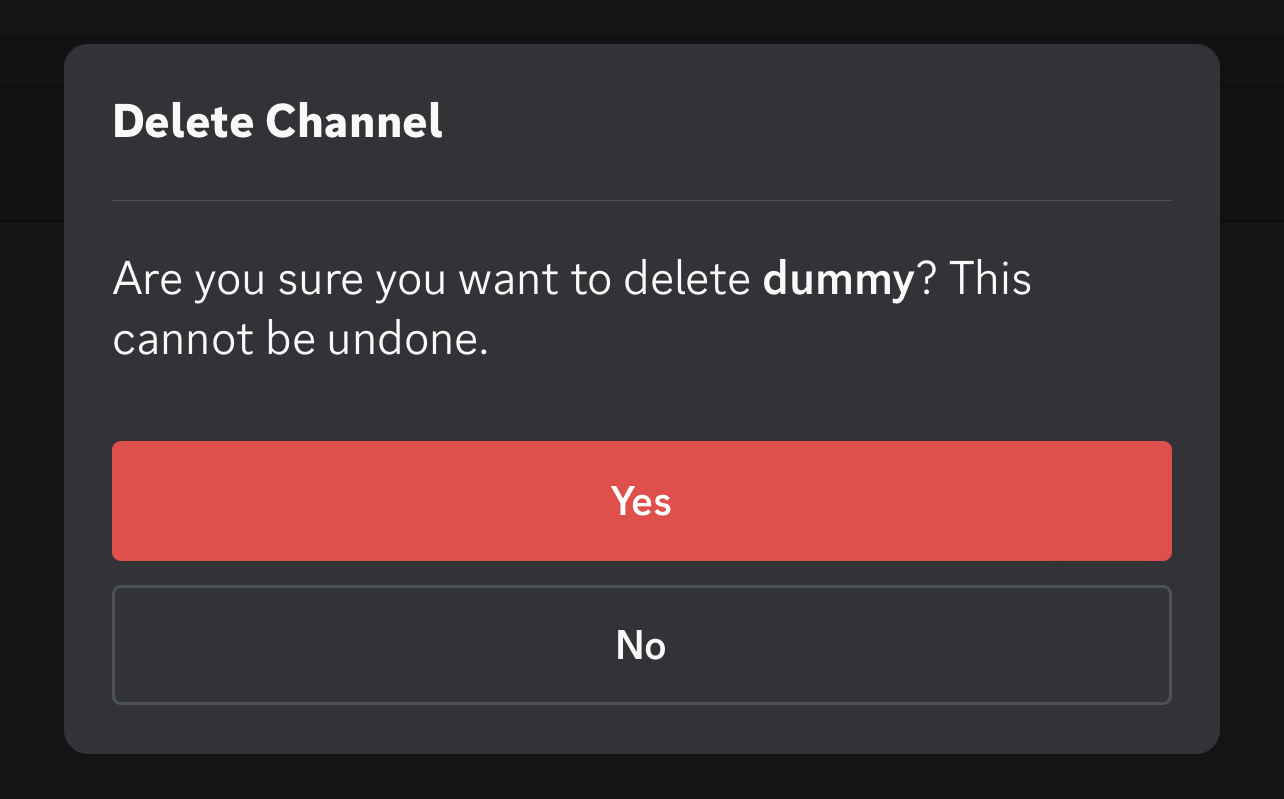
ALSO READ: HOW TO CHANGE SOMEONE’S NICKNAME ON DISCORD?
Conclusion
In conclusion, maintaining a well-organized Discord server is vital for fostering a positive and engaging community. Deleting unnecessary categories can significantly contribute to this goal by simplifying navigation and enhancing the overall user experience. By following the step-by-step instructions provided in this guide, you can easily remove categories on both mobile and desktop platforms.
FAQs
Can I recover a deleted category on Discord?
No, once a category is deleted on Discord, it cannot be recovered. Make sure to double-check before confirming the deletion.
Will deleting a category affect the channels within it?
Yes, deleting a category will also remove all the channels and content within it. Ensure you have backed up any important discussions or information before proceeding.