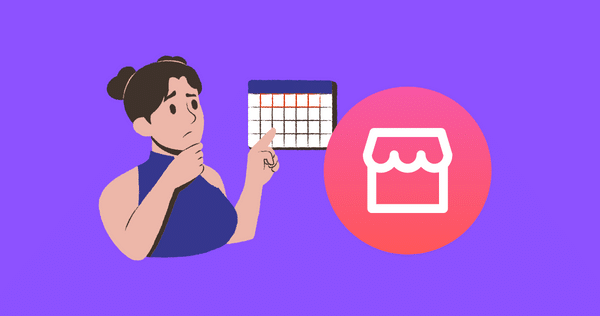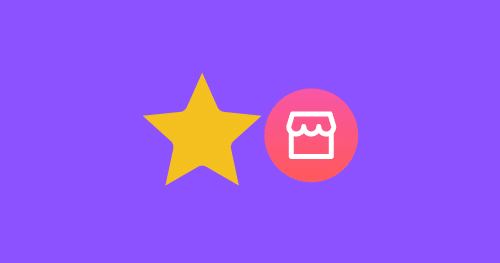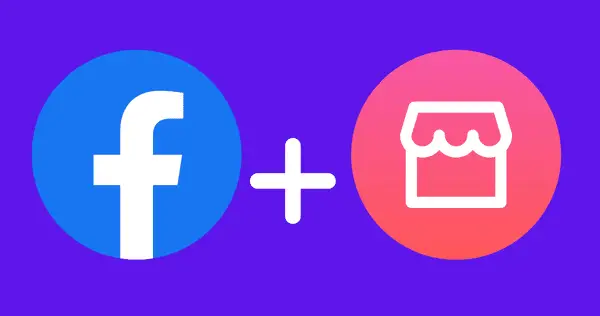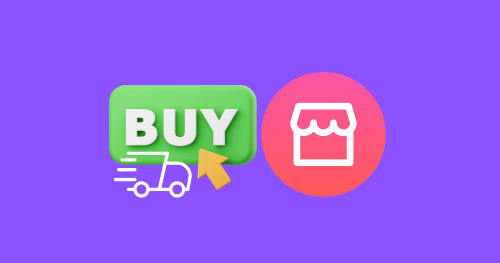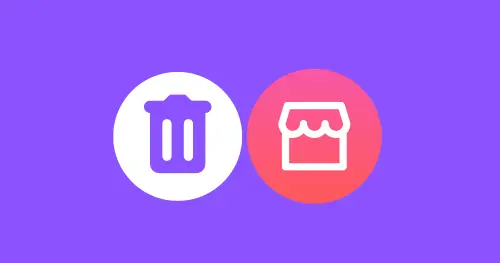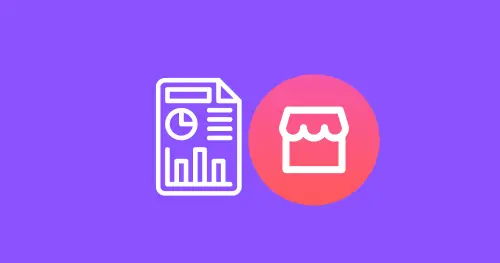How to View Saved Items on Facebook Marketplace
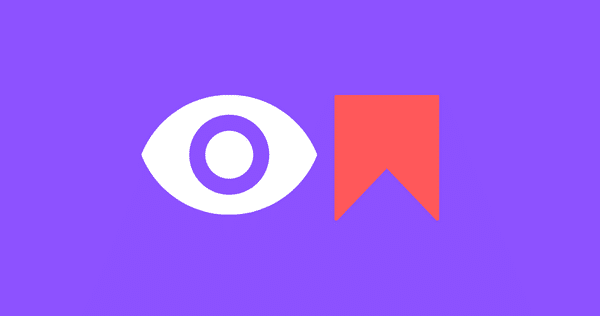
If you’re a regular user of Facebook Marketplace, you would’ve saved some of your favorite items for later.
However, sometimes it can be challenging to find those saved items when you need them. But don’t worry, In this article, we’ll show you how to find saved items on Facebook Marketplace.
What are saved items on Facebook Marketplace?
When you come across an item that you’re interested in, you can save it for later by clicking on the “Save” button available on the product page.
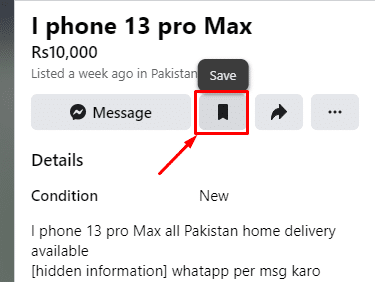
Saved items are those items that you’ve bookmarked on Facebook Marketplace, allowing you to revisit them at any time.
How to view saved items on Facebook Marketplace Website
STEP 1: Goto Facebook Marketplace by clicking the “Marketplace” Icon available on the top menu on the desktop or by clicking the Marketplace option available in the top left menu.
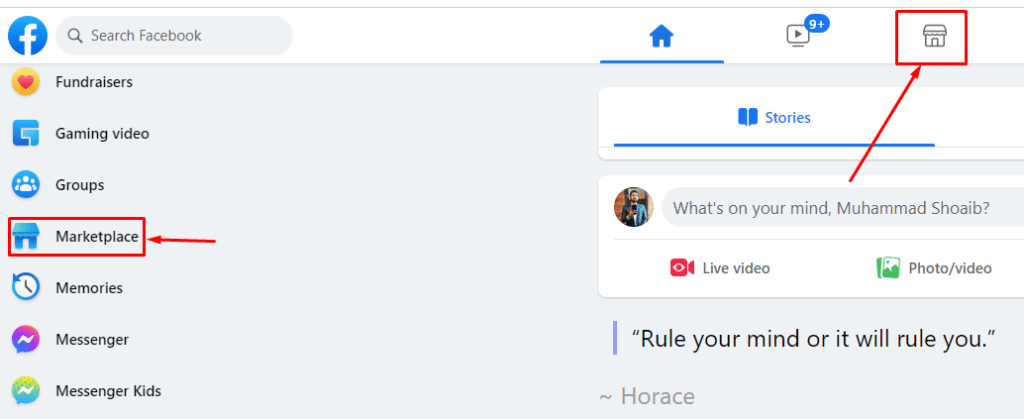
STEP 2: On the Marketplace page, tap on “Buying” to see different buying settings.
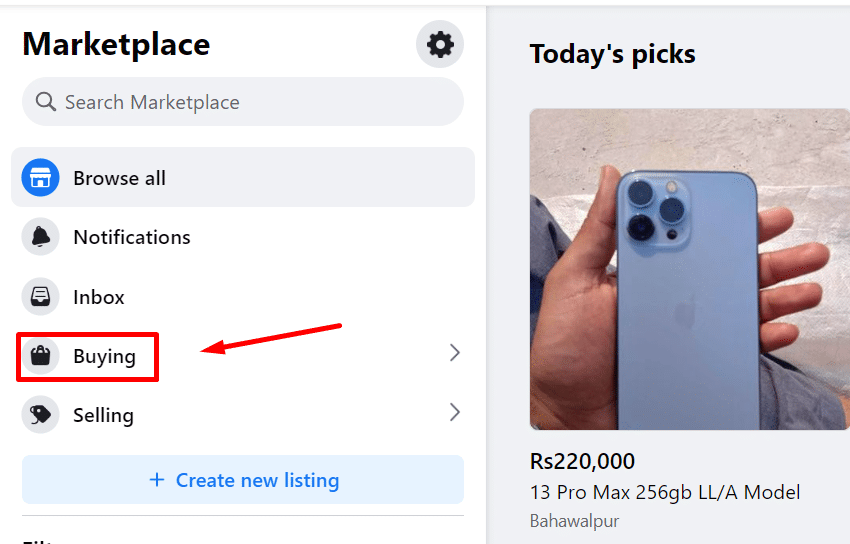
STEP 3: On this buying page, select the “Saved” option and on the right, you will see all of your saved items on the Facebook Marketplace.
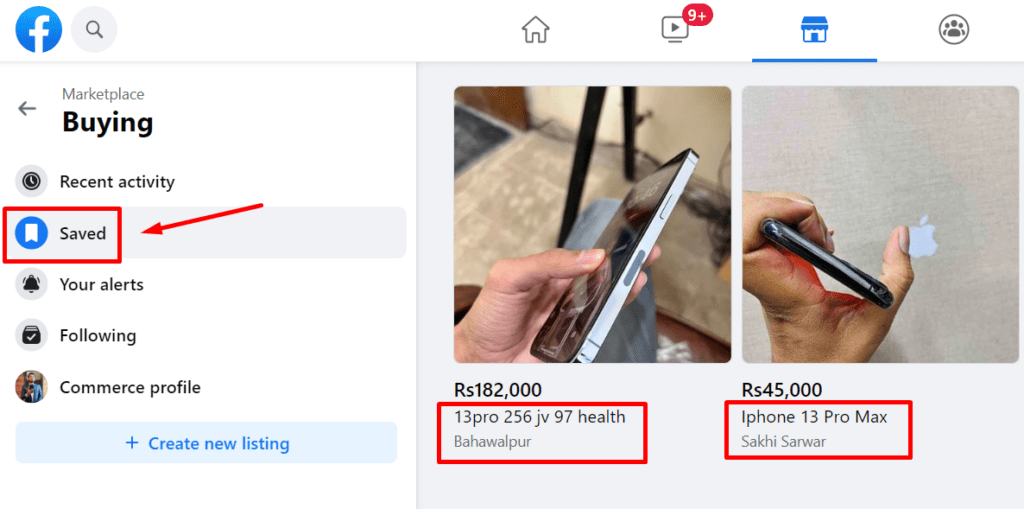
How to view saved items on Facebook Marketplace App
The process to view saved items on the Facebook marketplace app is also very easy and almost the same on both Android and iOS devices. Follow the process below.
STEP 1: Open the Facebook app and go to Facebook Marketplace by clicking the Marketplace icon or from the right menu and options.
STEP 2: Click on the man-shaped icon located in front of Marketplace. Select that to open Marketplace options.
STEP 3: Click “Saved Items” to view all of your saved items on the Facebook Marketplace.
How to save items on Facebook Marketplace
Saving an item on Facebook Marketplace is very easy and straightforward. Follow the steps below to do it.
How to save Items on Facebook Marketplace Website
STEP 1: Goto Facebook Marketplace by clicking the “Marketplace” Icon available on the top menu on the desktop or by clicking the Marketplace option available in the top left menu.
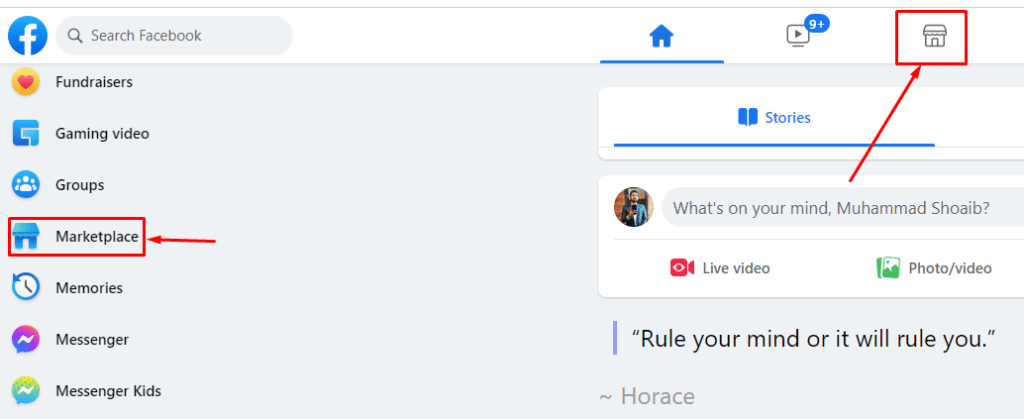
You can also access Facebook Marketplace directly by typing this link in your browser. Facebook.com/marketplace
STEP 2: Open the specific item that you want to save by clicking on its name.
STEP 3: Once the page is opened, click this save icon available below the name of the product to save it for later.
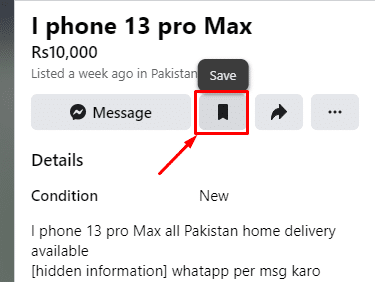
How to save Items on Facebook Marketplace App
STEP 1: Goto Facebook Marketplace by clicking the “Marketplace” Icon available on the top menu on the app.
STEP 2: Click and open the specific item that you want to save by clicking on its name.
STEP 3: Once the page is opened, click this save icon available below the name of the product to save it for later.
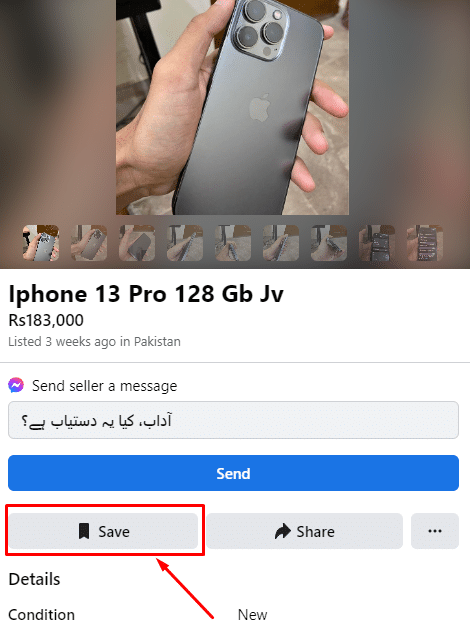
Managing your saved items on Facebook Marketplace can be overwhelming, especially if you have many items saved. Here are some tips to help you organize your saved items better:
How to Create Collections
Facebook Marketplace allows you to create collections to categorize your saved items.
You can create collections based on the product type, price range, or any other criteria that suit your preferences.
To create a collection, click on the “Create Collection” button located on the “Saved” page.
How to Remove Saved Items on Facebook Marketplace
Regularly removing unwanted items from your saved items can help you keep your list clean and organized. It is very easy to remove/unsave items on Facebook Marketplace. Follow the steps below.
Step 1: Open the saved items on Facebook Marketplace. Tap on the name of the product that you want to Unsave/Remove.
Step 2: Click the “Unsave” button available below the name to remove the item from your Marketplace.
Conclusion:
We hope that you are now able to easily view, save and remove items from the Facebook Marketplace. If you have any questions, feel free to use the comment section below.
FAQs
How do I save items on Facebook Marketplace?
To save items on Facebook Marketplace, click on the “Save” button located next to the product image.
Can I view my saved items on the Facebook app?
Yes, you can view your saved items on the Facebook app by clicking on the Marketplace icon and then the “Saved” tab.
Can I remove an item from my saved list?
Yes, you can remove an item from your saved list by clicking on the “Remove” button located next to the product image.
Can I create collections for my saved items?
Yes, you can create collections for your saved items by clicking on the “Create Collection” button located on the “Saved” page.