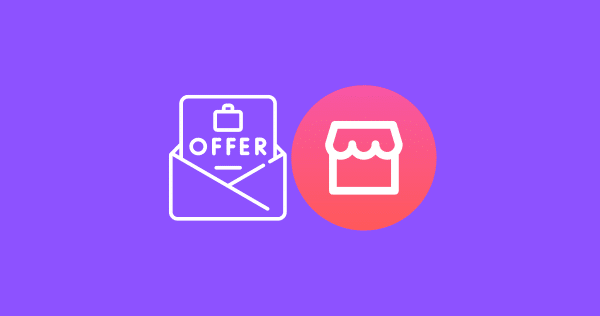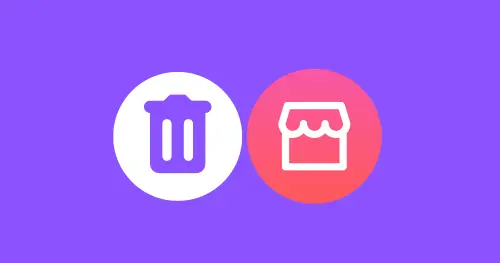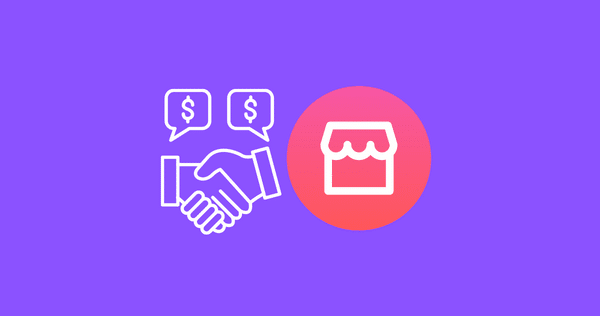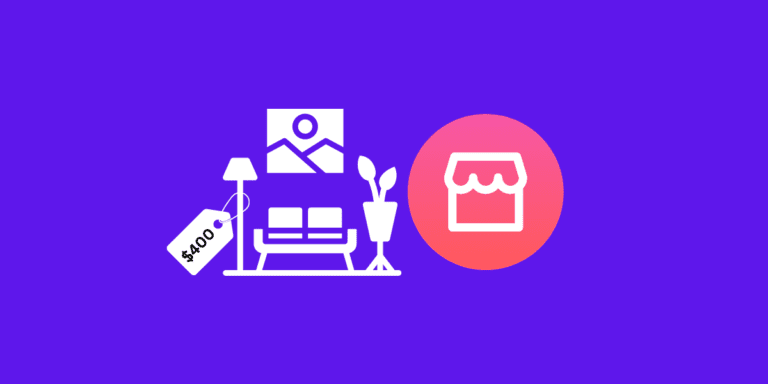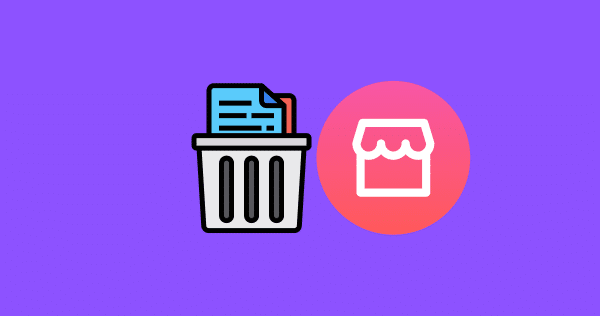Facebook Marketplace Messages Not Showing on Messenger? [Fix]
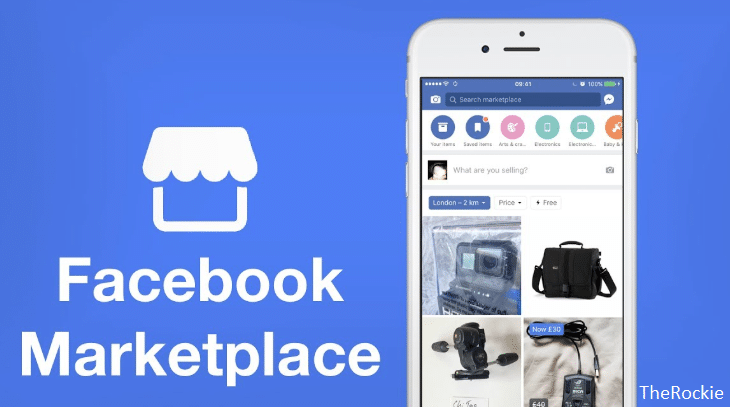
Facebook Marketplace is one of the biggest places where users from all around the world buy/sell items. They can search for different items in their area or from around the world.
And they use messenger to contact buyers and sellers. But sometimes they are not able to chat with others because the Facebook Marketplace Messages don’t show up on Messenger.
In today’s post, we will show you How to fix Facebook Marketplace Messages Not Showing up on Messenger.
Also read: [Fix] Facebook Marketplace Messages Not Sending [UPDATED]
Why can’t I see messages From Marketplace on Messenger?
There could be several reasons why you are unable to see messages from the Marketplace on Messenger.
In some cases, you might have accidentally archived the chat after you’ve marked the specific item as sold.
Or it could be due to a specific messenger bug. Also, Facebook keeps on upgrading their platform and marketplace so it could be due to an update going on.
Moreover, for some users, the chat section has been moved to “Chats” under “Marketplace” so they might not be able to access it openly on Messenger.
Some users can access the Marketplace chats by tapping on their profile picture and then Marketplace.
If you are unable to access marketplace messages, it could be because Facebook Marketplace is not available in your region.
You might have ignored the chat from the person that you are trying to contact. It will only show up once the person sends you a message again.
One of the major reasons why you couldn’t access your marketplace messages is because of an old version of the messenger app.
How to fix Facebook Marketplace Messages Not Showing on Messenger
To fix Facebook Marketplace Messages not showing on Messenger, try to update the Messenger app if it’s outdated, check your archived chats, and try to allow others to message you on Messenger.
If these things don’t work, you will need to use the Facebook app to check your Marketplace messages instead of Messenger.
If you have just updated your messenger app, then it might be that marketplace chats have moved and you will find it in the “Chats” under the “Marketplace” section.
Often, due to new updates going on it might be that the Facebook messenger is down. So you will need to check the status on Downdetector.
You can check if there is a huge spike in the graph, it means that the Messenger is most likely down at the moment and you will need to wait for it to be back up.
Update the Facebook Messenger App
Check if you are running an old version of the Facebook app and you might need to update it.
- Open Play Store
- Search Facebook Messenger and Tap on Messenger to open it.
- Click the Update button next to the app icon.
- Done you successfully updated the app to the latest version.
Updating or reinstalling Messenger might log you out of all accounts so you will have to log in again, but don’t worry all of your chats will be saved in the messenger.
Allow Messages Requests
You might have turned off message requests that will result in people being unable to message you on Messenger.
- Open Facebook Messenger.
- In the left menu, click the gear icon to open settings.
- Search for Privacy & safety.
- Select Message Delivery.
- Click Others on Facebook and Select “Message Requests”.
This will allow other people on Facebook to message you on Messenger.
Check Archived Chats
- Open Facebook Messenger.
- On the left menu under your name, click Archive.
- Here you will be able to access all archived chats on Messenger.
- Find your Facebook Marketplace chat here.
You might have accidentally archived a Marketplace chat after you have marked an item sold so you need to check it through your archived chats in the messenger.
Use the Facebook App Instead
You can also access marketplace chats from your Facebook app if your messenger is not working.
- Open Facebook app
- Click the hamburger icon to see the menu.
- Select “Marketplace”.
- Click “Inbox” or “Buying/Selling” (depending on which chats you want to see).
- Open chat that you want to see.
Marketplace Messages Not Showing in Messenger on iPhone
If your Marketplace messages are not showing up in Messenger on your iPhone, you can try the following solutions:
- Check Archived Chats: Open the Messenger app, press your profile photo, select “Archived Chats,” and unarchive any relevant chats if necessary.
- Allow Others to Message on Messenger: Adjust your privacy settings to allow others to send messages on Messenger.
- Check Marketplace Chat Location: Look for a ‘Marketplace’ toolbar at the bottom of the screen or use the search bar to locate the chat.
- Ensure the Server Isn’t Down: Check for alerts from Facebook’s Twitter or website, and test other apps or websites to check your internet connection.
- Refresh the App and Marketplace Chat: Even if the server is functioning, bugs or connectivity problems may cause messages not to appear.
- Update the Messenger App: Keep your Messenger app updated from the App Store for performance enhancements, bug fixes, and improvements.
- Contact Facebook Support: If issues persist, contact Facebook support, as a software update from Facebook may be required.
Hopefully, you will have been able to fix your Facebook marketplace messenger not showing on the messenger issue. If you still have any doubts, please leave us a comment below and we will be happy to help you. Moreover, you can read more about Facebook solutions on our page.