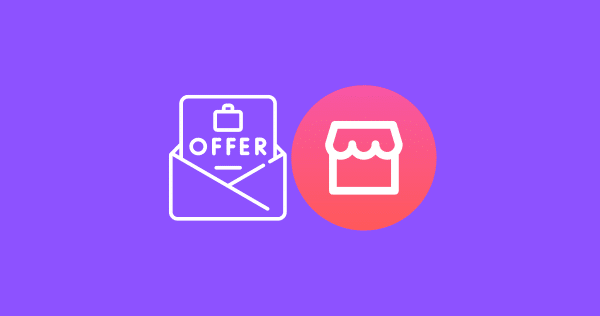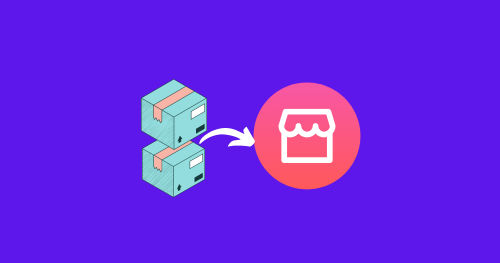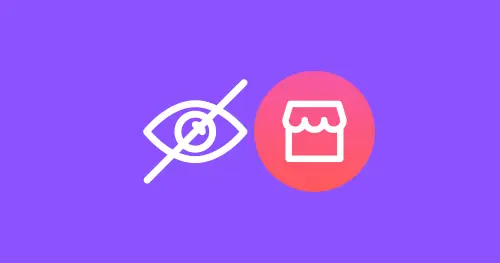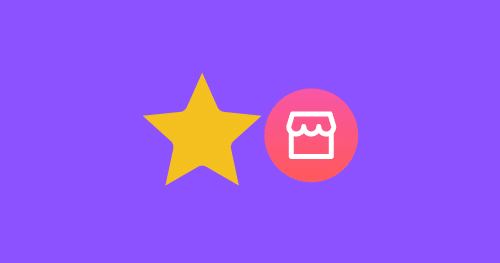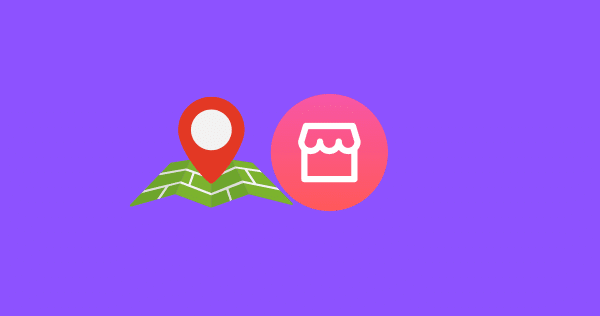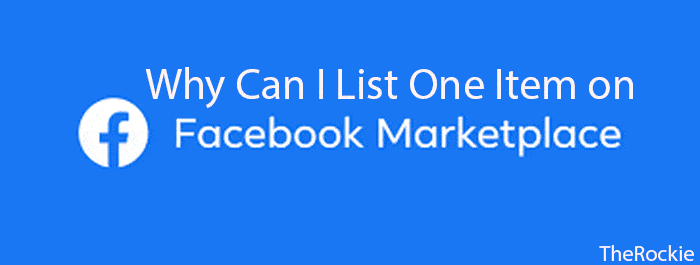How to Deactivate Facebook But Keep Marketplace?
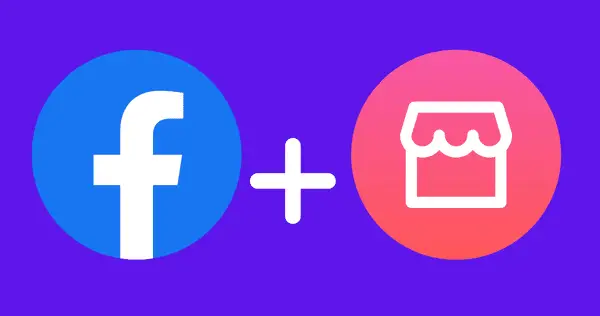
Sometimes it can be challenging when you want to take a break and want to disable your Facebook account but keep a certain feature accessible. Just like you want to keep Messenger active so you can chat with your friends and family while disabling the Facebook account.
Can You Deactivate Facebook but Keep Marketplace?
No, you can’t access the Facebook marketplace If your Facebook account is de-active. You will need an active Facebook account to use the marketplace.
What’s the solution then?
You can simply limit your Facebook profile by setting privacy settings. This way others won’t be able to access or get any information from your Facebook profile. You can set almost all sorts of privacy settings on your profile like who can see or comment on your post, and who can add or send you a friend request.
You can even turn on your profile photo guard to make it unable to open or take a screenshot. So no one will be able to access it without you wanting them to.
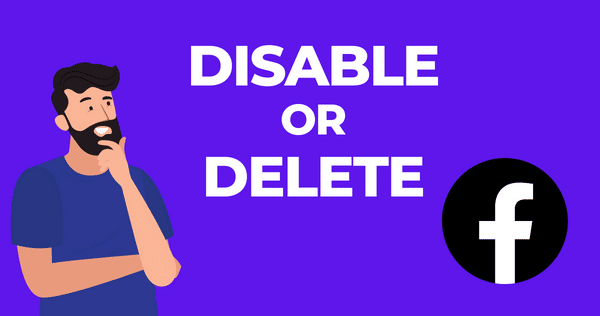
What’s the difference between disabling Facebook account and Deleting it?
Disabling a Facebook account is a temporary action that allows you to take a break from the platform while deleting a Facebook account is a permanent action that permanently removes your profile and all associated data from Facebook.
When you disable your account, your profile, timeline, and all other information will not be visible to other users on Facebook. However, your data will be saved, and you can reactivate your account later by logging back in with your username and password.
On the other hand, when you delete your Facebook account, your profile and all associated data, such as photos, posts, and friends lists, will be permanently deleted and will not be recoverable.
If you choose to delete your account, it may take up to 90 days for all the data to be deleted from Facebook’s servers.
In summary, disabling is a temporary action while deleting is a permanent action, with the latter leading to the permanent removal of data and profiles from Facebook.
Can I Use Facebook Marketplace With a Deactivated Account?
No, you cannot use Facebook Marketplace with a deactivated account. Facebook Marketplace operates independently from personal profiles, but an active Facebook account is required to access and use the Marketplace features.
Can you delete Facebook but keep Messenger and Marketplace?
No, you can’t access Messenger and Facebook Marketplace if you delete your account because that’s a permanent action and you will eventually lose all of your personal data from Facebook.
How to deactivate your Facebook account without losing data?
To deactivate your Facebook account without losing data, you have two options: temporary deactivation or permanent deletion.
Temporary Deactivation:
- Login to your Facebook account, click on your profile picture and go to “Settings & Privacy” > “Settings.”
- Click on “Account Center” > “Personal Details” > “Account Ownership and Control.”
- Select “Deactivation or Deletion” and choose to deactivate your account.
- Confirm the deactivation process by following the on-screen instructions.
- Enter the password and confirm the process.
Note: While deactivated, your profile will be hidden, but you can reactivate it at any time by logging back in.
Permanent Deletion:
- Click on your profile picture and go to “Settings & Privacy” > “Settings.”
- Navigate to “Account Center” > “Personal Details” > “Account Ownership and Control.“
- Select “Deactivation or Deletion” and choose to delete your account.
- Confirm the deletion process by following the on-screen instructions.
- Remember, deleting your account permanently erases all data, including posts, photos, and videos.
Before deactivating or deleting, you can download an archive of your Facebook data through the “Settings & Privacy” menu. Here is how:
- Log in to your Facebook account.
- Go to the account settings page by clicking the drop-down arrow in the top-right corner and selecting “Settings & Privacy.”
- Click on “Your Facebook Information” in the left-side menu.
- Click on “Download Your Information“
- Optionally select what data you really want in your backup file.
- Click “Request a download” which will start generating your backup zip file.
- Once your file is ready for download, click the download button and enter your password to start the download.
Note: The Facebook backup is a single zip file containing many different folders and files.
Similar to this: